The job bank account feature is used to allow the default cash account for a new voucher or request for payment come from the job (Bank tab of the Enter Job screen) instead of the vendor.
This feature is available in both the Accounts Payable and Subcontract Management modules:
-
In Accounts Payable, it is activated using the 'Use Bank Accounts By Job' checkbox on the Voucher tab of the AP Control File screen (standard Treeview path: Accounts Payable > Setup > Local Tables > Control File Options).
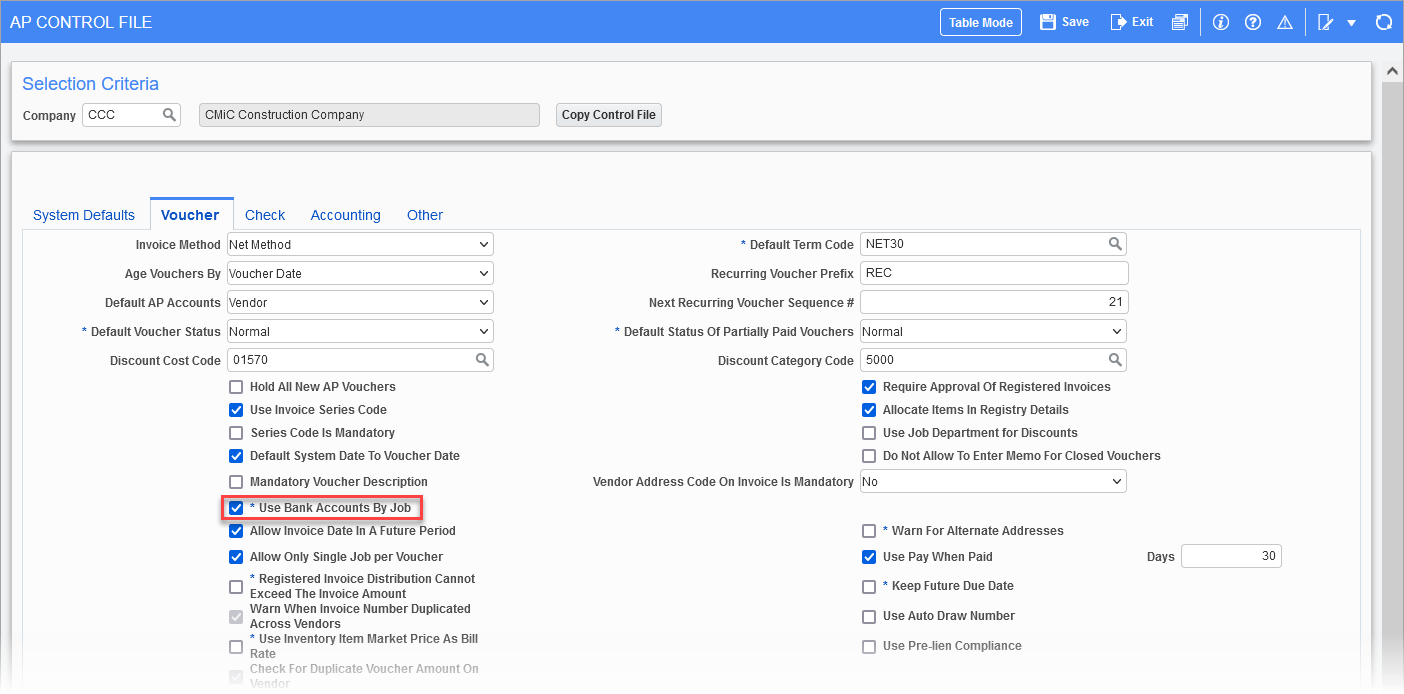
Pgm: APCTRLFM - AP Control File; standard Treeview path: Accounts Payable > Setup > Local Tables > Control File Options
-
In Subcontract Management, it is activated via the 'Use Bank Accounts By Job' checkbox on the RFP Defaults tab of the SC Control File screen (standard Treeview path: Subcontract Management > Local Tables > Control).
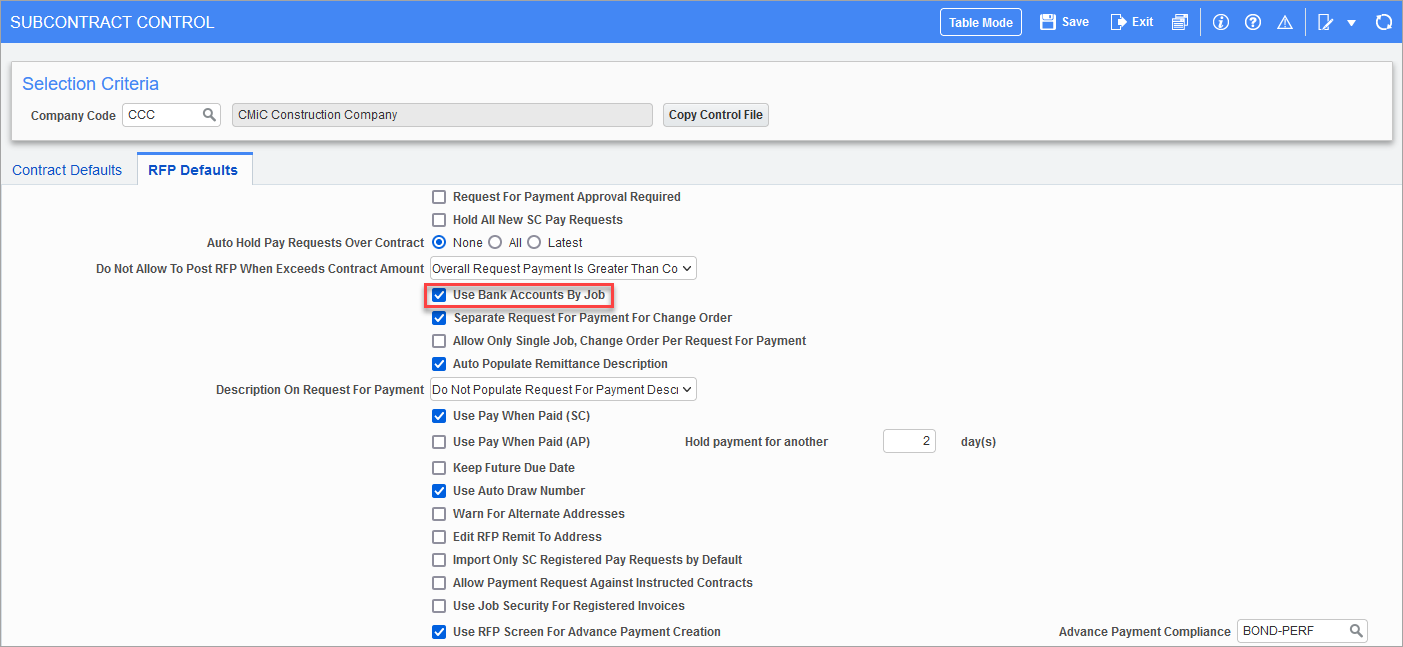
Pgm: SCCTRL - Subcontract Control; standard Treeview path: Subcontract Management > Local Tables > Control
NOTE: If this feature is activated in the Subcontract Management module, it also needs to be activated in the Accounts Payable module.
Normally, without this feature activated, when creating vouchers or RFPs (request for payment), the system uses the default cash accounts set up for the vendors. If this feature is activated, when creating a voucher, the system uses the default account set up for the job instead of the default account set up for the vendor. In addition, if a job does not have its default cash account set up, the system will report an error, such as the one below, and require that its default account be set up in order to finish creating the voucher.

For further details, please refer to the Job Costing - Job Setup - Bank - Tab
NOTE: If vouchers or subcontracts are to be created combining jobs and sub-jobs, then the same taxes and bank accounts must be setup identically on the related jobs.