Job Billing - U10 - US Standard PB Invoice
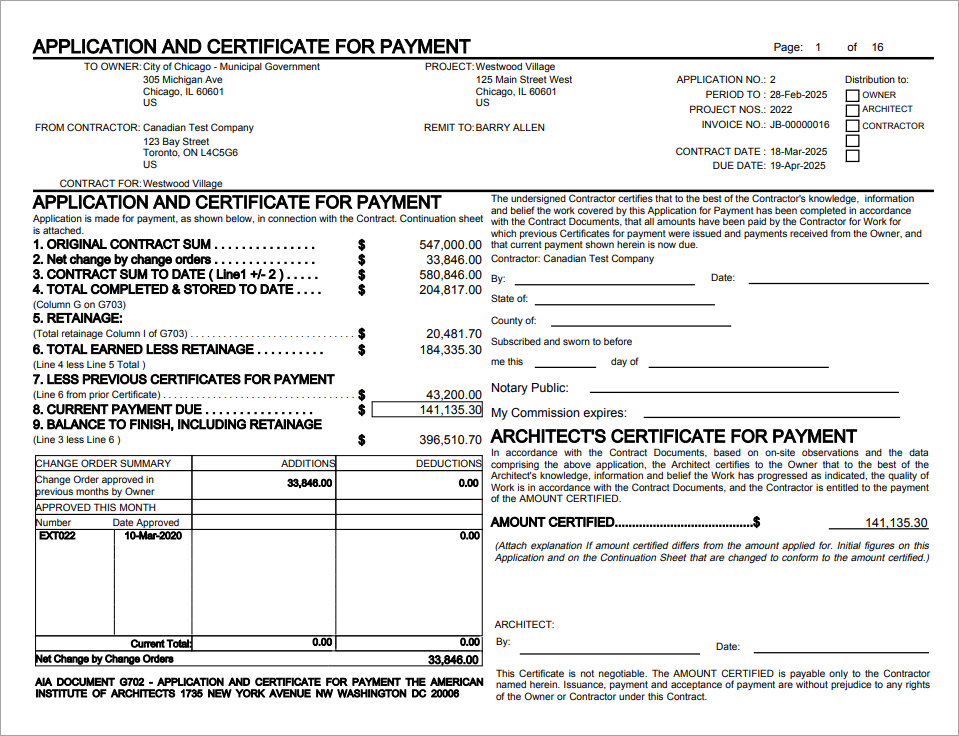
This format has the standard columns and headings and reports as a standard progress billing type invoice. This report serves as the base for most of other JBPB formats in CMiC with slight variations.
First page of this report can have a few different layouts and wording, based on the desired setup of the checkboxes on the Invoice Formats program. For more details, see Invoice Options – Tab.
The following details the field found on the header of the invoice.
To Owner
Customer Name and Address
From Contractor
Company Name and Address
Project
Project's Name and Address
Remit To
Architect's name assigned to the Billing Contract
Contract For
Contract Name
Change Order Summary
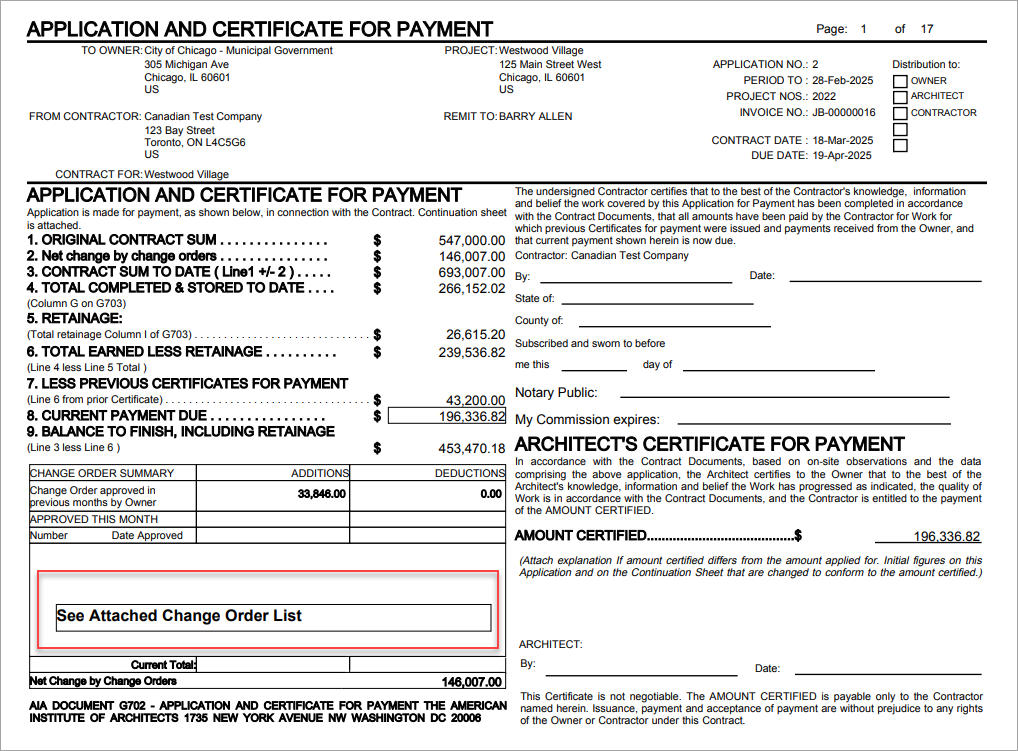
The Change Order Summary section displays a total of previous changes and a breakdown of all Potential Change Items (PCI) included in the current billing draw. Either grouped by the Owner Change Order (OCO) number or as standalone change orders (if not included in an OCO).
Only external change orders are shown on this version. Transfer change orders are considered as included on the scheduled value. Other versions of this AIA report will show transfer change orders separately, such as the JBPB_U10TR format.
If there are more than seven PCIs/OCOs included on the current, this list is moved to a separate page that shows as the last page on the invoice.
The following is a sample of the last page attached with a list of all PCIs/OCOs included on the draw:
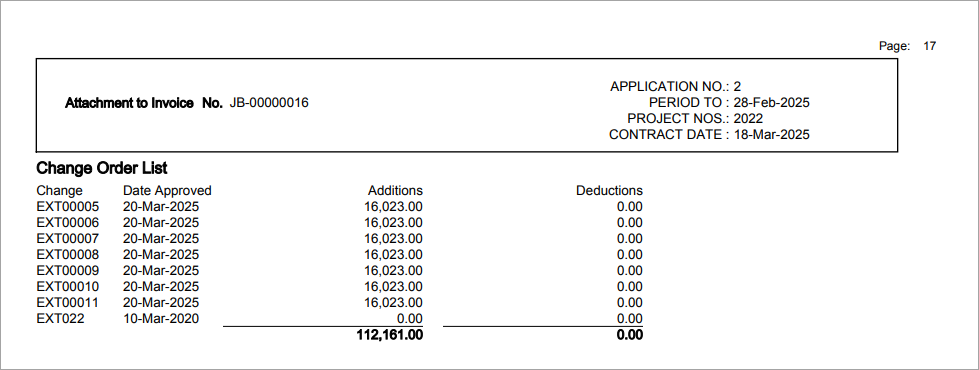
Continuation Sheet - Schedule of Values Page
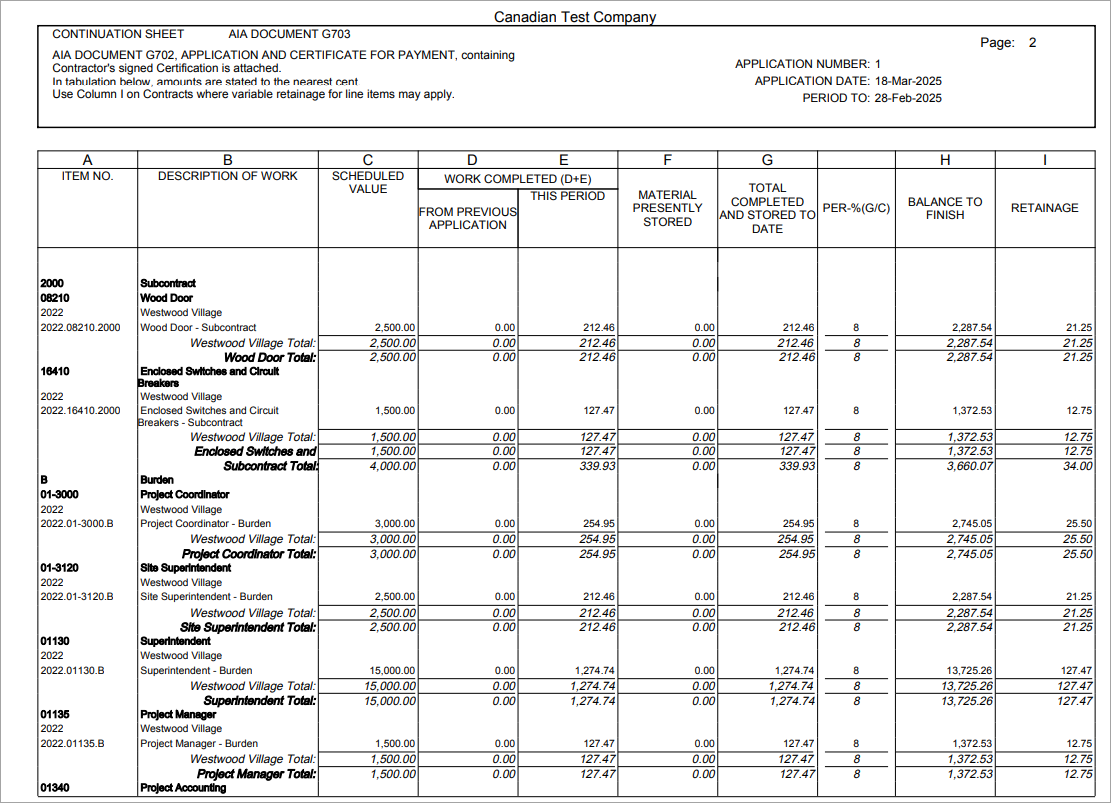
The Scheduled of Values section will display additional details from the billing draw. Bill Codes can be printed individually on this report or summarized by Group Codes (up to 5) as setup on the Invoice tab of the Invoice Formats screen.
Item No.
Identifies the bill codes and/or group codes as setup on the Enter Contract screen of the Job Billing module.
Description of Work
Identifies the bill code names and/or group code names as setup on the Enter Contract screen of the Job Billing module.
Scheduled Value
Shows the current budgeted billing amount for each line item, including any change orders. This matches the Budg. Billing column from the Prepare Billing screen.
Work Completed
This section will have a breakdown of the completed work for each line item.
From Previous Application
The amount of work that has been completed and billed on previous draw will be displayed under this column. This should match the values seen on the Prev. Billed Amt column from the Prepare Billing Screen.
This Period
The amount of work that has been completed and billed on this current draw will be displayed under this column. This should match the values seen on the Current Completed column from the Prepare Billing Screen.
Material Presently Stored
The amount of material stored for this contract will be displayed under this column. This should match the values seen on the Material Stored column from Prepare Billing screen.
Total Completed and Stored to Date
This sums all the amounts from previous and current billed amounts, as well as any current material stored. There are specific checkboxes on the Contract Entry screen that will rule if the Material Stored Amt column will be included in this column or not. For more details, see Job Billing Material Stored.
Per %
This is the Total Percent Completed for each line item/group code on this contract, including the current draw. This column is calculated as Total Completed and Stored (column G) divided by Scheduled Value (column C) and it should match the values seen on the % Completed column from the Prepare Billing Screen.
Balance to Finish
This is a calculated value and displays the Scheduled Value − Total Completed and Stored to Date.
Retainage
This column displays the total current retainage for each line item and therefore, includes any retainage released as well. These amounts should match the Total Retention column from the Prepare Billing screen.