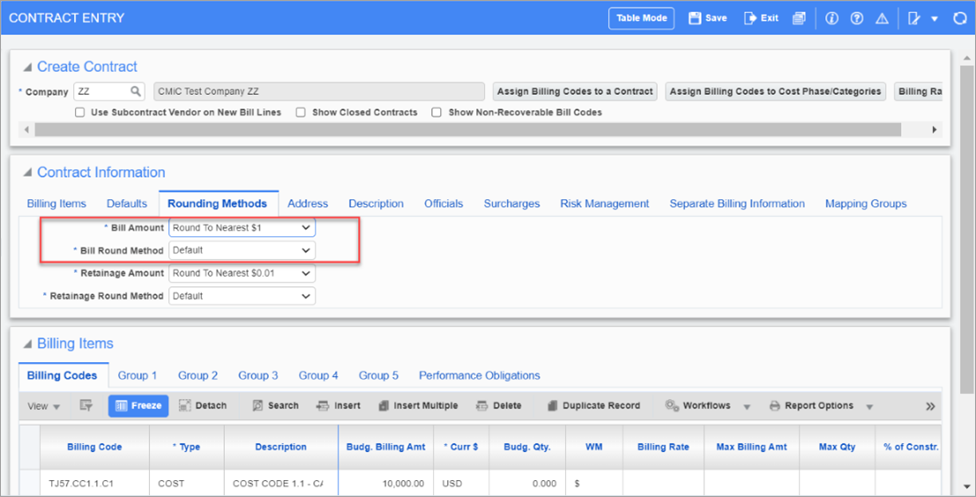Overview
This
Job Billing Material Stored
For the Material Stored column on the Prepare Billing screen:
-
If an override is made, the system will show it as an override for all consecutive draws unless another action is performed, such as clearing the override.
-
If an override is cleared, the system will show it cleared for all consecutive draws unless another action is performed, such as another override.
-
When the 'Material Stored included in Calculated Billing Amount' checkbox on the Contract Entry > Defaults tab is checked:
-
The billing amount will already include the amount showing in the Material Stored column.
-
For example, if 1000 is currently billed and 500 is Material Stored, the Completed & Stored column will show 1000.
-
This 1000 already contains the 500 of the Material Stored column amount.
-
-
When the 'Material Stored included in Calculated Billing Amount' checkbox on the Contract Entry > Defaults tab is unchecked:
-
The billing amount will not include the amount showing in the Material Stored column.
-
For example, if 1000 is currently billed and 500 is Material Stored, the Completed & Stored column will show 1500.
-
The Completed & Stored column (1500) is the sum of the Currently Billed (1000) and Material Stored (500) column.
-
To clear these amounts where they are not considered overrides; for example, if the Material Stored column is coming from the RFP and it needs to be cleared, it will need to be cleared from the RFP.
Material Stored Included in Calculated Billing Amount Checkbox is Enabled
-
The 'Material Stored Included in Calculated Billing Amount' box is checked on the Defaults tab of the Contract Entry screen.
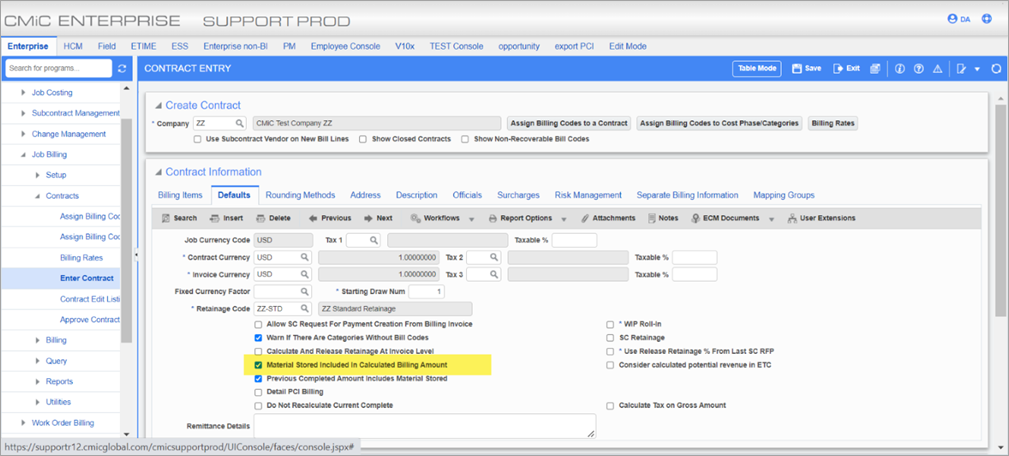
-
A Job Billing contract is created.
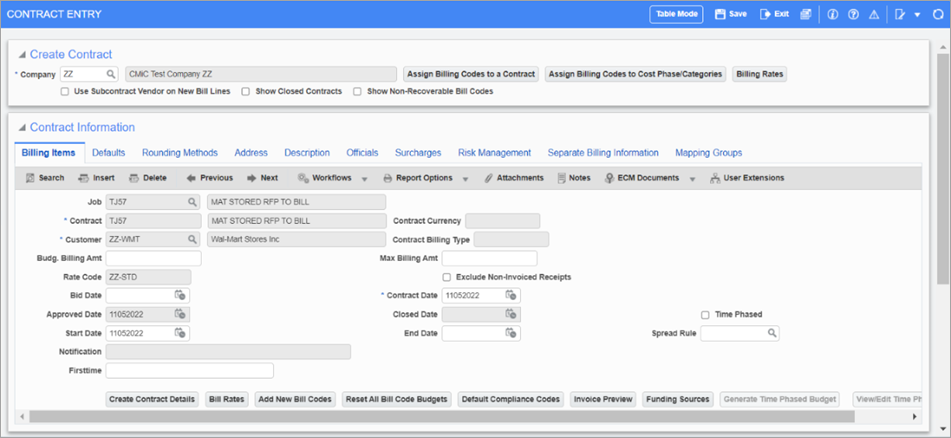
-
On the Billing Items tab of the Job Billing Contract Entry screen, under the Billing Codes tab of the Billing Items section, the Billing Amount column will include the amount showing in the Material Stored column.

-
The subcontract is posted.
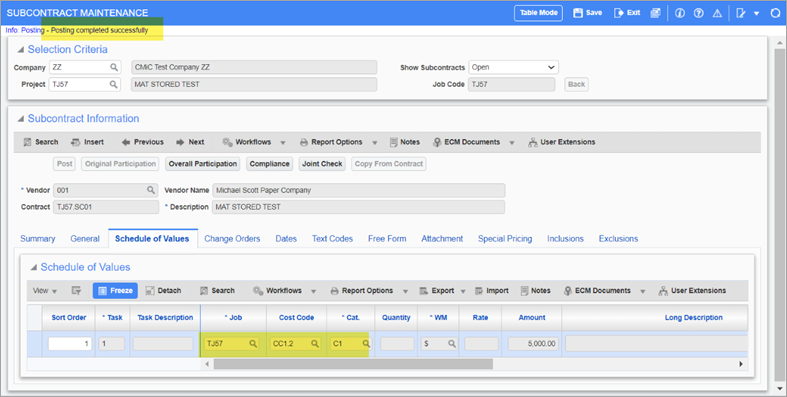
Case 1: Overriding Material Stored in the Prepare Billing Screen
-
On the Prepared Billing screen, the Material Stored column is overridden to "1000".

-
When the invoice is printed, the Completed & Stored amount includes the Material Stored Amount.
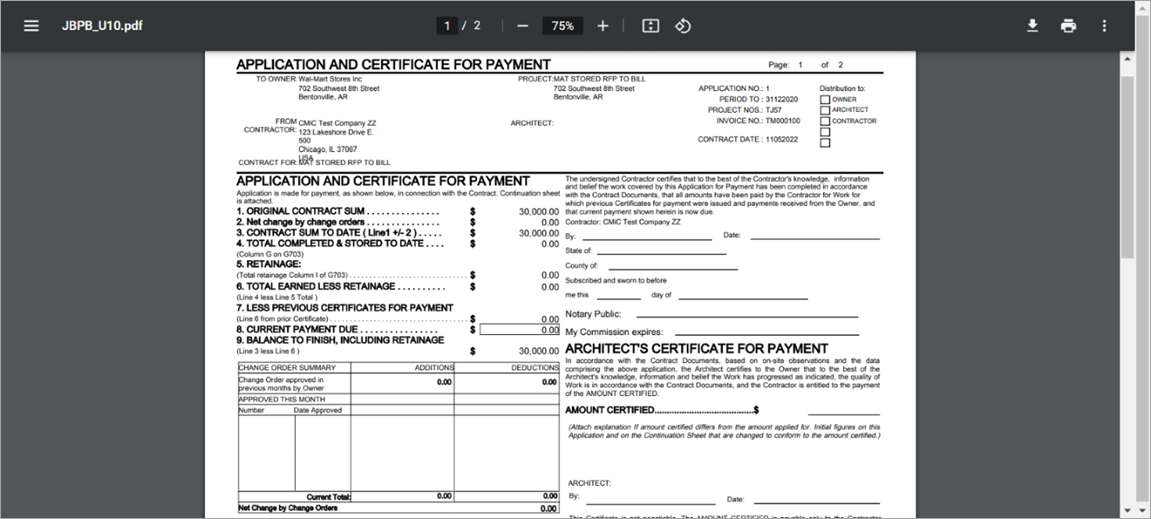
-
The following shows the details of the invoice.
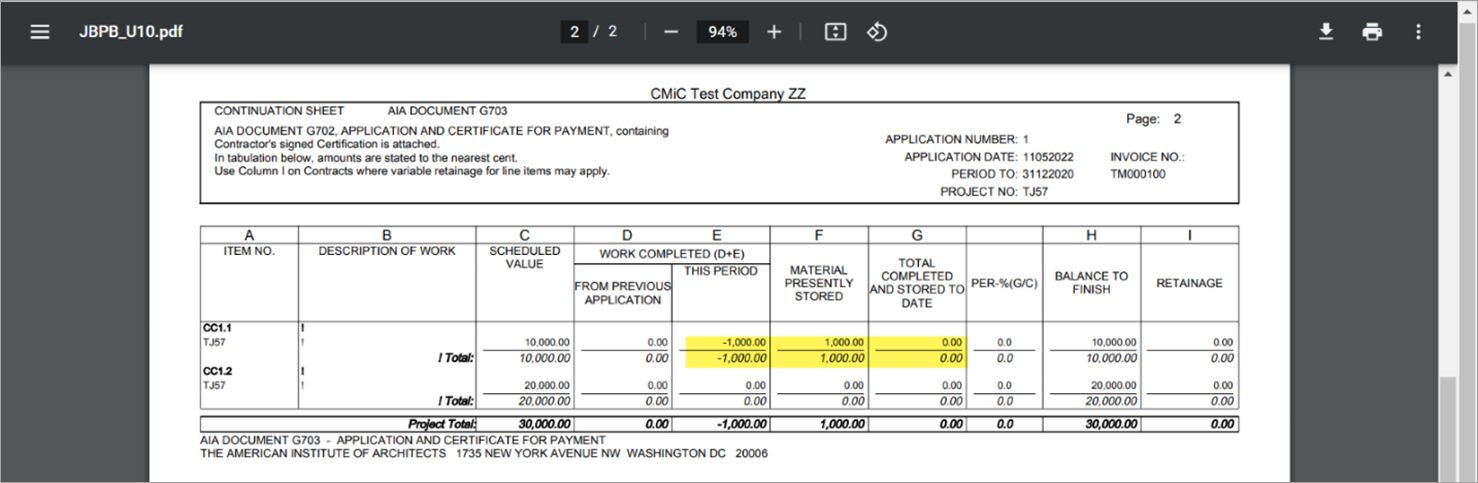
Since the 'Material Stored Included in Calculated Billing Amount' box is checked, the Material Stored amount is included in the Billing Amount, meaning that when the system looks at the Billing Amount column, the amount in the Material Stored column has already been included/considered in the calculated amount.
For this case, "1000" was entered in the Material Stored column. However, the Current Amount column value is "0". This makes the Total Completed And Stored to Date amount (column G) equal "0". In other words, "0" of the Total Completed amount includes "1000" of the Material Stored amount.
If $1000 worth of the Material Stored amount is considered while the total billed amount is zero, this means 1000 needs to be subtracted from the current amount for the system to balance this out. Thus, This Period will display "-1000".
Case 2: Adding Material Stored from RFP
-
The following shows the Enter Request for Payment screen and the Schedule of Values section.
NOTE: The Current Amount and Current Material Stored Amount columns display independent values, in that, one does not impact the other. The Current Amount is less than the Current Material Stored Amount to show this.
The Current Amount is 250 and the Current Material Stored Amount is 500.


-
After posting the RFP, the report can be printed.
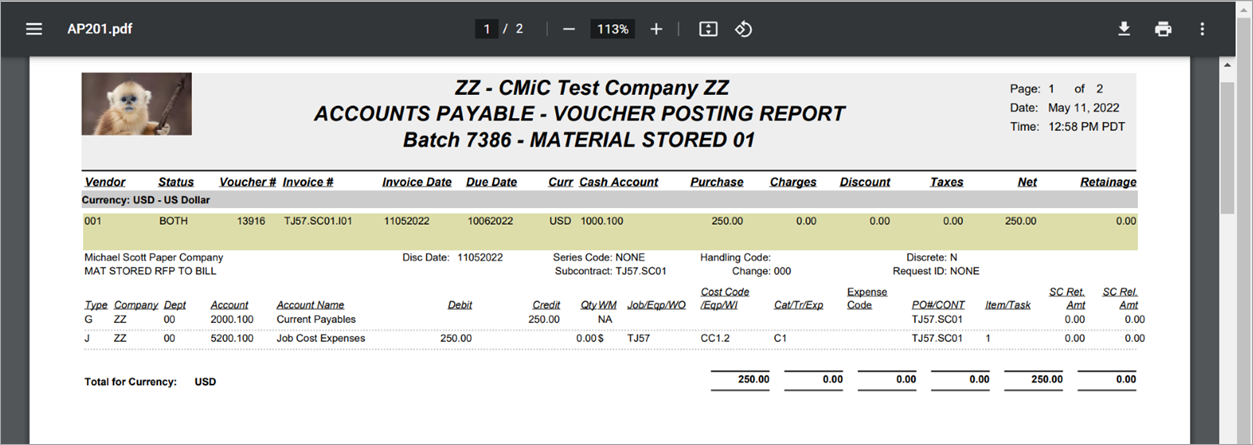
-
It will also be included on the G/C Prepare Billing screen.

NOTE:
-
250 of the cost amount is flowing from the RFP into line 2.
-
This is reflected in the Current Complete Amount of 250 (Billing Rate multiplier of 1)
-
-
The Material Stored Amount is 500, also flowing down from RFP.
-
This 500 is already included in the Completed & Stored amount of 250.
-
If Billing (Completed & Stored) = 250, while Material Stored = 500
-
This means that, in the Billing Invoice, the This Period amount will have to show -250 for this to balance out.
-
-
-
The following shows the Job Billing invoice's summary page and details.

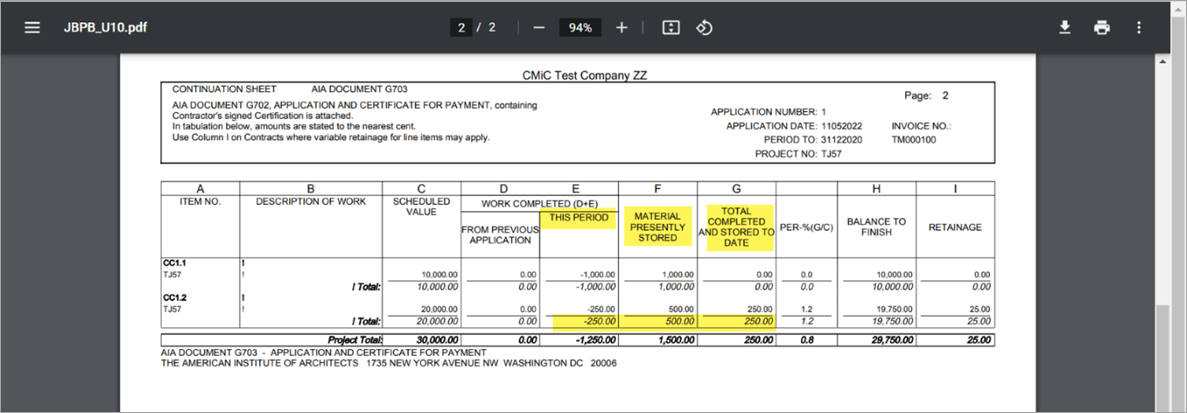
Case 3: RFP and Billing without Material Stored
-
The following shows the Enter Request for Payment screen and the Schedule of Values section.
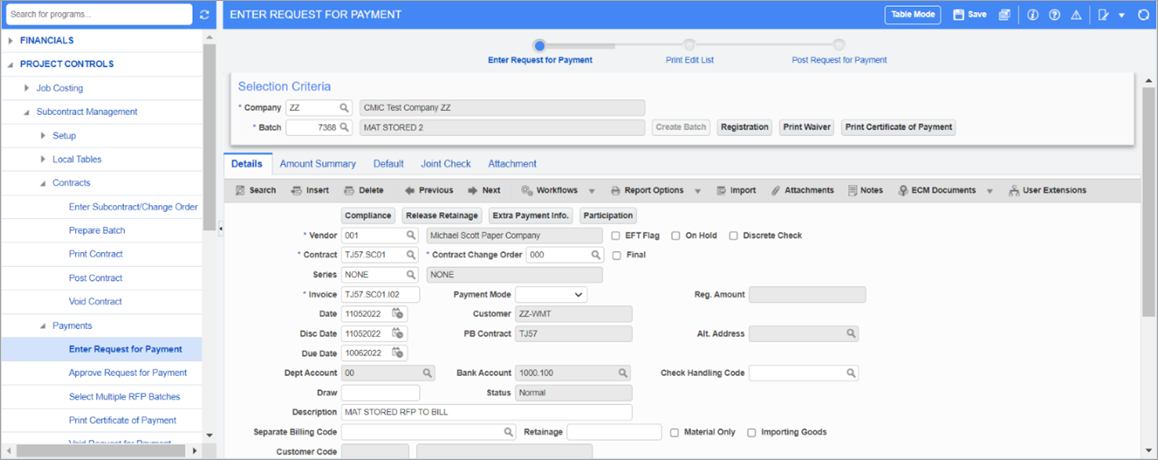

NOTE:
-
Current Amount is 500 (total becomes 750 = 500 currently + 250 previously)
-
Material Stored is not updated. Previous material = 500, current material = 0
-
-
Billing draw 2 is created.
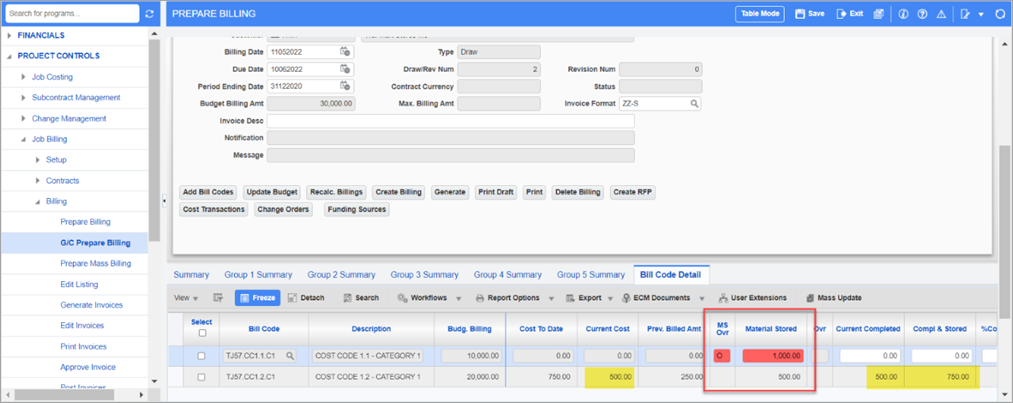
NOTE:
-
The Current Cost column on the second line from the RFP is 500, making the total to be 750 which is reflected in the Completed & Stored column.
-
No changes made to the Material Stored column so far.
-
On line 1, the Material Stored column was 1000 in the previous draw, which was an override. This will keep showing as an override for 1000.
-
On line 2, the Material Stored column was 500 from the RFP, this will continue to show as such.
-
-
-
The Material Stored Override column on line 1, and line 2 is overridden to "0".
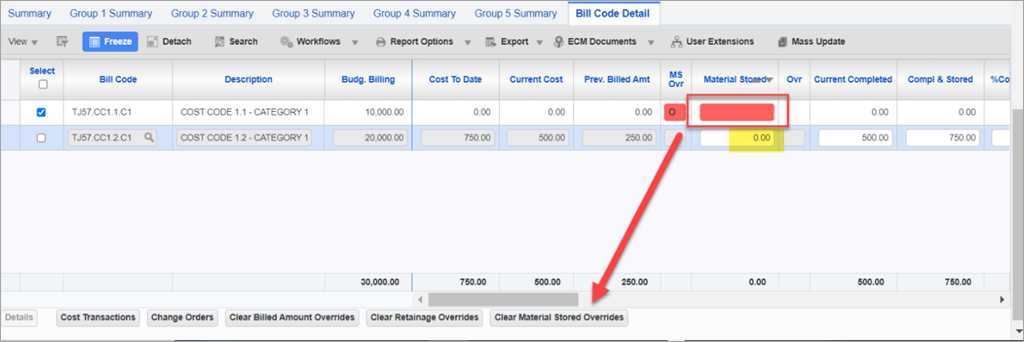
-
After recalculating billing, the line 1 override is cleared, and line 2 is set to "O" (override from 500).
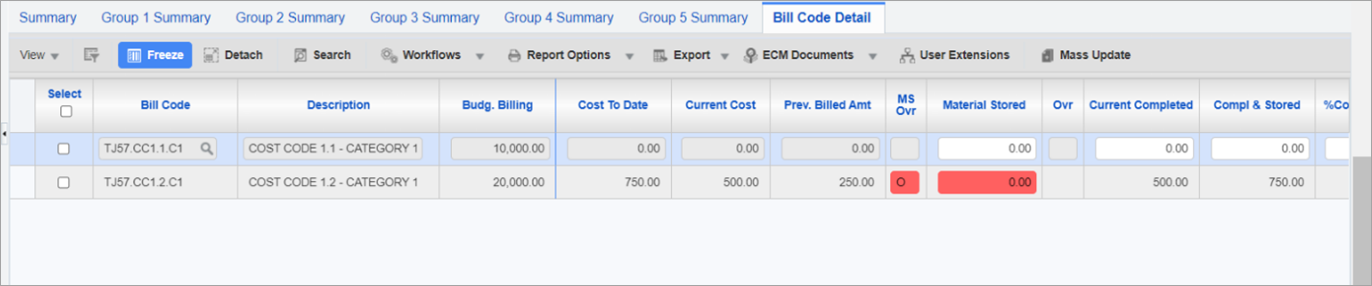
-
When the invoice is printed, the current Material Stored amount is "0" in both cases.
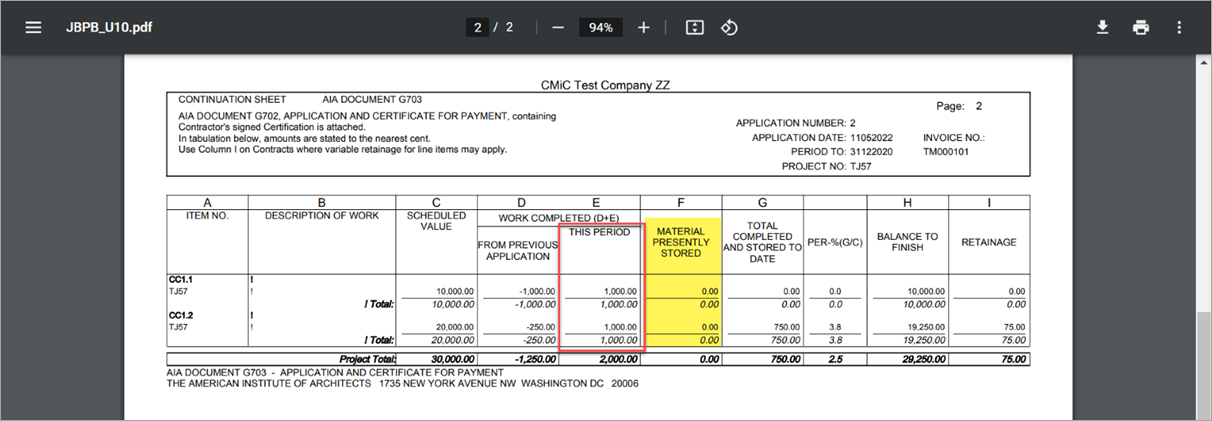
Explanation for This Period column amount:
-
Line 1: Material Stored was 1000 previously, which has been changed to 0. For Material Stored to be 0, this 1000 needs to be balanced (1000 – 1000 = 0); where will 1000 go?
-
This 1000 will reflect in This Period column.
-
Calculation: This Period (+1000) = 0 (Total Completed & Stored) - Material Stored in current draw (-1000).
-
Alternate calculation: Currently Billed (0) – Material Stored in current draw (-1000) = This Period (-1000).
-
-
Line 2: The Current Billed Amount = 500 (from RFP). There is no new Material Stored, but previously stored material of 500 was negated in this draw (overridden to 0).
-
Material Stored amount in this draw = -500.
-
Total Material Stored = 0 (as overridden in Billing).
-
This -500 of material will then move into This Period amount.
-
Calculation: Currently Billed (500) - Material Stored in Current Draw (-500) = This Period (1000).
-
Alternate Calculation: Total Completed & Stored now = 750 (250 previous RFP + 500 current RFP).
-
This Period = Total Completed &Stored (750) - Current Material Stored (-500) - Previously Billed (250) = 1000.
-
Case 4: Consecutive Billing Analysis
In the following draw (draw 3), the Material Stored amount on line 1 shows it is not overridden. An override on draw 1 was made and on draw 2 it was cleared, which is what is reflected in draw 3.
Line 2 had the Material Stored amount coming from the RFP in draw 1, which was overridden in draw 2 to 0. This override is being reflected in draw 3.
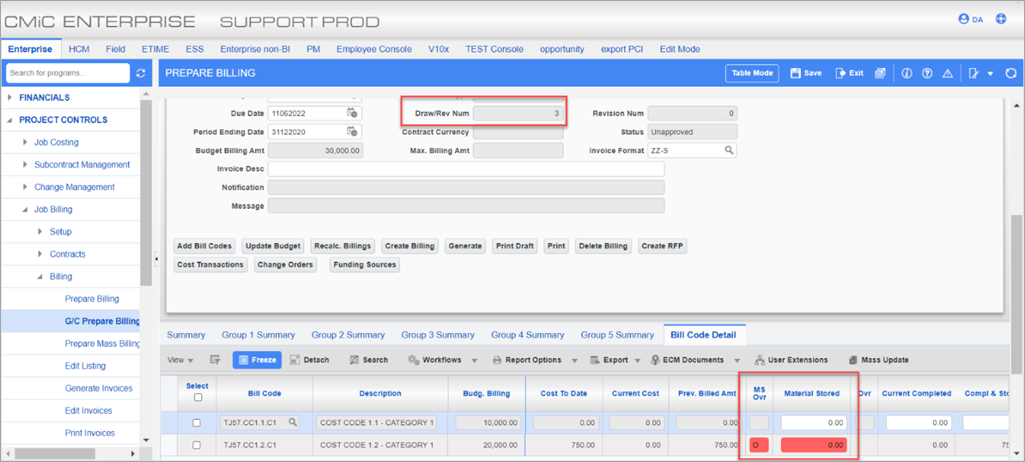
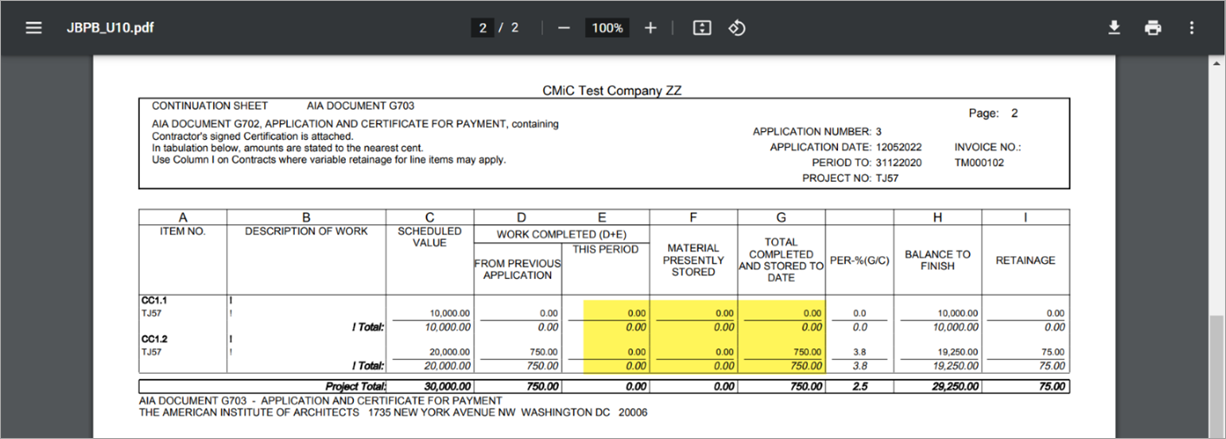
-
There is no amount in This Period column because nothing was billed.
-
There is no amount in the Material Stored column because there was no material stored (refer to the previous draw).
-
Total Completed & Stored To Date:
-
0 for line 1 - nothing is billed
-
750 for line 2 - 2 RFPs for 500 + 250
-
Material Stored Included in Calculated Billing Amount Checkbox Disabled
-
The 'Material Stored Included in Calculated Billing Amount' box is not checked on the Defaults tab of the Contract Entry screen.

-
A contract is created and billing items are added.


-
The subcontract is posted.

Case 1: Job Billing - Material Stored Override Behavior
-
Billing is created on the Prepare Billing screen with a current amount of "0".


-
The Material Stored column is overriden to 1000 and the billing is recalculated.

The Material Stored column amount is not included in the calculated billing amount. When the system looks at the billing amount, the Material Stored column amount is not factored in already and is an add-on.
-
The Completed & Stored column shows 1000 which is coming directly from the Material Stored column amount.
-
When the 'Material Stored Included in Calculated Billing Amount' checkbox is unchecked, the amount from the Material Stored column was already included in the billed amount, so it did not increase the Completed & Stored column amount.
-
Since it is not already included, it increases the amount.
-
-
-
The Job Billing report is printed.


The Material Stored column explains the amount in the Total Completed & Stored column. This Period is not impacted.
Case 2: Posting RFP with Material Stored
-
A request for payment (RFP) is entered.
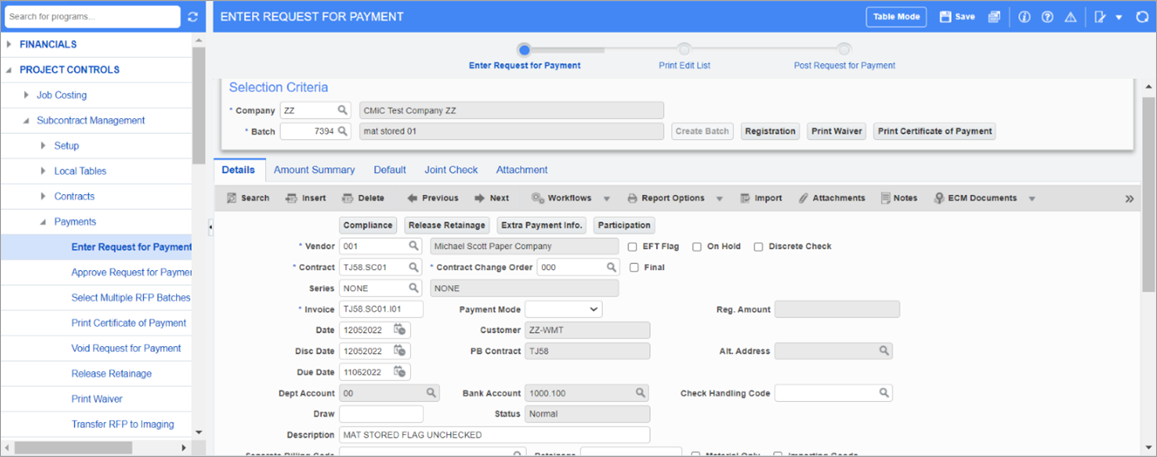
-
In the Schedule of Values section, the Current Amount column is 500 while the Material Stored column is 1000.

-
The RFP is posted and included in the Prepare Billing screen.
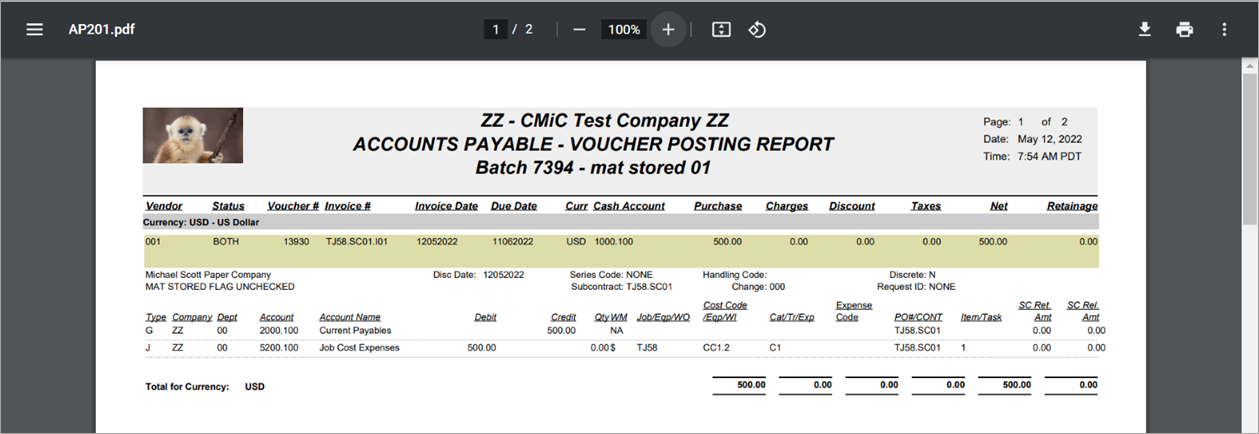
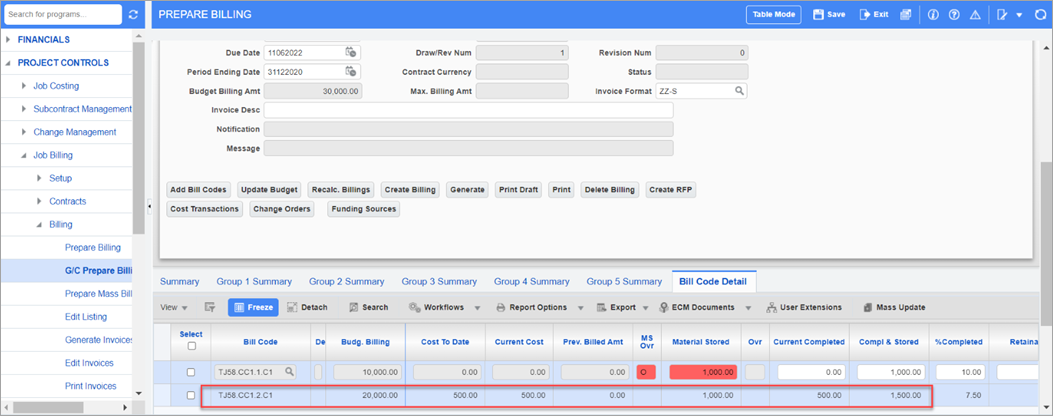 NOTE:
NOTE:The RFP Cost To Date column amount was 500. This translated to a billing amount of 500 based on the billing rate multiplier of 1.
The Material Stored column amount on the RFP was 1000.
Since the amount of the Material Stored column is not already included in the billing amount, this means the billing amount will change based on the amount of the Material Stored column.
The total Completed & Stored column amount = 500 (Current Completed) + 1000 (Material Stored) = 1500.
-
The invoice is printed and the amounts are reflected as such in the invoice.
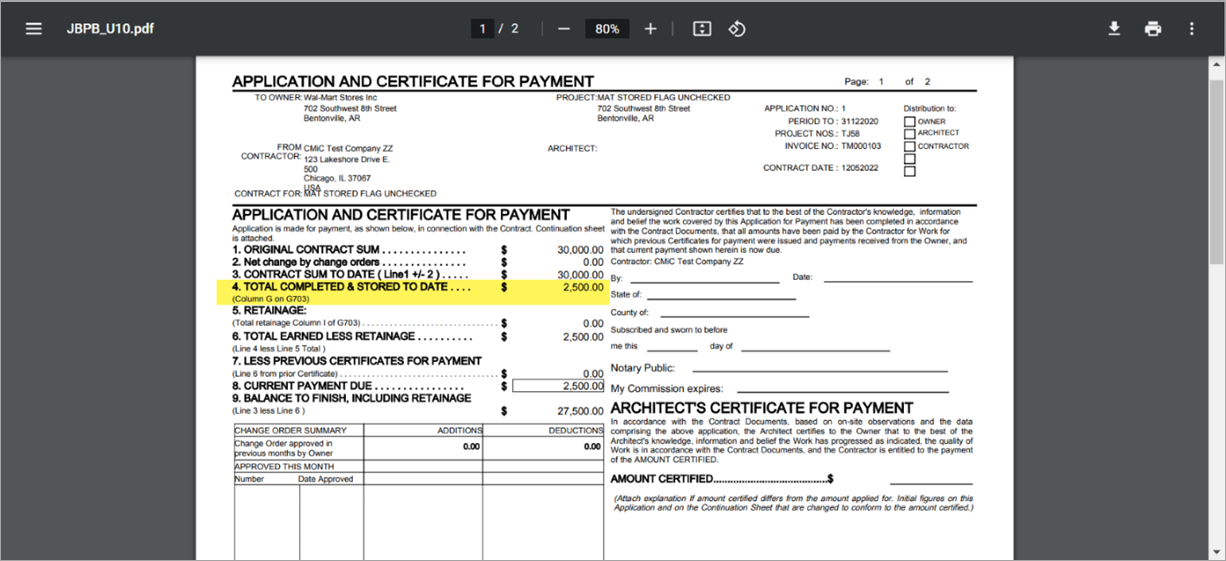
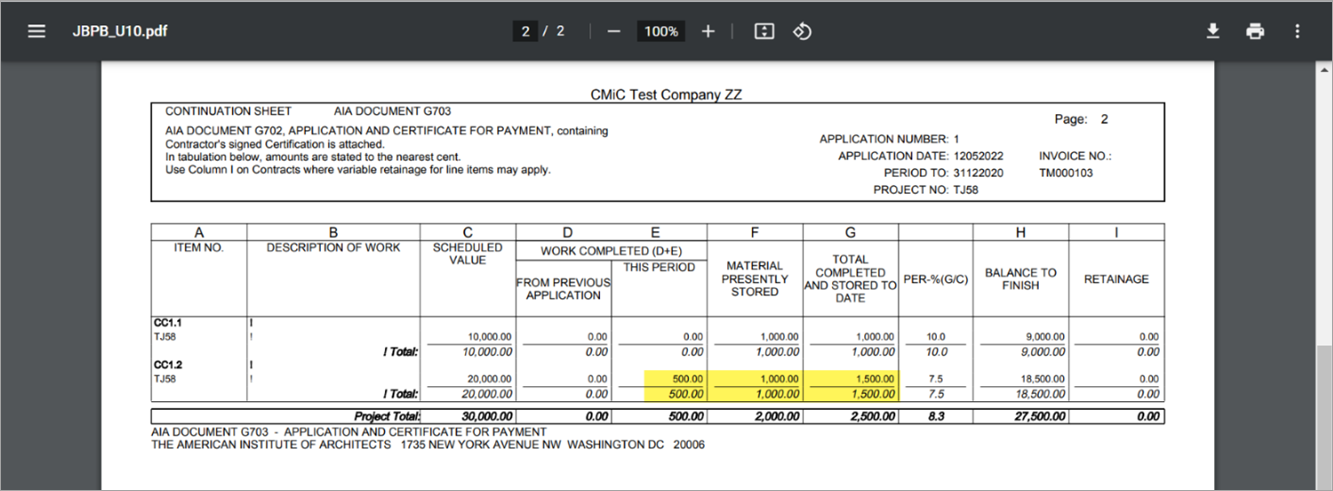
NOTE: The same thing is applicable to regular line without RFP.
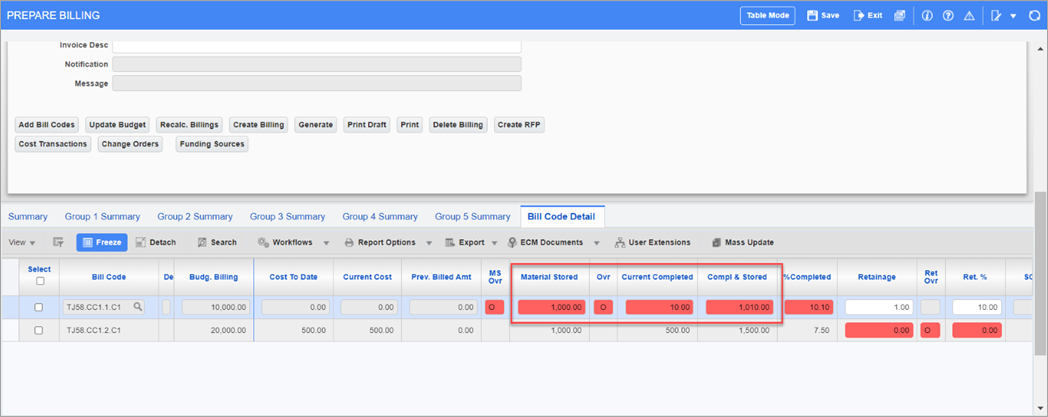
-
The billing is posted.
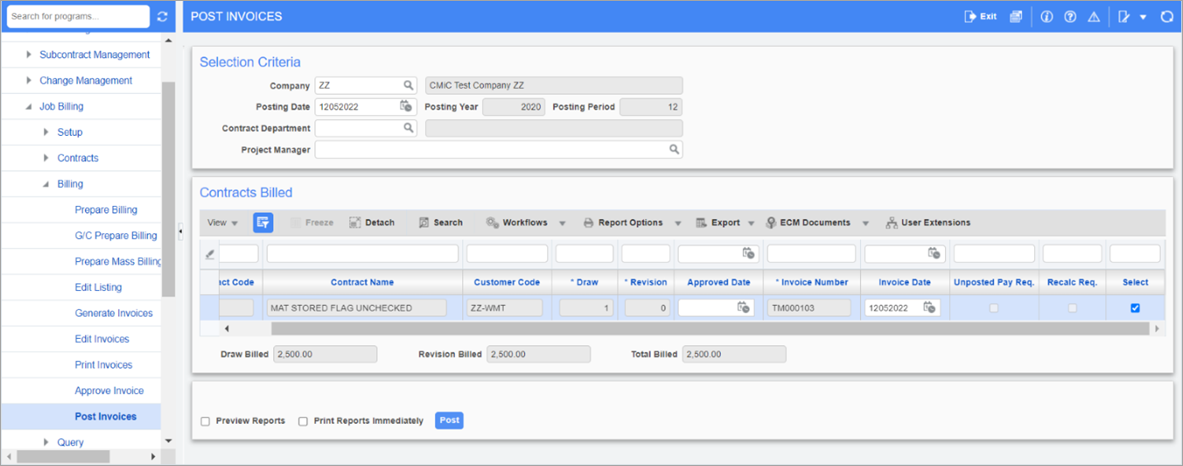
Case 3: RFP with Current Amount, but No Material Stored
-
In the RFP, 500 is entered in the Current Amount column, but no amount is entered for the Current Material Stored column. The previous Material Stored amount is 1000.
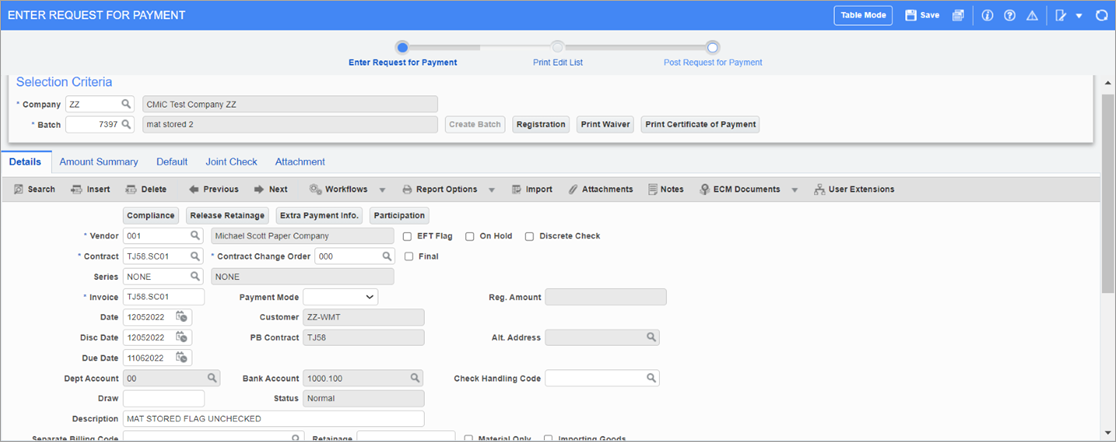

-
In billing draw 2:
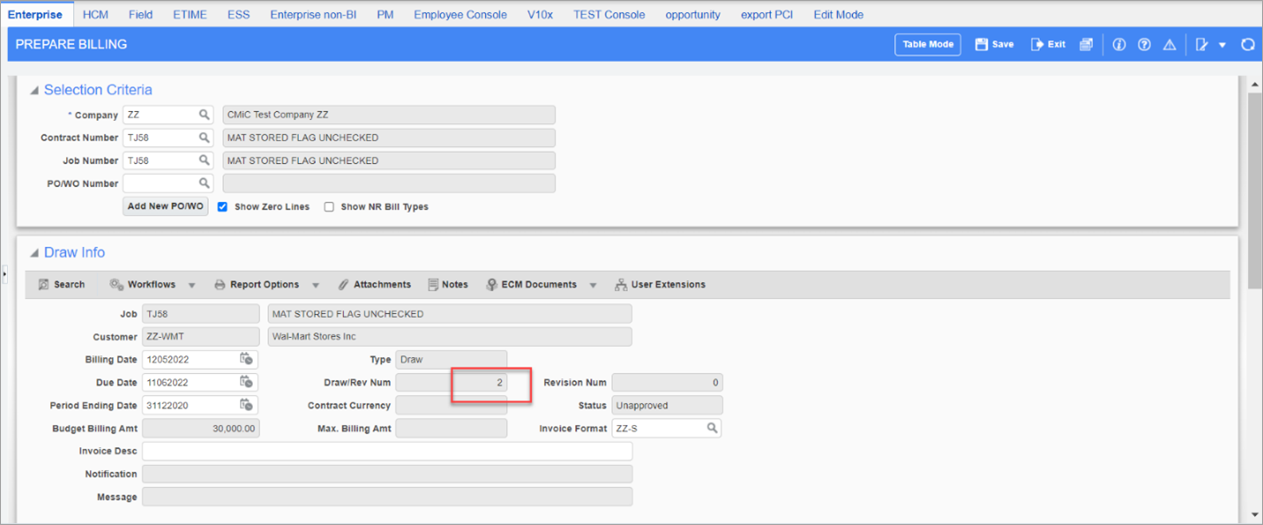
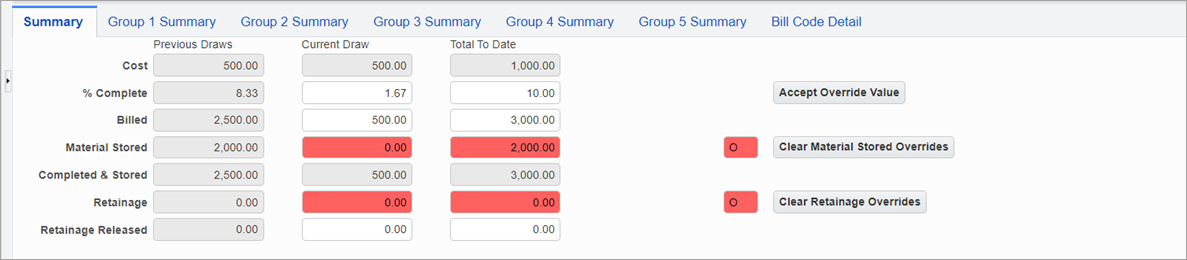

NOTE:
Line 1: No changes have been made.
Line 2: 500 of the Current Cost column amount is coming from the RFP. This makes the Compl & Stored column amount to be 2000 (1500 (previous) + 500 (current)).
-
The printed report shows: 2500 (previous) + 500 (current) = 3000.
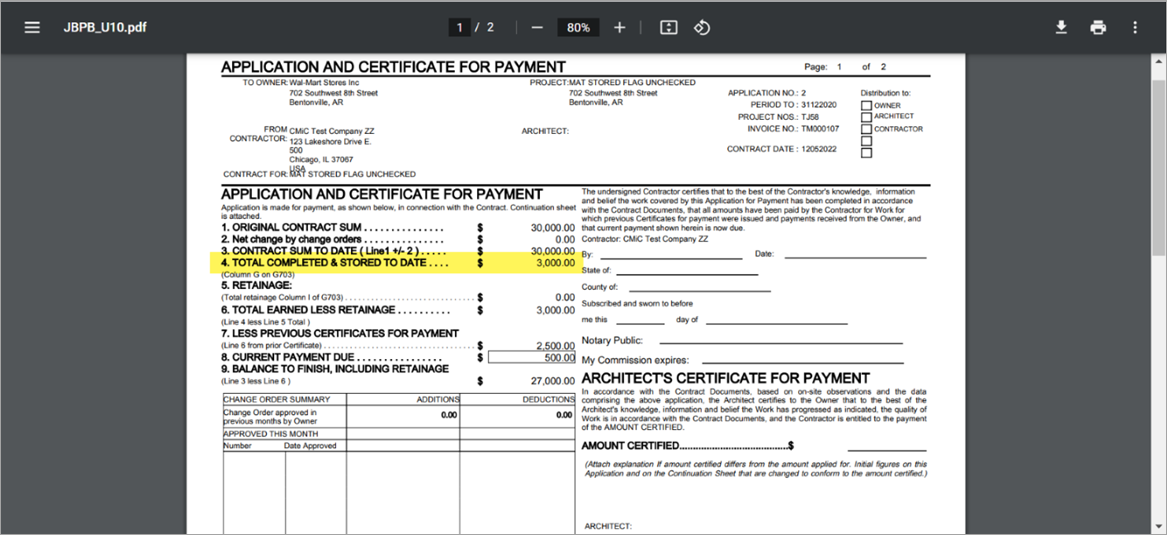
-
The report details show that the Material Presently Stored column is showing the total material stored to date for respective lines.
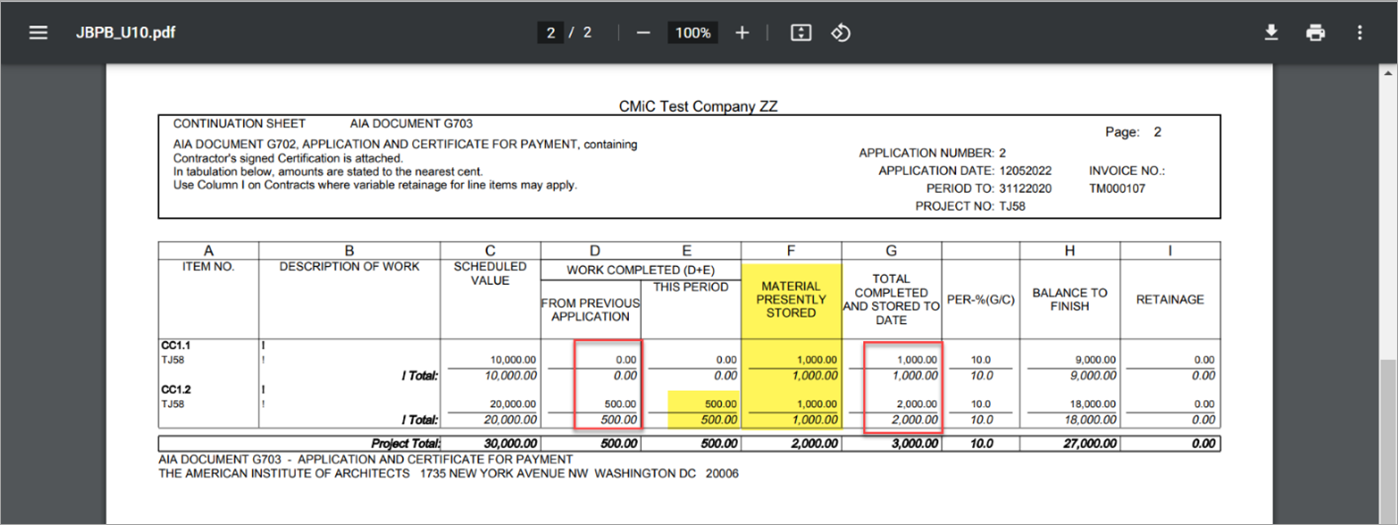
-
The following shows the overrides:
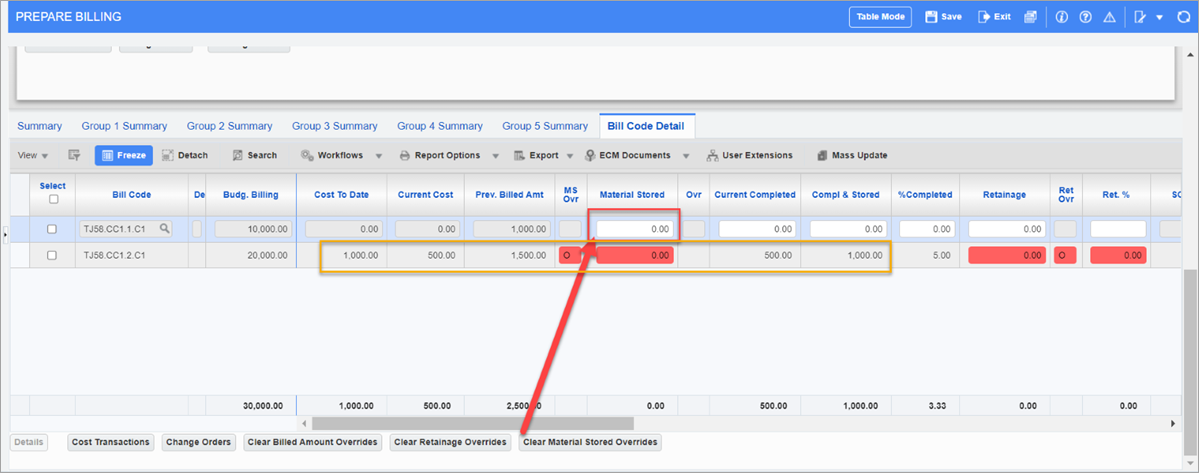
NOTE:
-
The Material Stored override was cleared for the first line. The Total Material Stored is 0 on this line.
-
The 'Material Stored included in Calculated Billing Amount' checkbox is unchecked so the Material Stored is not (already) included in the calculated billing amount. In other words, change in the Material Stored column will impact the Compl & Stored column, so the Compl & Stored column is also 0.
-
-
In the second line, the Material Stored column was overridden from 1000 to 0. The total Material Stored is 0 on this line.
-
With the same principle, the Compl & Stored column in this case will be 2000 (previously) -1000 (negated the Material Stored column by overriding to 0) = 1000.
-
-
-
In the printed report, the total Material Stored is now 0.
This Period for the second line is coming from the RFP.
The Total Completed & Stored to Date column for the first line is 0 and the second line is 1000 (500 + 500).
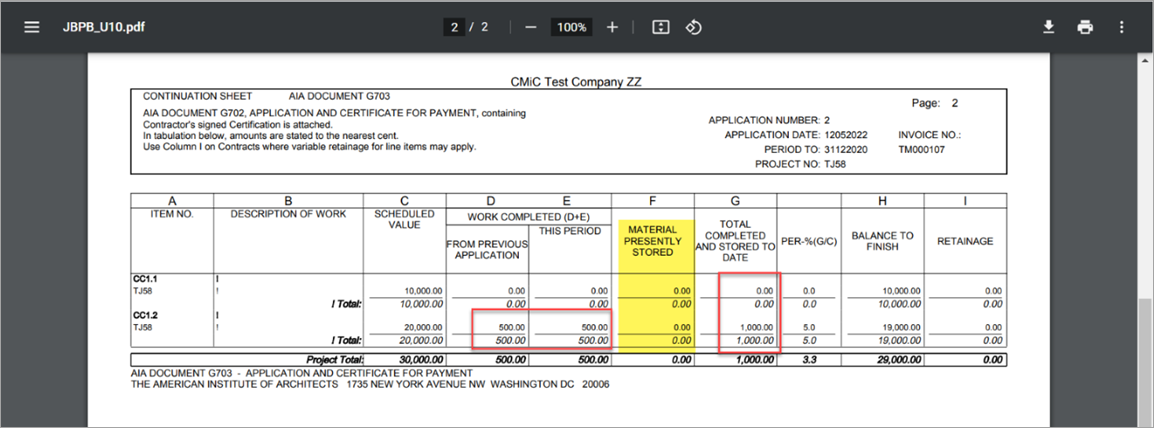
Clearing Material Stored
The following case is continued from Case 4: Consecutive Business Analysis when the 'Material Stored Included in Calculated Billing Amount' checkbox is checked.
Case 5: Clearing the Material Stored Coming from RFP
-
The [Clear Material Stored Overrides] button is used to clear the Material Stored column amounts that were overridden to 0.
![Sample of the [Clear Material Stored Overrides] button](../../../Resources/Images/JB_12c/Case5-1.png)
-
After recalculating the billing amount, the Material Stored column displays 500 after the override has been cleared. This is because the amount before the Material Stored column was overridden to 0 was 500.
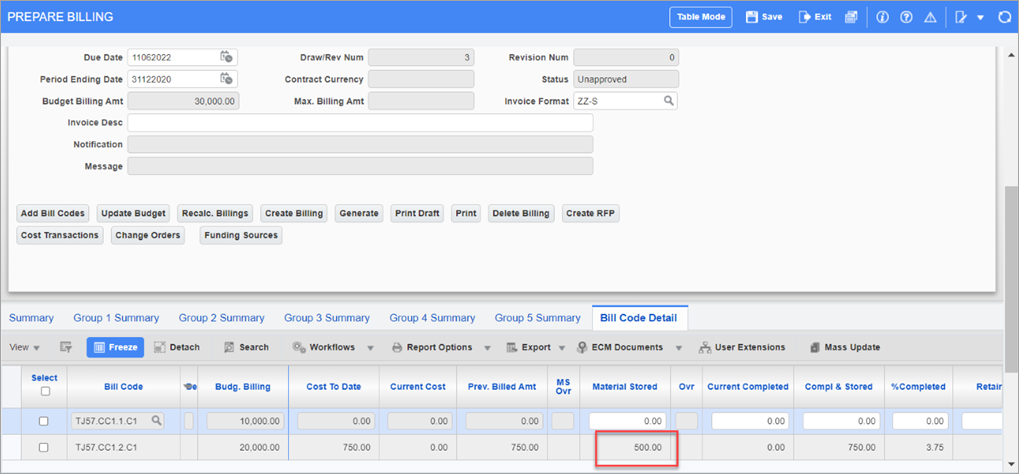
-
The Job Billing invoice is printed.
-
The Material Stored column override was cleared, so the total amount for the Material Presently Stored column is now 500.
-
The Total Completed & Stored to Date column amount is 750. To balance off, This Period column amount is now -500.
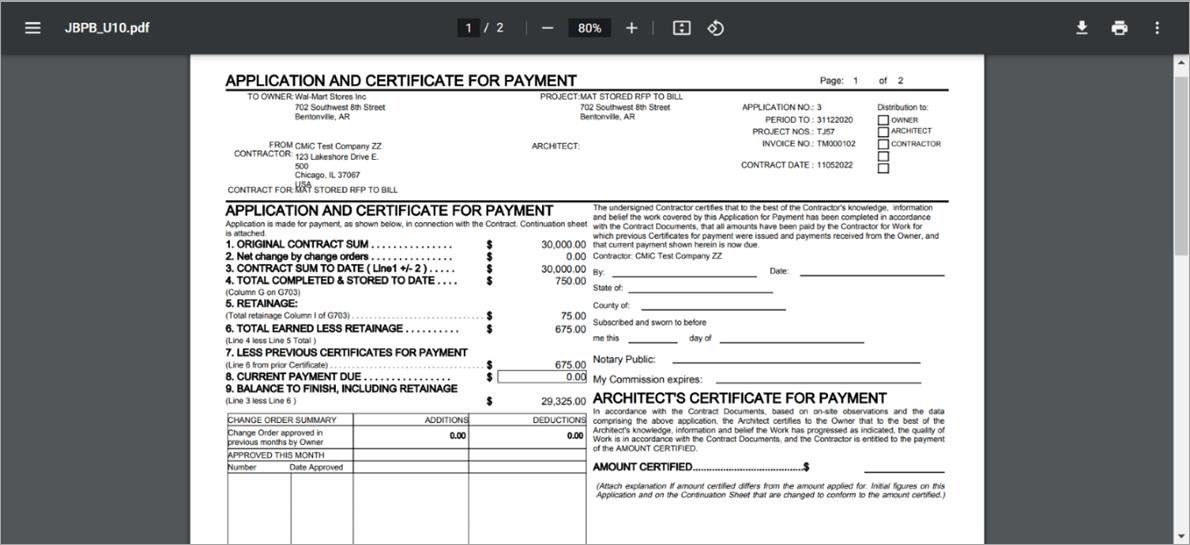
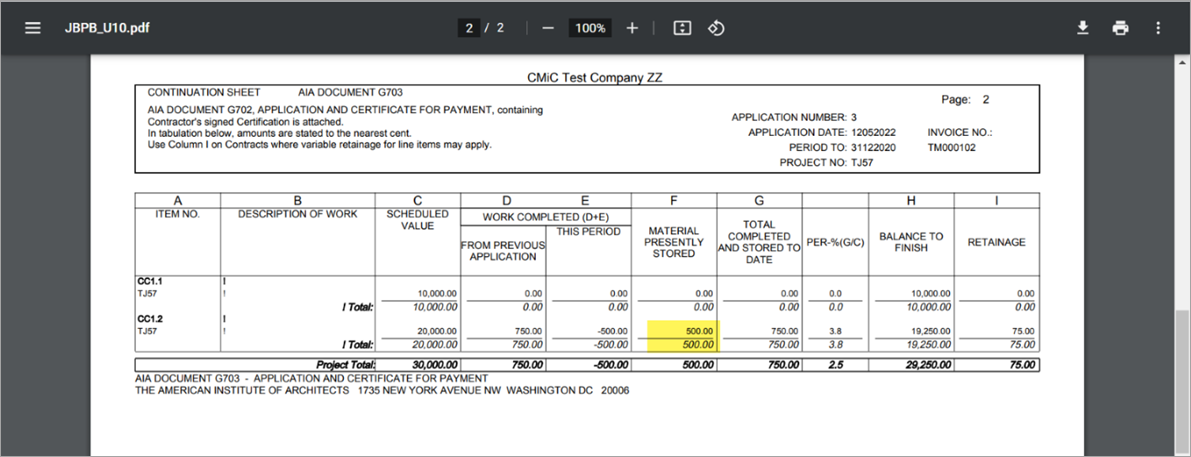
-
-
A Request For Payment is created with a negative Material Stored amount.
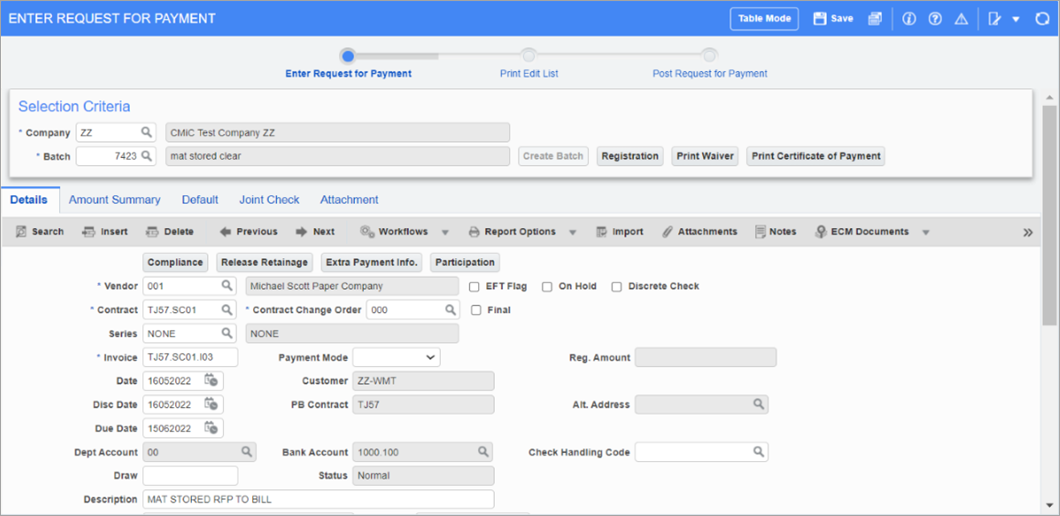
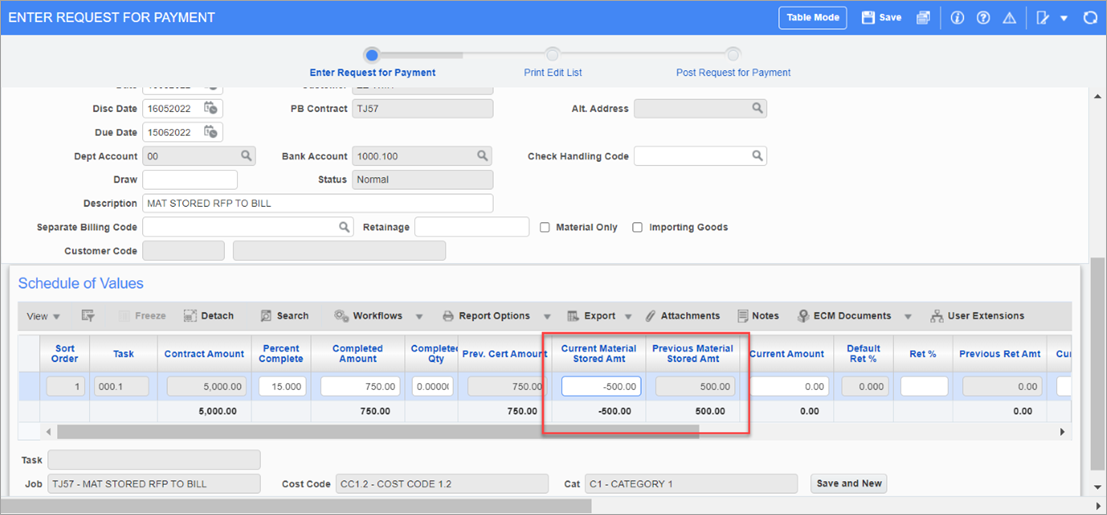
-
When the Request for Payment is saved, an error shows.
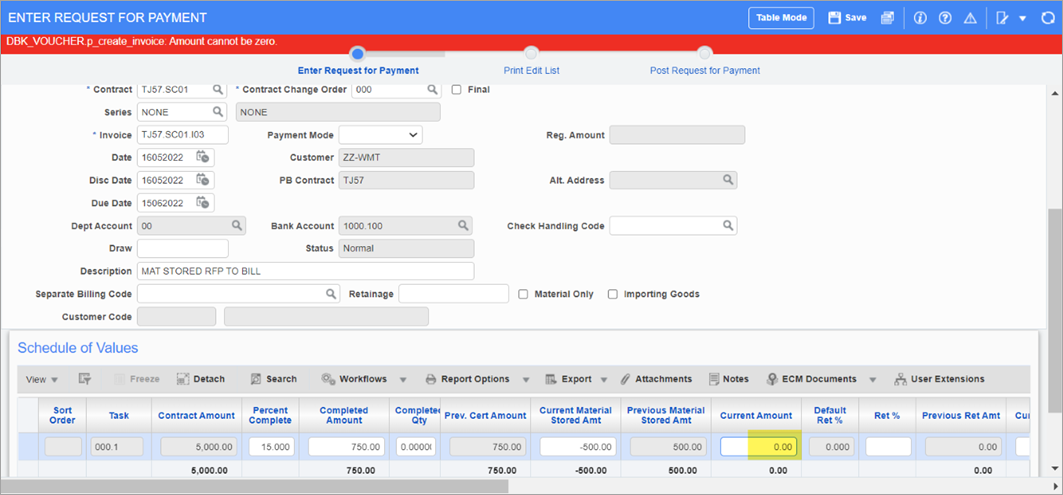
-
To by pass this, a Request For Payment with a billing amount of "0.01" is created.
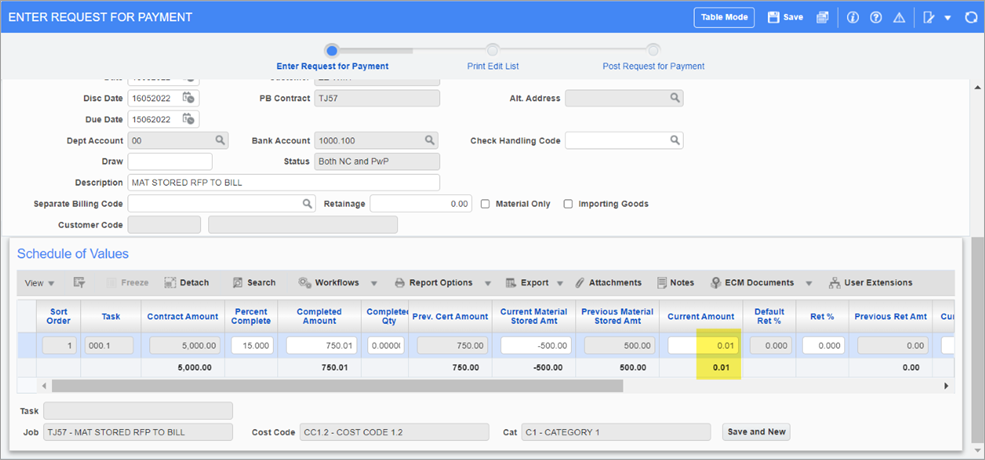
-
The Request For Payment is posted.
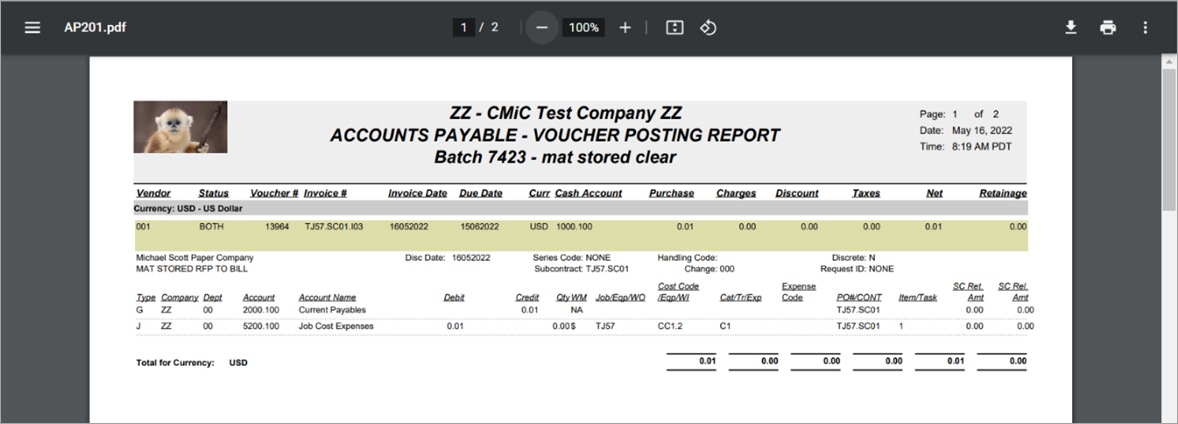
-
This is included in billing upon recalculation.
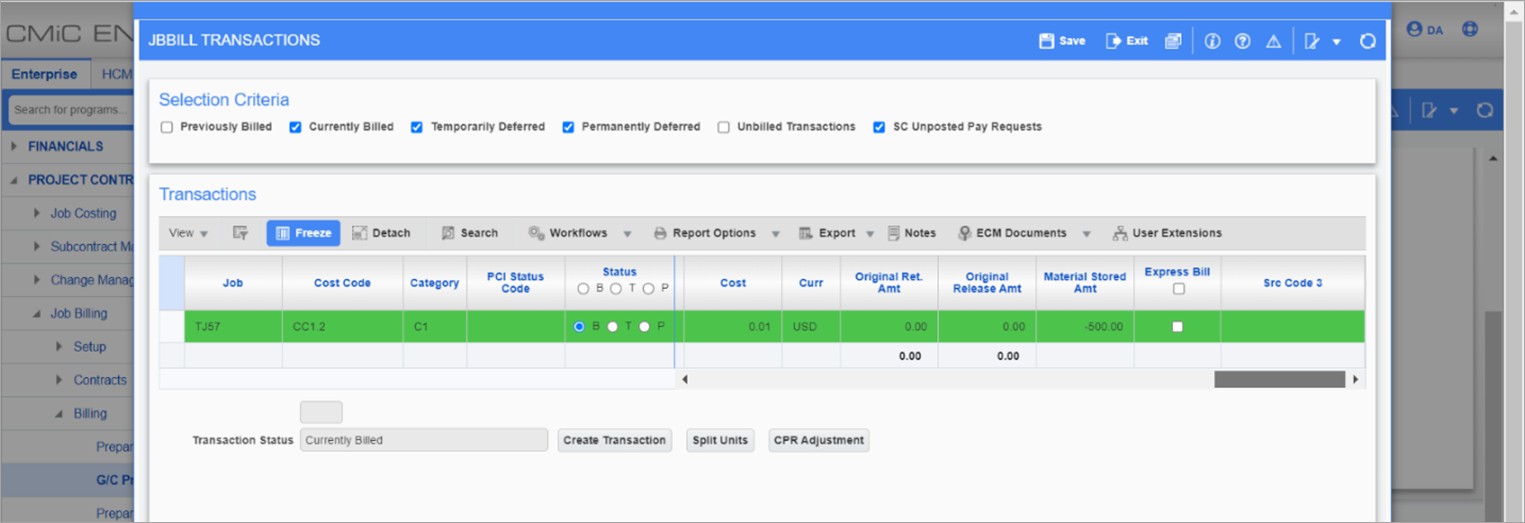
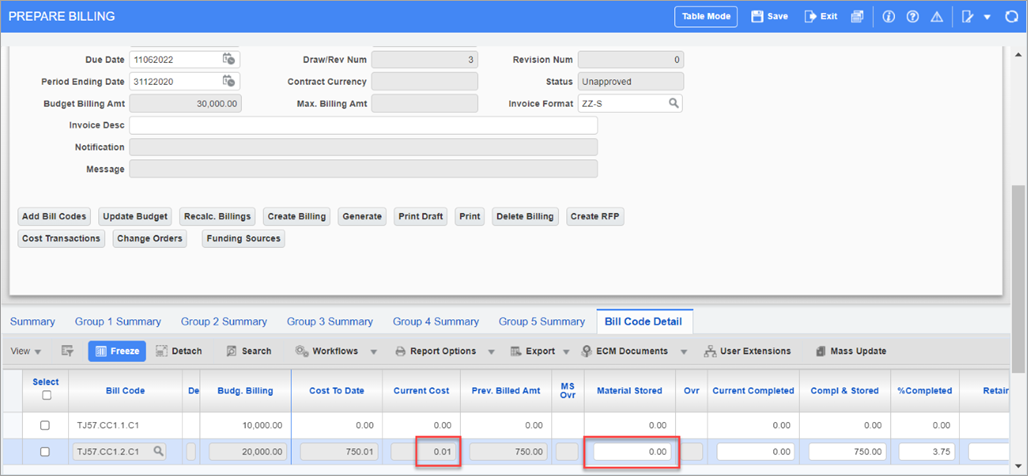
-
The following shows the billing summary and Job Billing invoice.
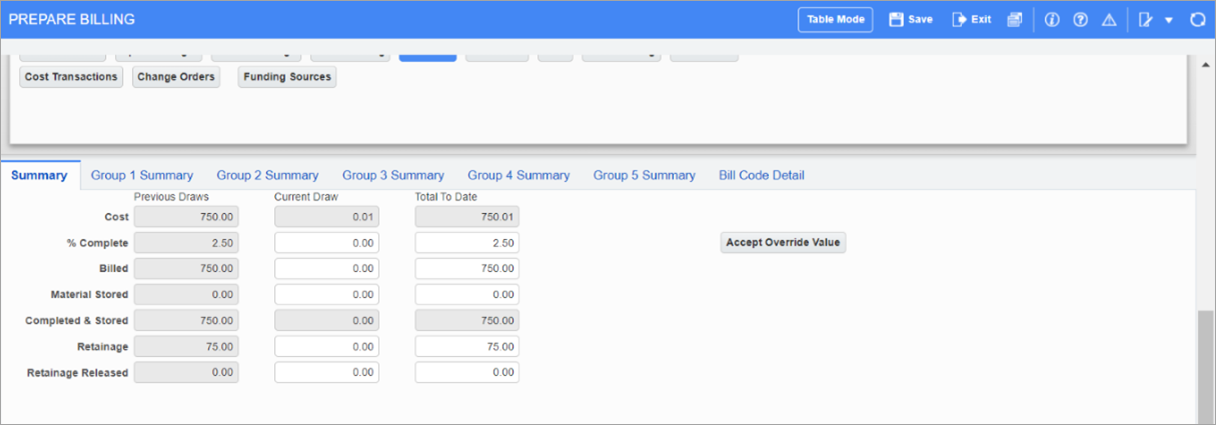

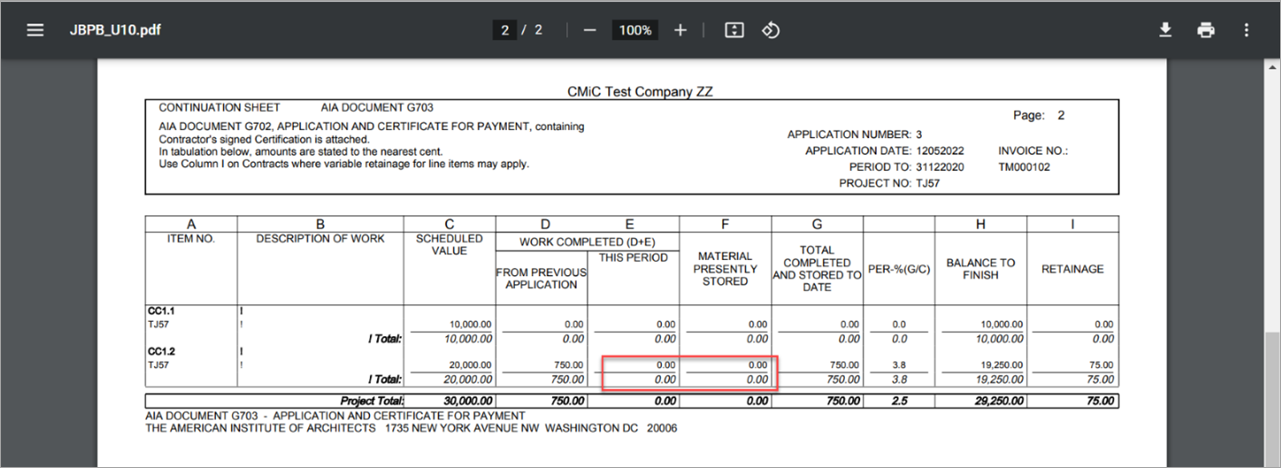
-
The reason for the invoice showing "0" instead of "0.01" is due to rounding: