This
PCI Detail Billing with WBS
In the following example, the 'Detail PCI Billing' box is checked on the Contract Entry screen and WBS codes are set up on the Job Setup screen. This is to review PCI Detail Billing with WBS functionality and how it interacts with Job Billing invoices.
-
A job is created in the Job Setup screen of Job Costing.
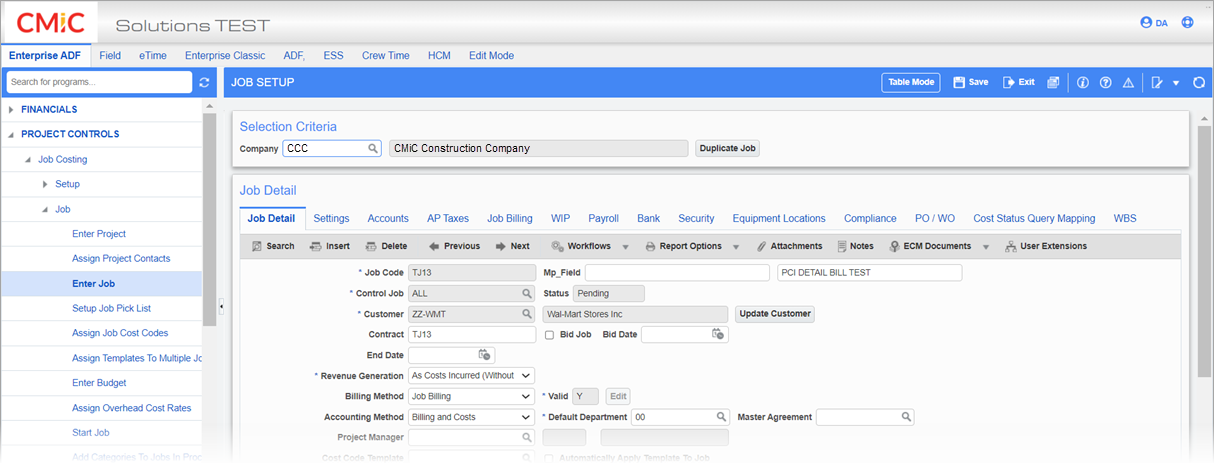
-
On the WBS tab of the Job Setup screen, PCI is set as WBS1 code.
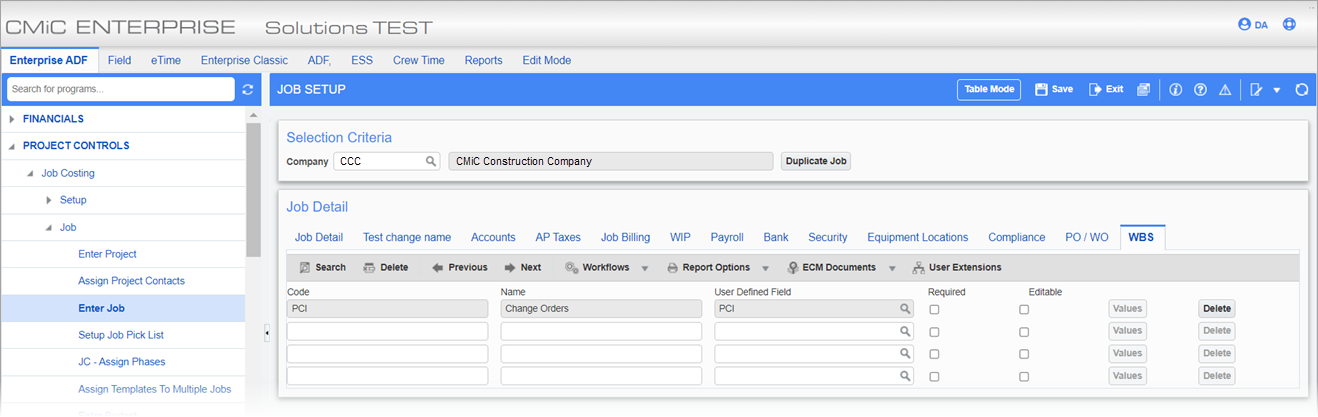
-
In the Maintain Bill Code Mappings screen of Job Costing, the WBS1 code is mapped as Source 4.
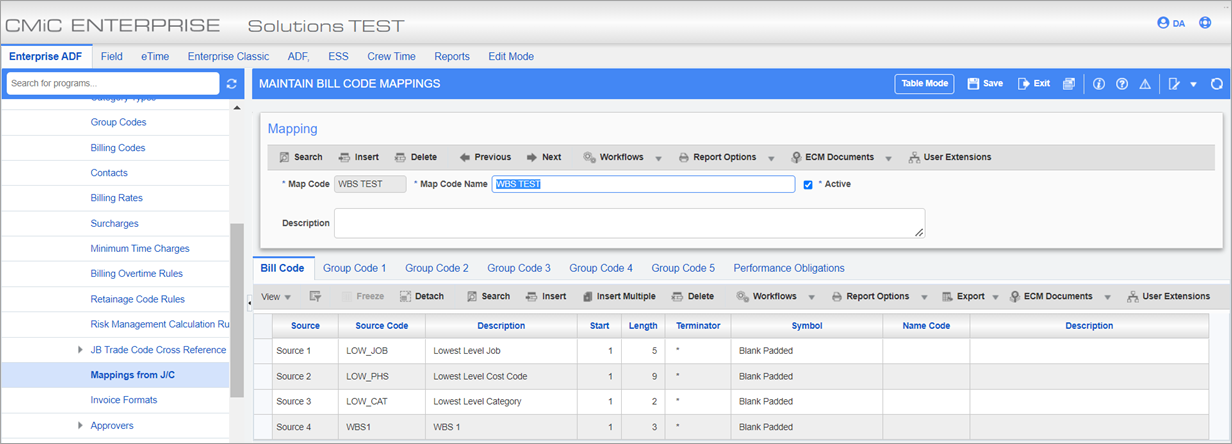
-
A Job Billing contract is created in the Contract Entry screen of Job Billing.
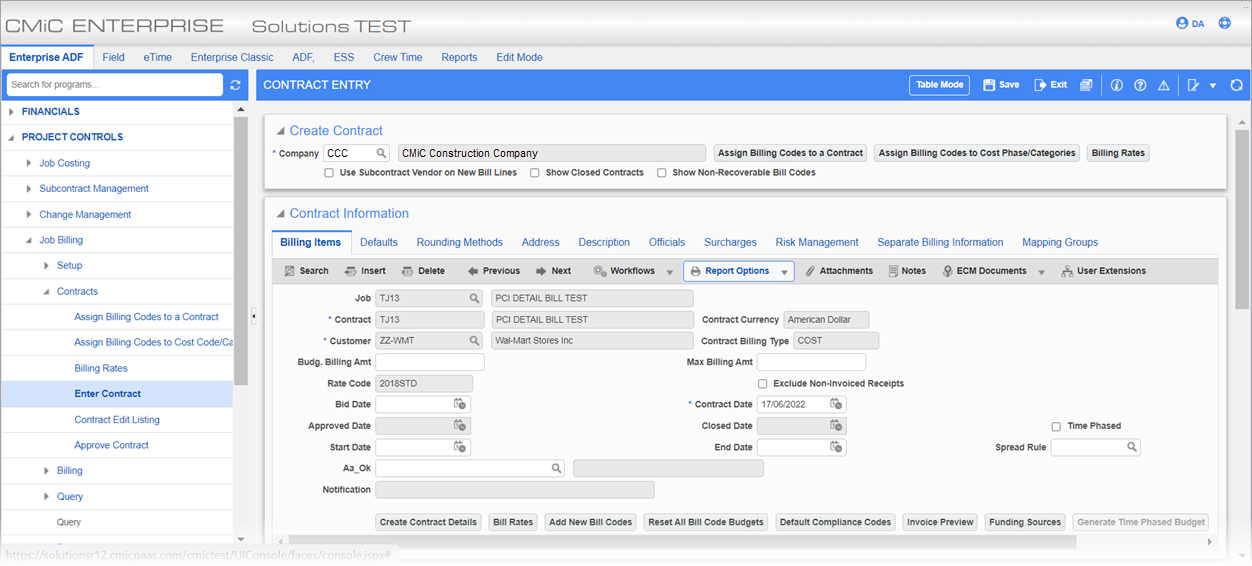
-
On the Defaults tab of the Contract Entry screen, the 'Detail PCI Billing' checkbox is checked.
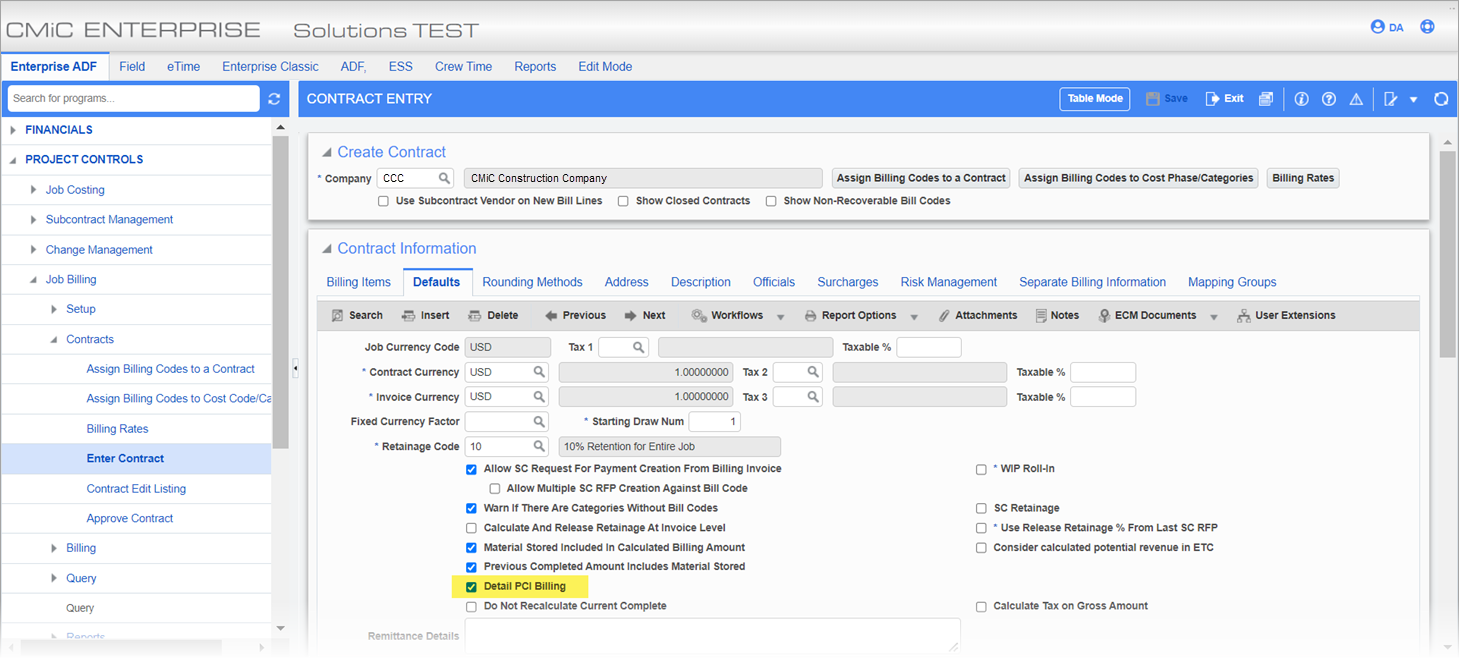
-
On the Contract Entry screen, review the bill codes on the contract. Bill codes do not include any WBS bill codes yet as no PCIs have been added.
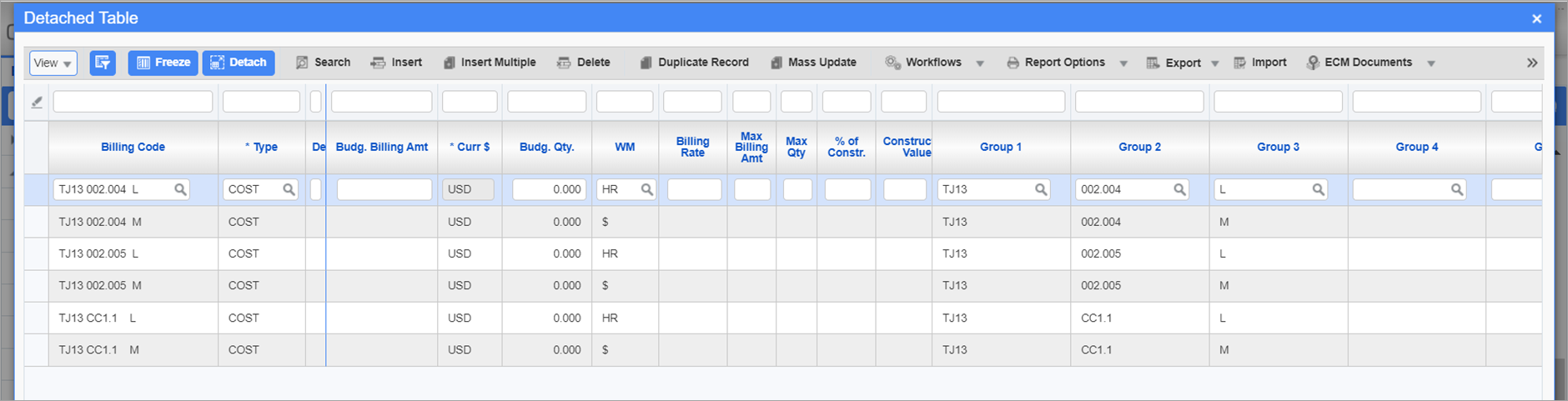
-
A PCI is created and saved on the Potential Change Items screen of Change Management.
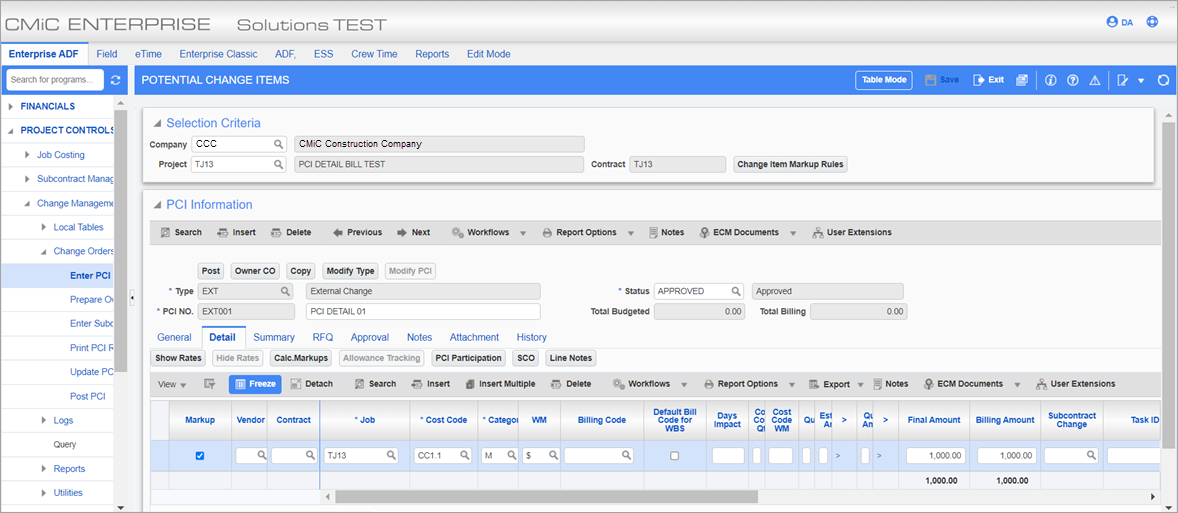
NOTE:
-
Posting the PCI populates the billing code in the PCI detail.
-
This specific bill code is only linked to this line of the PCI.
-
If other lines on this PCI have the same cost code category, they may have the same bill code in which case it will not be unique to this line.
-
-
The PCI is posted.
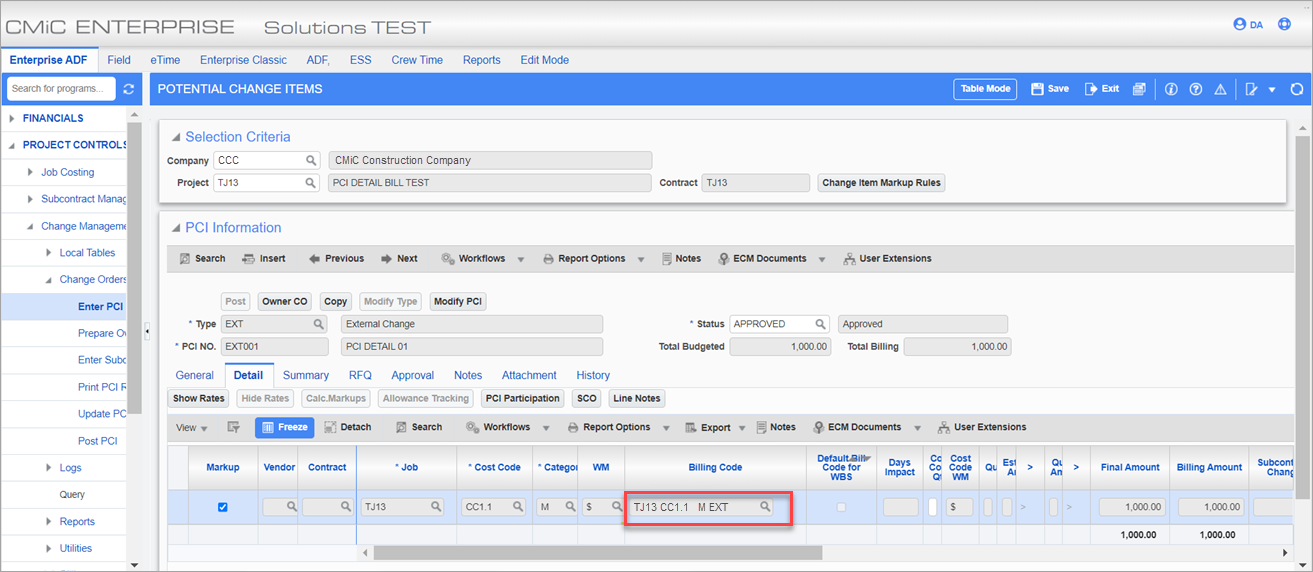
-
Contract Entry screen: On refreshing the Contract Entry screen, the bill code from the PCI detail line will show up with the respective amount in the Billing Code SOV.
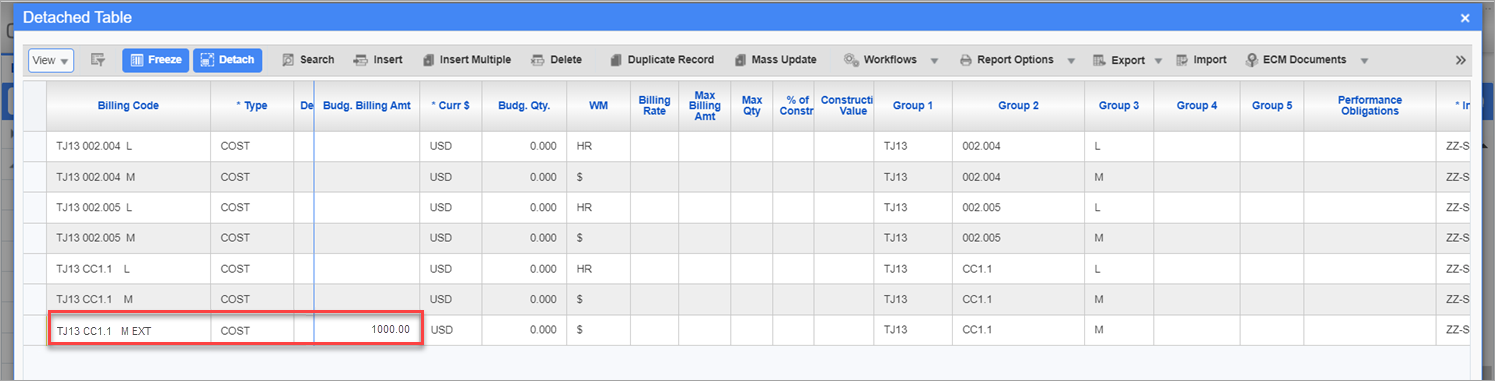
-
On the Prepare Billing screen, the Billing Draw is created. The Budget Billing amount of 1000 comes from the PCI.

-
Review the billing codes on the draw. The billing code TJ13.CC1.1 M EXT has the Budget Billing amount for 1000. This is the WBS bill code from the PCI.
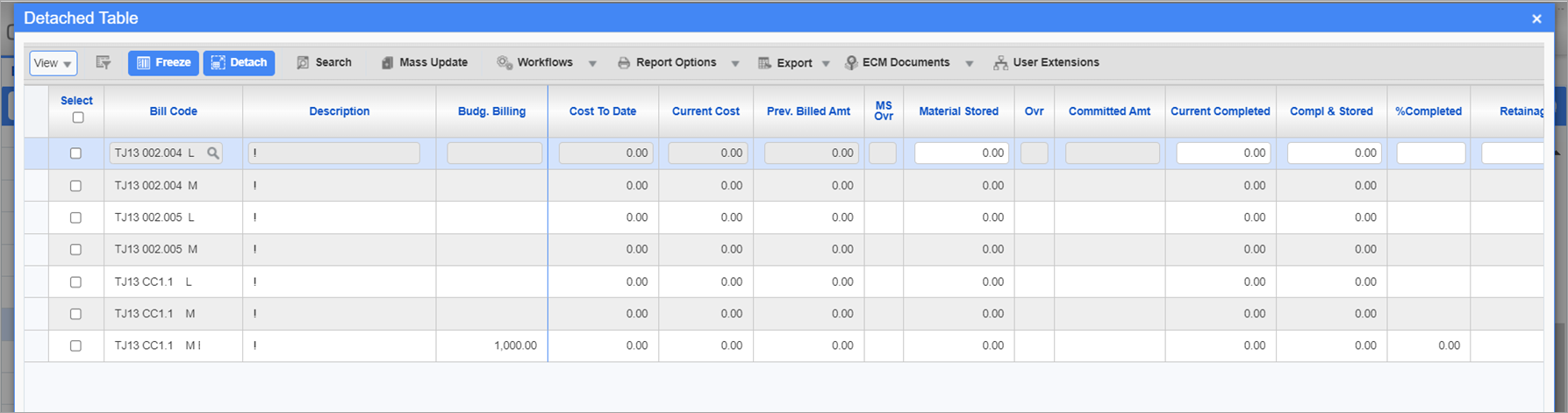
-
On the Prepare Billing screen, open the Change Orders pop-up window by clicking the [Change Orders] button.
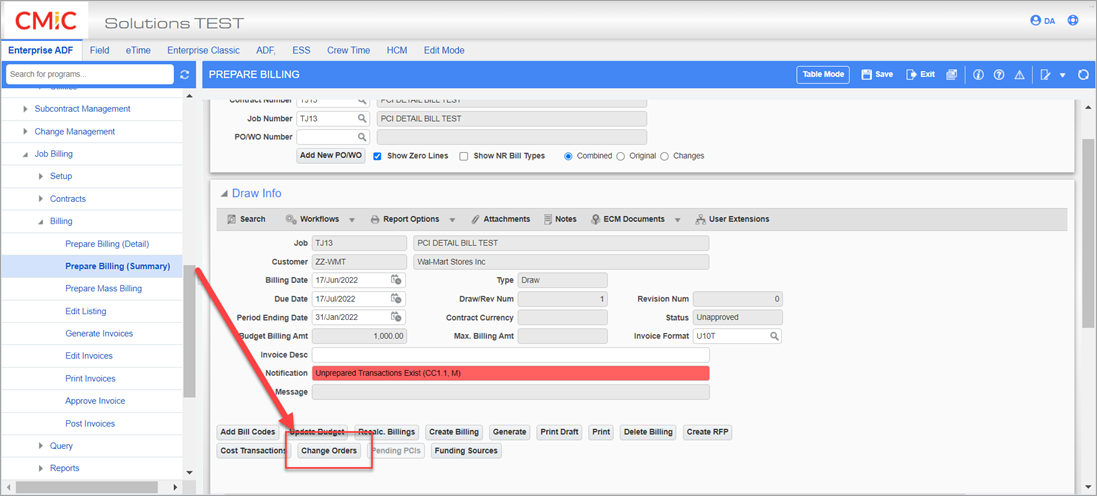
-
In the Change Orders pop-up window, the PCI shows up (EXT001).
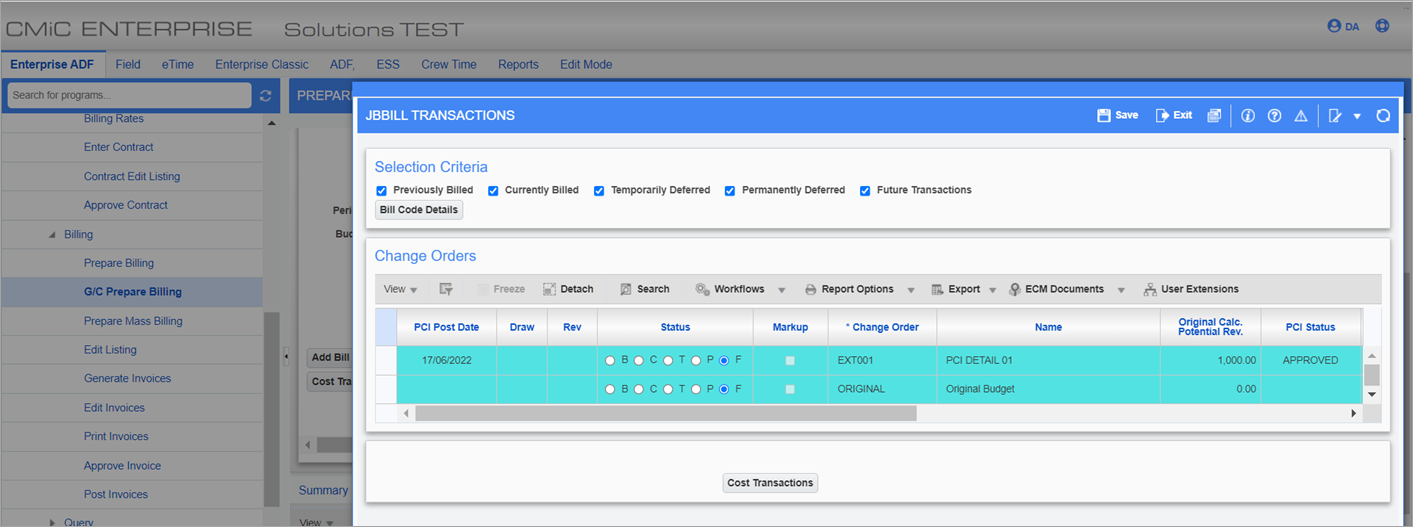
-
On the Prepare Billing screen, the billing is against the specific PCI line for 100 (10% completed) with override.
NOTE: This override is done on the bill code level.
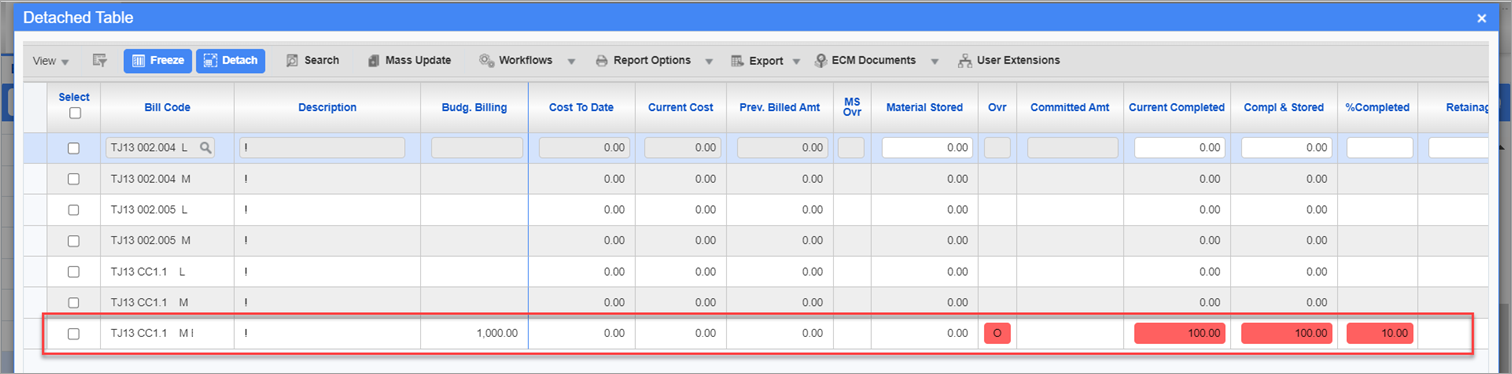
-
Printing Invoice JBPB_U10 (header page):
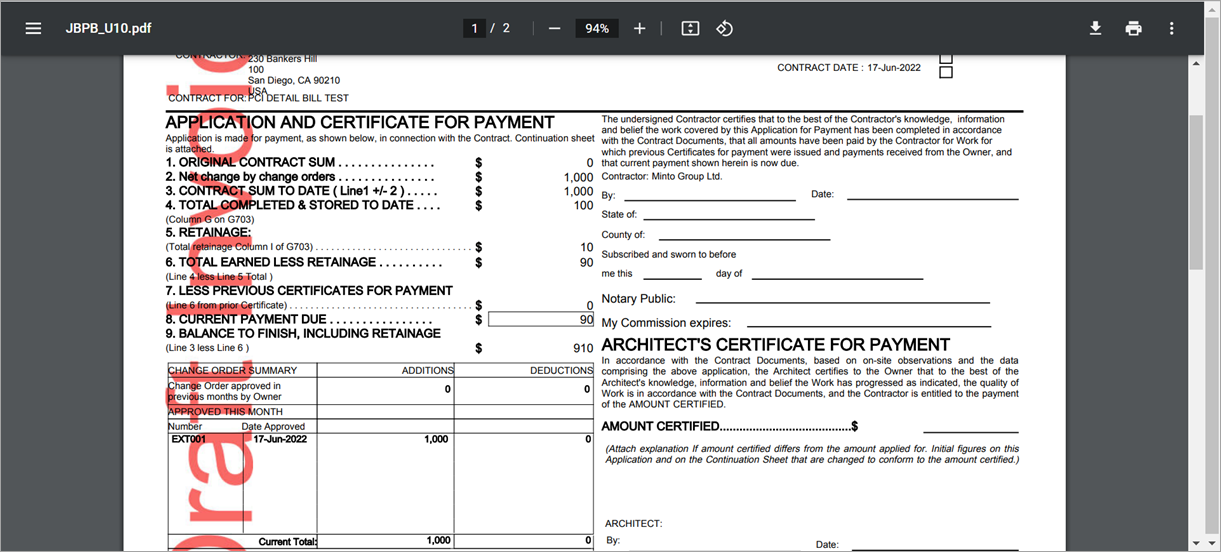
-
Detail Page:
NOTE: The PCI detail line has a separate billing code (TJ13.CC1.1 M EXT) against which the invoice is showing the billed amount of 100, effectively billing against the PCI line.
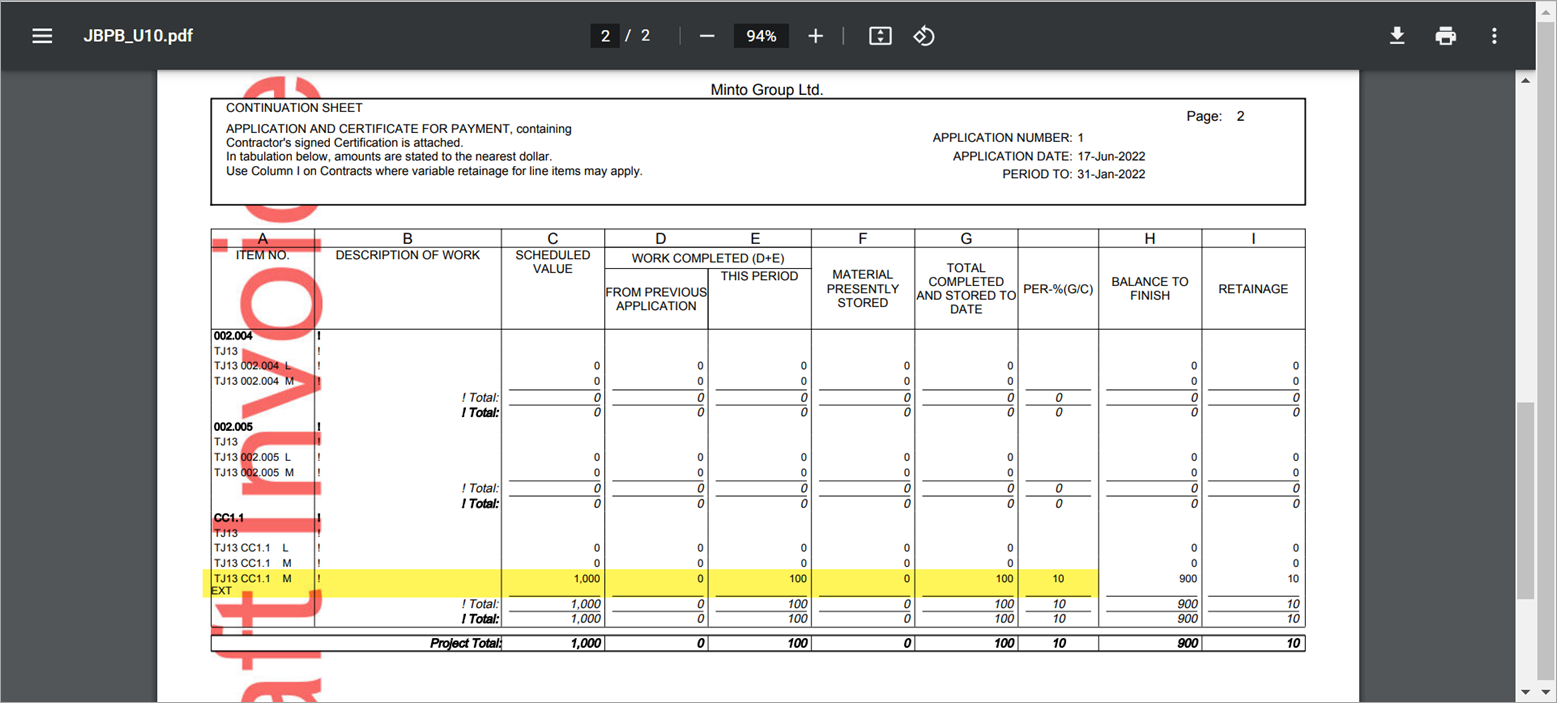
-
Printing JBPB_U10OC for the same invoice:
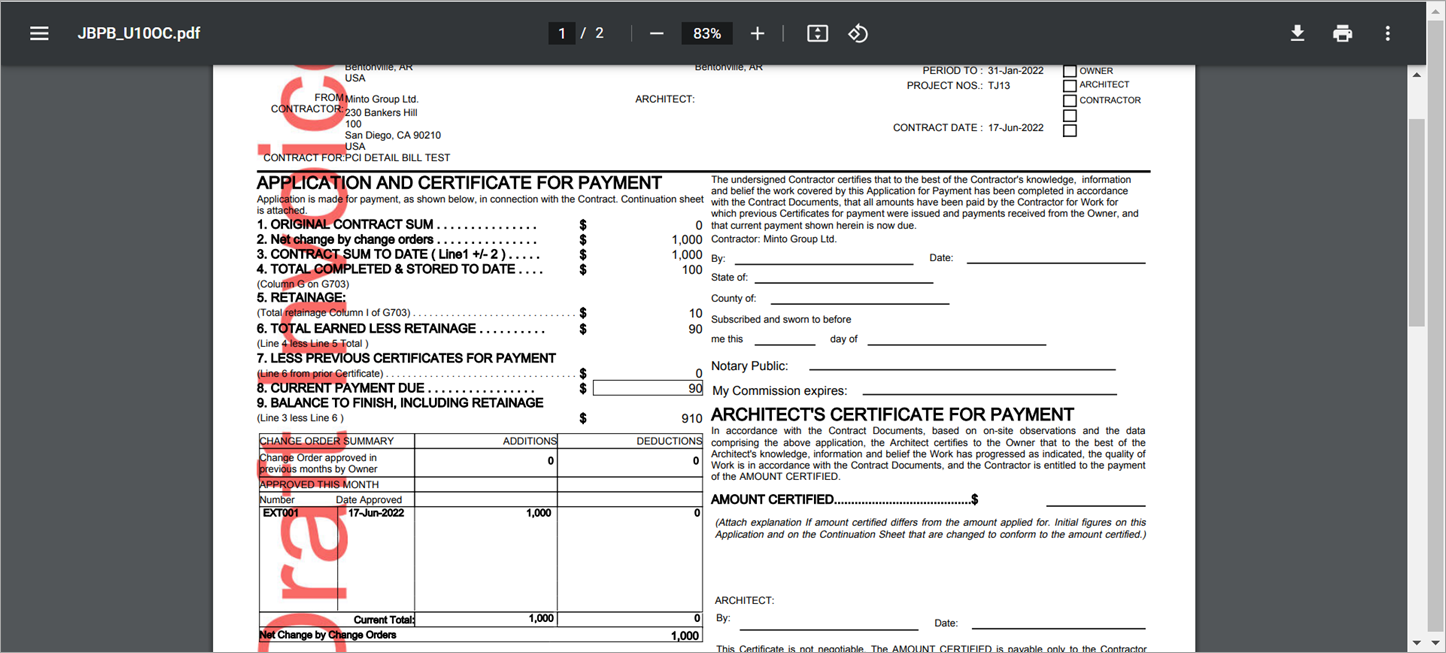
-
On the detail page, this invoice is printing the $100 against the PCI detail line billing code. However, it is also billing the PCI in full separately (in the bottom section, PCI EXT001 billed 1000 under the This Period column). The Original Budget amount of 1000 from the PCI also shows up against the PCI and not against the WBS bill code from the PCI.
Billing the PCI in full is a feature of the JBPB_U10OC report.
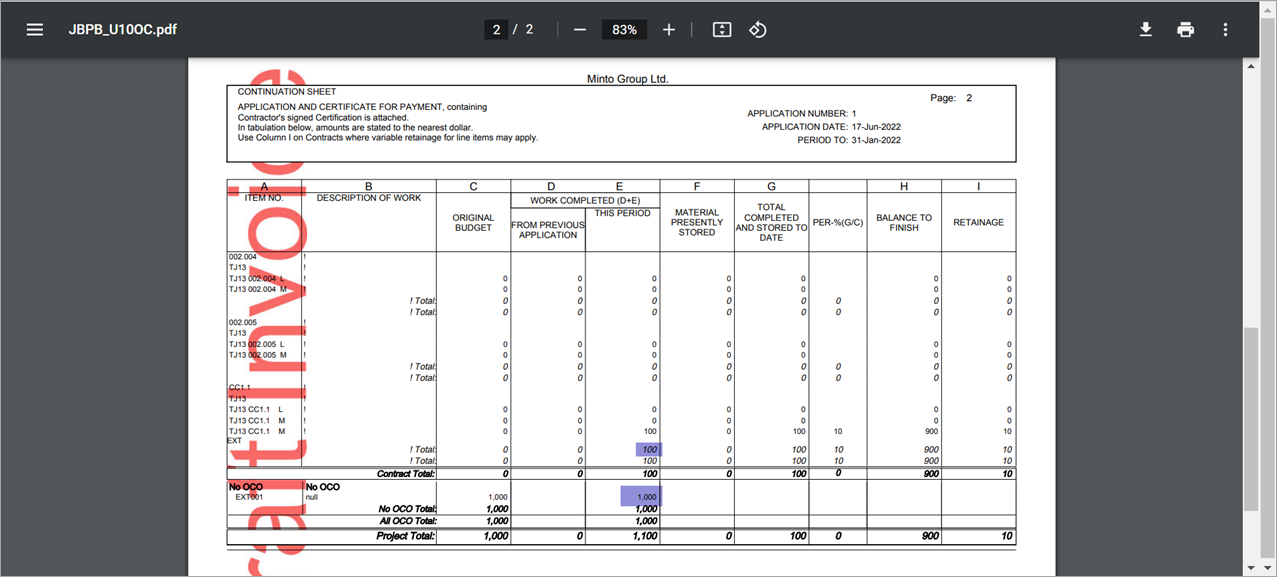
Overriding the Billing Amount at the PCI Level
-
On the Prepare Billing screen, open the Change Order pop-up window. This shows the Current Completed amount of 100 from the previous override on the bill code level.
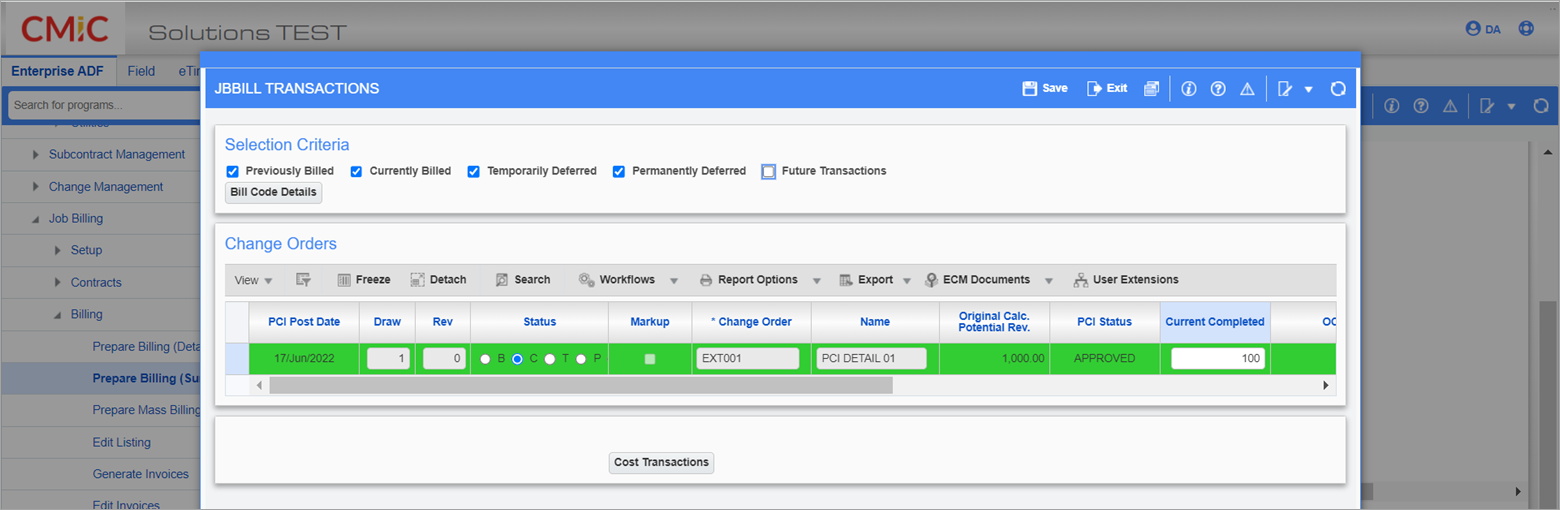
-
Overriding the Current Completed amount to 250 here:
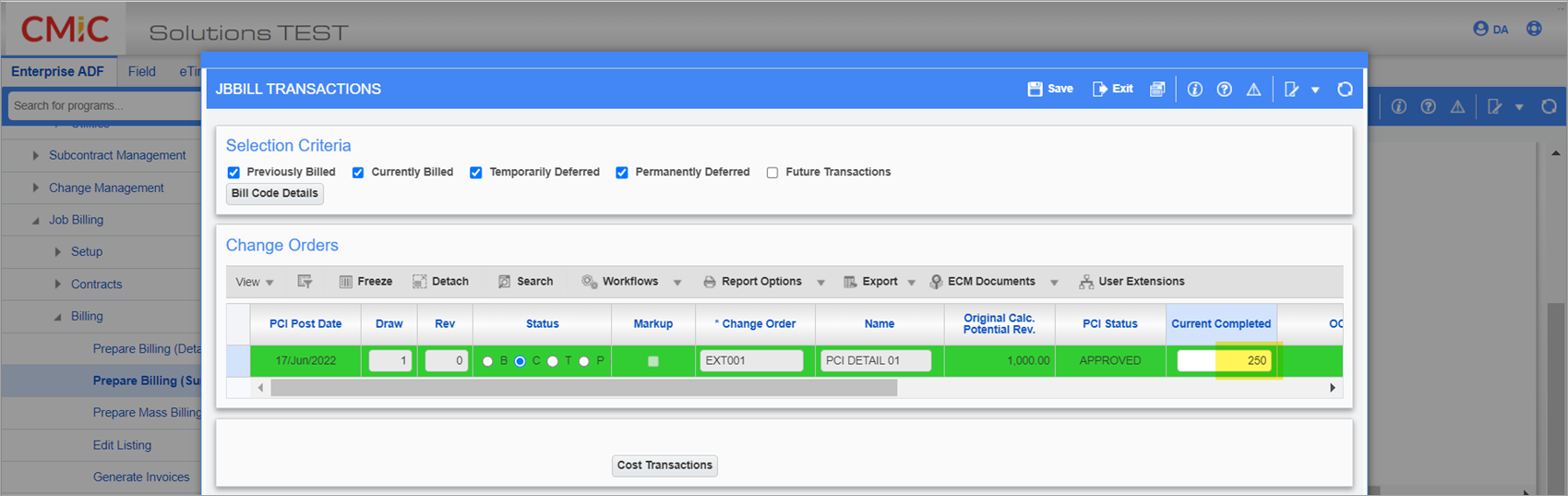
-
After recalculation, this amount shows up on the bill code:
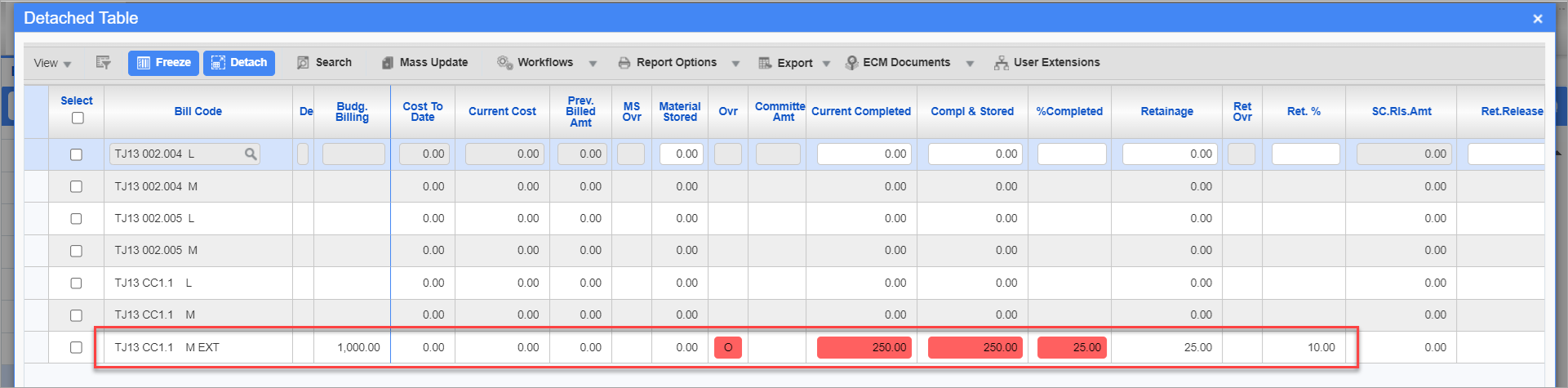
-
Printing Invoice JBPB_U10:
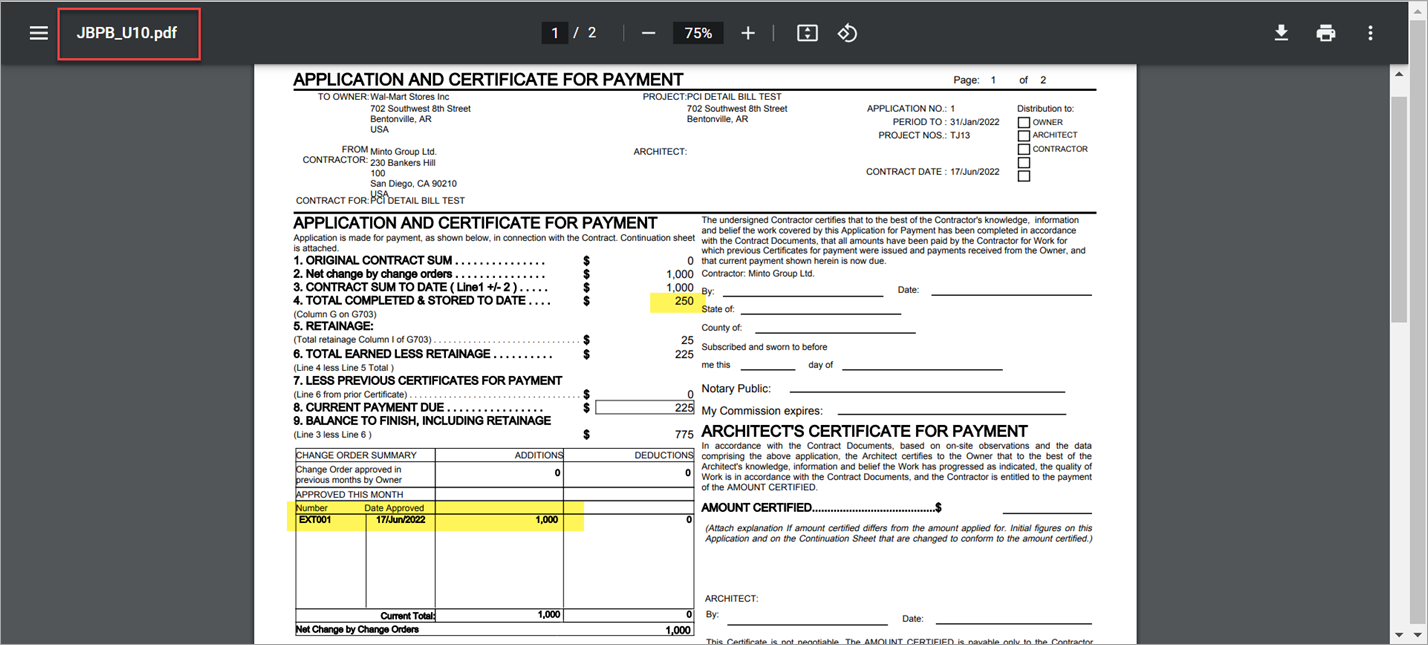
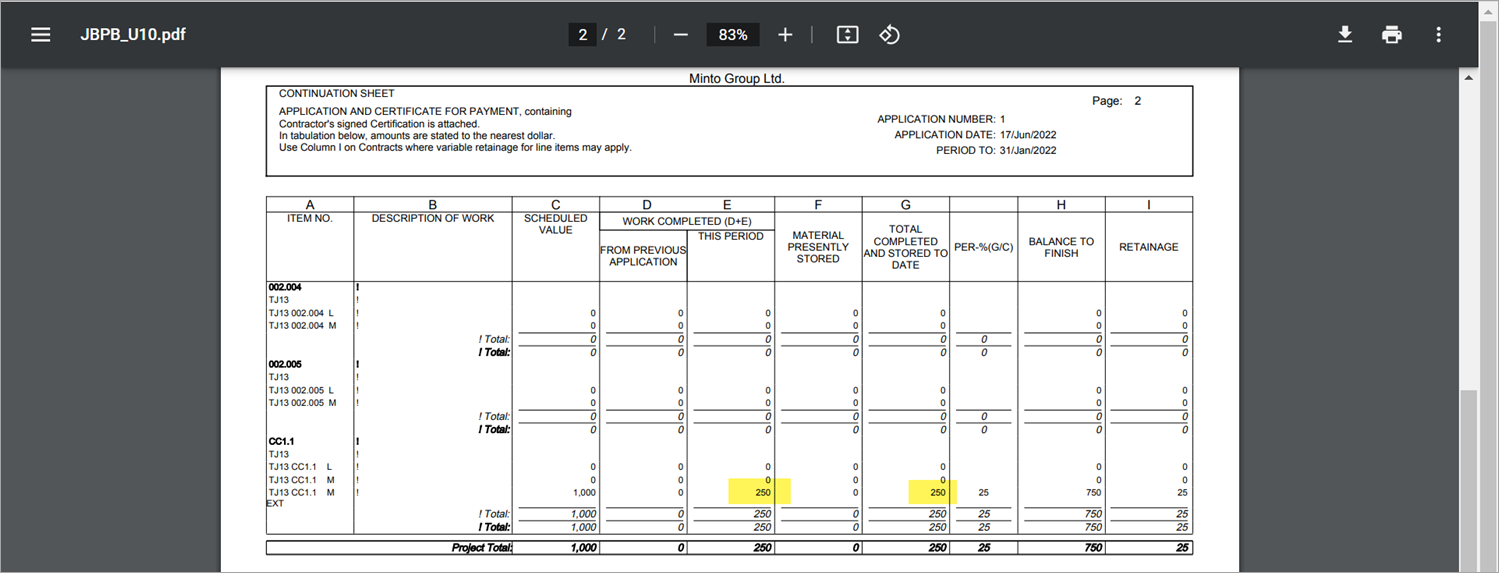
-
Printing JBPBU10_OC:
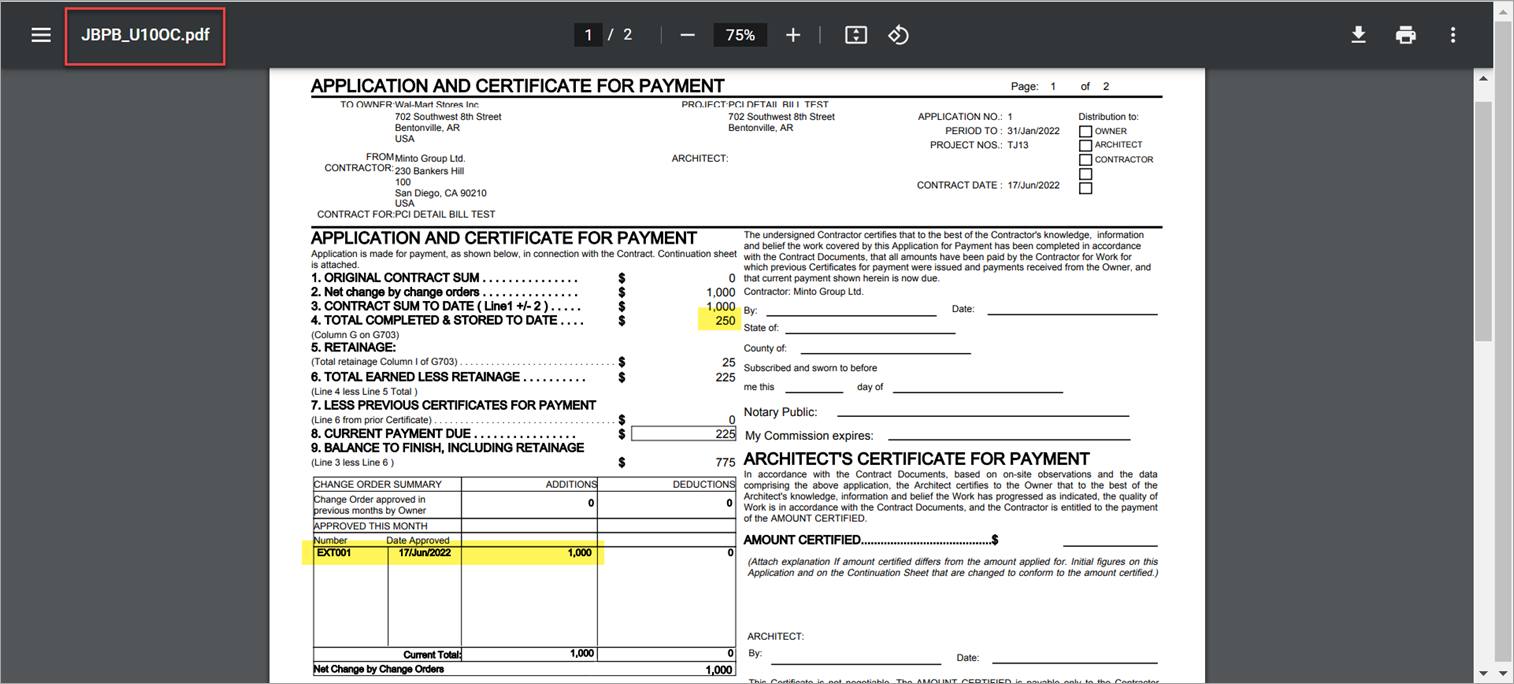
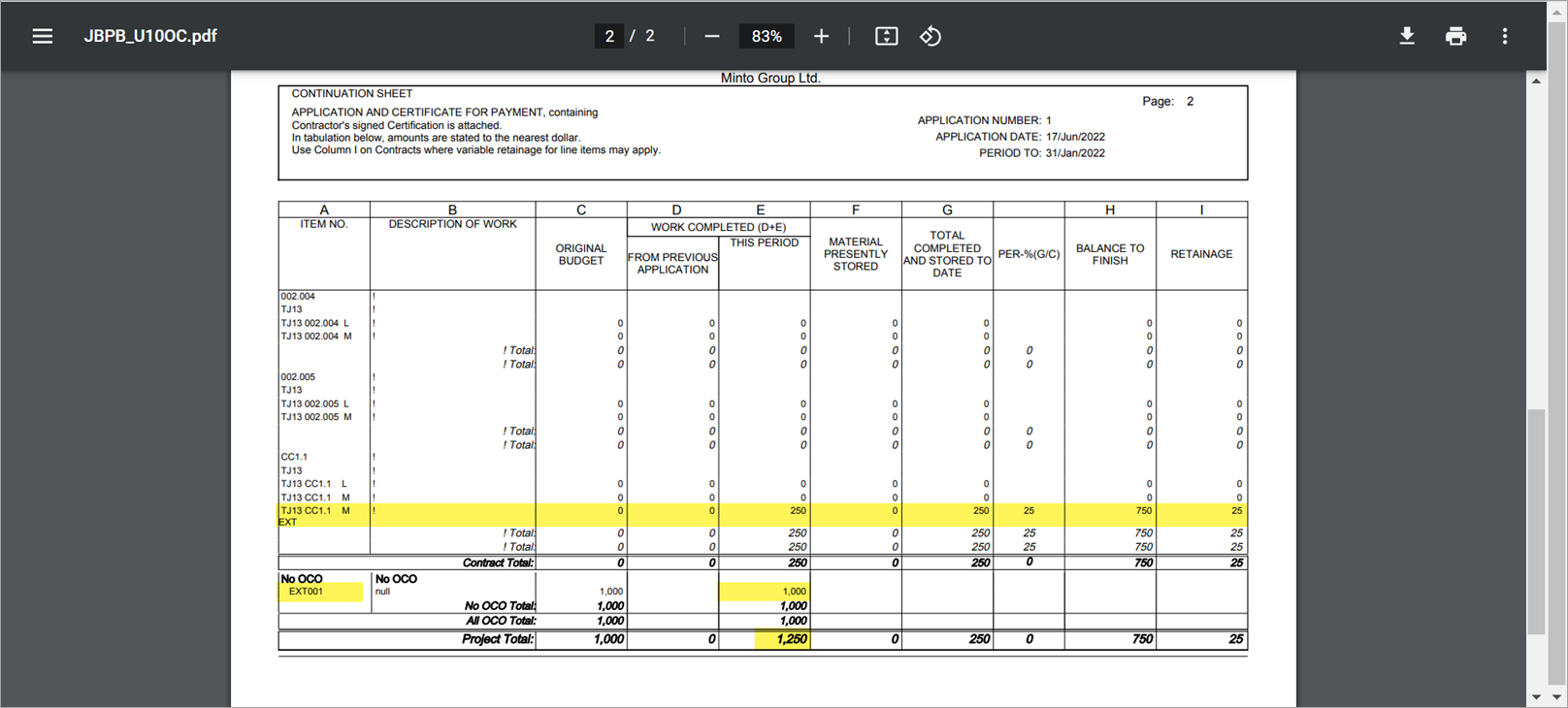
PCI Detail Billing Without WBS
In this example, the PCI detail billing is used without WBS codes. The 'PCI Detail Billing' checkbox is checked on the Contract Entry screen, but no WBS codes are set up.
Example 1: Billing a PCI and Overriding Current Completed on Billing
-
This job has been created with budget lines. A budget of 4000 has been added to the line CC7.1.1-C2 manually.
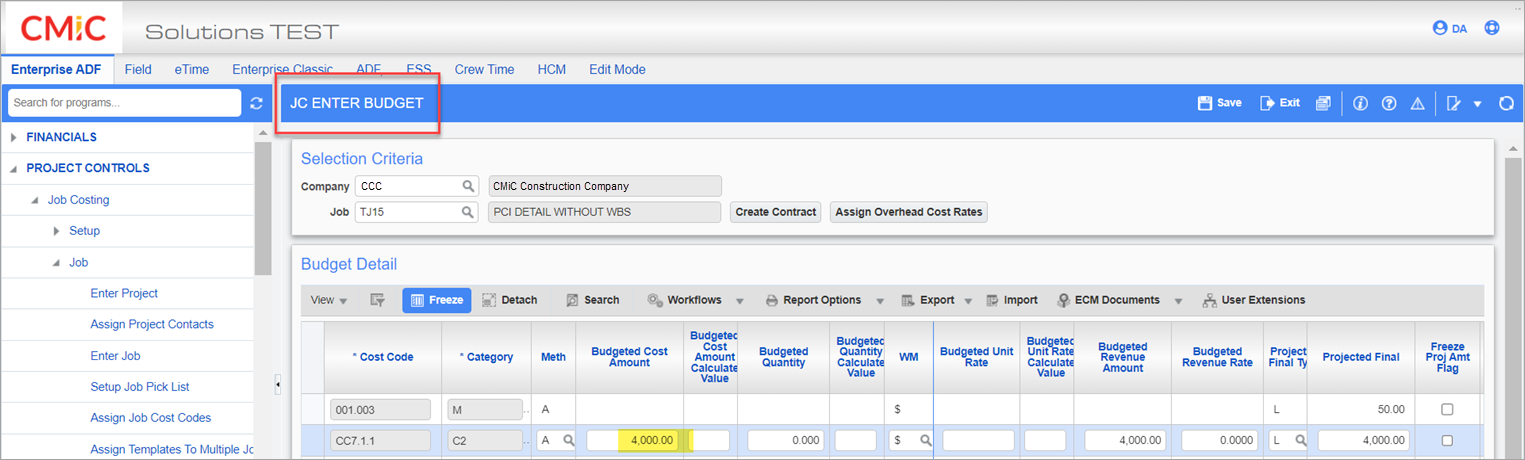
-
A Job Billing contract is created in the Contract Entry screen.
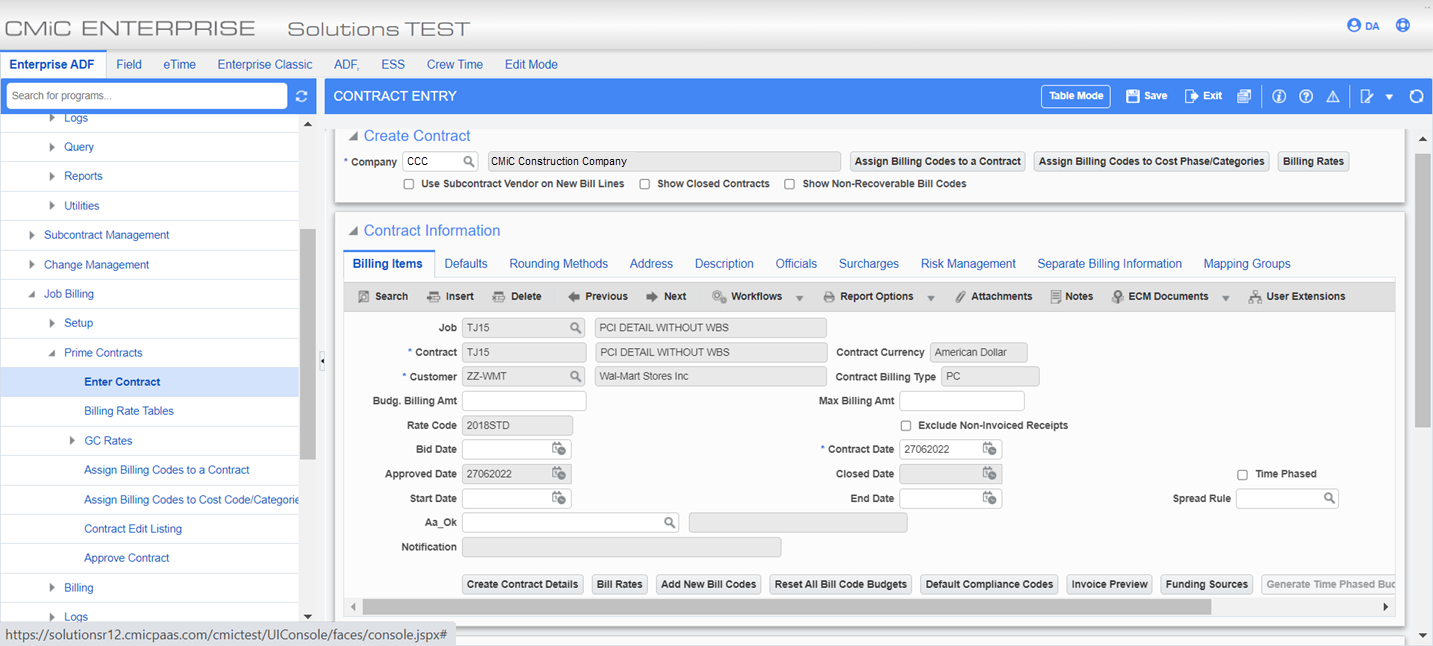
-
The 'Detail PCI Billing' checkbox is checked on the Defaults tab of the Contract Entry screen.
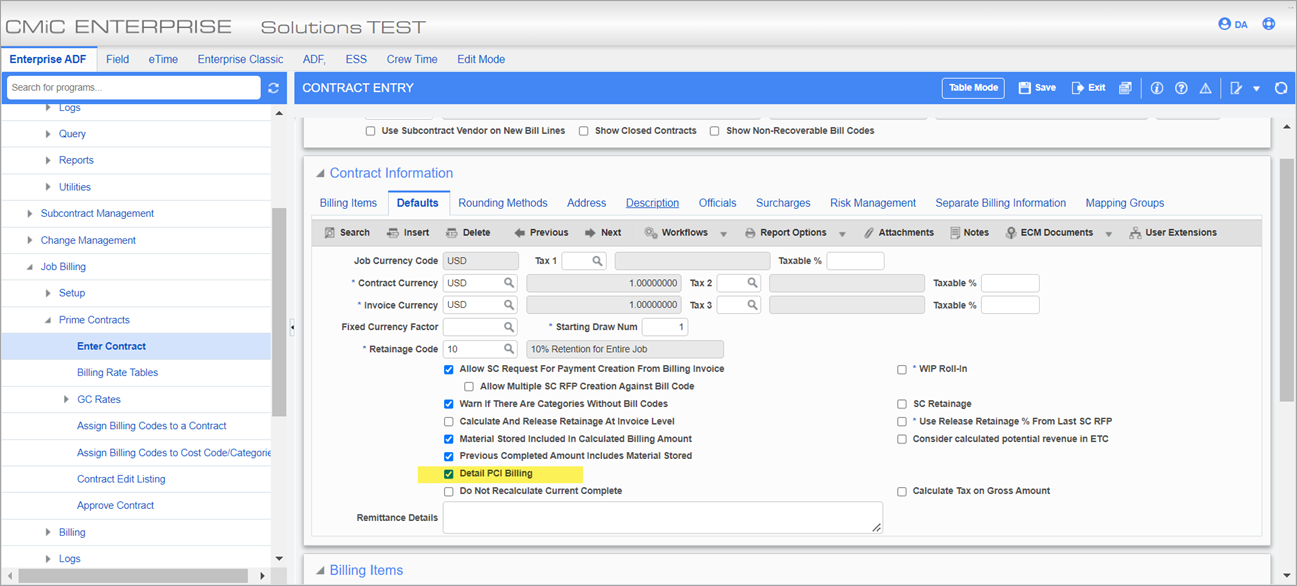
-
The following are the bill codes on the contract:

-
On the Potential Change Items screen, a PCI is posted for the billing code TJ15 CC7.1.1 C2 for 1000. Now the total budget on this line is 5000.
NOTE: The billing code does not include a WBS code.
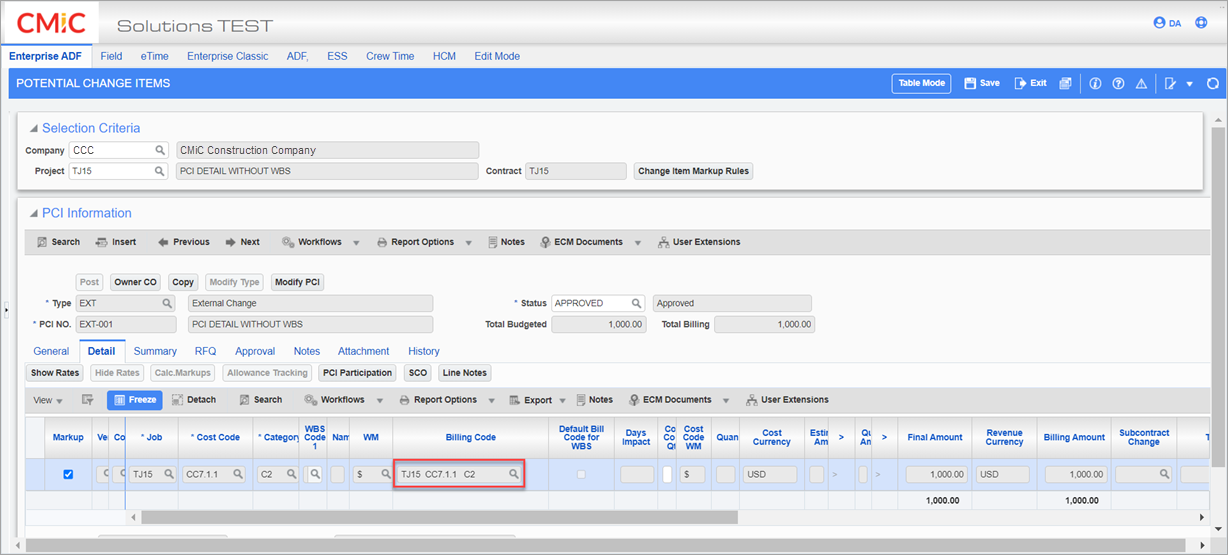
-
On the Contract Entry screen, the contract shows the updated budget of 5000.
NOTE: The budget change from the PCI is added to the regular bill code as the WBS bill code was not created with the PCI posting.
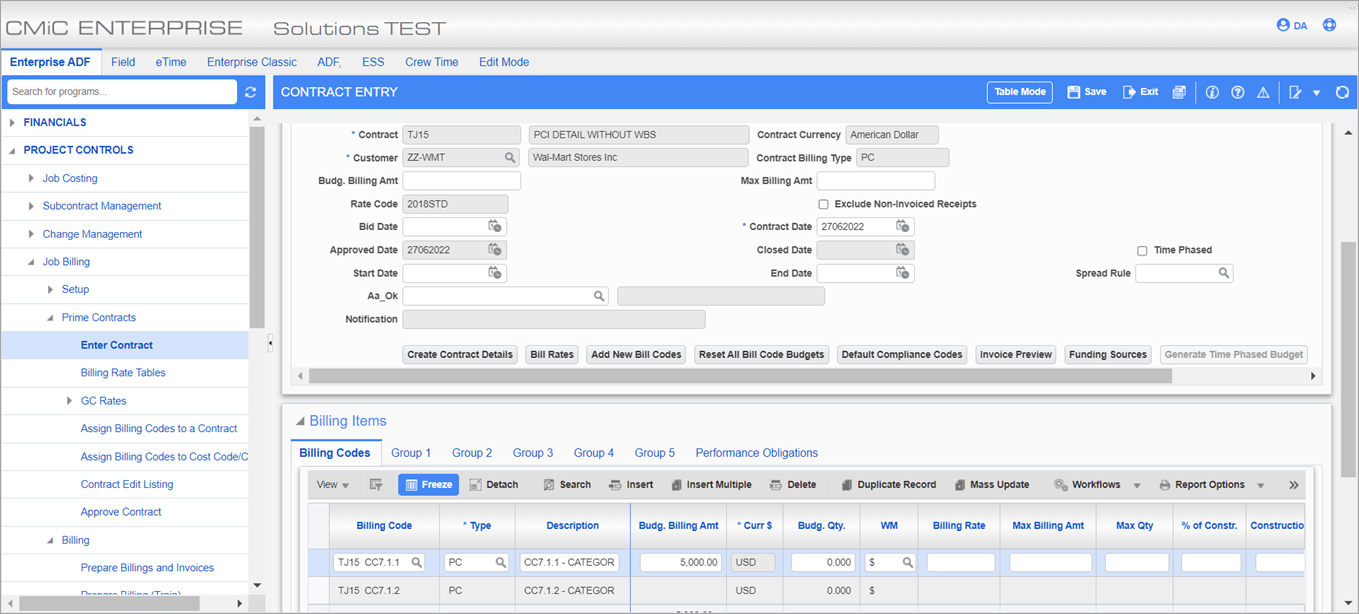
-
A billing is created on the Prepare Billing screen.
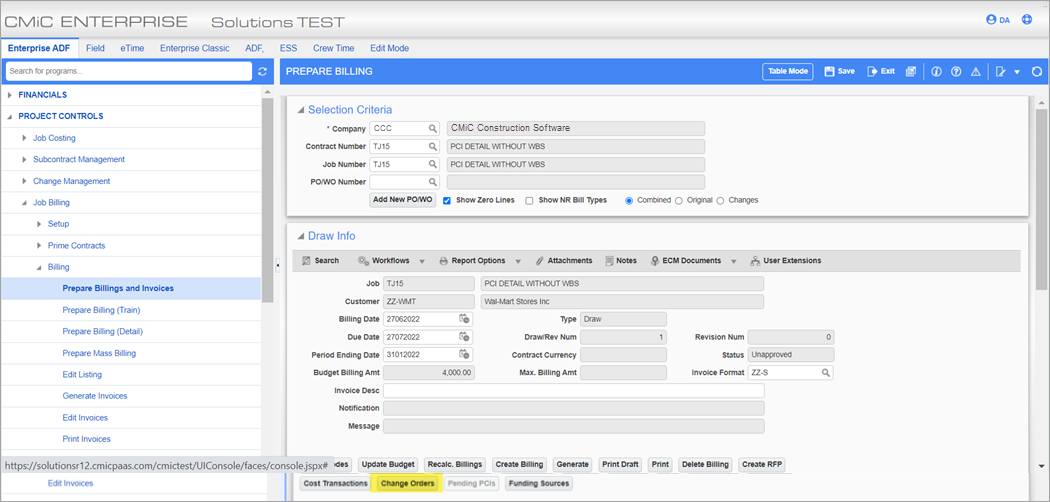
-
Below are the bill codes on the billing draw:

-
On the Change Order pop-up window of the Prepare Billing screen, the PCI is set to "Currently Billed". This pop-up window is opened by clicking on the [Change Orders] button.
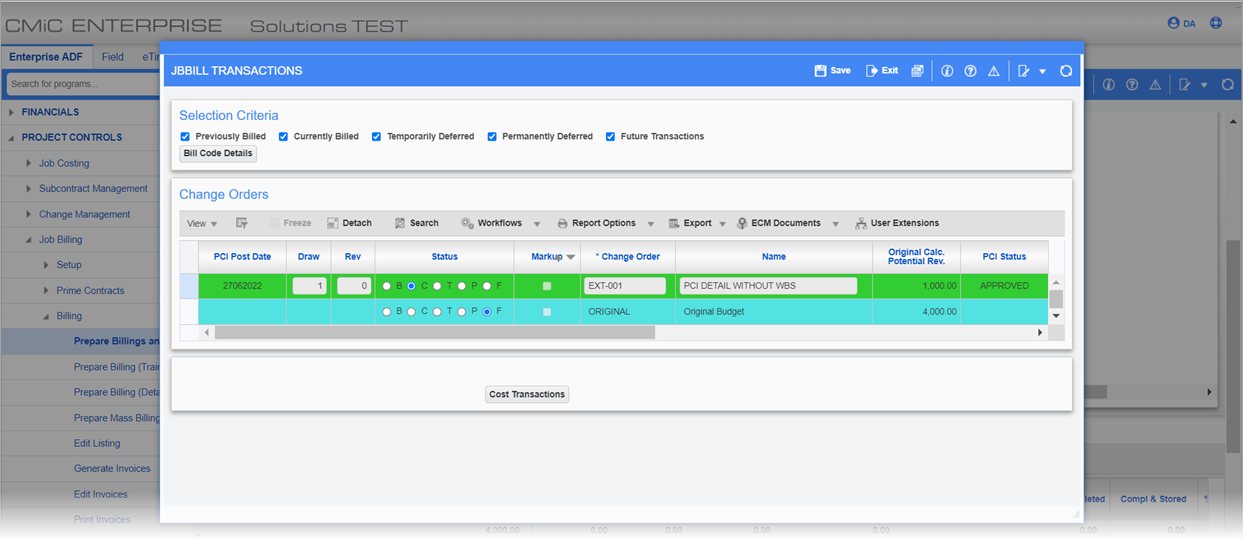
-
Within the Change Order pop-up window, it's billing the PCI in the Current Completed column for 500 (this is 50% of the PCI Budgeted Amount).
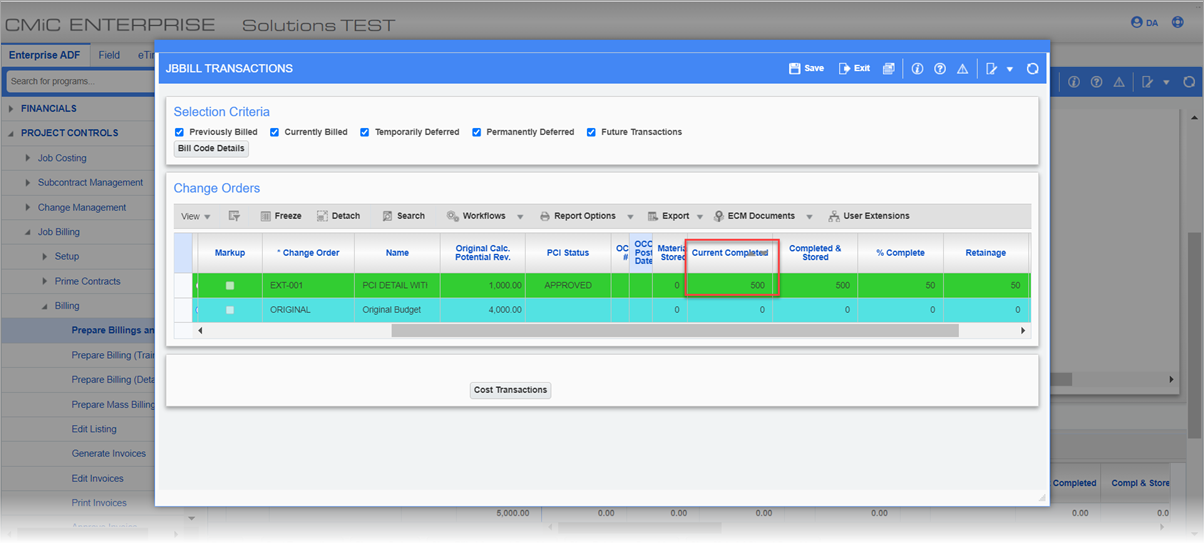
-
On the Prepare Billing screen, the bill code shows the Current Completed column as 500 on recalculation. This is 10% of the current Billing Budget on this line (5000), which is why the %Complete column shows 10%.

-
At this point, we have billed against the PCI in the Change Order pop-up window. The Prepare Billing screen is as follows:
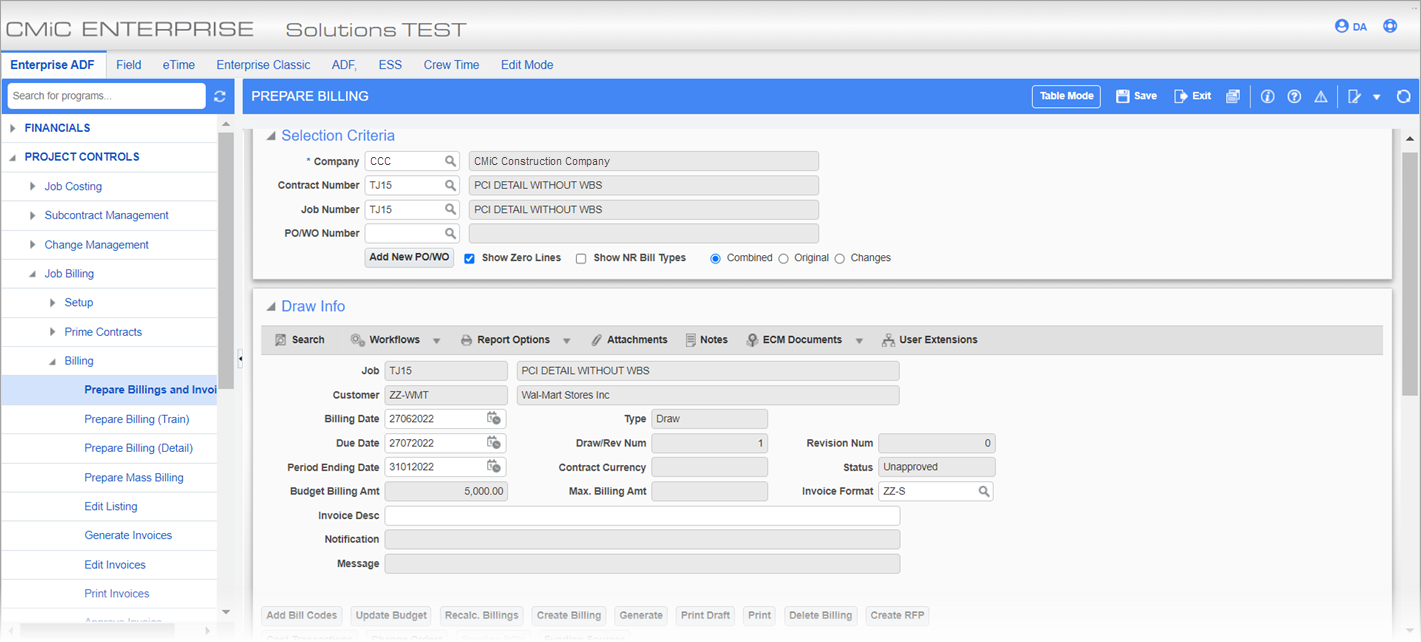
-
The Summary tab information agrees with the bill code and shows 10% billed as 500. The billing is posted.
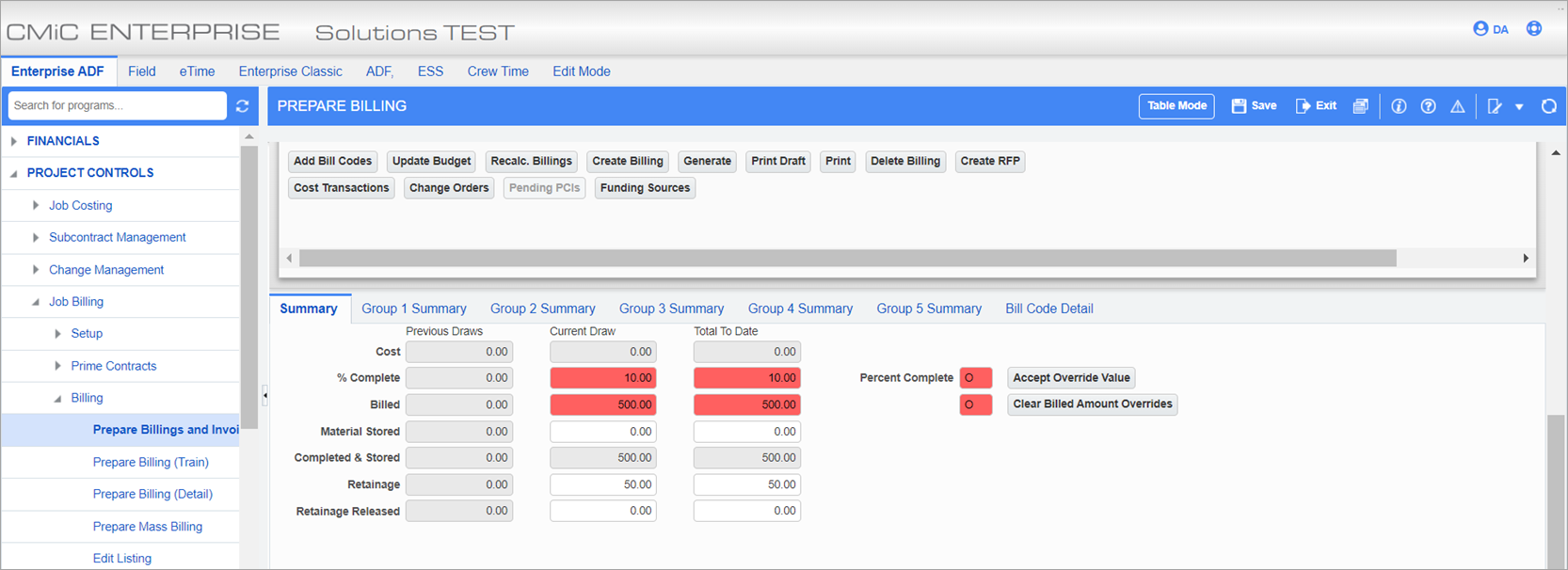
-
This is the JBPB_U10 Header Page.
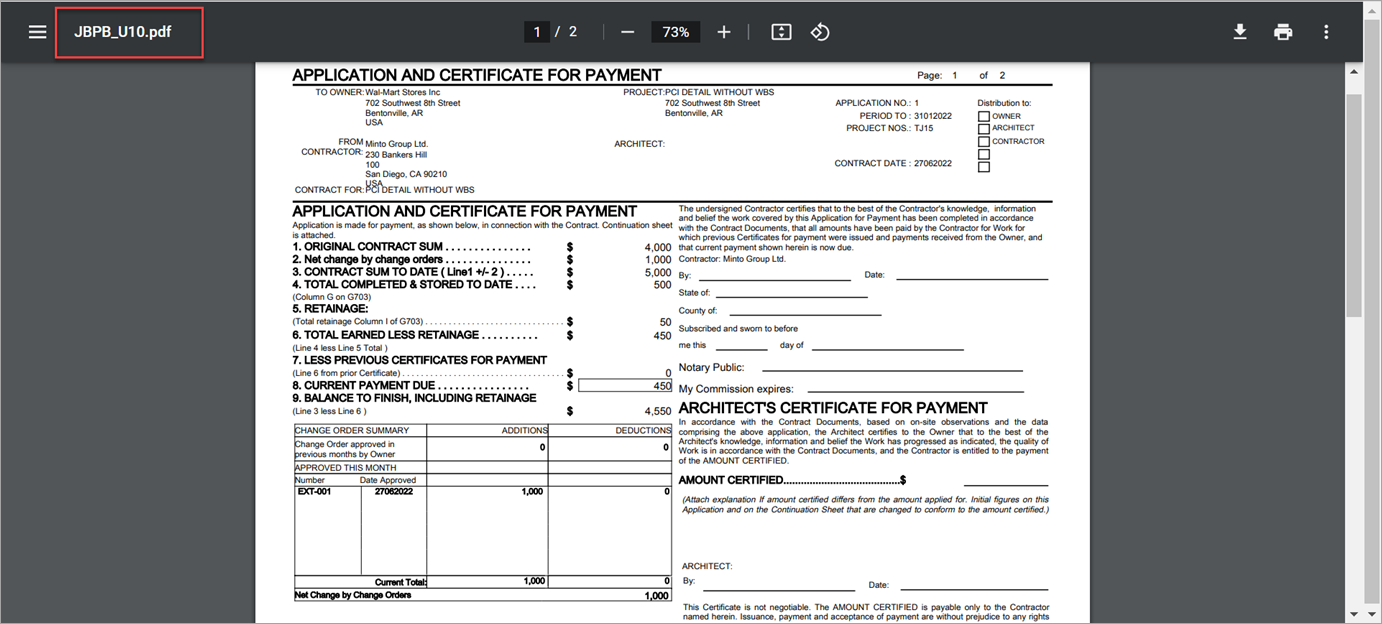
-
On the JBPB_U10 Detail Page, 500 is billed against the bill code TJ15 CC7.1.2 C2. The system will not show this against the PCI specifically, but only against the bill code.

-
Below is an example of the JBPB_U10OC report:
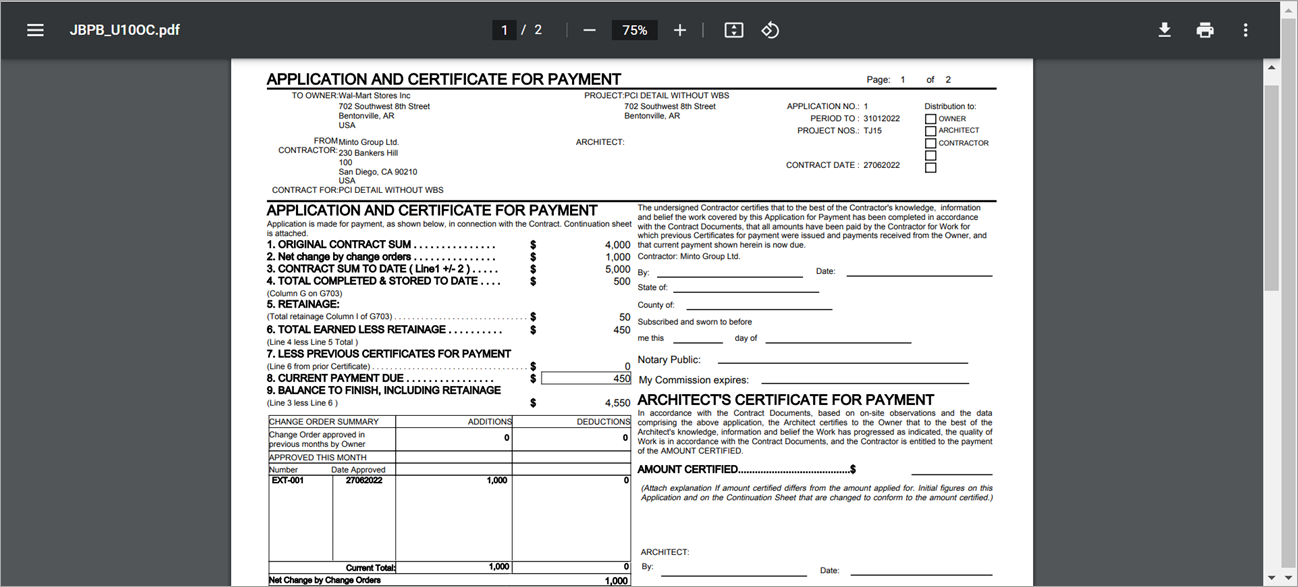
-
The Detail Page of the report shows that the PCI is still billed in full and the 500 (current billed against the PCI) went against the regular line making the total to be 1500. It is a feature of the JBPB_U10OC report to bill the PCI in full when the PCI is set to "Currently Billed".
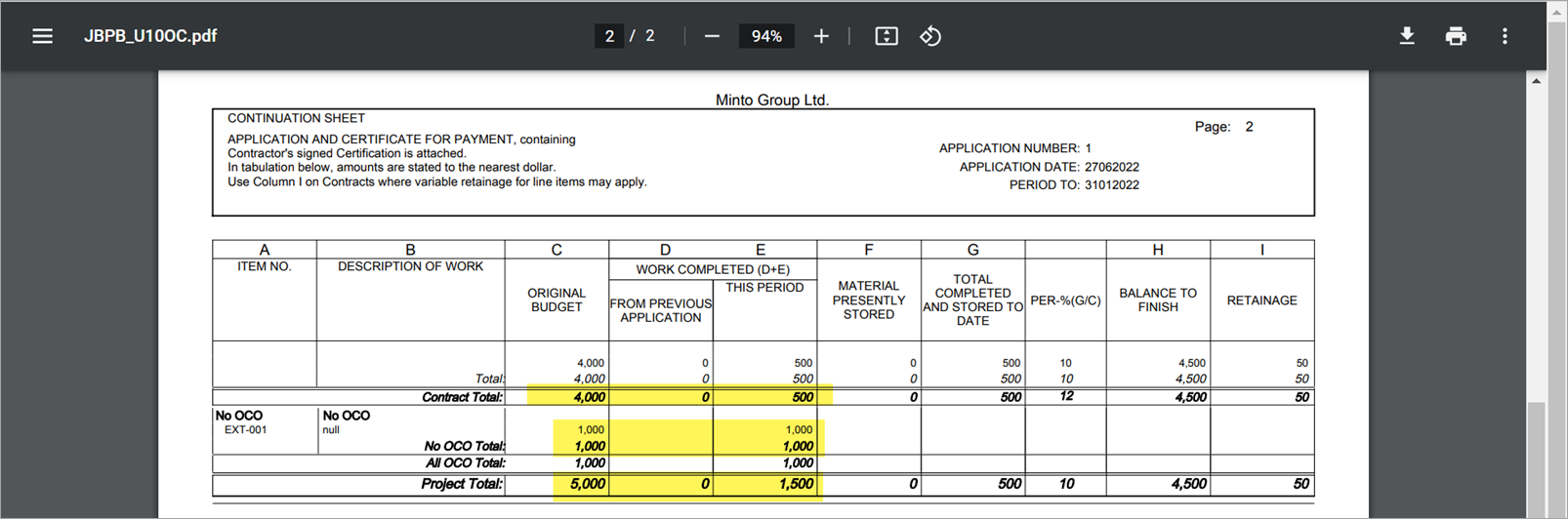
This is the Budget Status Query for reference.
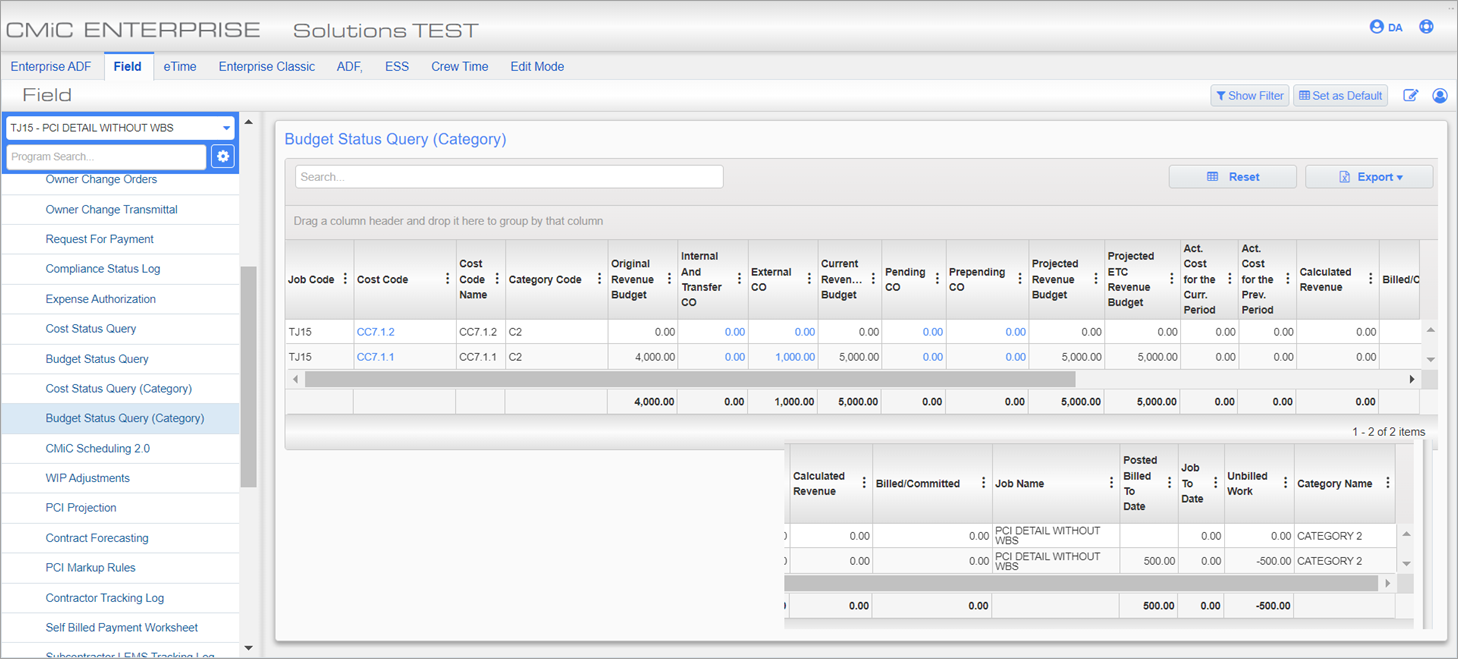
Review Cost Transaction on the Invoice
-
Posting the Cost Transaction (for 100) against CC7.1.1-C2.
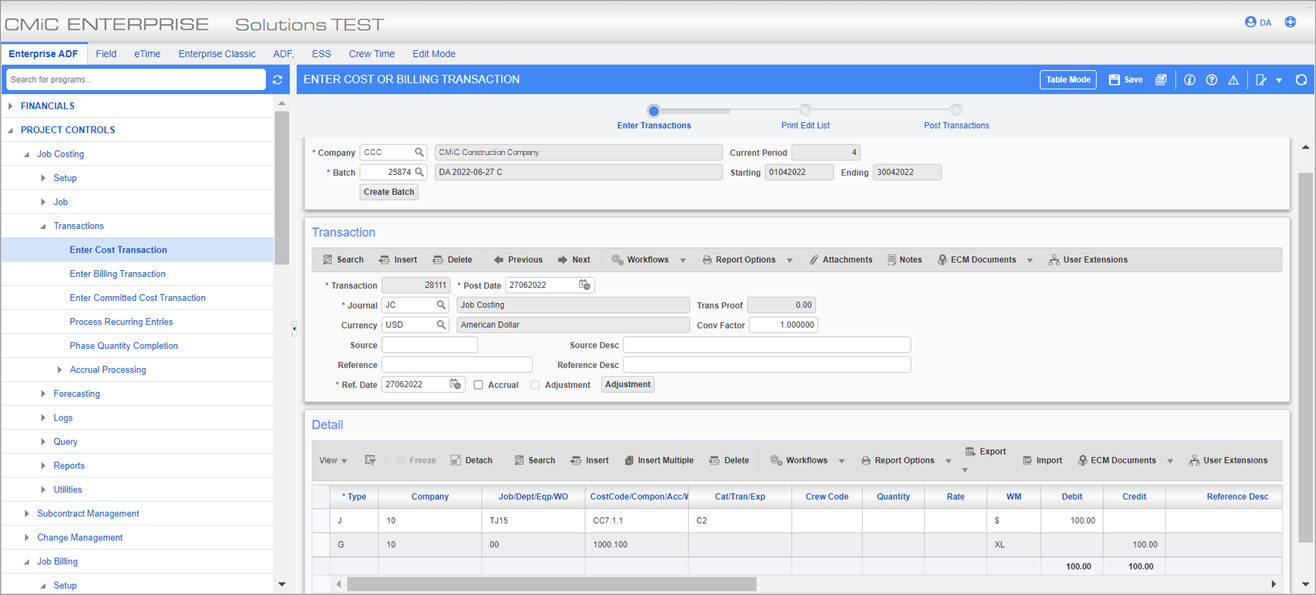
-
On the Prepare Billing screen, the next draw is created including the transaction in the next billing.
Current Cost and Current Completed shows 100 from the posted Cost Transaction.
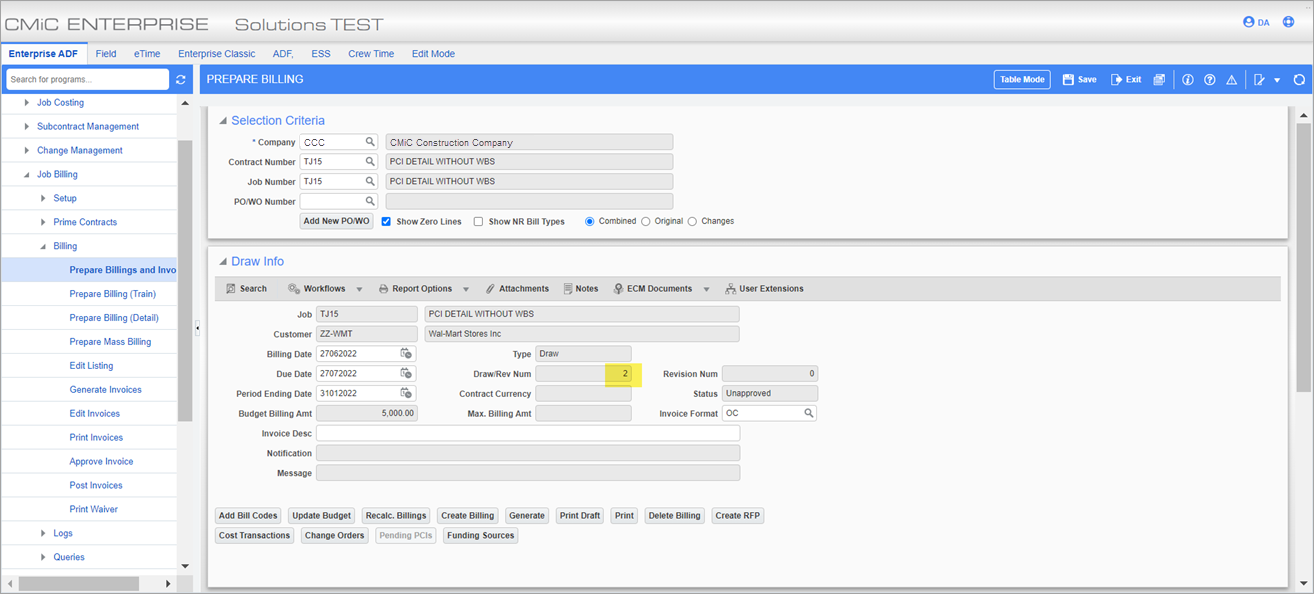

-
Billing invoice for JBPB_U10:
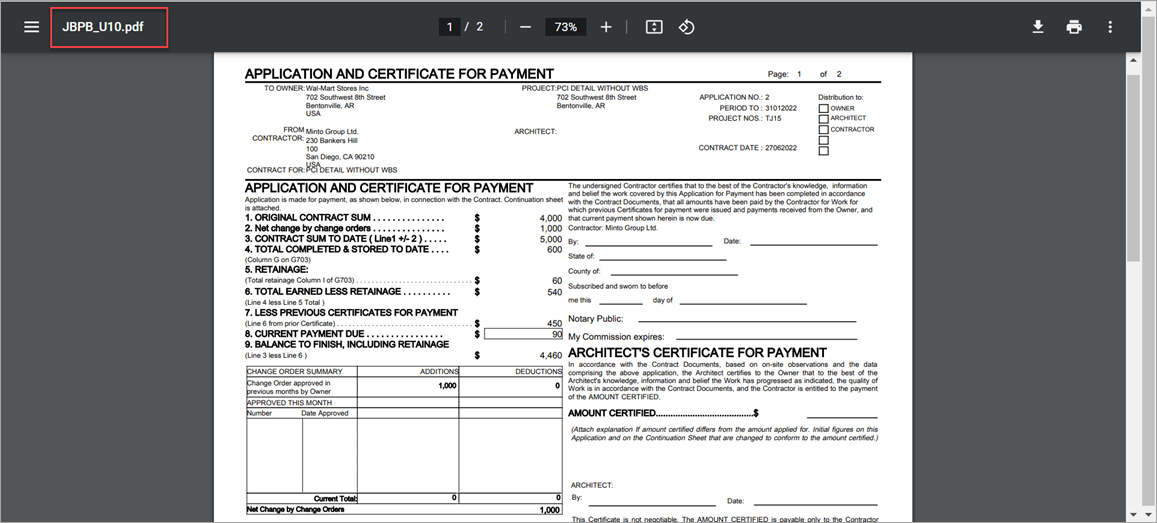
-
On the Detail Page, the Total Completed shows 600. From this, 500 is from the previous application (overridden in previous draw in the Change Order pop-up window) + 100 is the cost transaction included in the current billing.
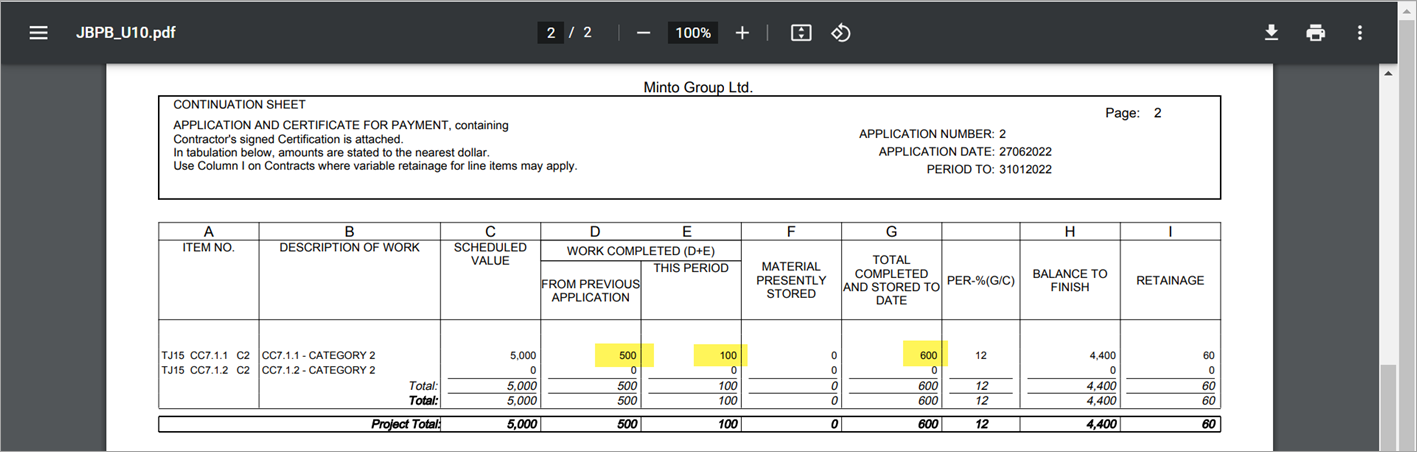
-
JBPB_U12 behaves in a similar way
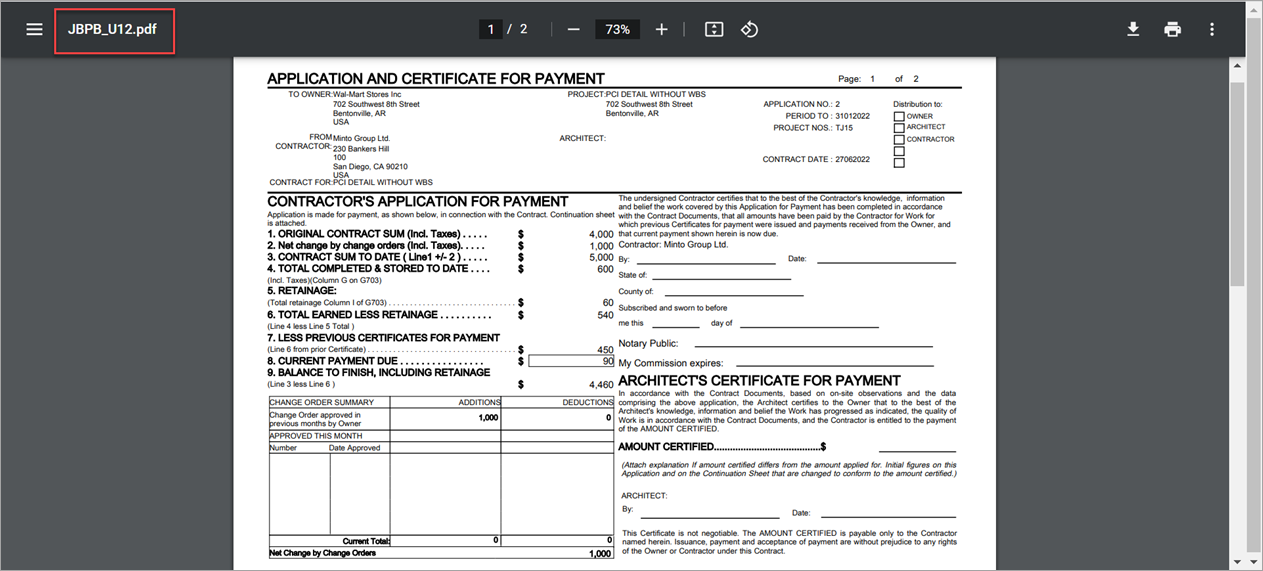
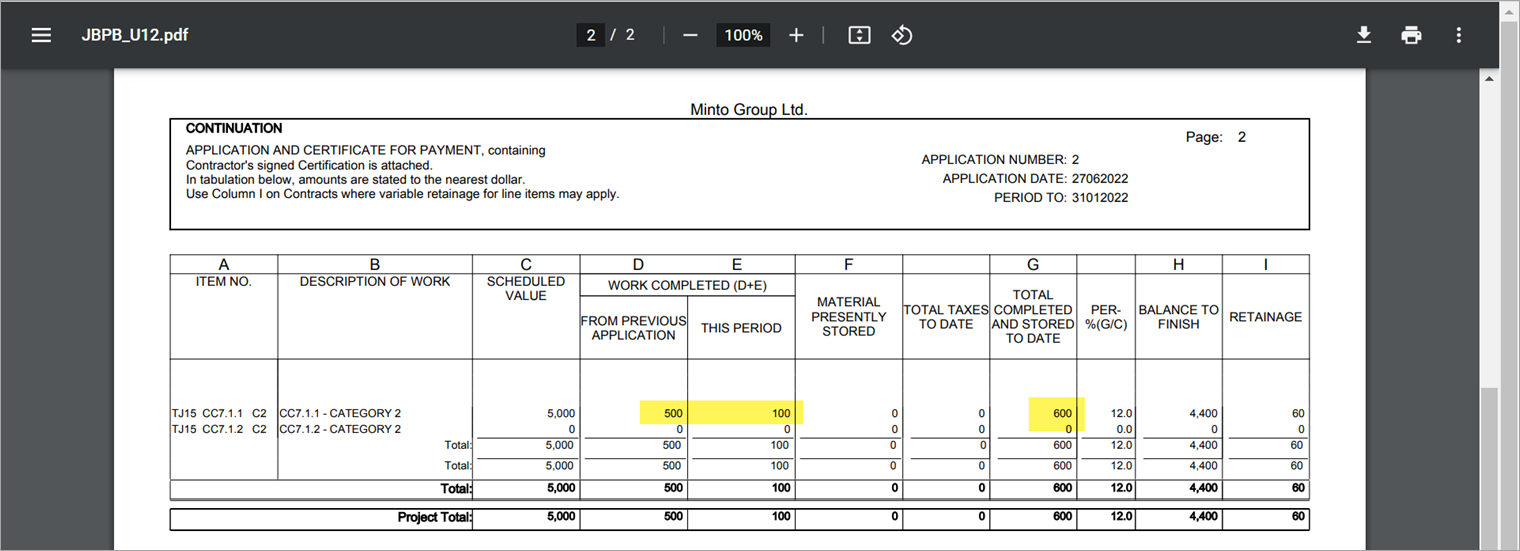
-
The JBPB_U10OC report will show the PCI amount included in full as the PCI was billed in the previous draw.
The Total Completed & Stored for the bill code will show 600. This includes the 500 amount that was overridden against the bill code in the previous draw and 100 of the current cost transaction.
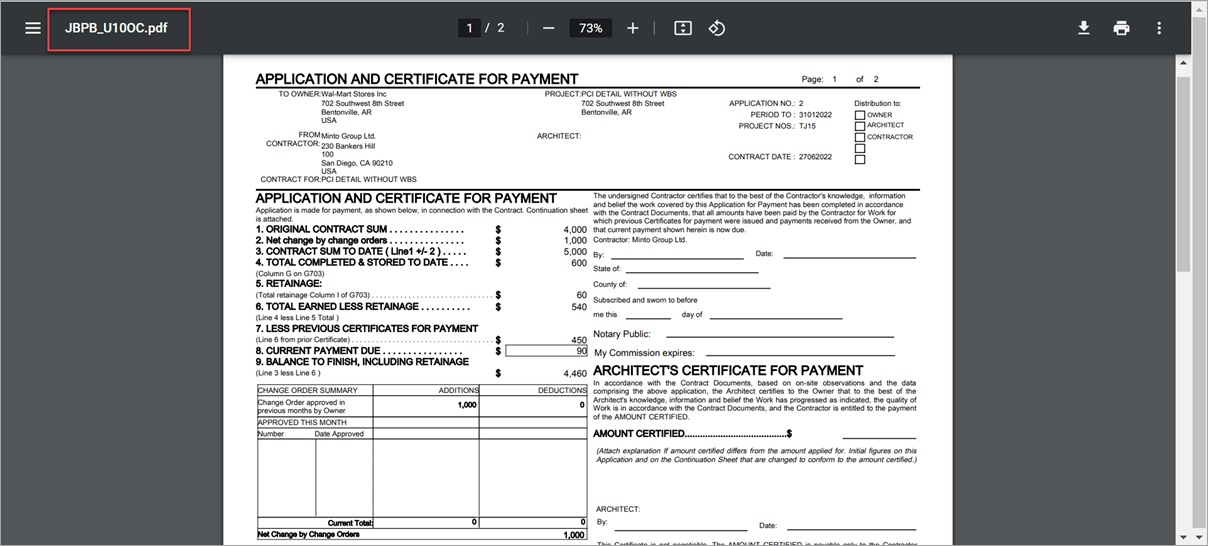
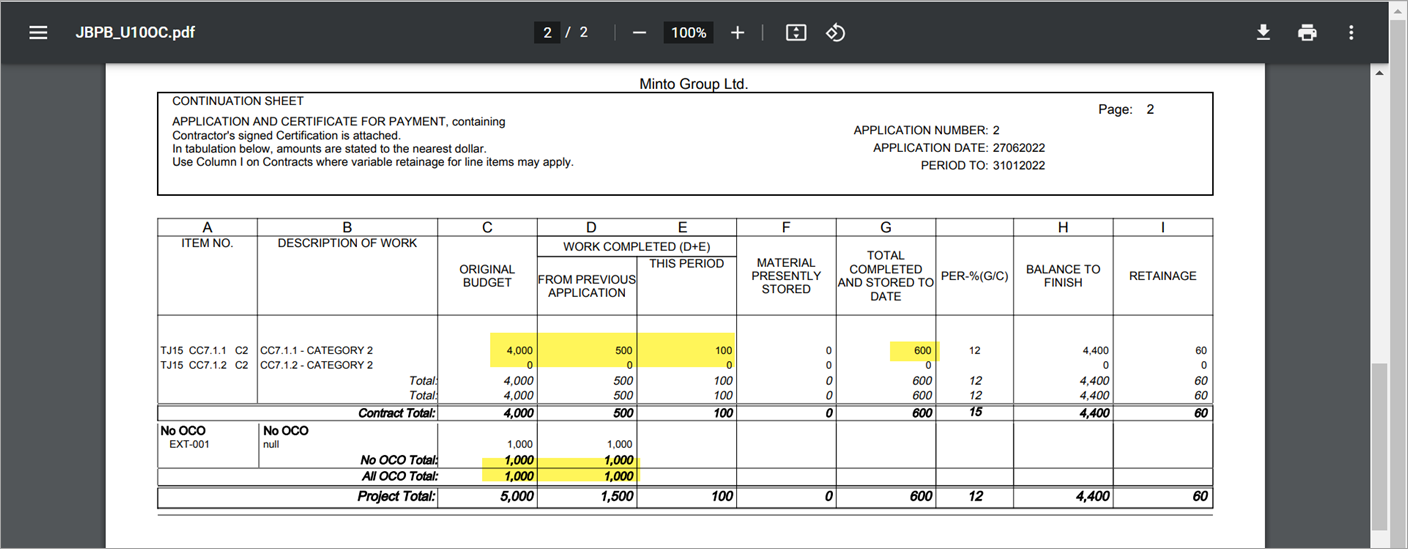
Example 2: PCI and Cost are in the Same Period
-
Cost Transaction 1: The transaction is posted against cost code CC7.1.2 Cat C2 for 150. This will go against bill code TJ15 CC7.1.2 C2.
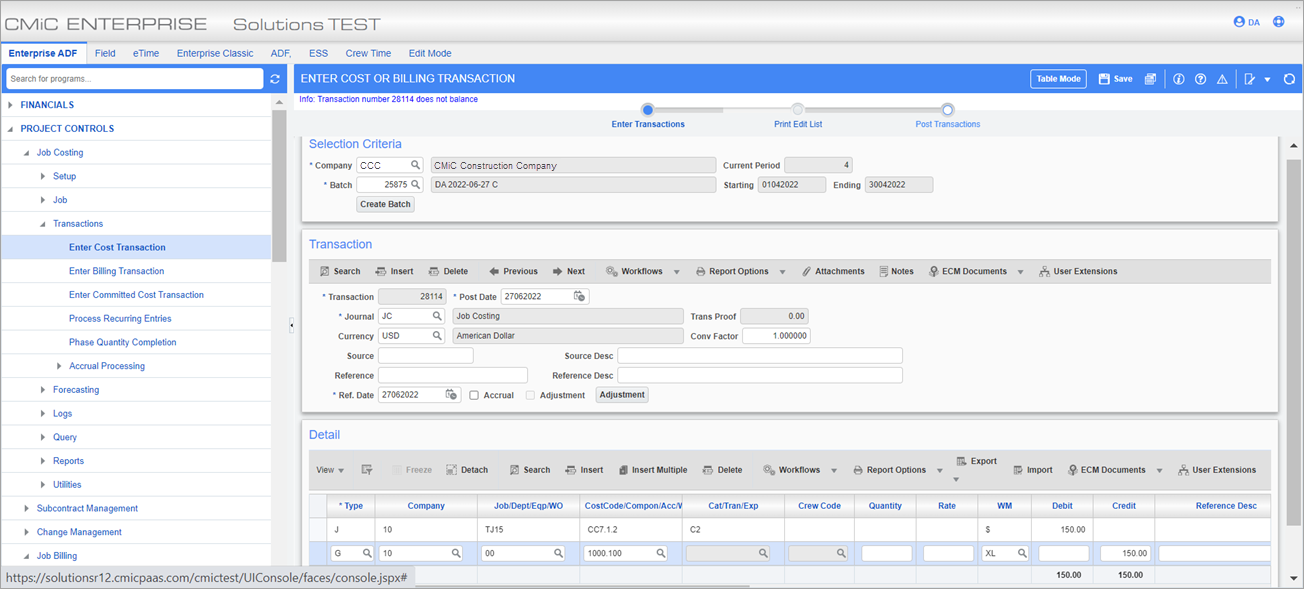
-
Cost Transaction 2: Cost code 001.003 is newly added to the job. A cost transaction is created with 001.003 – M and CC7.1.2 – C2 against this for 50 each.
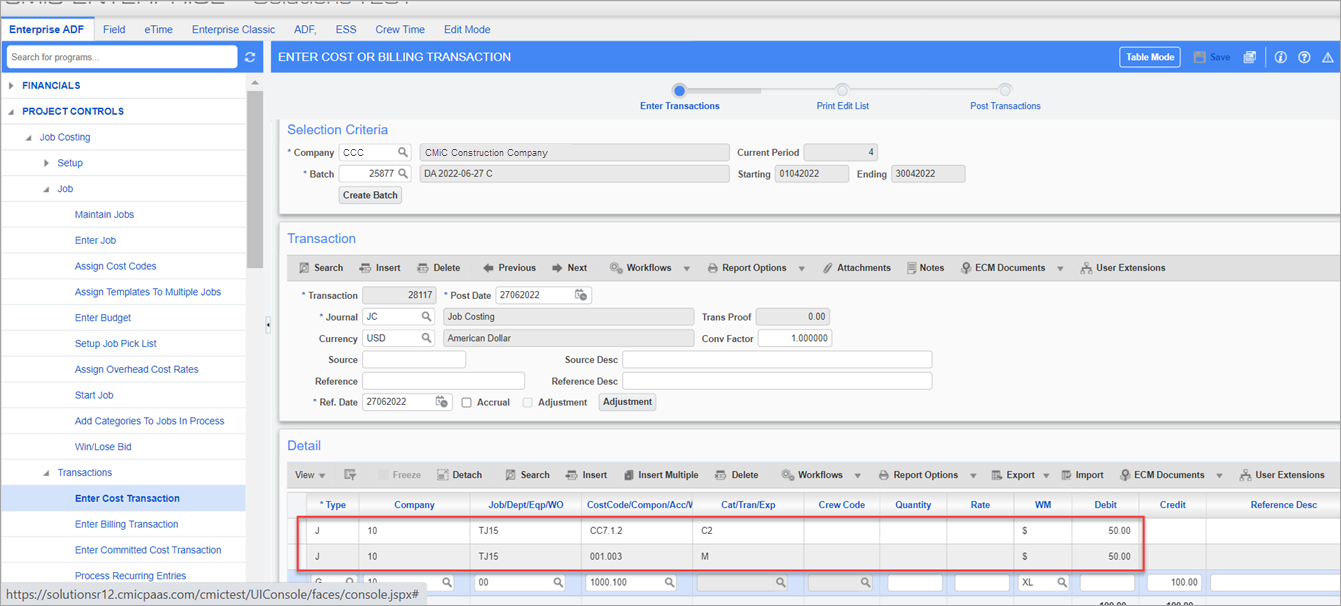
-
On the Potential Change Item screen, a PCI is posted for the TJ15 CC7.1.2 C2 for 1500.

-
A billing is created on the Prepare Billing screen. This is the second draw.
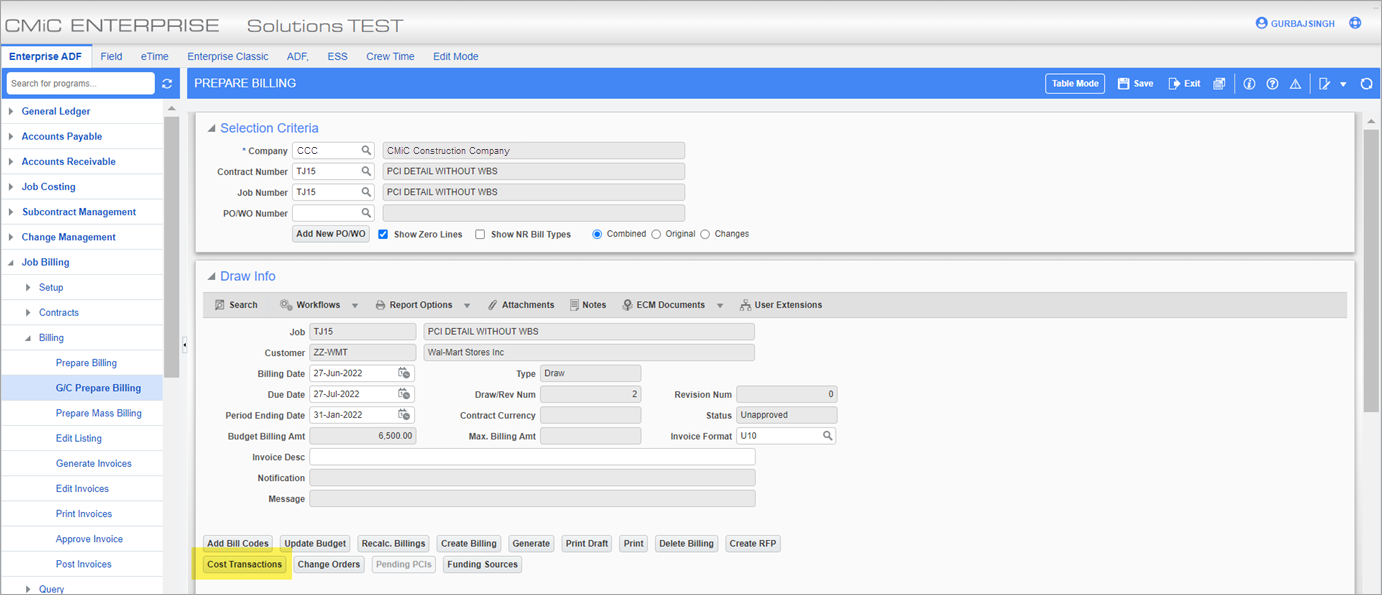
-
In the Cost Transactions pop-up window, all the cost transactions from current billing are showing up. The cost transaction for CC7.1.1-C2 is from the previous example (Example 1).
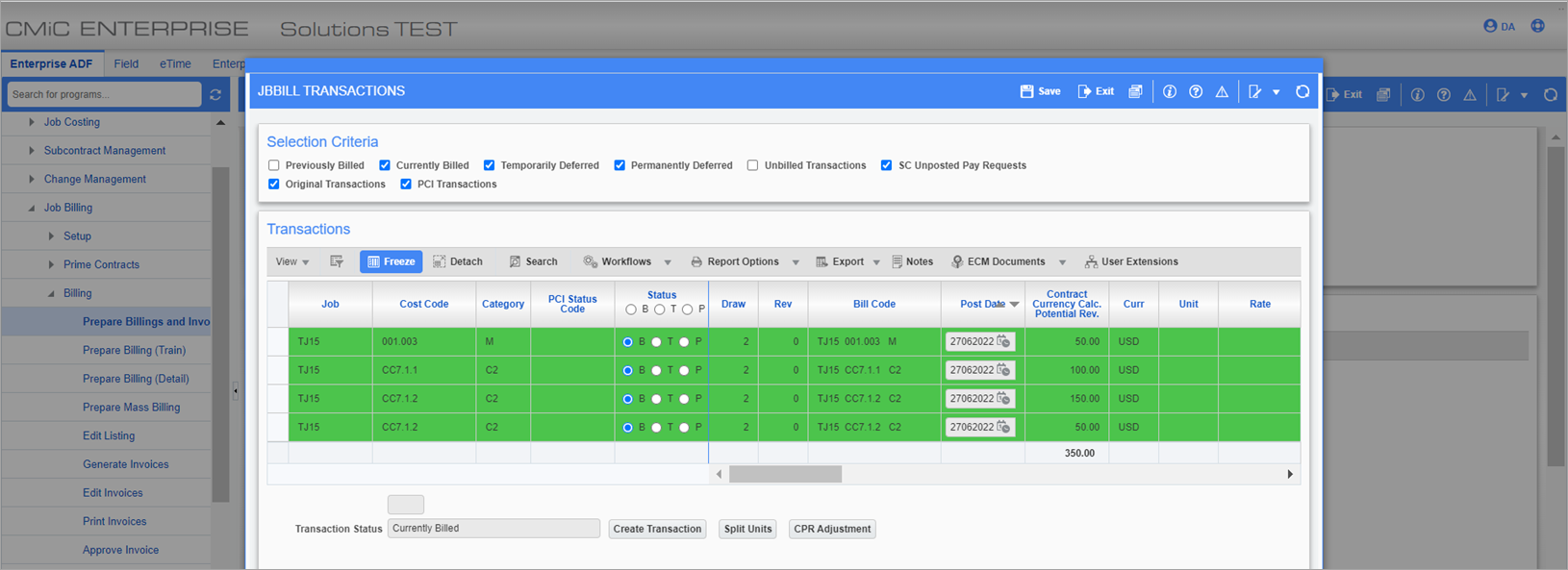
-
In the bill codes, TJ15 001.003 is showing 50 from the cost transaction. TJ15 CC7.1.2 C2 is showing 200 from 2 cost transactions (150 + 50). TJ15 CC7.1.1 C2 is showing 100 (from the previous example).

-
The JBPB_U10OC invoice report:
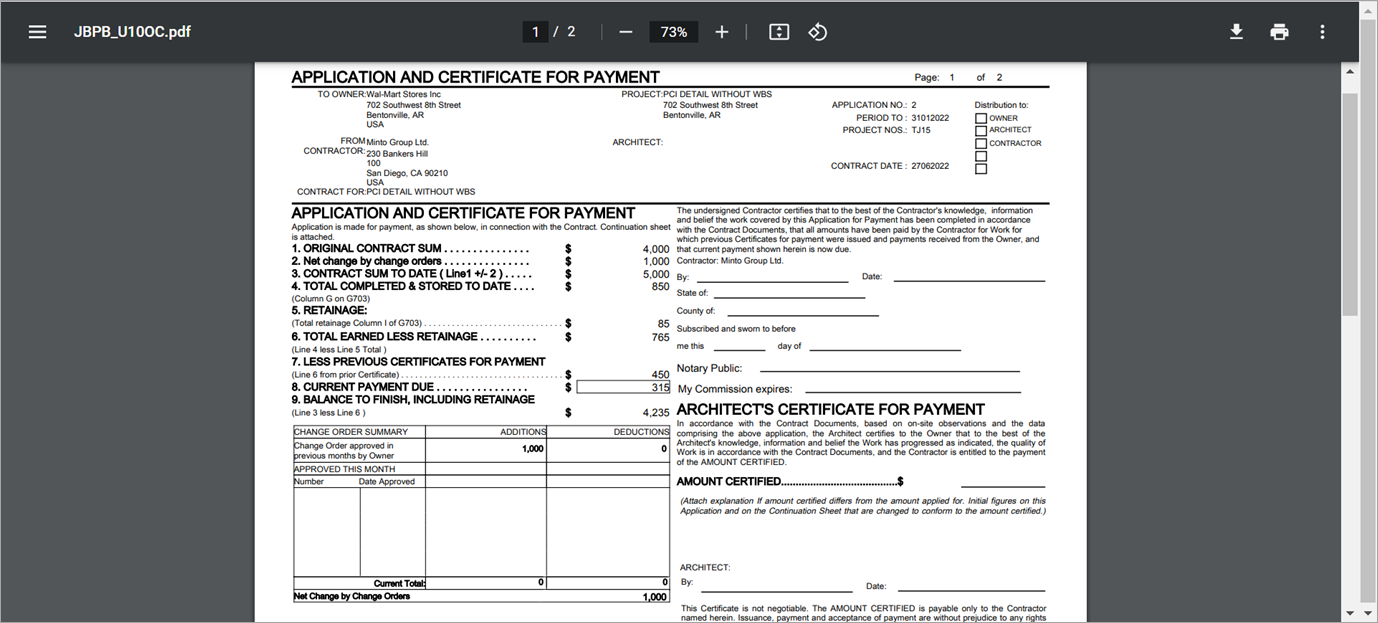
-
The amounts are reflected against the respective lines as they do on the Prepare Billing Screen. At this point, the new PCI has not been included in the billing.
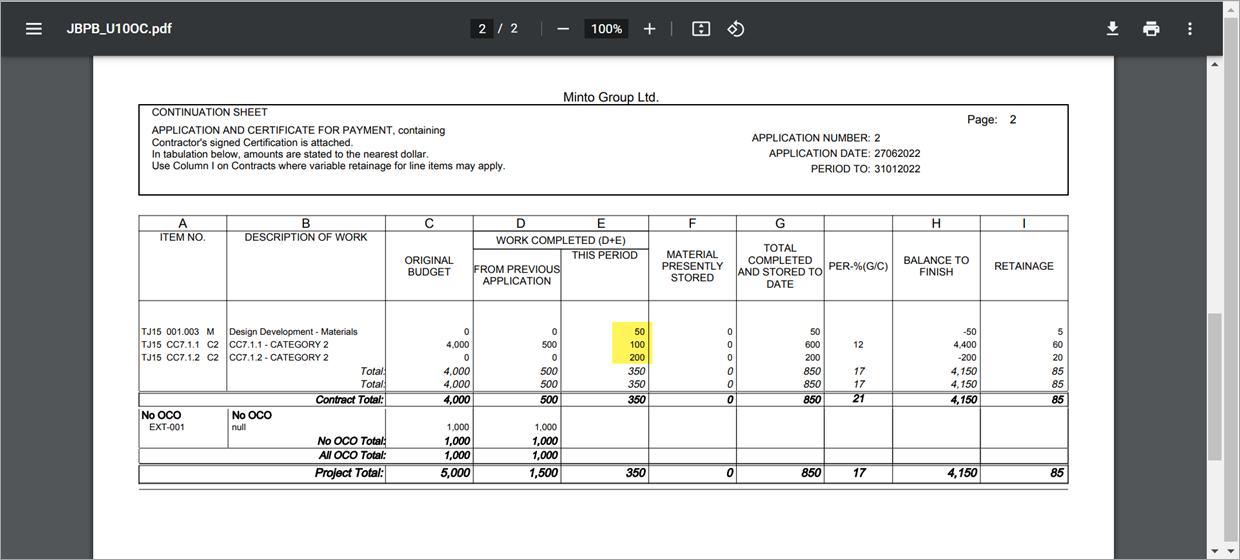
-
On the Prepare Billing screen, the bill code details include the new PCI in the billing for CC7.1.2-C2 (increases budget).

-
On the Prepare Billing screen's Change Order pop-up window, it's billing manually against the PCI for 300.
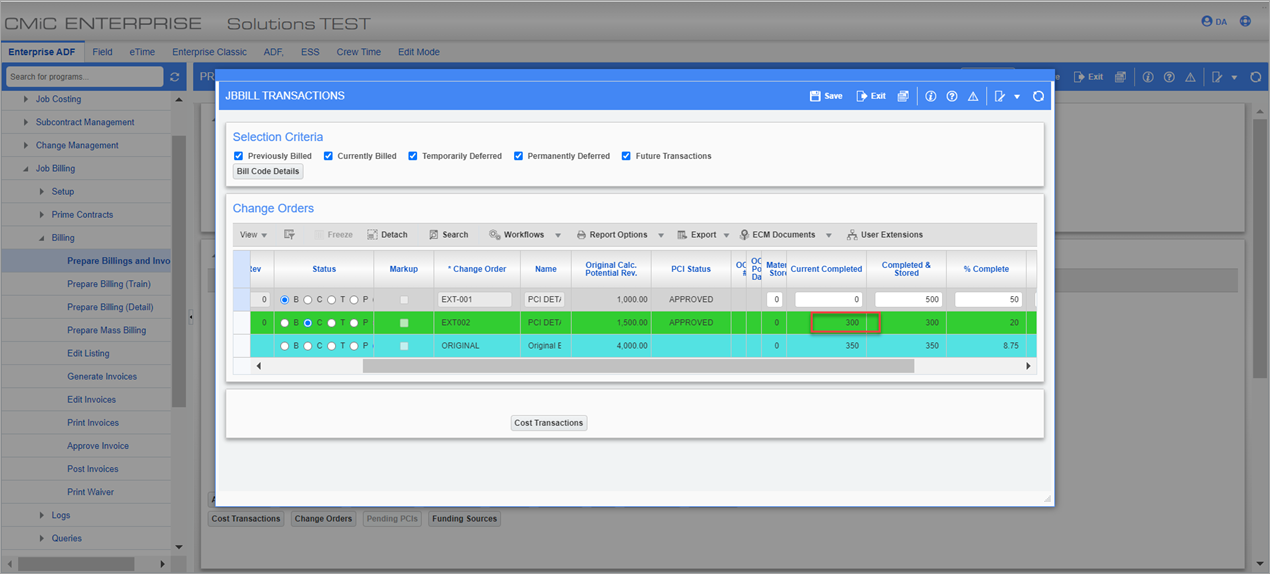
-
Note that the bill code TJ15 CC7.1.2 C2 shows a total of 500 in the Current Completed column. This is because 200 is coming from the JC cost transactions and 300 of overridden amount against the change order.

-
The JBPB_U10OC invoice report:
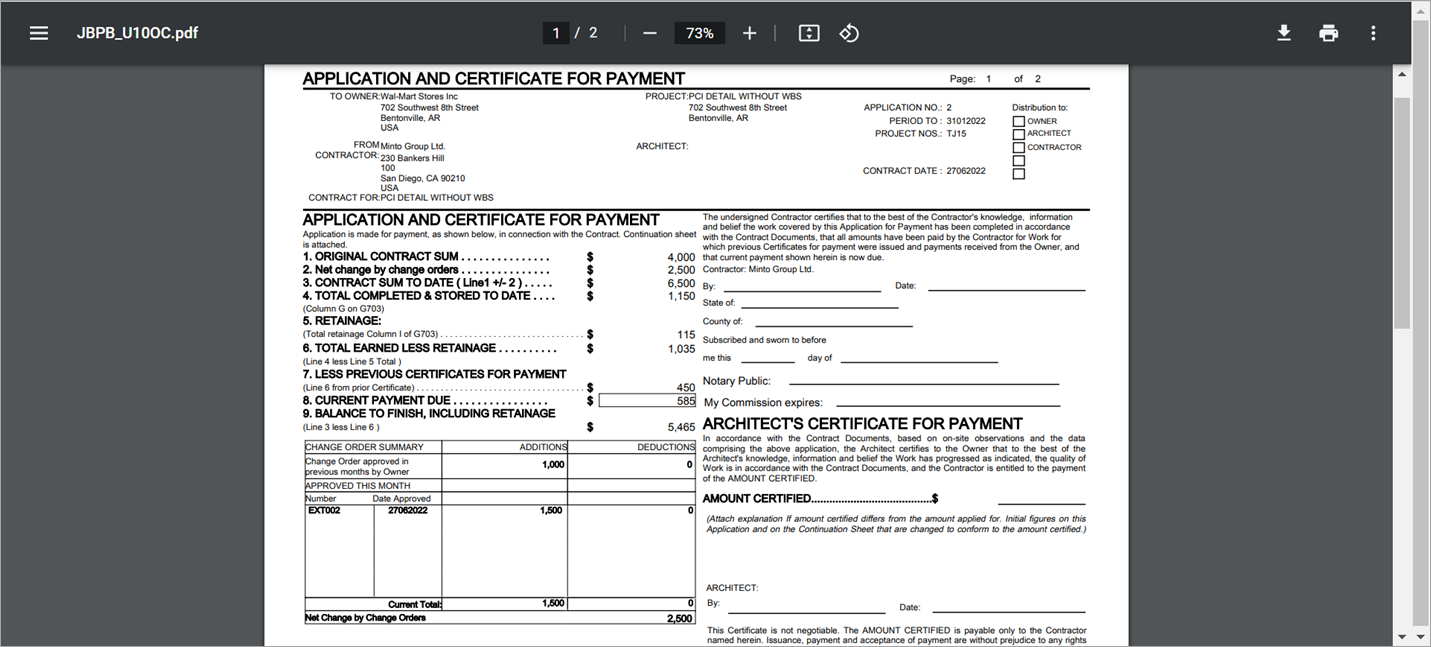
-
The billing amount shows the total of 500 and the PCI is billed in full in the bottom section (1500).
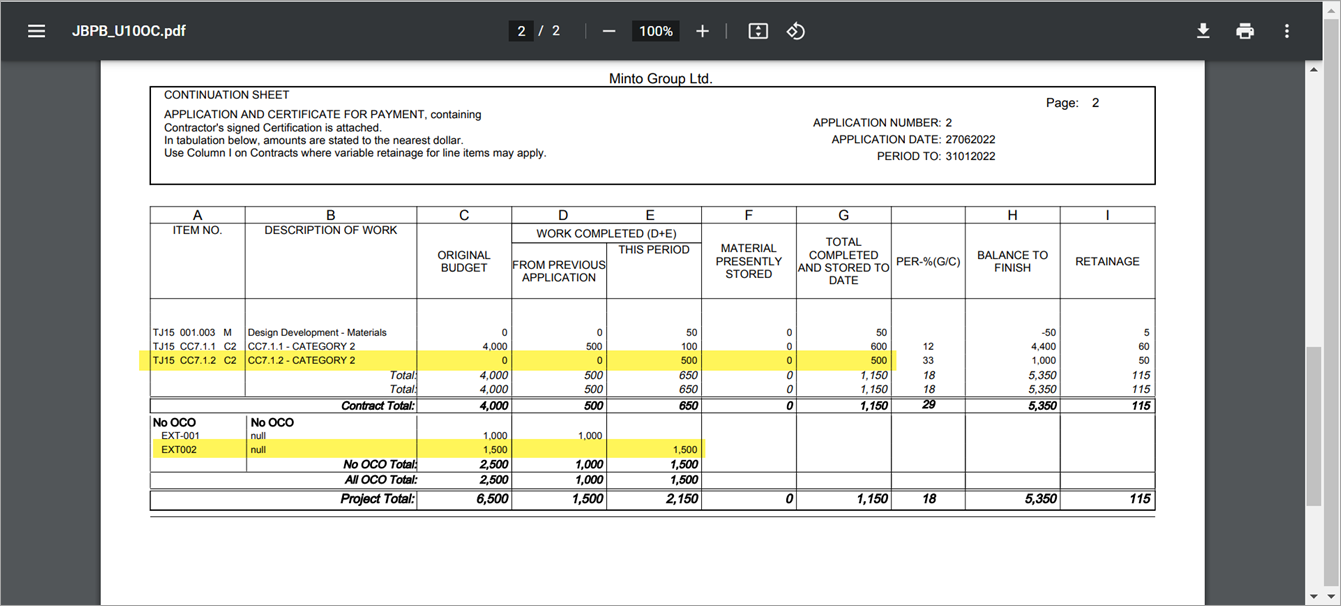
-
The JBPB_U10 report:
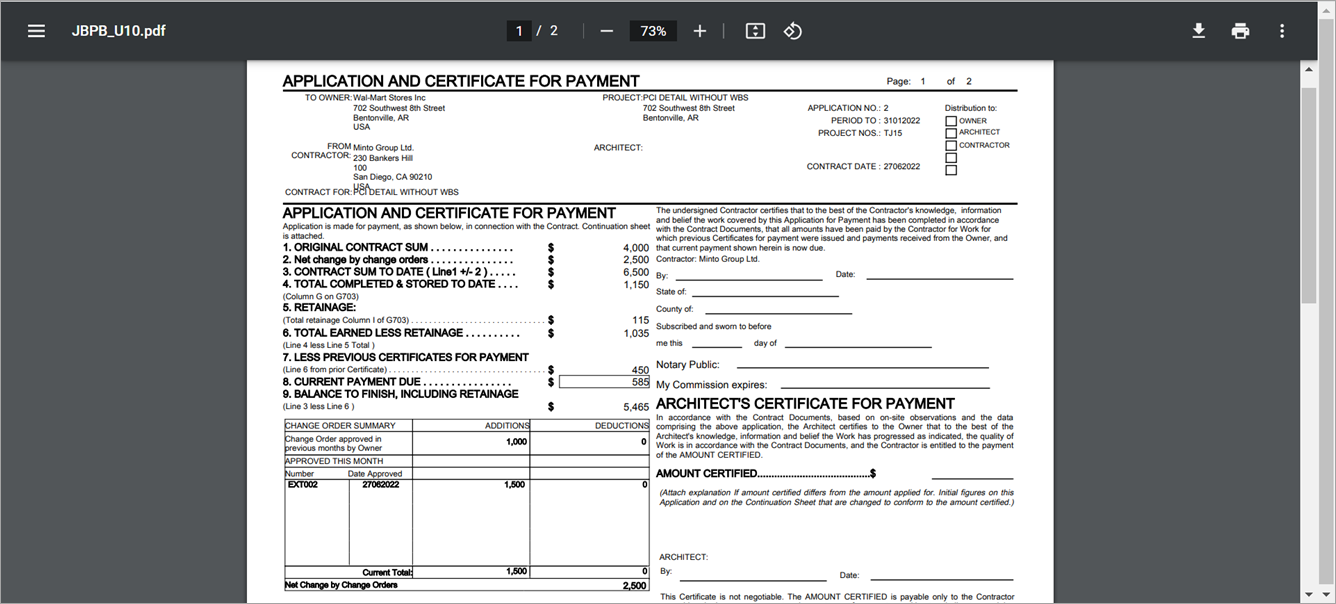
-
The PCI itself is not billed separately in full, the total amount including cost (200) and overridden (300) is included = 500.
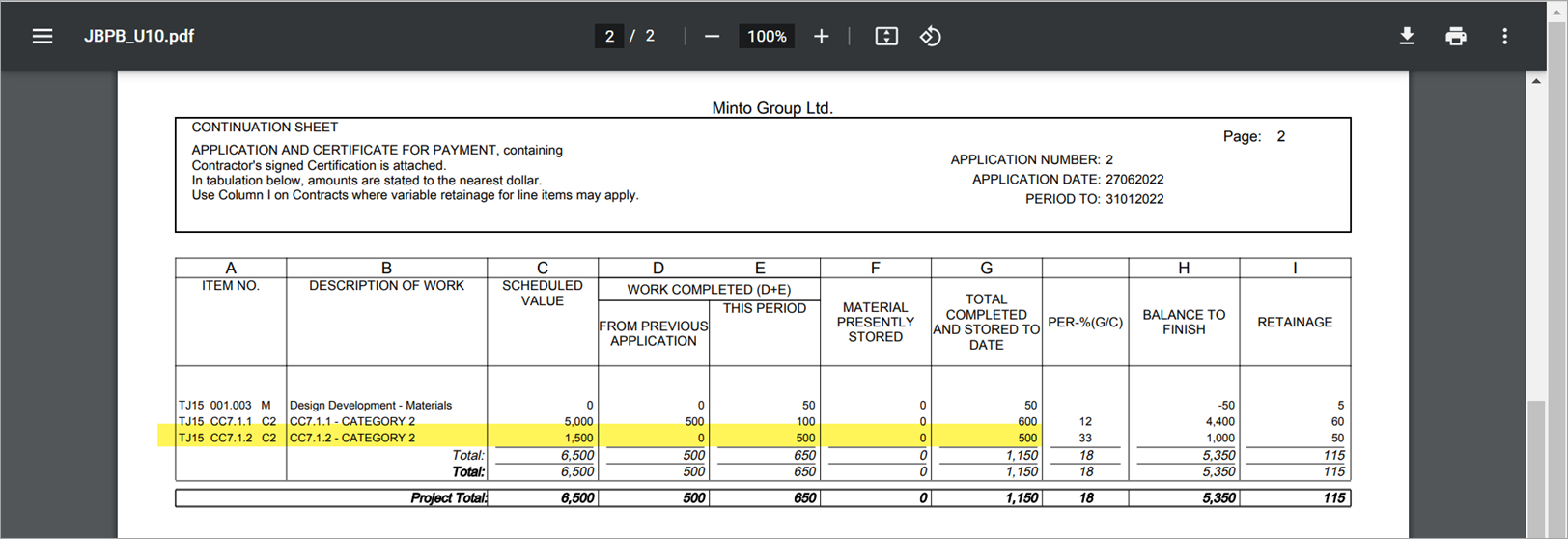
-
The Change Order pop-up window on the Prepare Billing screen.
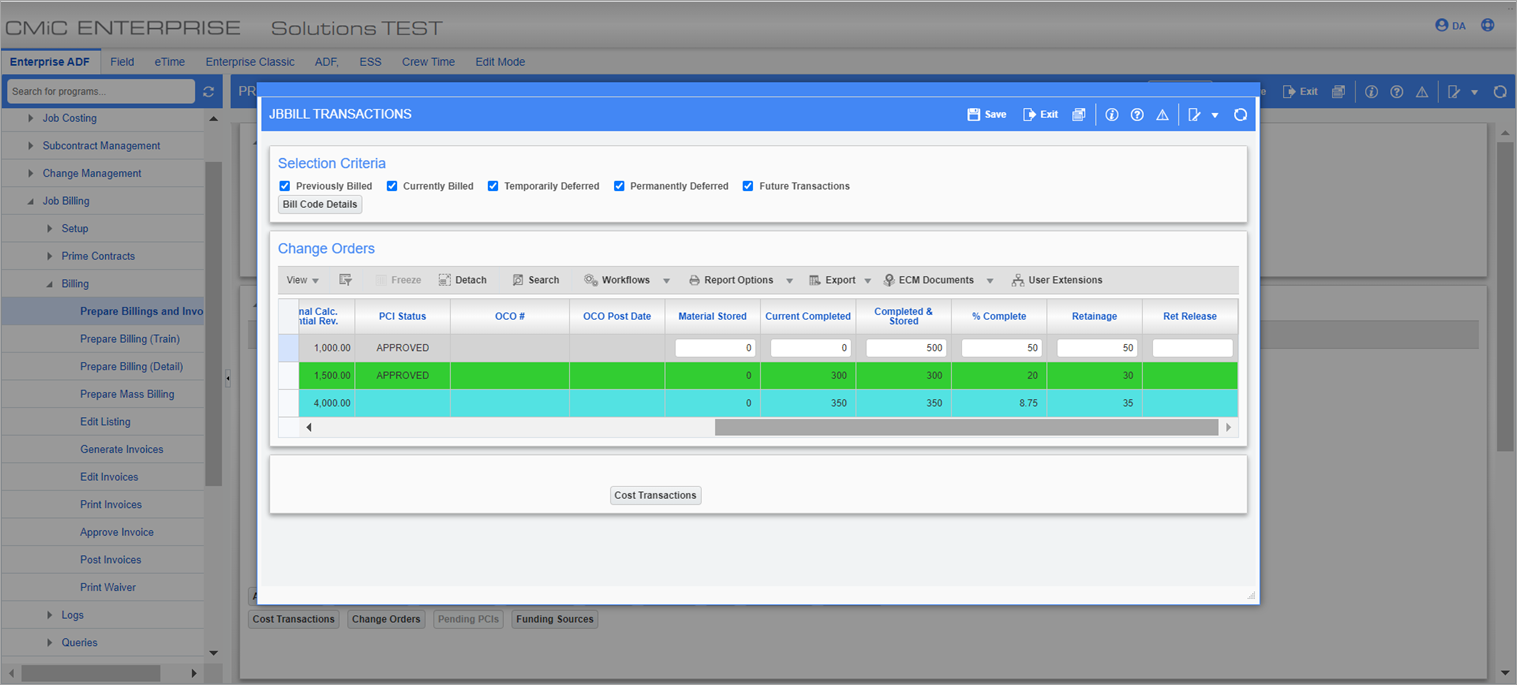
NOTE:
-
It looks like the 'Detail PCI Billing' checkbox being checked will allow billing against the PCI. However, this will not be reflected anywhere in the system and the system (or invoices) will not see the amount specifically against the PCI, just within the Prepare Billing screen.
-
This pop-up window does not have the column for the previous billed, but completed and stored keeps track of previously completed/billed amounts.
-
Using a standard non-OC invoice (such as JBPB_U10 or JBPB_U12) along with checking the 'PCI Detail Billing' checkbox can allow the user to bill a portion of the PCI. However, it will not indicate the PCI separately, but will allow billing it in portions and will show the amount against the billing code.
-