Overview
Greenshades allows users to edit and submit year-end forms online at GreenshadesOnline.com. Users can create year-end formsets through the desktop application (Greenshades CMiC Filing Center) or directly through the website. Once uploaded, tax information can be edited, distributed to employees and vendors, printed, and year-end forms can be filed.
For more information about creating year-end forms, please refer to:
Login
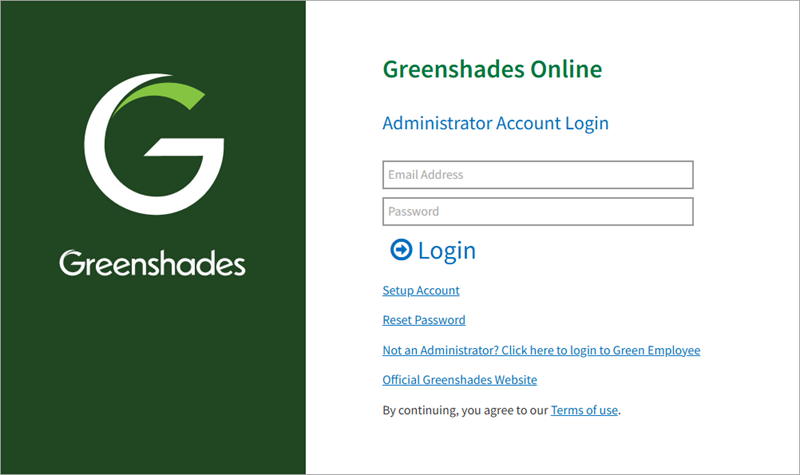
Greenshades Online Login
Enter an email address and password to log in to Greenshades Online. The Login screen also allows users to setup new accounts and reset passwords, if needed.
System Dashboard
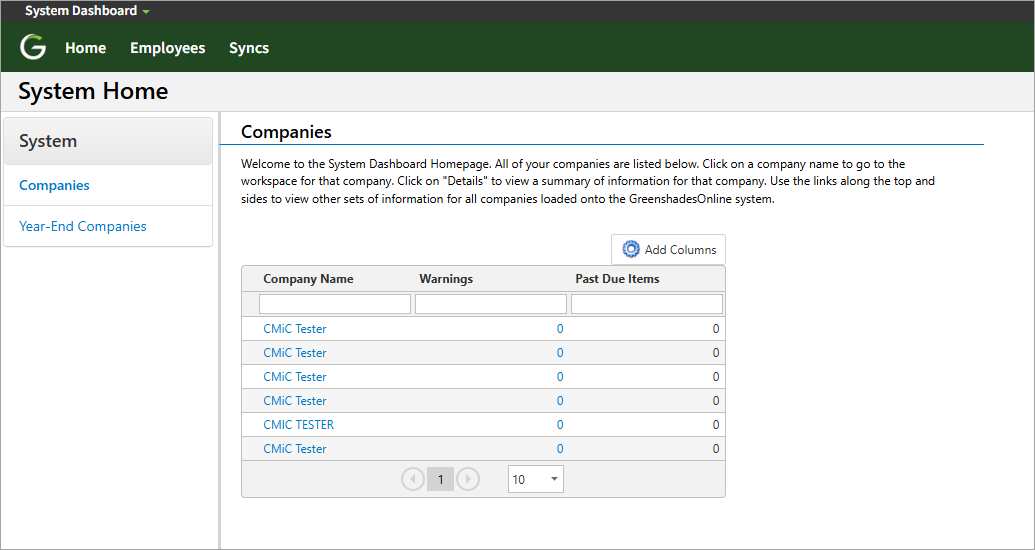
Greenshades Online System Dashboard
In the System Dashboard screen, click on a company name to go the workspace for that company.
Year-End Forms – Tab
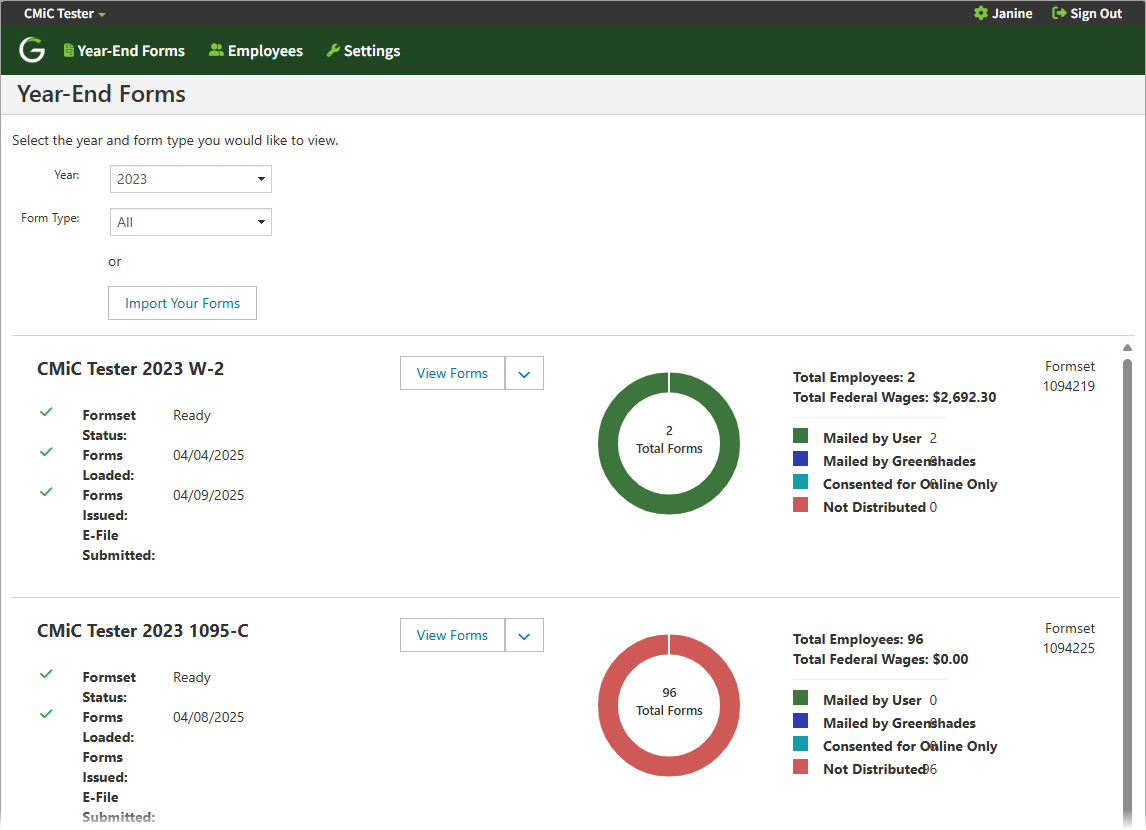
Greenshades Online Year-End Forms
In the Year-End Forms tab, select the relevant year and form type to view.
The [Import Your Forms] button allows users to create a new set of forms either by using data from an excel file or by filling in information manually on Year-End Forms, at an additional cost per form. For more information, please refer to Greenshades - Create Year-End Forms - Online.
Alternatively, users can upload forms through the Greenshades CMiC Tax Filing Center. For more information, please refer to Greenshades - Create Year-End Forms - Tax Filing Center.
Available formsets that match the selection criteria will be shown on the lower part of the screen. Select [View Forms] for a formset to start completing the year-end form process.
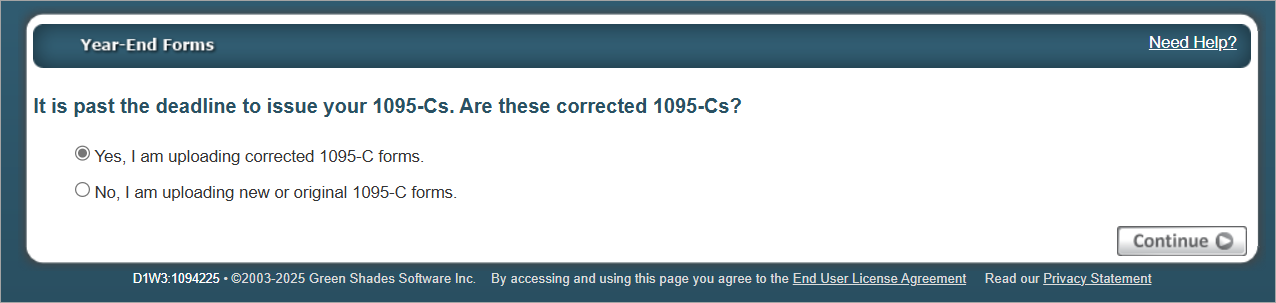
Greenshades Online - Year-End Forms
If it is past the deadline to issue the forms, users will be prompted to select whether they are uploading corrected or new or original forms.
Welcome Wizard
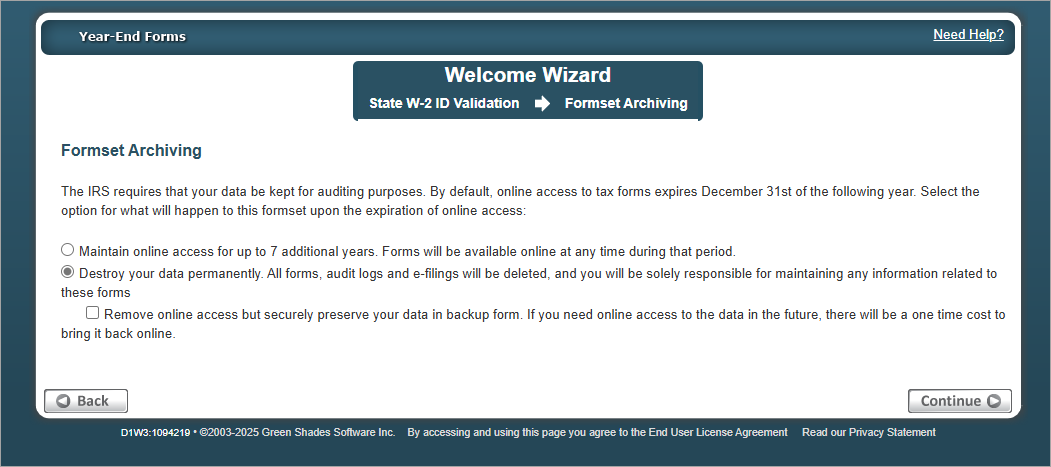
Sample Welcome Wizard for W-2 formset
A Welcome wizard will be launched to guide users through an initial setup. The wizard's content varies depending on the type of formset selected.
Users can choose to enter information in the wizard or complete the setup at a later time (the first step of the Year-End Forms Checklist).
An option to archive the formset upon the expiration of online access is also available, as shown in the screenshot above.
For an example of the Welcome wizard, please refer to 1095-C Welcome Wizard.
Year-End Forms
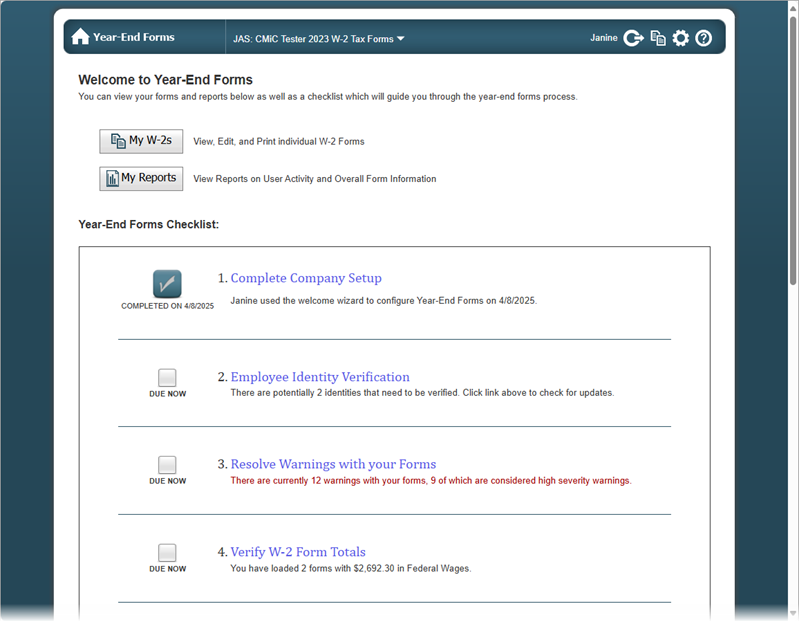
Greenshades Online - Year-End Forms
The Year-End Forms screen allows users to view, edit, and print their forms and provides a checklist to guide users through the year-end process.
For more information on the Year-End Forms Checklist, please refer to Greenshades - Year-End Forms - Checklist.
My Forms
![Screenshot of Year-End Forms with [My Forms] highlighted.](../../../../../Resources/Images/Greenshades_12c/GREENSHADES_CreateYearEnd_8.png)
Example of [My Forms] button for W-2 forms
At the top of the Welcome to Year-End Forms screen, there is a [My Forms] button. This button opens the View Employees screen which allows users to view or edit employee details or print form copies and save them to a local drive.
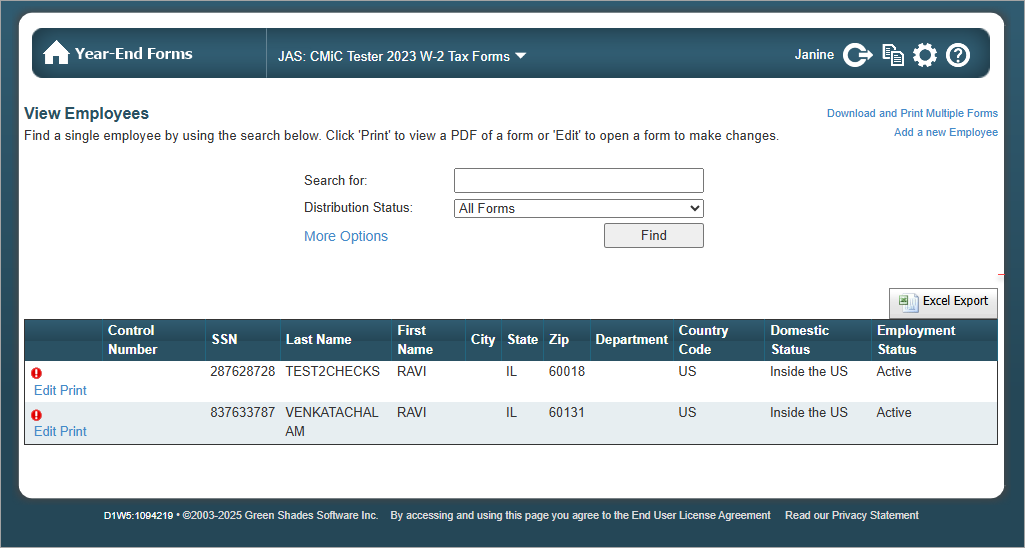
Use the search options to filter the list of employees. Users can export data into an Excel spreadsheet using the [Excel Export] button or use the Download and Print Multiple Forms link to download a batch of forms which can be saved as a PDF on a local drive.
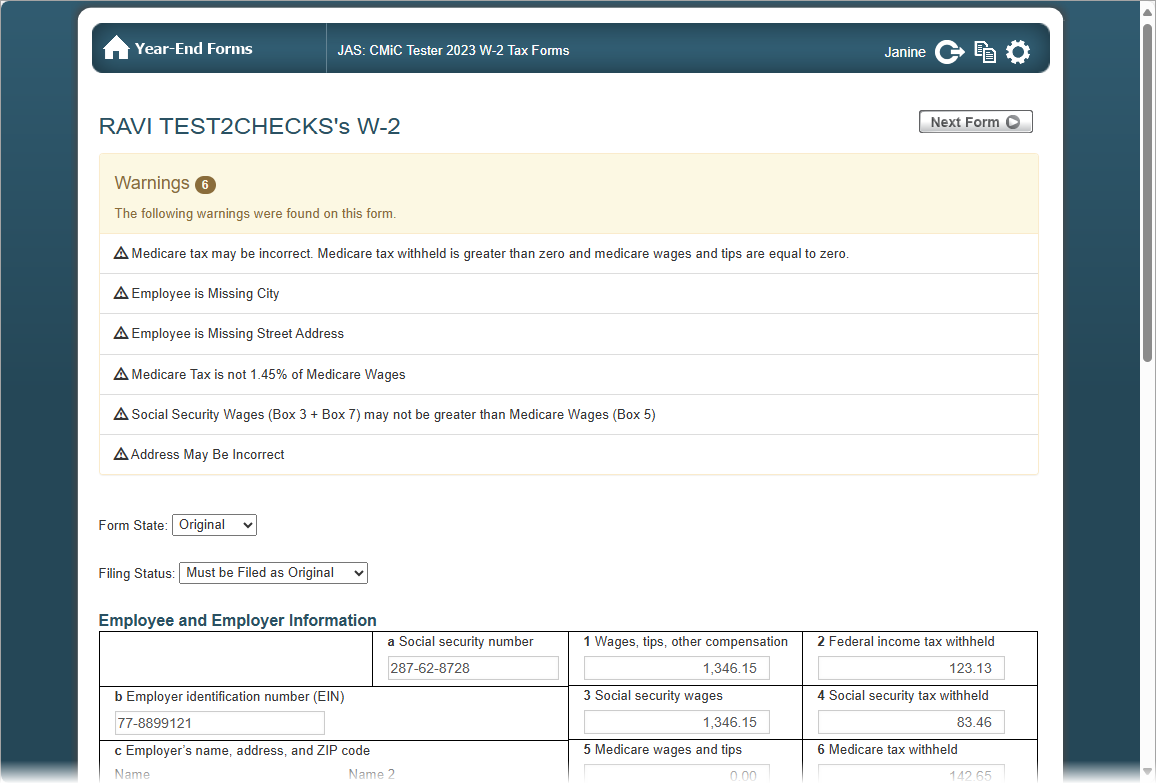
Press the Edit link to edit a single employee's form, as shown in the screenshot above.
NOTE: Although edits can be made within Greenshades, to maintain the integrity of Enterprise data, it is recommended that any data related edits are done within Enterprise. After, the data can be re-built, re-exported, and re-imported into Greenshades for processing.
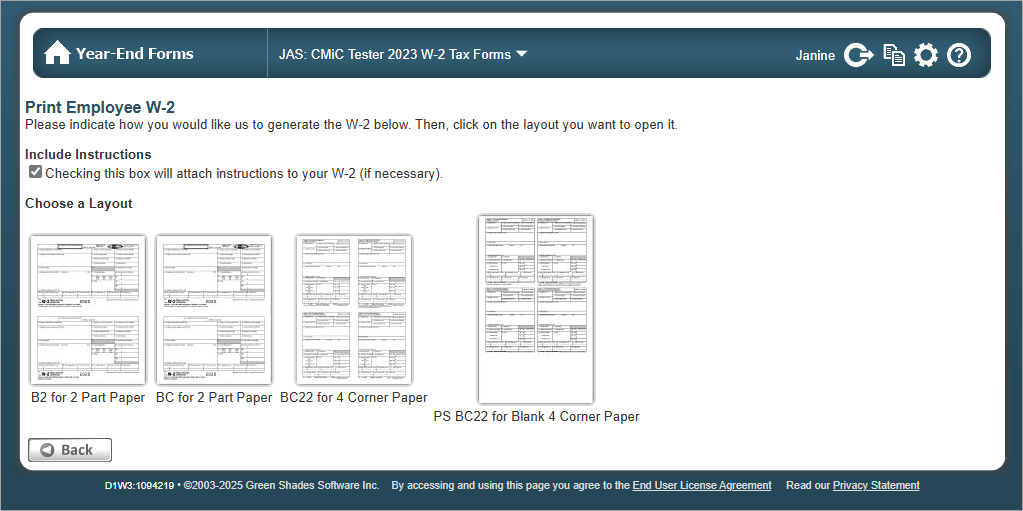
Press the Print link to print an employee's form, as shown in the screenshot above.