Overview
The 1095 forms are used by employees to report the healthcare coverage offered to them by their employer. The IRS uses the information to determine whether the employee or the employer has to pay a fine for failing to meet the healthcare coverage requirements under the ACA. Aside from Form W-2 and the usual tax documents received during tax season, you may also receive a version of Form 1095. There are three versions of this form: 1095-A, 1095-B, and 1095-C. It is possible that employees may receive all three versions of this form in a given year.
The following sections describe each of the forms and how they are supported in Greenshades.
1095-A Form
The 1095-A form is for people who have health insurance through the Health Insurance Marketplace, often called an exchange.
1095-B Form
The 1095-B form is mailed to individuals by the insurer to report minimum essential coverage. The form details the type of coverage, the months of the year the coverage was provided, and the names of those covered by the plan.
The 1095-B form is supported by Greenshades Online. For more information, please refer to Greenshades - Create Year-End Forms - Online.
1095-C Form
The 1095-C form (Employer-Provided Health Insurance Offer and Coverage Insurance) is issued to employees by companies with 50 employees or more. This form states the health insurance coverage the employer offered and whether or not the employee took advantage of the offer.
The 1095-C Form can be created via the CMiC Filing Center for upload to Greenshades Online. For more information, please refer to Greenshades - Create Year-End Forms - Tax Filing Center.
1095-C Welcome Wizard
Greenshades allows users to edit and submit year-end forms online at GreenshadesOnline.com. Once uploaded, tax information can be edited, distributed to employees and vendors, printed, and year-end forms can be filed.
A Welcome wizard will be launched to guide users through an initial setup.
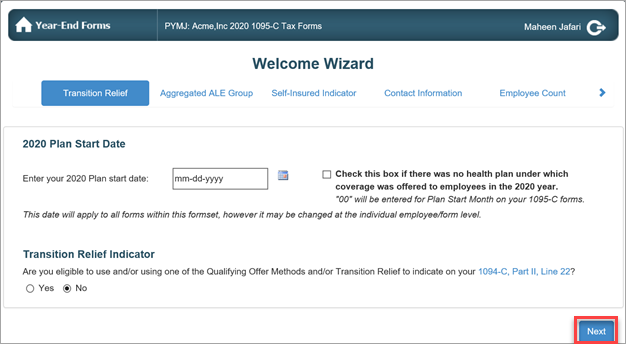
In the Welcome Wizard screen, specify the plan start date and select the Transition Relief Indicator that applies to you as a company and click on [Next].
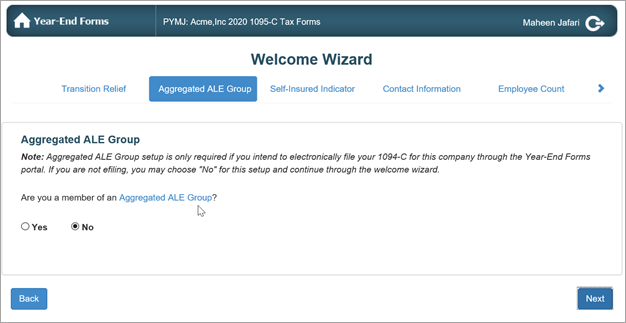
Next, select whether your company is a member of an Aggregated ALE Group.
If 'No' is selected, then click on [Next] to continue.
If 'Yes' is selected, you are required to add an ALE group member.
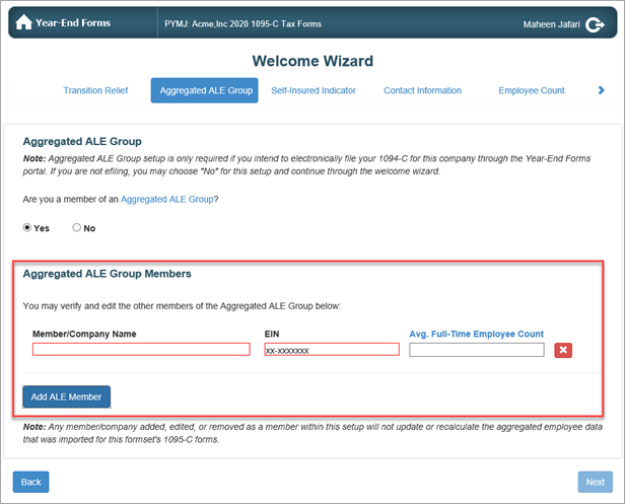
When finished, click on [Next].
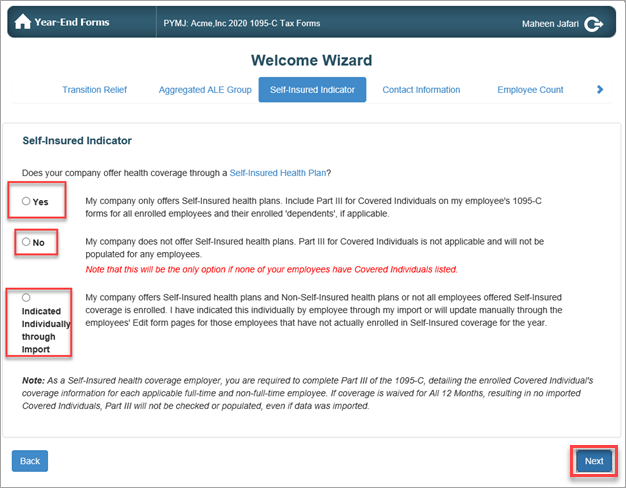
In the next screen, select the Self-Insured Health Plan option that applies to your company and click on [Next].
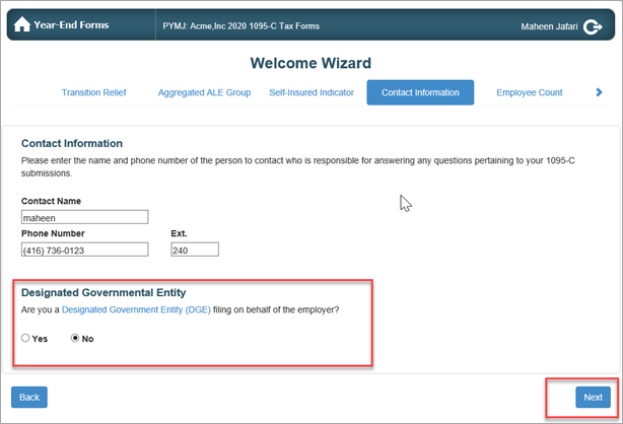
Verify the contact information and select the appropriate Designated Governmental Entity option and click [Next].
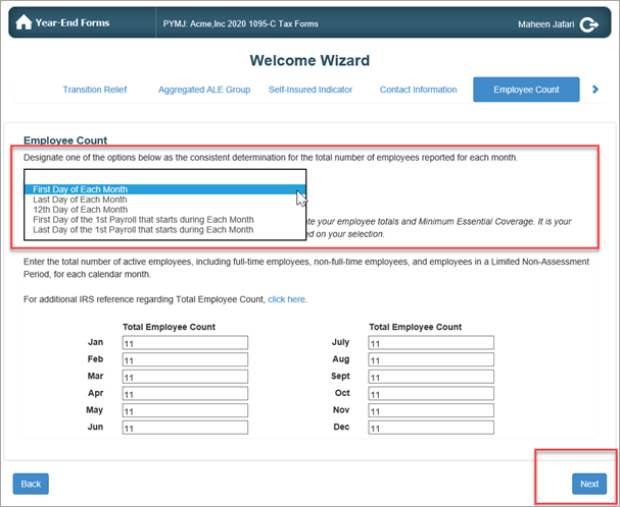
Select one of the reporting options from the drop-down list, verify employee count and click [Next].
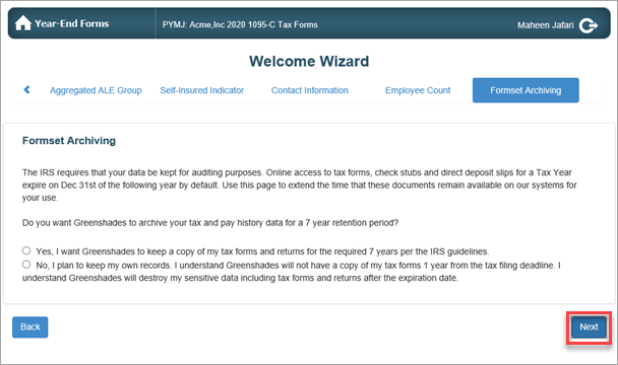
Select whether you would like to archive your forms with Greenshades and click [Next] to return to the Year-End Forms screen. A checklist is available to guide users through the year-end process.
For more information on the Year-End Forms Checklist, please refer to Greenshades - Year-End Forms - Checklist.