Overview
The Authorized Users feature is used to create, maintain, and use access codes in the Construct ESS Timesheet Entry and Timesheet Approval screens. This feature simplifies user authentication by introducing a drop-down menu for selecting personal and group access codes, instead of manually entering them, and also validates E-Time and ESS licenses . Users can also track transactions under the selected access code.
NOTE: This feature is only available for Construct ESS web.
Access Code Creation and Maintenance
Access codes are created and maintained in the Access Code Maintenance screen in the E-Time module (standard Treeview path: E-Time > E-Timesheet > Setup > Access Codes).
-
Personal access codes are automatically created during the registration process. They cannot be created manually but can be edited.
-
Group access codes are created and maintained in the Access Code Maintenance screen. Users are authorized to use group access codes via the Authorized Users field.
For more information, please refer to E-Time - Access Codes.
NOTE: The following fields cannot be edited in the Access Code Setup screen: Access Code, Employee Number, Type, User, and Use Employee Profile Email.
Using Access Codes
The Authorized Users feature is available in the Construct ESS ESS Employee - Timesheet Entry (Web) and ESS Administrator - Timesheet Approval (Web) screens.
NOTE: This feature is only available for Construct ESS web.
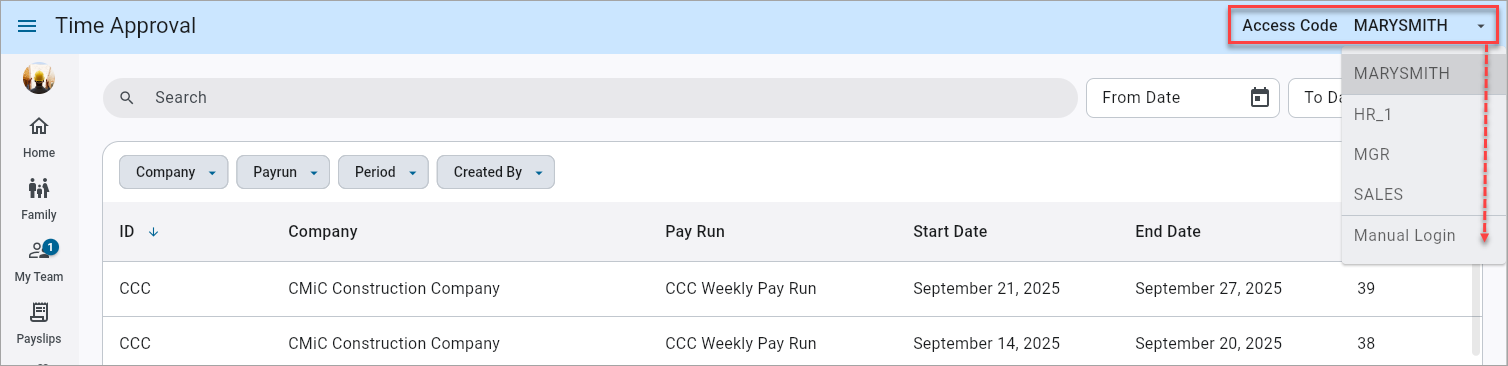
Construct ESS Timesheet Approval
When a user logs into the Construct ESS app, the personal access code will be set by default. If no default code exists, select "Manual Login" from the Access Code drop-down in the top-right corner of the screen and enter the access code and password in the pop-up screen, as shown in the screenshot below.
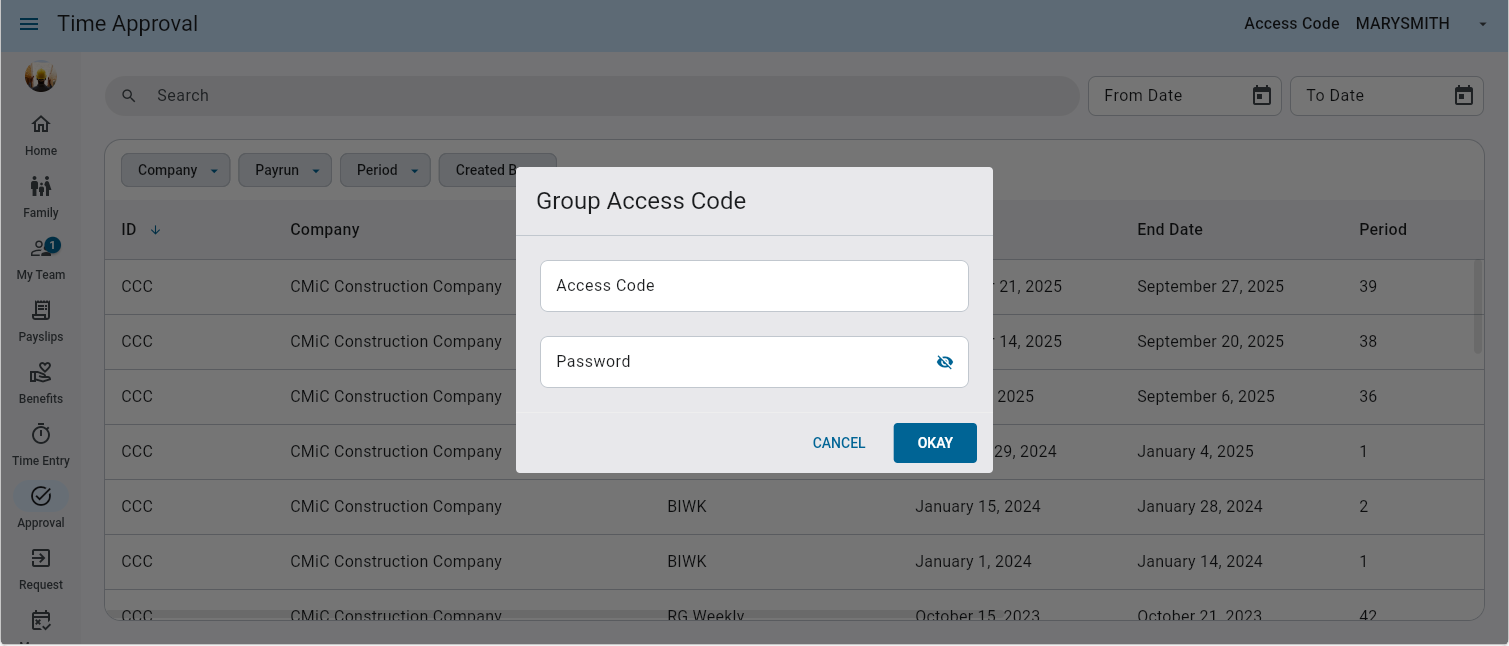
The application will update with the selected access code on successful authentication.
Switching Access Codes
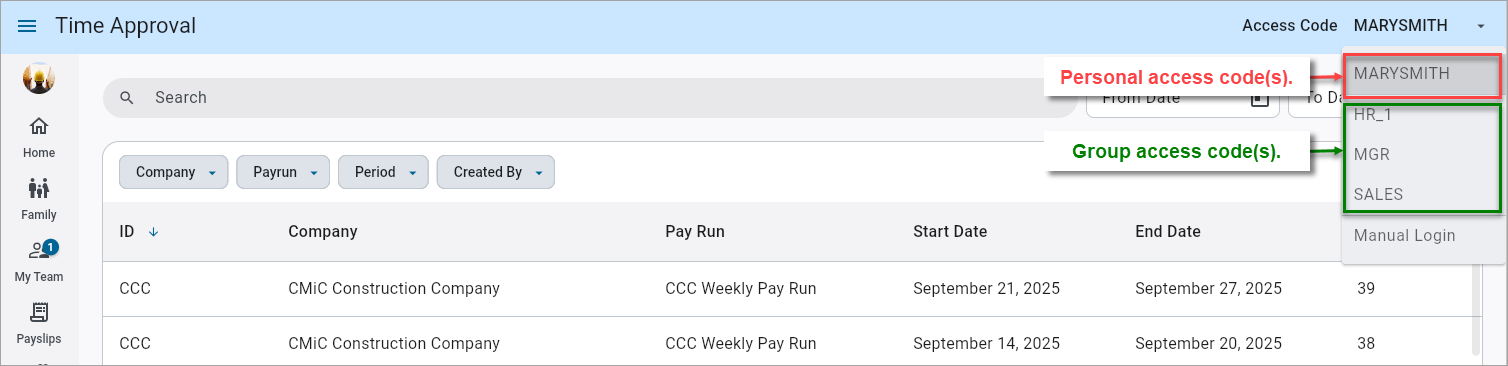
Click the Access Code drop-down in the top-right corner of the screen and select a code from the list. Personal access codes (if available) appear at the top and group access codes (e.g., HR, Sales) are listed alphabetically. Only authorized users can view and use the group access code(s). For more information, please refer to Access Code Creation and Maintenance.
Once the selected code becomes active, all transactions are tracked under it.
License Validation
E-Time and ESS licenses are validated upon logging in. If license limits are exceeded, an error message will be displayed. Mobile versions of Construct ESS are not affected by these validations.