NOTE: This tool is deprecated and no longer being supported by CMiC. We recommend using our Drawing and Specs Upload and Extraction Tool which is more convenient to use and has all of our latest features. For more information, see CMiC Field - Drawing and Specs Upload and Extraction Tool.
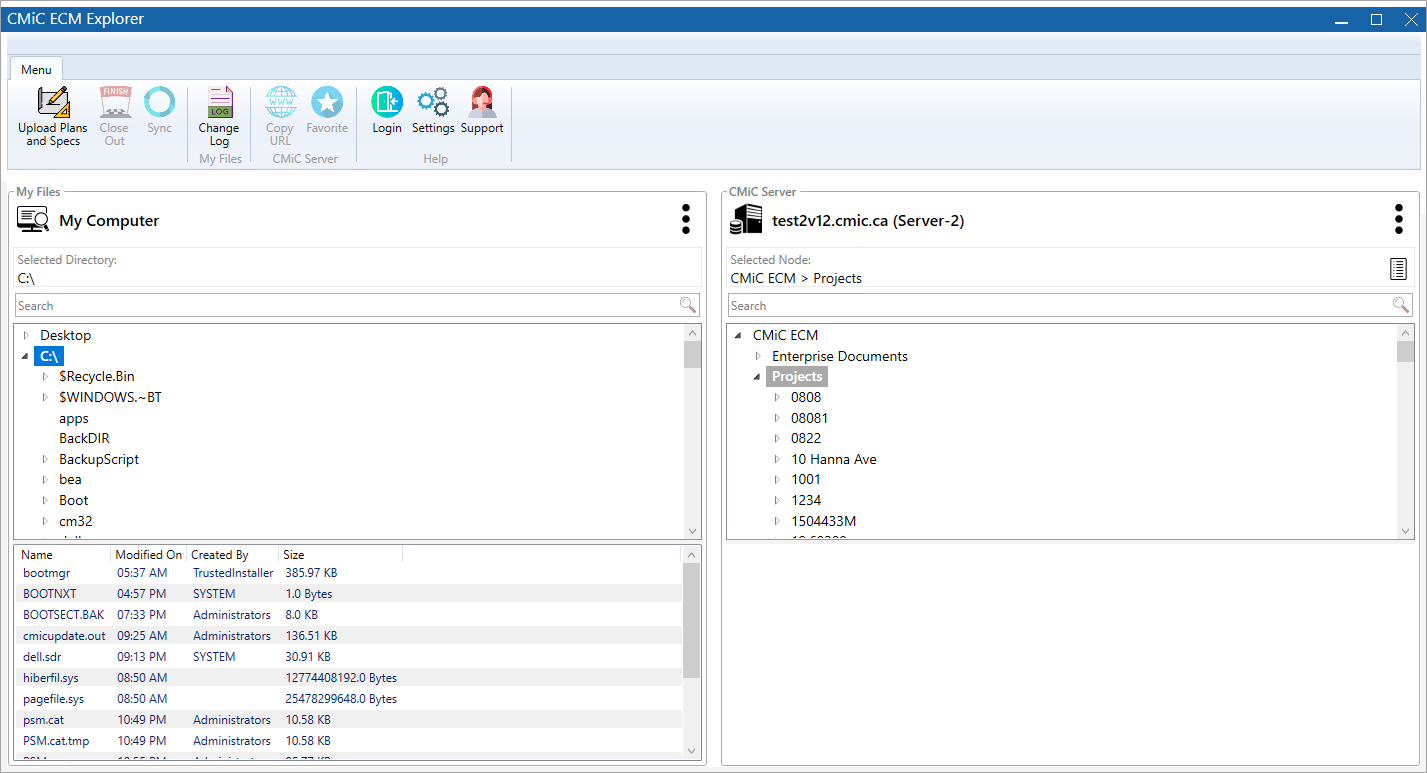
There are multiple buttons on the Home screen:
 – The document data extraction process allows the uploading of drawing sets from the local/client machine to the named server.
– The document data extraction process allows the uploading of drawing sets from the local/client machine to the named server.
 – Download and organize project documents into a single package. See the Project Close-Out section for further details.
– Download and organize project documents into a single package. See the Project Close-Out section for further details.
 – Updates the ECM Treeview content in the panes.
– Updates the ECM Treeview content in the panes.
 – Displays the pop-up window with document synchronization/exchange information.
– Displays the pop-up window with document synchronization/exchange information.
 /
/  – Add/remove a selected project to the Favorites node for quick access.
– Add/remove a selected project to the Favorites node for quick access.
 – Update login credentials for the selected server.
– Update login credentials for the selected server.
 – Settings displays the pop-up window with setting options.
– Settings displays the pop-up window with setting options.
 – Access how-to videos and submit support tickets for ECM.
– Access how-to videos and submit support tickets for ECM.
 – This icon under the My Files section allows the user to select the local storage to access. Under the CMiC Server section, this allows the user to select which server to connect to.
– This icon under the My Files section allows the user to select the local storage to access. Under the CMiC Server section, this allows the user to select which server to connect to.
Panes
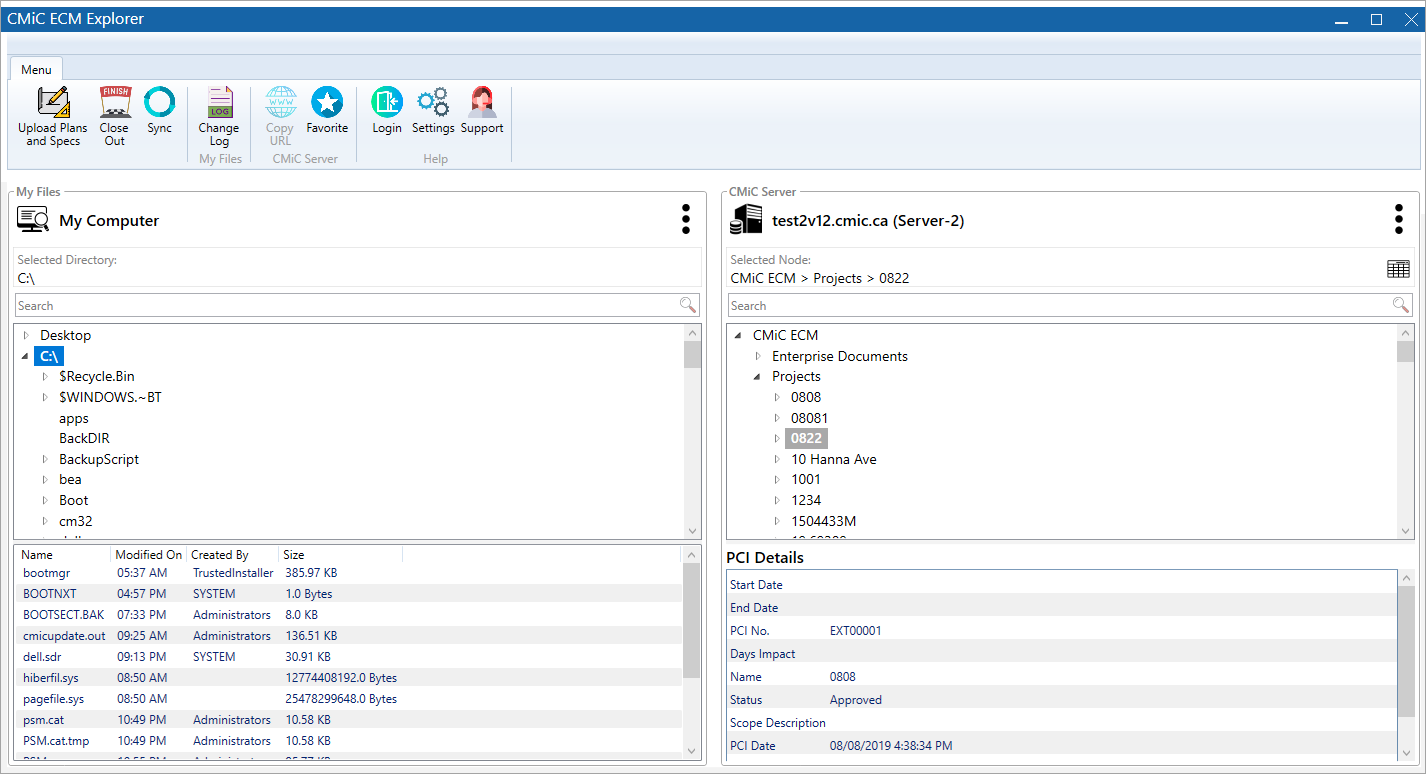
The main window is split into two panes. The left pane shows the treeview of the local drive. The ECM treeview from the server is displayed on the right pane. The bottom sections show the details of the selected items.