Overview
When actions are taken on collaboration objects in CMiC Field, such as publishing an RFI or forwarding a communication, the user can elect to receive notifications by email.
NOTE: Notifications are never generated for the user who performed an action. Events that would normally trigger email notifications are inhibited for the user that made the change. In other words, to test email notifications, it's always necessary to have a second user to perform the actions that should generate the notification.
Notification Email
An example of a typical email notification is shown below. It shows an email notification that was sent after an Issue record was created.
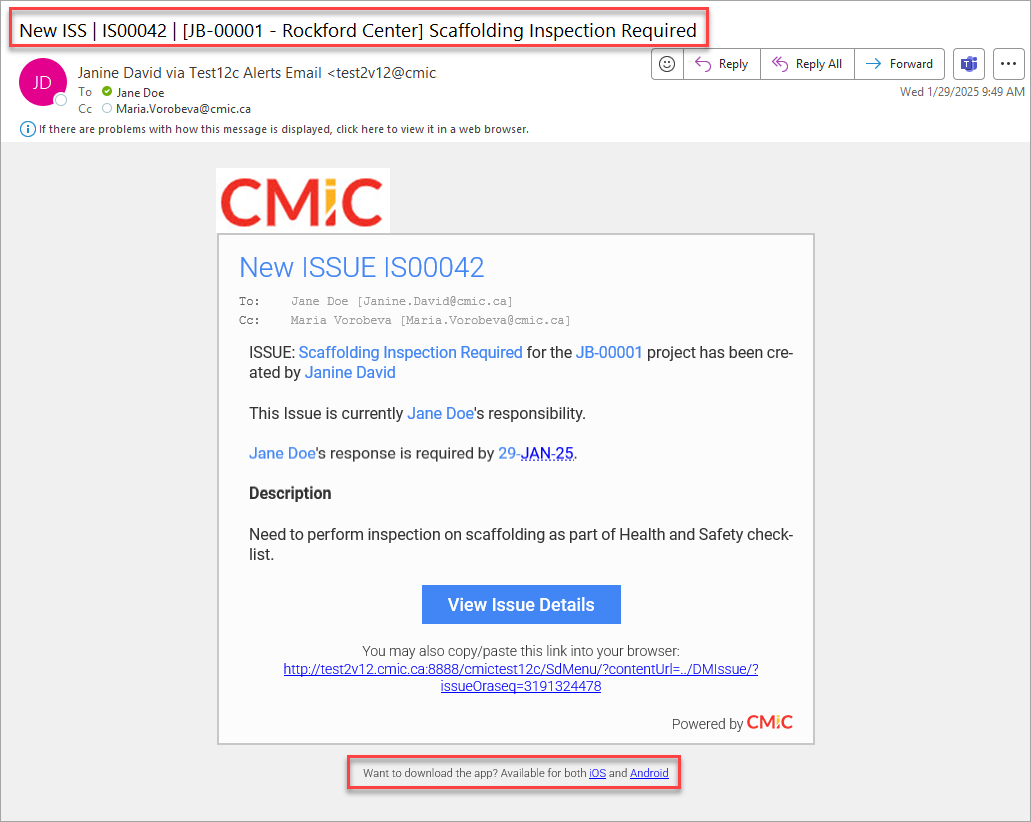
This notification provides a link to the issue in question on CMiC Field, as well as details about the sender and responsible parties. At the bottom of the email are links to download the Construct PM app for both iOS and Android devices.
Subject Line
The email's subject line includes details about the notification type (including the record type), record number, the project ID and name (or short name, if available), and the record description.
The subject line has the following format:
Notification Type | Record ID | [Project ID - Project Name/Short Name] Record Subject
Sender
Notification emails will be sent from the default email account defined in the System Options Email Settings pop-up screen in the System Data module. For more information, please refer to [Alert Settings] - Button. When a user's action triggers a notification (e.g., they create a new issue), their name will be added to the sender line in the email header, as shown in the example below:

Notification Template
An example of the notification template used in the PM module is shown below.
NOTE: PM email notifications for RFIs, Issues, and Communications are based on templates that are maintained by CMiC. These templates are not available for user customization.
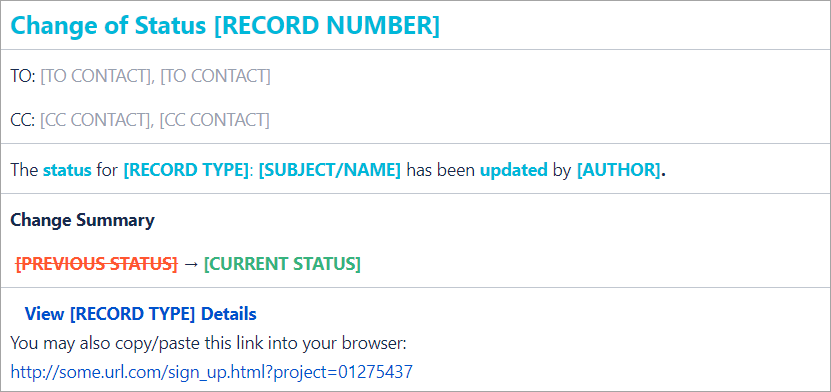
Setup
A user can select what type of notifications they receive. Notification settings can be defined at the contact level or project role level. Regardless of the level, the notification settings used to make the customizations are exactly the same.
Watch this video to learn about E-Mail Notification Settings and how they can be defined at the contact level or project role level.
Contact Level
At the contact level, setup can be completed at the system level or at the project level.
NOTE: Email notifications set up at the project level take precedence over those set up at the system level when a contact is assigned to a project. As well, any changes made at the system level will not trickle down to the project level. Changes made at the system level after a contact is assigned to the project must also be adjusted at the project level.
System-Level Contact
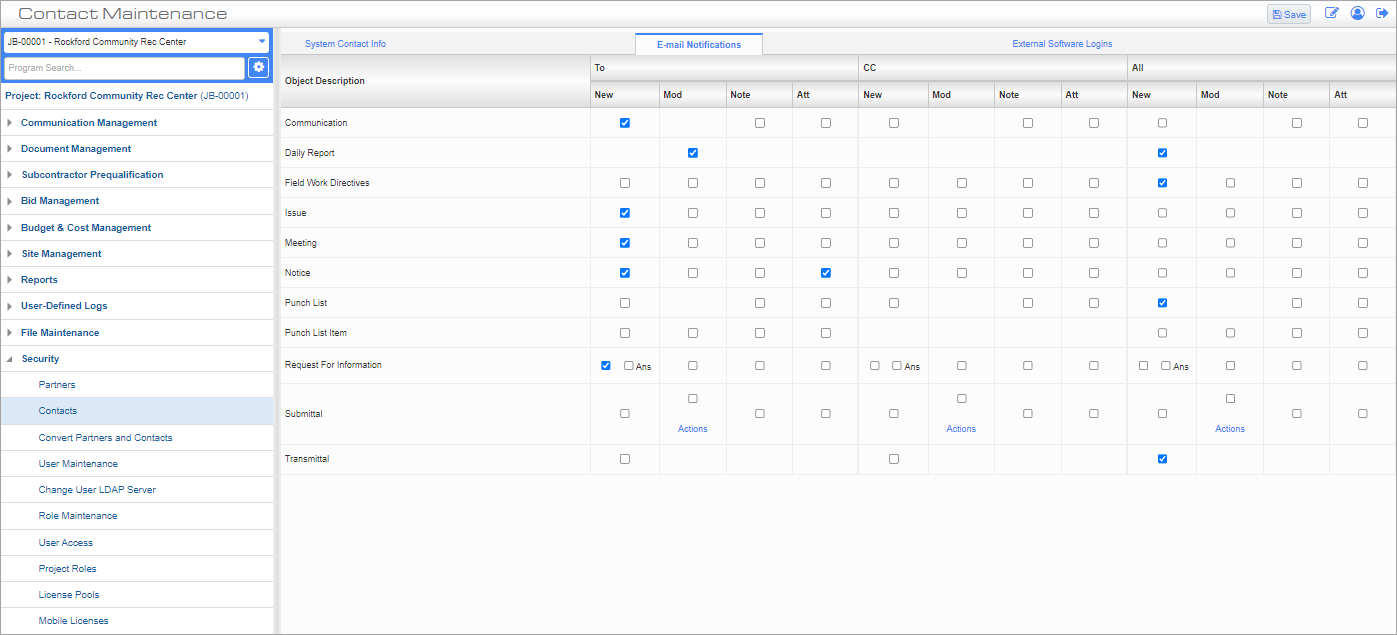
Contact Maintenance; standard Treeview path: CMiC Field > Security > Contacts – Email notifications tab
At the system level, the notification settings are located on the E-Mail Notifications tab of the Contacts Maintenance screen under the Security menu. From the E-Mail Notifications tab, users can set which PM objects they receive notifications for and the conditions under which they receive them.
To learn more about how the checkboxes are used on this screen, refer to E-mail Notification Settings.
Project-Level Contact
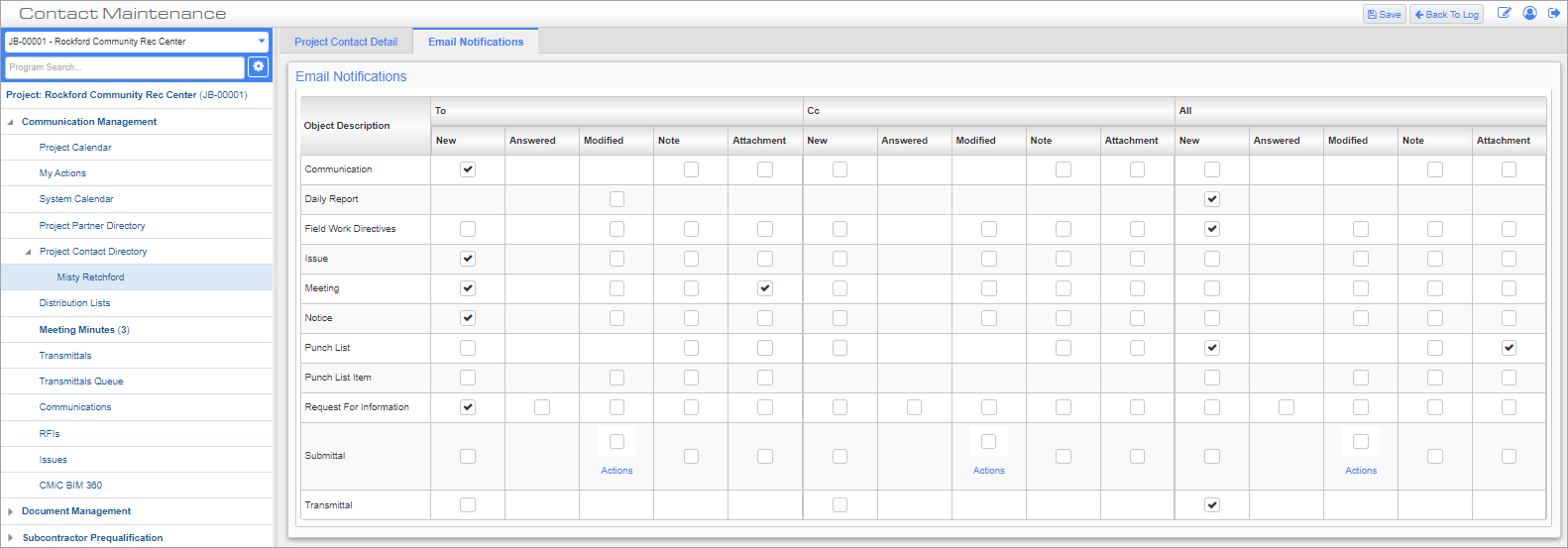
Contact Maintenance; standard Treeview path: CMiC Field > Communication Management > Project Contact Directory > Email Notifications tab
At the project level, the notification settings are located on the E-Mail Notifications tab of the Contacts Maintenance screen under the Communication Management menu. From the E-Mail Notifications tab, users can set which PM objects they receive notifications for and the conditions under which they receive them.
To learn more about how the checkboxes are used on this screen, refer to E-mail Notification Settings.
Project Role Level
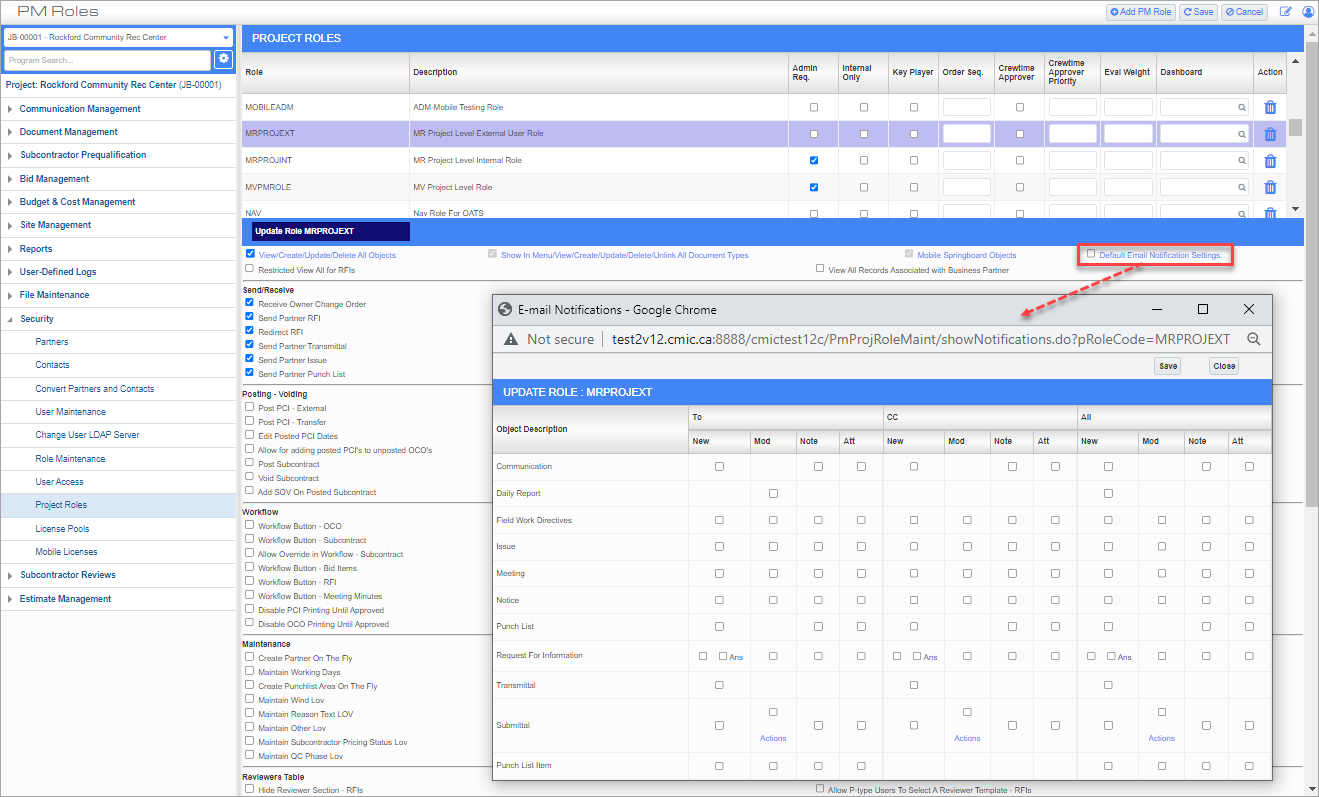
Project Roles; standard Treeview path: CMiC Field > Security > Project Roles
These settings can also be applied at the project role level on the Project Roles screen. From this screen, the ‘Default Email Notifications Settings’ link is used to launch the Email Notifications pop-up window, where role-based email notification options can be set.
NOTE: Email settings at the project role level are only applied when a contact is first assigned to the project. Any changes made to the project role level settings are not applied to contacts already assigned to the project. Changes must be adjusted for the contact at the project level. For more information, please refer to Project-Level Contact.
To learn more about how the checkboxes are used on this screen, refer to E-mail Notification Settings.