Overview

Checklist Maintenance; standard Treeview path: CMiC Field > File Maintenance > Local Tables > Checklist Maintenance
The Checklist Maintenance screen is used to create and maintain Checklist Types. These types are available in the Checklist menu in the Treeview (standard Treeview path: CMiC Field > Site Management > Checklists). TYPE1 is a standard checklist representing the Weekly Check List screen located under the Site Management node. For more information, please refer to CMiC Field - Checklists (Classic).
Show All
Select whether to filter the log by project specific types, system level types, or all types.
[Copy From Project] – Button
Press this button to copy checklist types from another project.
Assign To Project – Checkbox
Check this box to assign the checklist type to the project. Once assigned, all changes made to the Checklist Type record will be project specific and will not affect the global checklist type.
Setup
An outline of how to set up the Checklist Maintenance screen for use is provided in the following sequence of steps:
1. Assign security access to the Checklist Maintenance screen via the "Assign Menu Items" option.
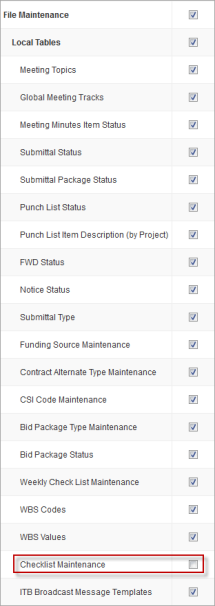
2. The screen is now available on the standard CMiC Field Treeview for launching. Any custom Treeview will require changing to include this screen.
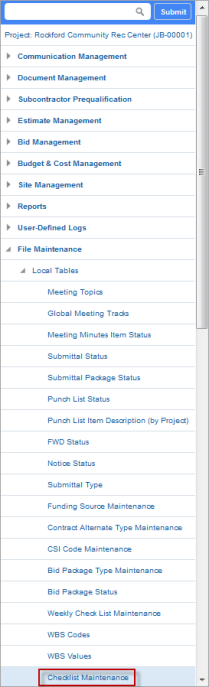
Creating a Checklist Type
To create a new checklist type, press the [Add Type] button on the Checklist Maintenance log screen.

Example of pop-up window launched from [Add Type] button on Checklist Maintenance screen
Type Code, Type Name
Enter a checklist type code and name.
Checklist Type Maintenance
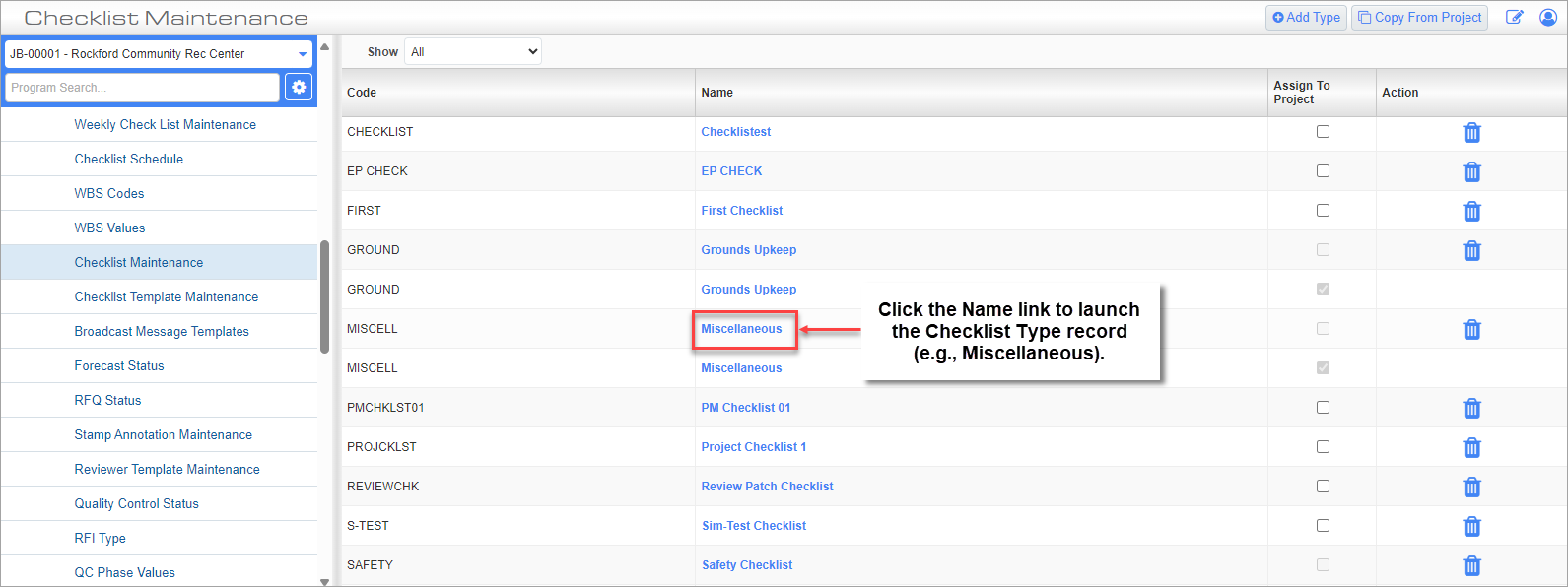
Click the Name link to launch the Checklist Type record (e.g., Miscellaneous).
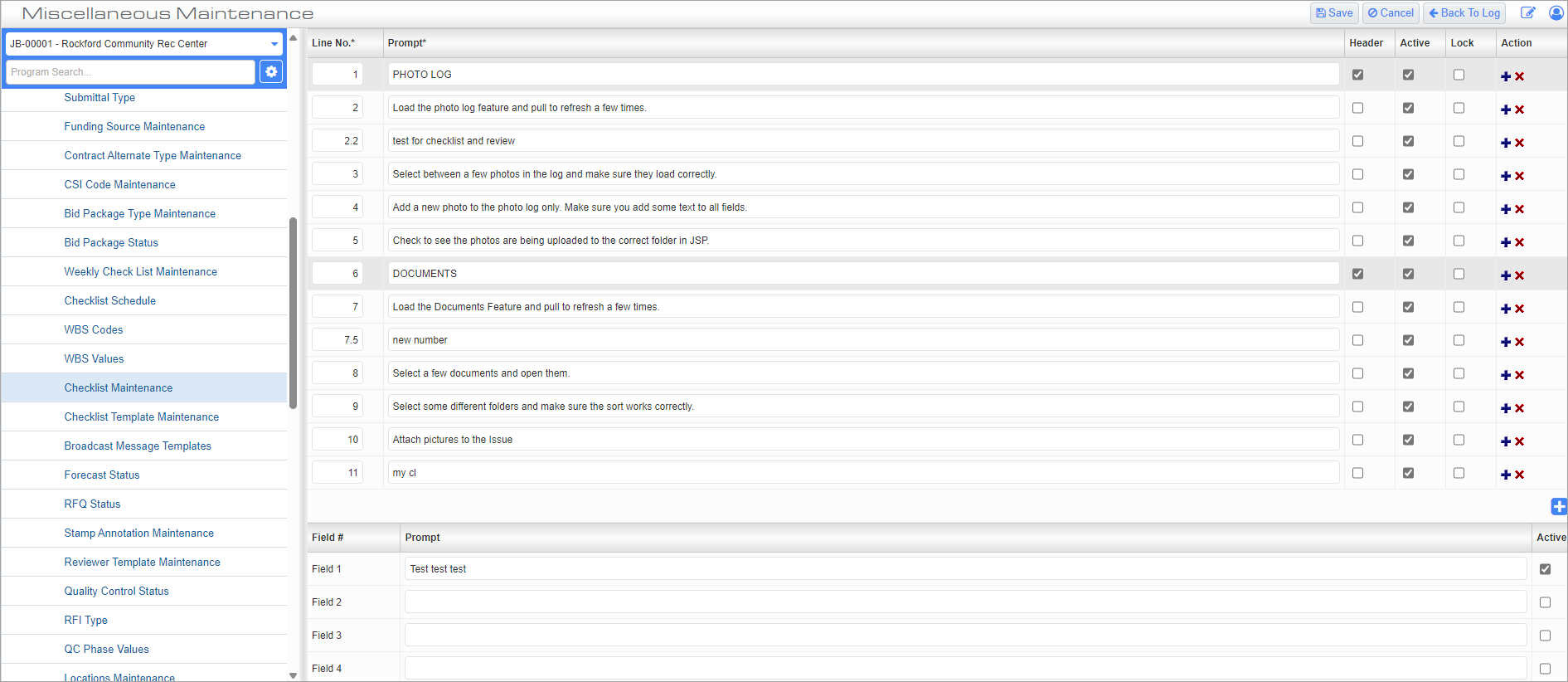
Checklist Type record launched from Name link on Checklist Maintenance screen
This screen is used to edit the header and details of each selected Checklist Type record. User-defined fields (UDFs) can also be added. For more information, please refer to User-Defined Fields.
Header – Checkbox
Check this box to indicate the line is a section heading.
Active – Checkbox
Check this box to indicate the line is active (displayed) in the checklist.
Lock – Checkbox
When checked, only users with the Checklist Admin privilege will be able to edit/delete the record.
Action
Use the icons in this field to add/remove lines.
Checklist Masks and Security
Once Checklist Types are created, a number of related records are created in the system:
Company Control – Code Masks
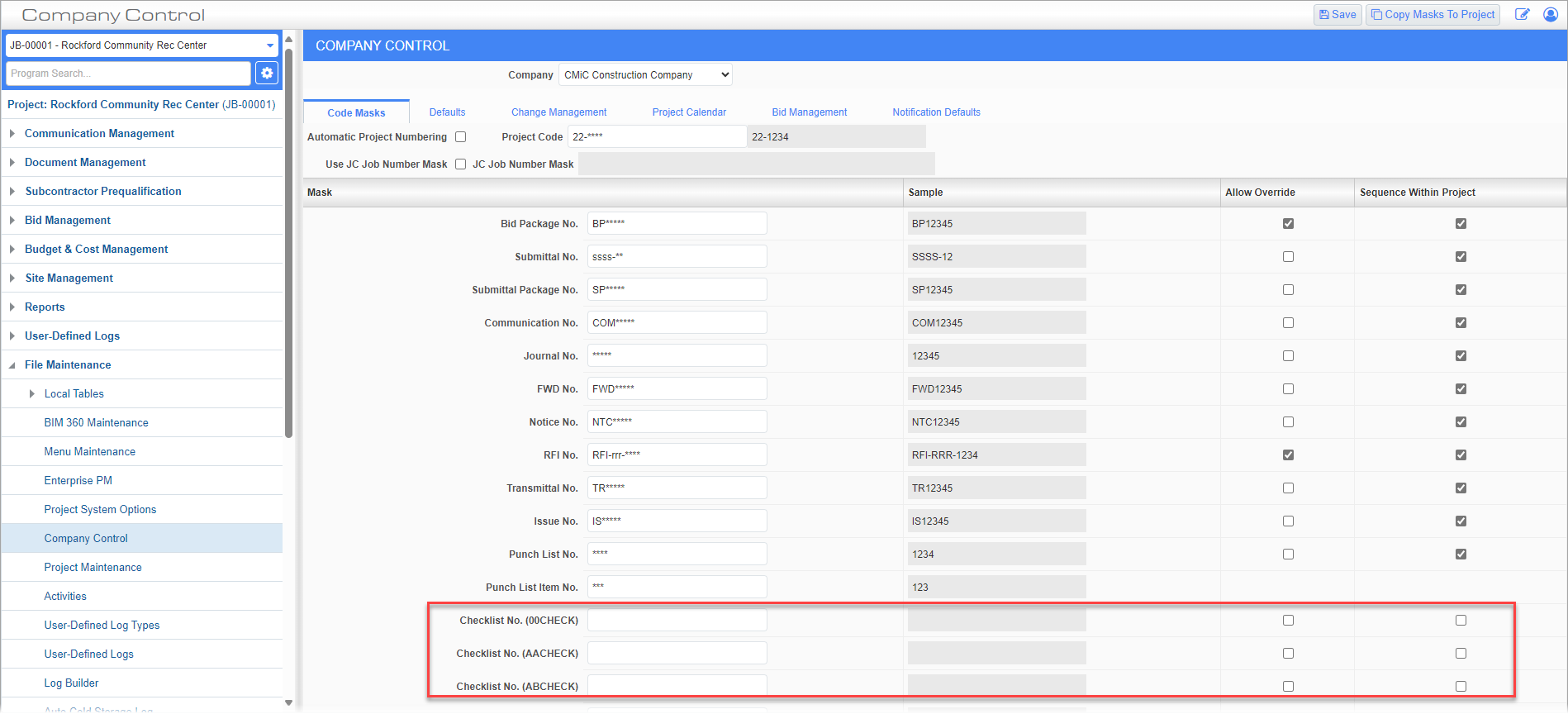
Company Control; standard Treeview path: CMiC Field > File Maintenance > Company Control
Project Maintenance – Masks
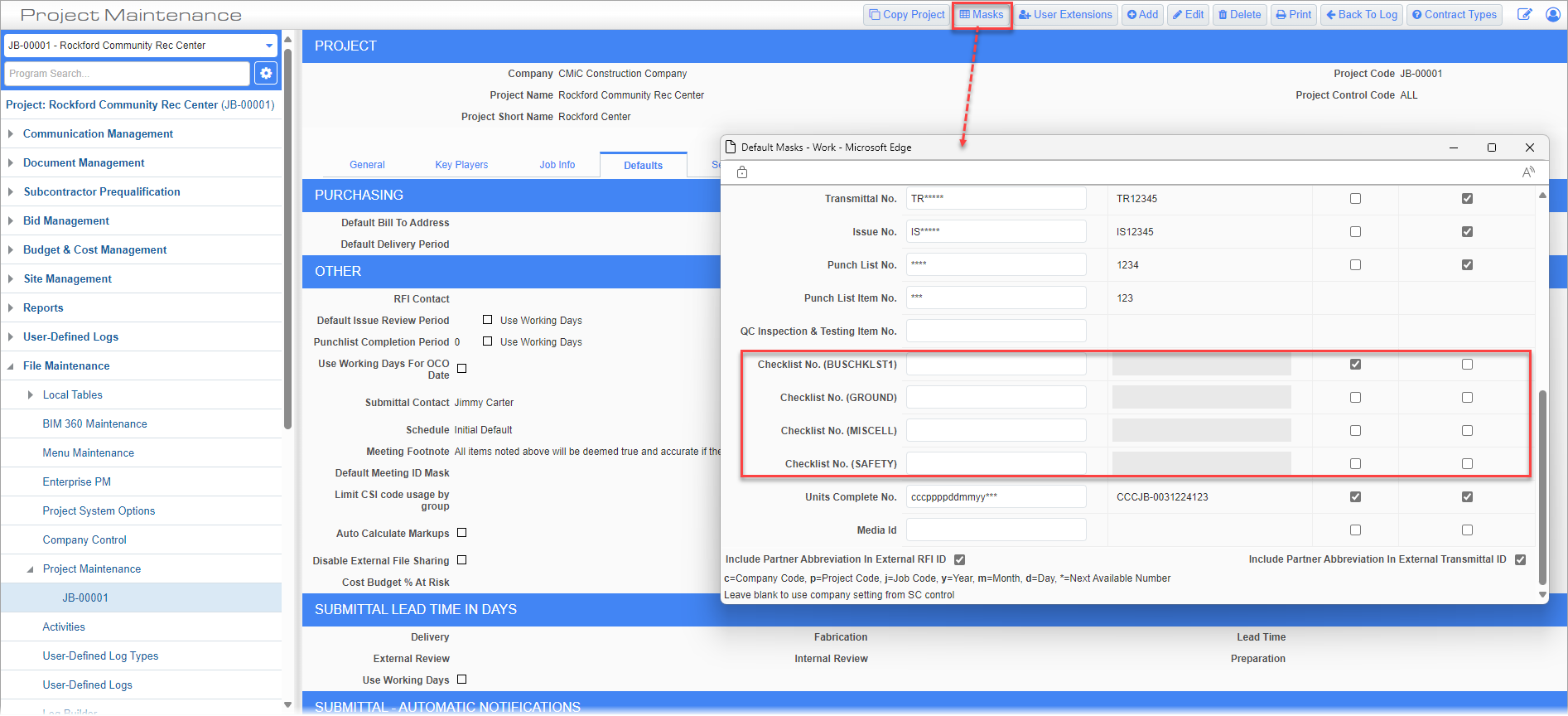
Example of pop-up window launched from [Masks] button on Project Maintenance screen
NOTE: Users require the 'Show only Project-Specific Checklists' box to be checked on the CMiC Field - Project System Options - General - Tab of the Project System Options screen to view the checklist type masks in the pop-up.
Security: Assign Programs, Assign Menu Items, Add/Remove Privileges (Add, Edit, Delete)
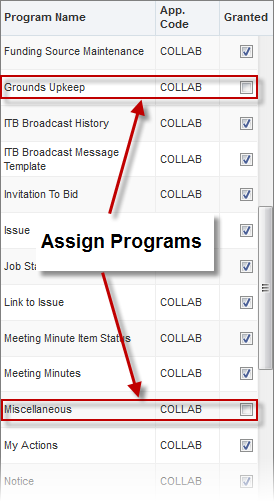
Example of Assigning Programs
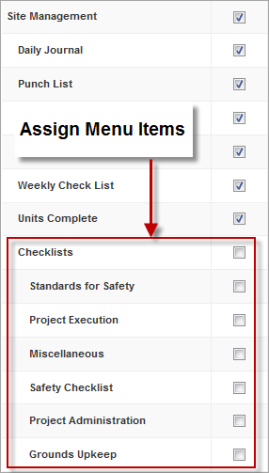
Example of Assigning Menu Items
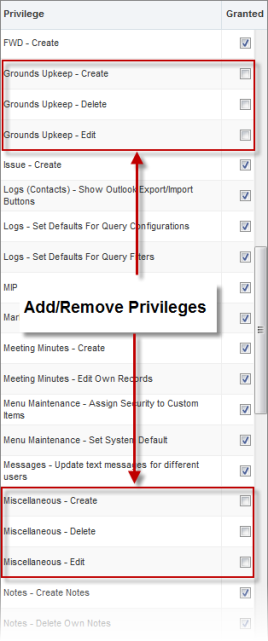
Example of Adding and Removing Privileges
After assigning security access to these programs, menu items, and privileges, the user can now start using the checklists. They are located under the Site Management > Checklists node of the standard Treeview but may need to be added to custom Treeviews.
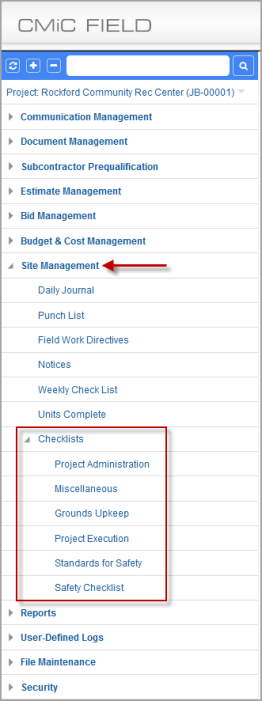
Example of Checklists in Treeview Menu
When the user clicks on the [Add] button after selecting a checklist screen, the screen display will be based on the setup definition in the Checklist Type record. For example, for "Miscellaneous" the following screen would be shown.

Field Security
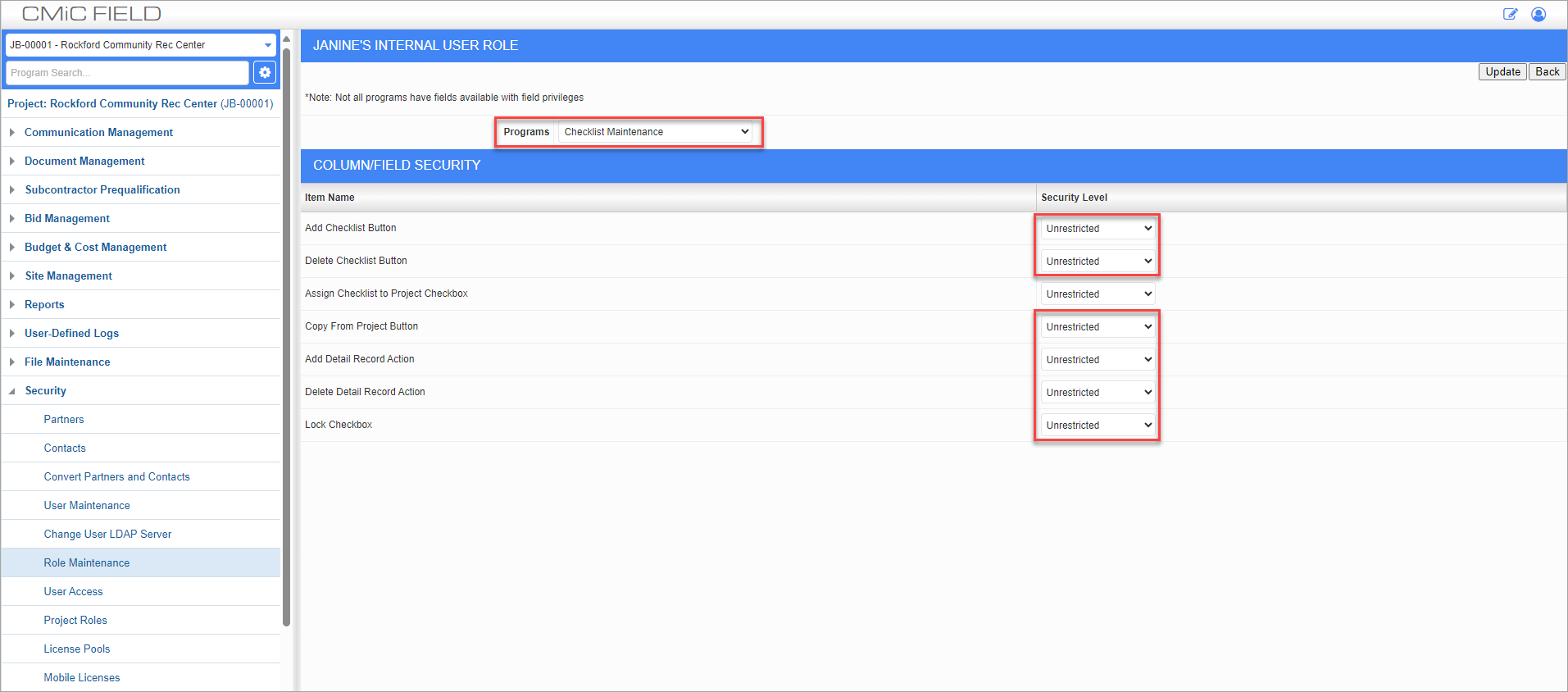
Role Maintenance; standard Treeview path: CMiC Field > Security > Role Maintenance – Assign Field Security
Field security can also be applied to the following fields on the Checklist Maintenance and the Checklist Type record screens:
Checklist Maintenance screen:
-
[Add Type] Button
-
Delete icon
-
[Copy From Project] Button
Checklist Type record screen:
-
Add Detail Record Action
-
Delete Detail Record Action
-
'Lock' Checkbox
User-Defined Fields
Set up the user-defined fields using the Free Form Fields screen (program: PMFFSET), which can be found in the System Data module (standard path: System Data > User Extensions > Free Form Fields):
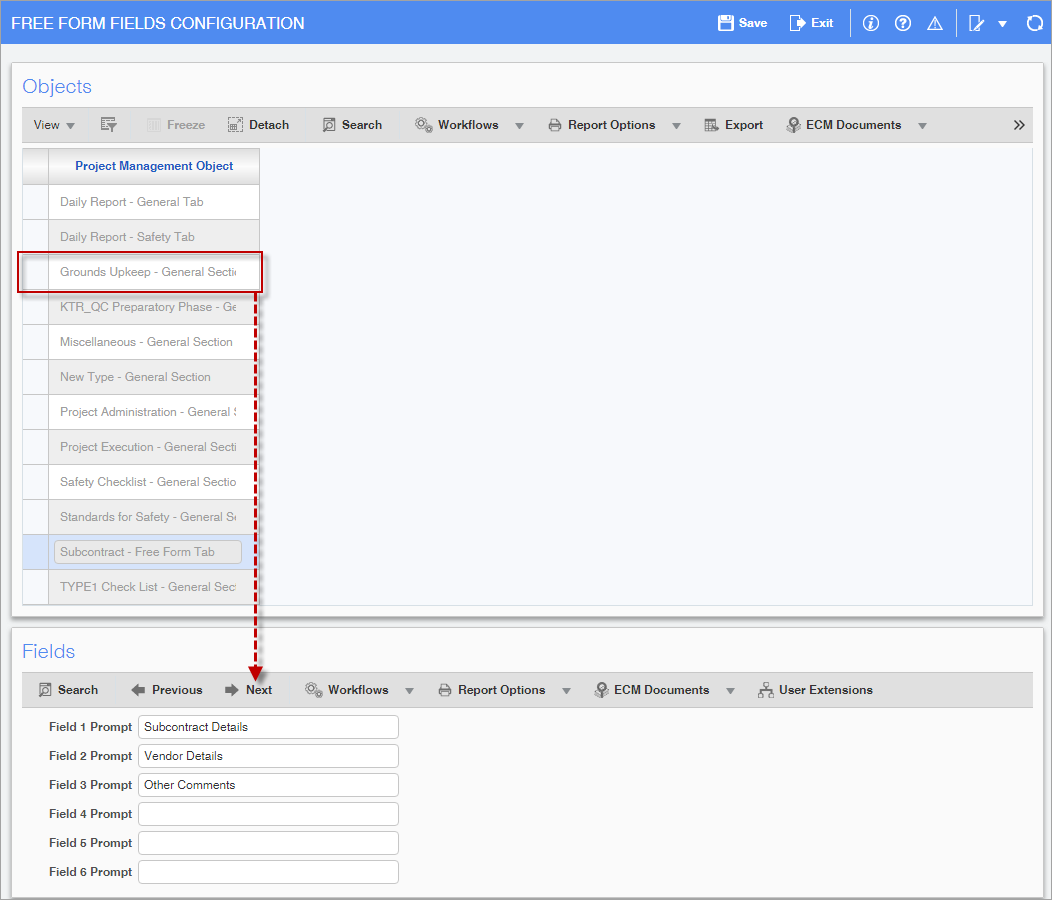
User-defined fields can be set up using the Free Form Fields Configuration screen in the System module (standard path: Enterprise > System > User Extensions > Free Form Fields).