Records in the Submittals screen can now be edited in batch. Every editable field for any given submittal record can be edited with this functionality. To edit a batch of records, select the records from the Submittal Log screen and press the [Batch Edit] button to bring up the screen shown below. Users can select all records by checking the checkbox in the header row.
NOTE: Users must have the Update privilege for Submittals assigned to their Project Role to see and use the [Batch Edit] button.
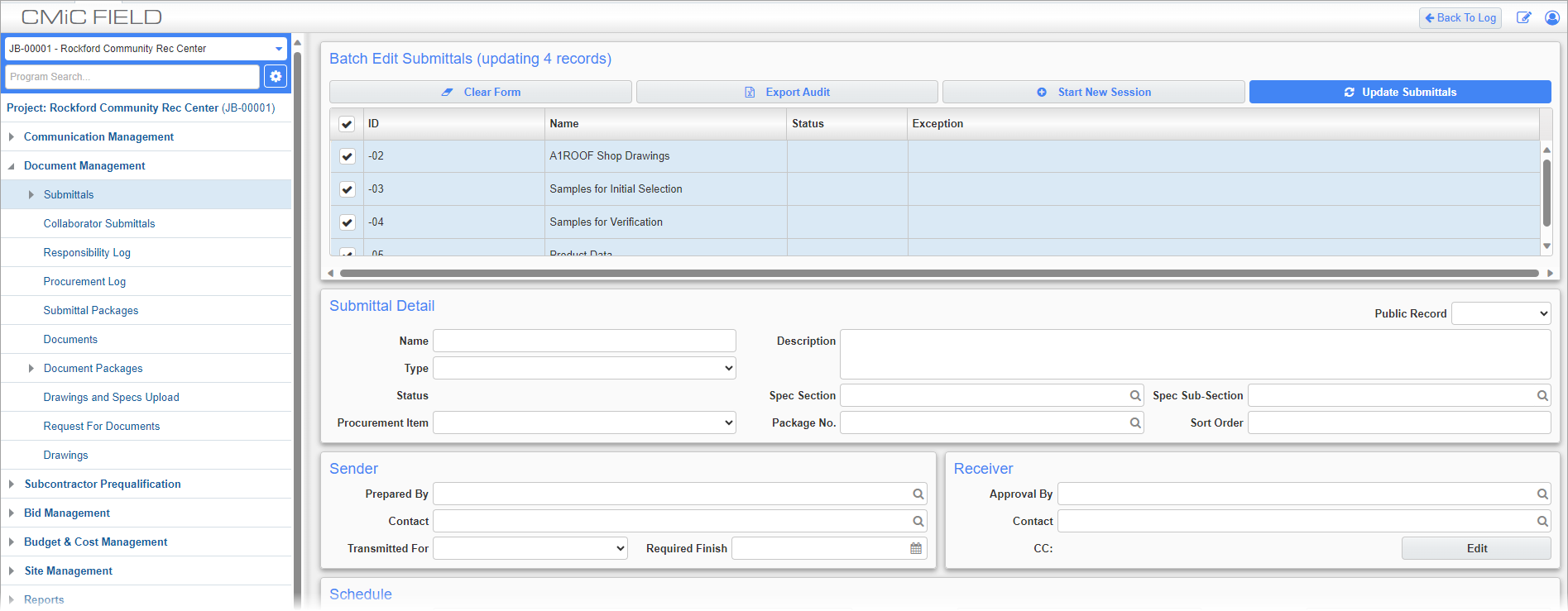
From here, the user enters all the values that they wish to assign to the selected records before pressing the [Update Submittals] button.
NOTE: The batch edit feature does not replace existing values in instances where the field contains more than one entry. For example, if the Receiver CC field contains multiple CC contacts and new contacts are added via the batch edit, the process will not remove (replace) the pre-existing contacts, it will append the new contacts to the existing list.
[Clear Form] – Button
Press this button to clear any entered values from the editable fields in this screen.
[Export Audit] – Button
Once the user has completed all the changes, they can press this button to export a CSV file of an audit for all the changes made.
[Start New Session] – Button
Press this button to start a new batch edit session with the selected records and commit all already successful changes. Pressing this button also clears the audit table, meaning that any changes made will be reflected in the records themselves, rather than the audit reports generated by pressing the [Export Audit] button. This button should be used to make batch edits to records after some changes have already been made.
[Update Submittals] – Button
Press this button to update the selected submittal records with the values entered in this screen.
If the updates are made successfully then the records will appear with a status of Successful, as shown below.
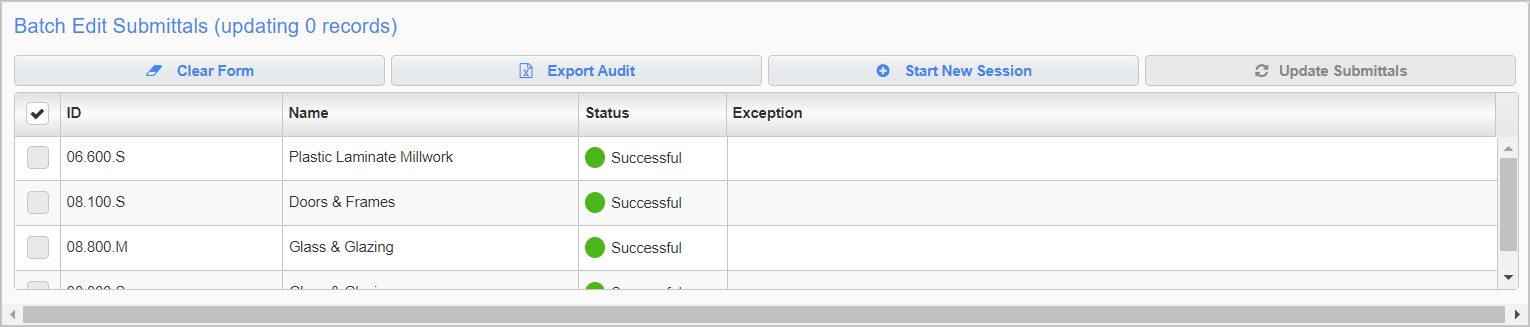
Status
Once a record is successfully updated, it can not be selected for further editing in this screen and the checkbox for that row will be disabled.
If a record cannot be updated it will appear with a status of Failed. The user can then amend any invalid fields that may be causing the batch edit to fail and try again. All failed records remain selected by default.
Exception
It may be the case after an edit that a record has a status of Successful without the desired edits being applied to that record. In such a case a message will appear in the Exception column with details about edits that could not be made. More information can be given in such cases by pressing the [Export Audit] button to see exactly which fields were changed and which were not. Some special cases of batch edits which may result in exceptions are given below.
Batch Edits for Reviewers Tables
Batch updates to the Reviewers Table are limited to four primary reviewers (submitter, manager, approver, manager). These contacts can only be updated on a given record if there is no value entered in the Action Date column for the given Reviewer Step. If there is a value entered in that column, the batch update will skip updating the contact for that step and an exception message will be printed.
Batch Edits to the Fabrication, Delivered, and Arrived Onsite Fields
Updates to these fields will be skipped and an exception will be printed if the previous step has not yet been completed for the record. If such a skip occurs, the update will be marked as Successful and a message will be printed in the Exception column indicating that a value has been skipped.