This tab is used to enter lines to change the JC budget amount and/or JB revenue (contract) amount of bill codes.
For details about creating PCIs, please refer to Change Management - PCI Basics.
[Show Rates], [Hide Rates] – Buttons
Click [Show Rates] to display the Estimated Rate, Quoted Rate and Final Rate columns, which are used with the WM and Quantity fields to calculate the Estimated Amount, Quoted Amount and Final Amount fields.
Click [Hide Rates] to hide these columns.
[Calc. Markups] – Button
This button is enabled for unposted PCIs.
Click to apply all relevant markups. For details, please refer to Change Management - PCI Markup Rules.
[Allowance Tracking] – Button
This button’s pop-up is used to implement the Allowance Tracking functionality, which provides the ability to enter T&M amounts submitted by subcontractors against allowance type PCIs into any cost code/category designated as that type.
The Allowance Tracking functionality is also implemented using the In Scope Allowance Category and Out Of Scope Allowance Category fields on the CM Control File screen, and the Allowance field on the General tab of this screen.
This button is enabled if the Allowance field on the General tab is set to "Out Of Scope" or "T&M Tracking".
If the category in the PCI detail does not match the type of allowance, when this button is clicked, a message is displayed, and no allowance tracking information is allowed in such a case.
Initially, when the Subcontract change code and task code are pulled into the PCI detail, the estimated, quoted, final and billing amounts get updated with the Subcontract amount.
When the Allowance Tracking pop-up is updated with amounts, these update the PCI detail, depending on the type of allowance.
Owner
Projected Balance = Owner Allowance – Total of right-most value (of Estimated, Invoiced and Approved)
Contractor
Allowance = Amount from the subcontract for that all PCI detail lines with that Allowance Type category
Projected Balance = Allowance – Total of right-most value (of Estimated, Invoiced and Approved)
Projected to Date = Total of right-most value (of Estimated, Invoiced and Approved)
NOTE: Zero is considered as an amount, and null is not considered an amount.
[PCI Participation] – Button
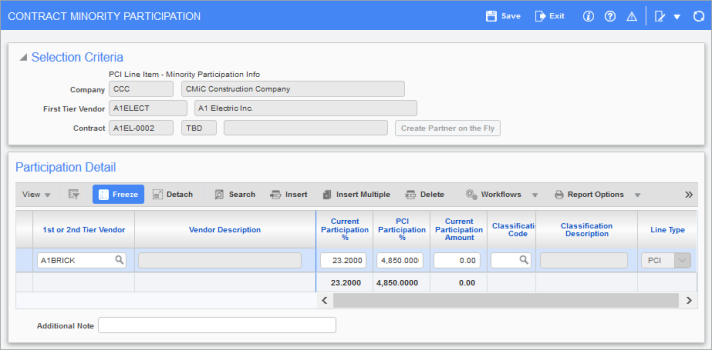
Pop-up window launched from [PCI Participation] button on Potential Change Items screen; standard Treeview path: Change Management > Change Orders > Enter PCI – Detail tab
This button’s pop-up can be used for lines with a vendor (subcontractor) and Subcontract specified. It is used to split the cost of the change with one or more vendors.
[SCO] – Button
If this PCI is for a Subcontract Change Order, this button can be used to create the PCI’s corresponding Subcontract Change Order.
[Line Notes] – Button
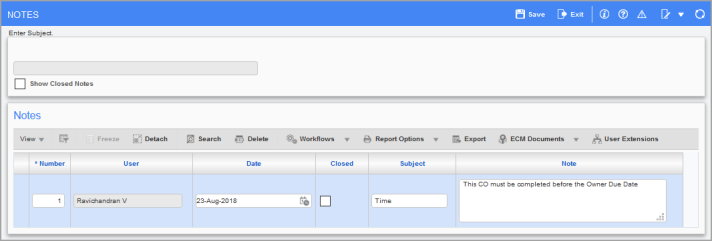
Pop-up window launched from [Line Notes] button on Potential Change Items screen; standard Treeview path: Change Management > Change Orders > Enter PCI – Detail tab
This button’s pop-up is used to enter notes for the selected line.
NOTE: Notes created using the [Line Notes] button or the [Notes] button on the tab's Block Toolbar can only be viewed on ADF screens and are not available on JSP screens.
Markup − Checkbox
This checkbox is used to indicate if a line will be using markups. When checked, only the selected lines will have markups applied, if the job, cost code, and category satisfy the markup rules. Check/uncheck the checkboxes to calculate/remove the markups for the PCI lines, and use the [Calc. Markups] button to apply the changes. The 'Markup' checkbox is checked by default.
Vendor, Contract
If the bill code to which the change applies is handled by a subcontract, use the Vendor field to select the vendor handling the subcontract, and the Contract field to select the subcontract.
Job
Select the job to be affected by this Change Order. The LOV is limited to the job and its sub-jobs associated to the selected project.
Cost Code, Category
Enter the cost code and category for the bill code impacted by this PCI. The Billing Code field is auto-populated based on these entries.
NOTE: If a phase template is selected in the Quick Cost Code/Category Insert pop-up, users will be restricted from entering a cost code that is not in the template. Cost code templates are maintained in the Cost Code Template Maintenance screen in the Job Costing module (standard Treeview path: Job Costing > Setup > Local Tables > Cost Code Template). For more information, please refer to Use Quick Cost Code/Category Insert.
Billing Code
Enter the billing code associated with this line item. The system provides for the entry of bill codes in three different ways:
-
The billing code can be a unique billing code which has not been set up previously in the Job Billing module.
-
The billing code can be selected from the master list of codes, which has not yet been used within the original contract.
-
The billing code can be an existing bill code on the JB contract, which will update the original schedule of values.
The Billing Code is not a required field if the contract is of the direct AR billing type.
Days Impact
Number of days schedule is impacted due to change.
Cost Code WM
Select cost code’s weight measurement from the LOV.
Estimated Amount
Enter estimated budget amount.
This field can also be auto-populated if rates and quantity fields are used. For details, please refer to the details about the [Show Rates] button for further details.
Quoted Amount
Enter quoted budget amount.
This field can also be auto-populated if rates and quantity fields are used. For details, please refer to the details about the [Show Rates] button for further details.
Final Amount
If the bill code’s JC budget amount is to be changed, enter the amount (positive/negative) in this field.
If a new bill code is being added, enter its JC budget amount.
This field can also be auto-populated if rates and quantity fields are used. For details, please refer to the details about the [Show Rates] button for further details.
Billing Amount
If the bill code’s JB revenue amount is to be changed, enter the amount (positive/negative) in this field.
If a new bill code is being added, enter its JB revenue amount.
This field can also be auto-populated if rates and quantity fields are used. For details, please refer to the details about the [Show Rates] button for further details.
Subcontract Change
If applicable, select associated subcontract change code from the LOV.
Task ID
Task ID for Subcontract Change Order.
Status
Approval status of PCI.
This field is read-only for markup lines, which inherit the status from the corresponding base detail line. Please note that it is the user’s responsibility to recalculate the markups if there are any changes in the amounts, statuses, or OCO numbers of the base lines to ensure the generated markup lines are accurate.
OCO No
If applicable, select the associated Owner Change Order.
This field is read-only for markup lines, which inherit the OCO number from the corresponding base detail line. Please note that it is the user’s responsibility to recalculate the markups if there are any changes in the amounts, statuses, or OCO numbers of the base lines to ensure the generated markup lines are accurate.
Long Description
Description about PCI.
NOTE: This functionality is limited to the ADF screen. The JSP screen for PCI entry does not allow long descriptions to be edited on posted PCIs.