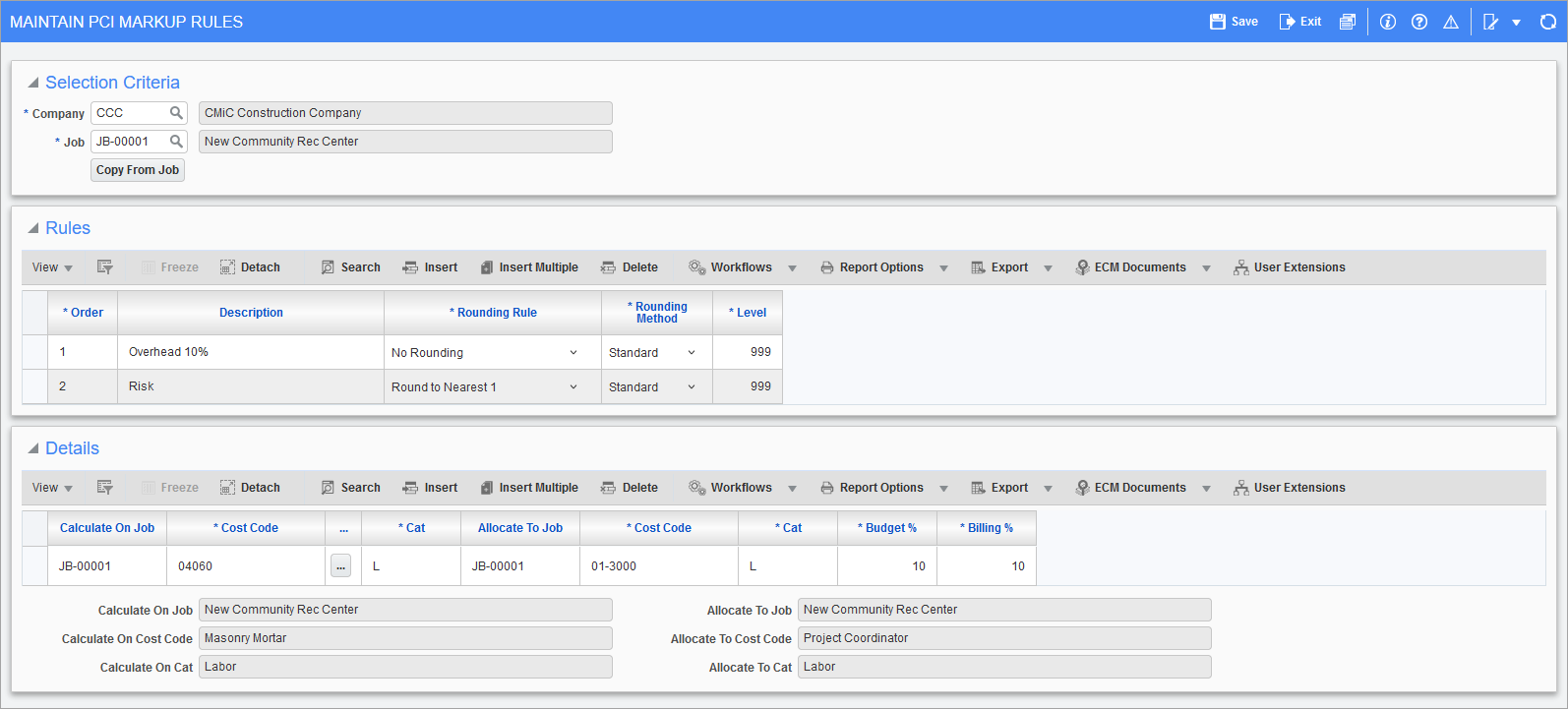
Pgm: PMMKUPRL – Maintain PCI Markup Rules; standard Treeview path: Change Management > Local Tables > PCI Markup Rules
NOTE: The markup rules created using the CM module are generic markup rules applicable to all types of PCIs. When markup rules are required for a specific PCI type, then the PCI Markup Rules screen in CMiC Field must be used (standard Treeview path: CMiC Field > Budget & Cost Management > PCI Markup Rules). For more information on using PCI types, refer to CMiC Field - PCI Markup Rules.
Selection Criteria
Company
Company under which markup rules are created.
Job
Job for which markup rules are created.
[Copy From Job] – Button
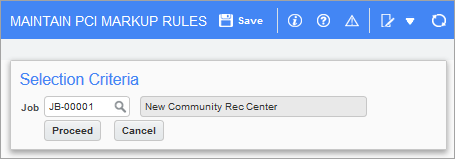
Pop-up window launched from [Copy From Job] button on the Maintain PCI Markup Rules screen (standard Treeview path: Change Management > Local Tables > PCI Markup Rules)
This button’s pop-up is used to copy PCI markup rules from the job selected in this pop-up’s Job field to the job selected on the main screen. Note, only jobs with assigned PCI markup rules are available in the Job LOV.
Rules
This section is used to enter the basic information for a PCI markup rule, by specifying its description, order, rounding rule, and compound level.
For the selected PCI markup rule in this section, the Details section is used to specify the markup details for the rule.
Order
All generated markup lines are displayed in order, according to their order number set using this field.
Description
Description for PCI markup rule.
Rounding Rule
Specifies how the PCI markup amount is to be rounded. The options include the following rounding rules:
-
No Rounding
-
Round to Nearest .01
-
Round to Nearest 1
-
Round to Nearest 10
-
Round to Nearest 100
-
Round to Nearest 1,000
-
Round to Nearest 10,000
-
Round to Nearest 100,000
-
Round to Nearest 1,000,000
For example:
PCI Amount: 3,000,000
Markup Rounding Rule: Round to Nearest 100,000 (hundreds of thousands)
Markup Rule: 8%
Markup Amount with No Rounding: 240,000
Markup Amount with Rounding Applied: 200,000
Rounding Method
Specifies whether the amount is always rounded up or down, or if it’s rounding using the standard method.
Level
Level at which PCI markup rule is compounded in relation to the other rules (e.g. all level 2 rules are compounded on level 1 rules).
Details
This section is used to specify the markup details for the rule selected in the Rules section.
Calculate On Job
Job for which rule applies.
Cost Code
Cost code
NOTE: The Cost Code Multiselect LOV is available in Patch 20, but still under development. The below two issues will be fixed in future hotfixes.
-
Issue 1:
For a new markup rule created, selecting even a single cost code, will display "Multiple" in the Calculate on Cost Code field. Markups will be calculated only for the selected (single) cost code and is only a display issue. The workaround is to refresh and reselect the cost code (single cost code), so that only the selected single cost code is displayed in the Calculate on Cost Code field.
-
Issue 2:
An error is received after editing the Budget % and Billing % columns and saving the changes. The workaround is to delete the markup rule and recreate it with the new Budget % and Billing % column values.
The cost codes in the LOV can be filtered and selected based on the Cost Code, Description, or Controlling Code columns. If the 'Selected' checkbox is checked on the LOV filter, then the list will display only the selected cost code(s). Clicking the 'Select All' checkbox will select all cost codes. If the user filters the list first, then checking the 'Select All' checkbox will select only the cost codes returned by the filter.
If more than one cost code is selected, then "Multiple" will be displayed on the Calculate on Cost Code field. Selecting a single cost code, will display the selected cost code on the field.
The selection will be maintained, even if the LOV is closed. On reopening, the user will know which cost codes has been selected previously.
After selection of cost codes, clicking on the Accept button will close the LOV. Validation takes place if the cost code listed on the Calculate on Cost Code field is used for more than one markup rule.
Cat
Category for which the PCI markup rule applies.
Allocate To Job
Job to which markup amount(s) is against.
Cost Code
Cost code to which markup amount(s) is against.
Cat
Category to which markup amount(s) is against.
Budget %
Percentage to increase JC budget amount for bill code specified by selected job, cost code, and category.
Billing %
Percentage to increase JB revenue (contract) amount for bill code specified by selected job, cost code, and category.
Applying PCI Markups to PCIs
When a PCI is created, to apply all applicable PCI markup rules, click the [Calc. Markups] button on the Detail tab of the Enter PCI screen, shown below. Note, the [Calc. Markups] button is only enabled for unposted PCIs.
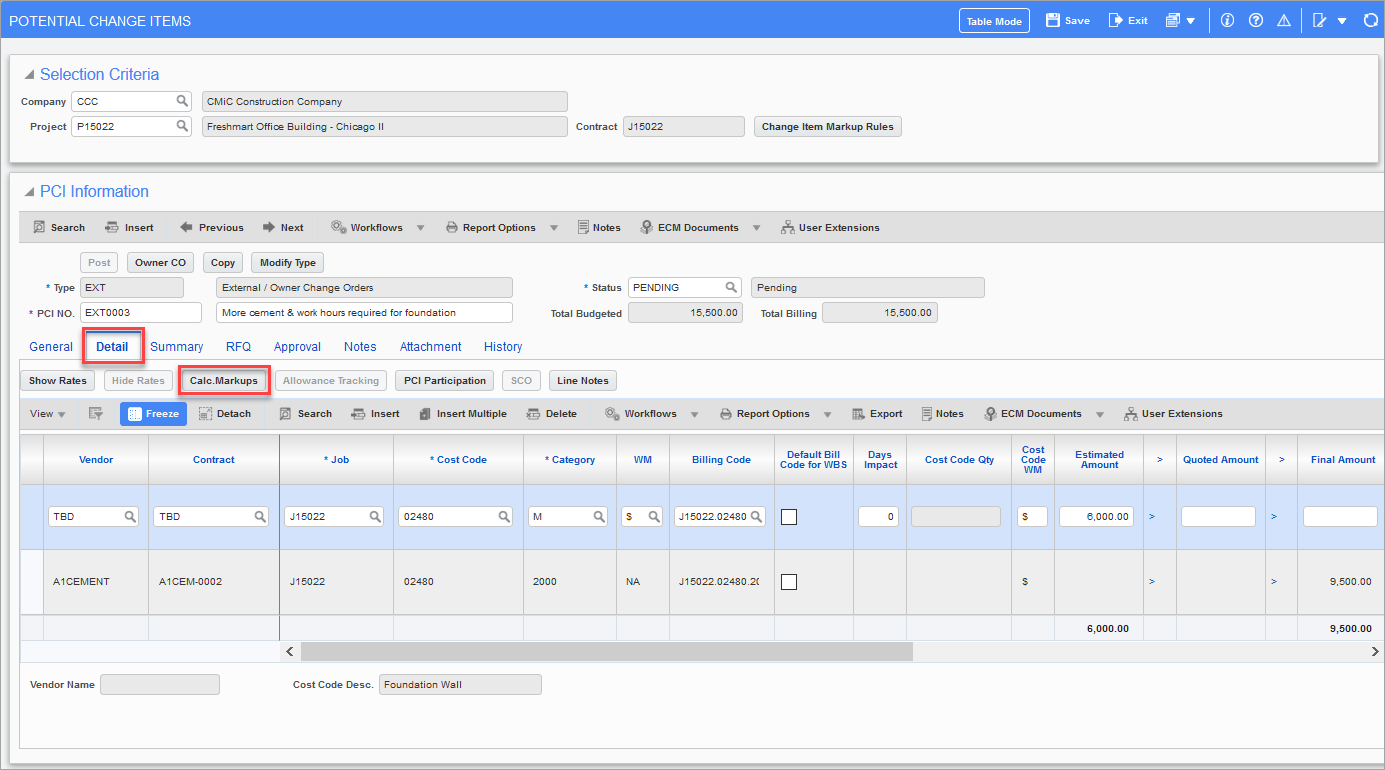
Pgm: PMCHGFM – Potential Change Items; standard Treeview path: Change Management > Change Orders > Enter PCI – Detail tab
After clicking [Calc. Markups], a pop-up will appear, notifying the user of how many markup lines were added:
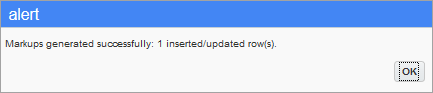
On the Detail tab, the new line(s) for the markup(s) will be displayed:
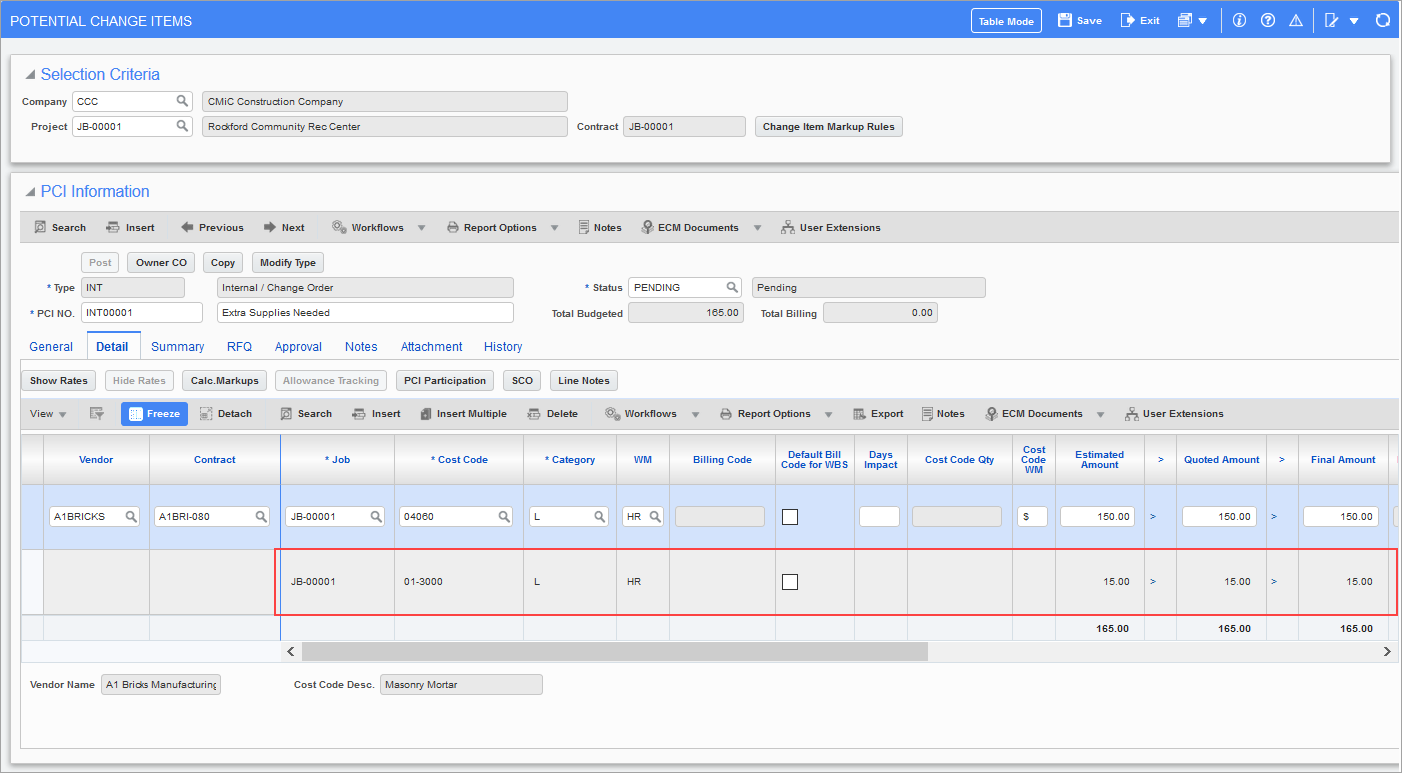
Pgm: PMCHGFM – Potential Change Items; standard Treeview path: Change Management > Change Orders > Enter PCI – Detail tab