The allocate inventory items option is used for inventory items that have been placed on reserve during purchase order receiving. It is important to note that the only way to charge the receiving party (job, equipment or GL) a different sell price is to receive that item into inventory and then allocate that item out.
When creating a purchase order, there is the option to send the requested inventory item directly to the requesting party or have the item received into inventory. If the user chooses to receive it into inventory, the item is placed on reserve and must then be allocated out to the receiving party. The receiving party can be a job, equipment, or a General Ledger account.
If the user chooses to send the inventory item directly to the receiving party, there would not be a General Ledger transaction upon the receipt of the purchase order.
If the user chooses to receive the item into inventory, then the General Ledger transaction would be as follows:
- DR Inventory Asset
- CR Inventory Suspense / Liability
As well, the on reserve quantity for this item would increase by the received amount during the posting of purchase order receipts.
When the user releases an allocated item for issue to the receiving party, the General Ledger transaction would be as follows:
- DR Cost of Goods Sold @cost
CR Inventory Asset Account @cost - DR Job/Expense Account @sell price
CR Inventory Revenue Account @sell price
During AP receipt, the DR would go to the Inventory suspense account and the CR would be the Accounts Payable account.
As the user enters the Allocated Items section, the module will execute a query on all on reserve items in the module and display them in order of item code. Each line of a purchase order that holds an on reserve item will be displayed separately. Only items with on reserve quantities greater than zero will be displayed.
As the user scrolls to the right of the Release Quantity field, the purchase order number, release number, and purchase order line number will be displayed.
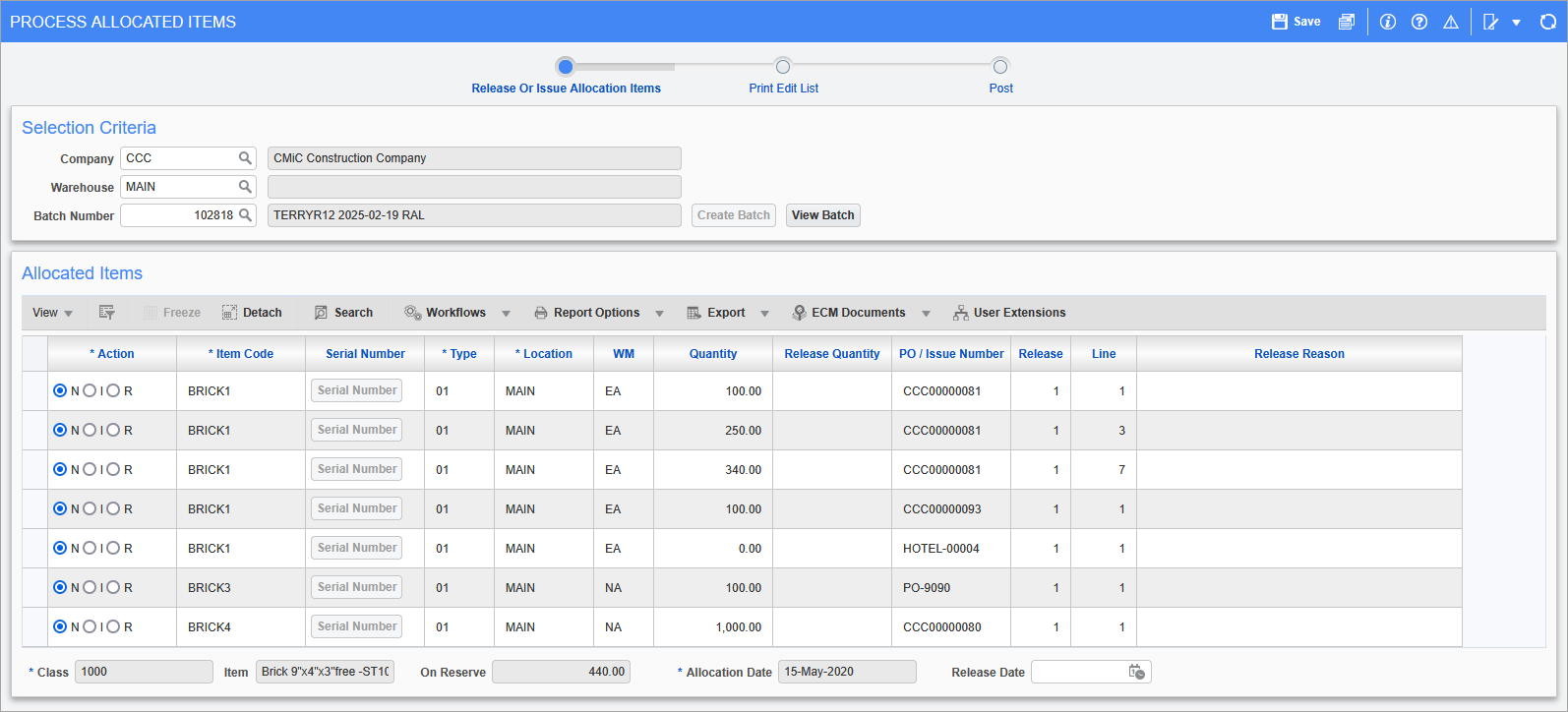
Pgm: CIRLS –
Enter the company, warehouse restriction, and batch. Use the [Create Batch] button to create a batch if required.
[Delivery Information] − Button
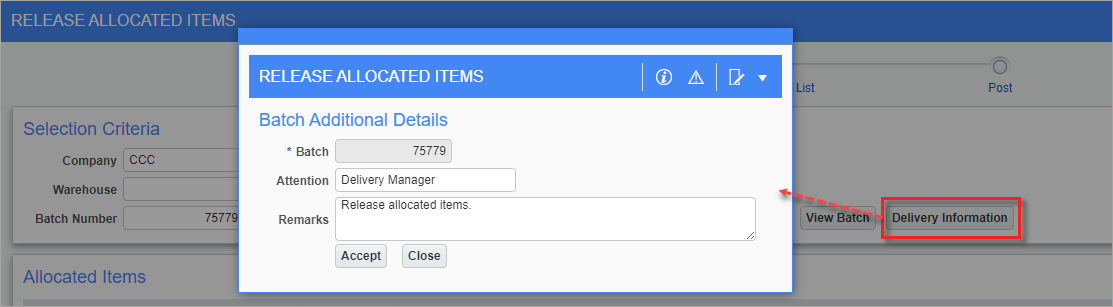
Pop-up launched from [Delivery Information] button
The [Delivery Information] button is hidden by default but can be displayed using Getting Started - Lite Editor, if required. This button is used for entering delivery information, which will be printed on the delivery note/ticket. Clicking the button will launch a pop-up window, where delivery details can be entered in the Attention and Remarks fields. When finished, clicking [Accept] will save the changes and close the pop-up window. The delivery note/ticket can be viewed in the Inventory - Printing Delivery Tickets screen.
When entering the Allocated Items section, the module will execute a query on all on reserve items in the module and display them in order of item code. During the purchase order entry, if the ‘Inv Rec’ checkbox is checked against the line items, then those details will be brought up here. Each line of a purchase order that holds an on reserve item will be displayed separately. Only items with on reserve quantities greater than zero will be displayed. The purchase order number, release number, and purchase order line number will be displayed as the user scrolls to the right of the Release Quantity field.
Action
One of the following three actions may be selected against each detail line:
-
Select "N – No Action" when the user wants to leave this line item on reserve.
-
Select "I – Issue Item" when the user wants to issue the selected item to the receiving party as defined by the purchase order line item detail.
-
Select "R – Release Item" when the user wants to release the selected item back into the general inventory rather than to the receiving party defined by the purchase order line item detail.
Release Quantity
Enter the quantity to be released if the action was either the "I-Issue Item" or "R-Release Item" for the selected line item.
Release Reason
Enter the reason for the release of this item where required.
Posting the Release or Issue of Allocation Items
More information on posting can be found in Inventory - Posting a Batch.