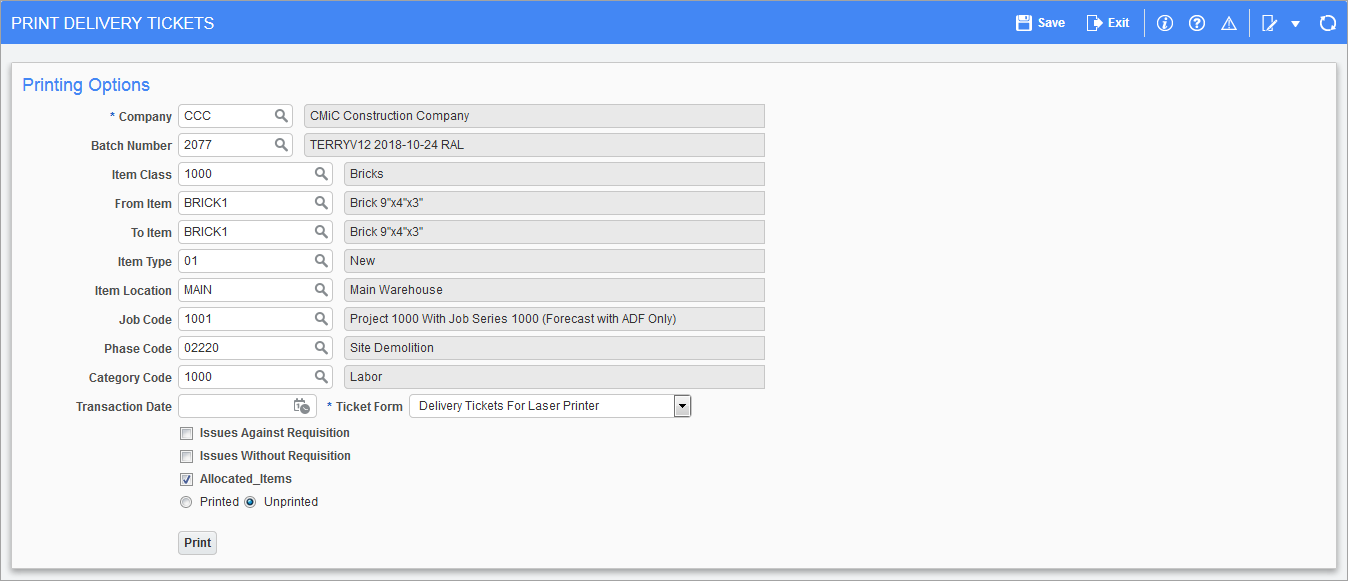
Pgm: CITICKET – Print Delivery Ticket; standard Treeview path: Inventory > Processing > Print Delivery Tickets
The Print Delivery Tickets screen is used to print the items on the issues entered within the Inventory module. In many cases, the delivery ticket will serve as a pick list for taking items out of inventory and setting them aside for delivery to a job. It will also serve as verification of the items and quantities that have been delivered to a job location.
The Print Delivery Tickets screen will print delivery tickets by job under the headings of issues against requisitions, issues without requisitions, or allocated items. These tickets will list all unposted issues within these categories. The program will automatically assign and print a sequence number on each delivery ticket printed.
Batch Number
Enter the batch number for the set of issues to be printed. If a batch number is entered it will restrict the printing of delivery tickets from the issue type that applies to the batch selected.
Leave this field blank to select all batches that fall under one or all of the issue type selections on this screen. Leaving this field blank gives the user the option to print issues within any batch that falls under the three types of entry: issues against requisition, issues without requisition, and allocated items.
Selection Criteria
When selecting the printing of delivery tickets, the tickets can be limited to specific criteria. The Print Delivery Tickets screen provides for the selection of batch number, item class, items, item type, item location, job code, phase code, category code, and transaction date. .
In order to print a single code out of any of the ranges provided, enter the same code for both From and To fields within the range.
In order to print the full range of codes for any of the ranges, leave both the From and To fields blank within the range.
Issue Type (Issues Against Requisition, Issues Without Requisition, Allocated Items) – Checkbox
Mark the checkbox beside the type of issues to print delivery tickets.
If the user has entered a batch number, the issue type will default with that of the batch selected and cannot be changed.
Printed or Unprinted – Radio Button
Mark the checkbox beside the option to print delivery tickets for those issues that have already been printed or for those issues that have not been printed.
If the user selects the “Printed” option, a further set of criteria appear, allowing the user to enter a range of printed tickets.
Ticket Form
Select either the “Delivery Tickets For Laser Printer” or “Delivery Ticket – Jetform” in the drop-down list for the Ticket Form field.
Press the [Print] button to begin printing.