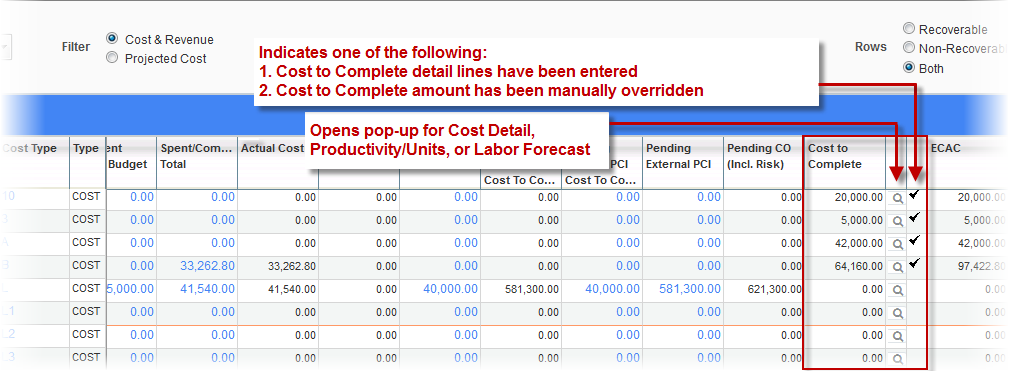
Contract Forecast with PCI Projections; standard Treeview path: CMiC Field > Budget & Cost Management > Contract Forecast – Cost to Complete Column
The fields in the Cost to Complete column in the Contract Forecast with PCI Projections screen allow user overrides as required. In order to provide more details with multiple records on the components that necessitated the overrides, a pop-up window is available as well. The pop-up window is accessible by clicking on the search icon in the column next to the Cost to Complete column. The type of pop-up window that is launched depends on a system-wide configuration and affects all projects under all companies.
Depending on the configuration, the following pop-up windows are available to be launched:
-
Cost Detail pop-up
-
Standard Cost Detail pop-up
-
Enhanced Cost Detail pop-up
-
-
Productivity/Units pop-up
-
Labor Forecast pop-up
-
GC Monitor pop-up
-
Labor Forecast pop-up
-
Cost Detail Pop-Up
The Cost Detail pop-up is applicable to bill codes with budget method ‘Amounts’ (A) only. The Cost Detail pop-up also has a variant that can be set with the ‘Use new Enhanced Cost Detail pop-up in JcContractForecast’ checkbox on the Project System Options screen, as shown below.
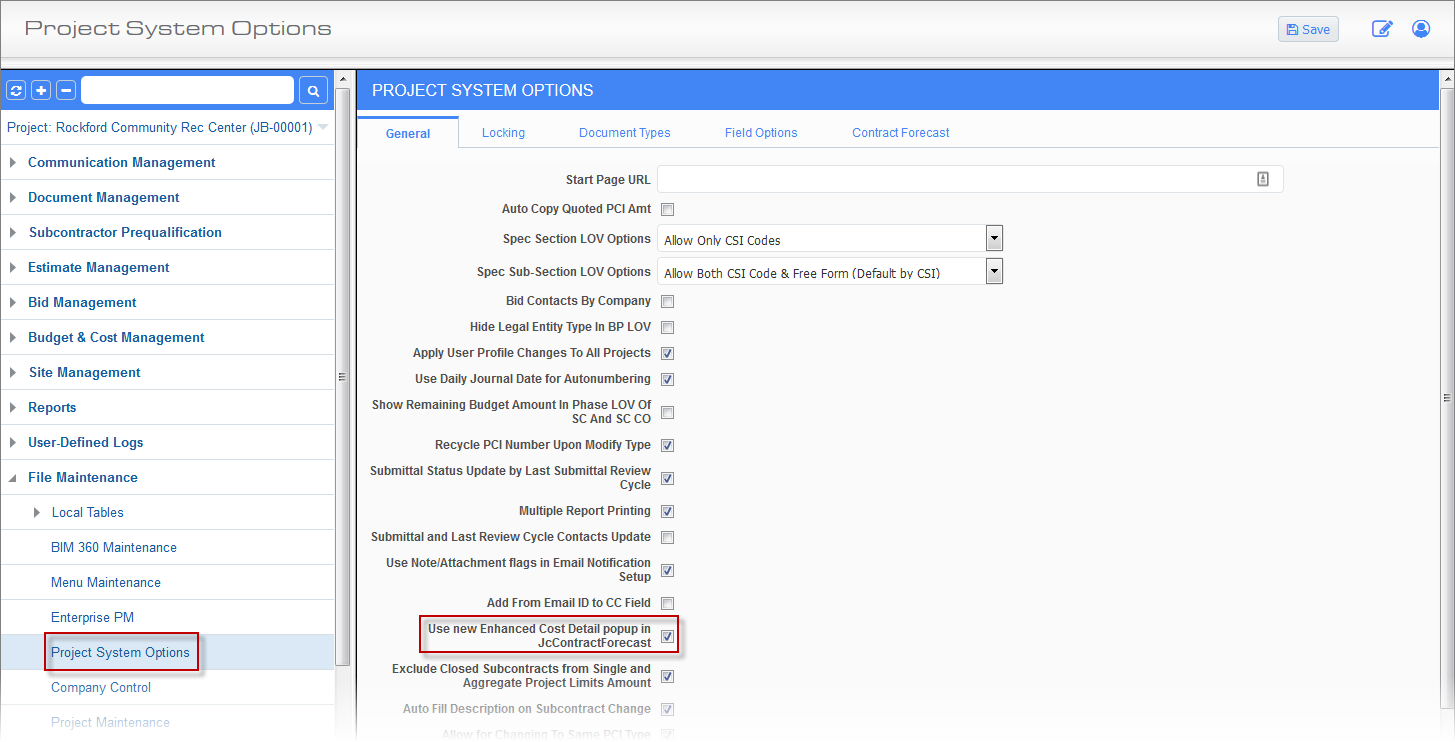
Project System Options; standard Treeview path: CMiC Field > File Maintenance > Project System Options – General tab
If the checkbox is unchecked, the Standard Cost Detail pop-up will be used. If the checkbox is checked, the Enhanced Cost Detail pop-up will be used.
The following sections describe the Standard and Enhanced Cost Detail pop-up windows in more detail.
NOTE: A description must be entered in the Description field of the Cost Detail pop-up, otherwise an error message will be issued upon saving, indicating that a description must be entered.
Standard Cost Detail Pop-Up
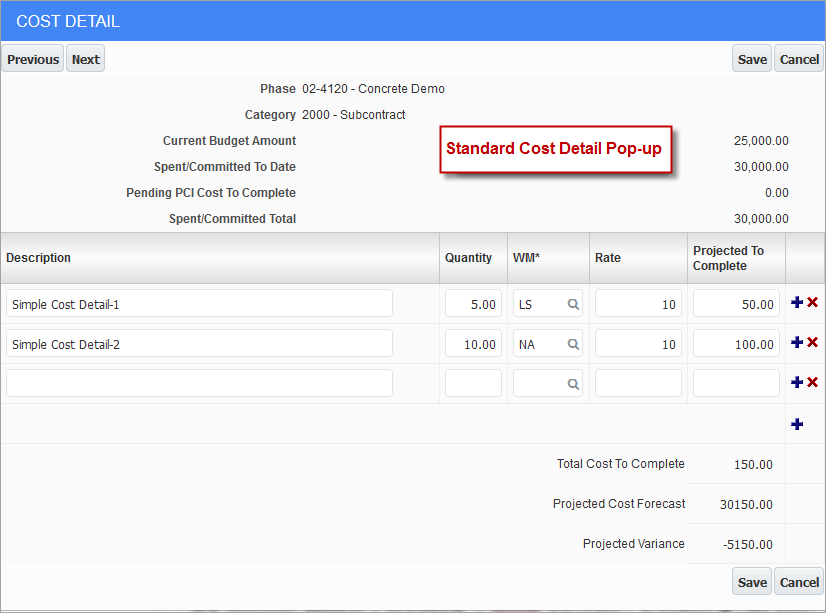
Standard Cost Detail pop-up
The Standard Cost Detail pop-up will be used if the Project System Options checkbox ‘Use new Enhanced Cost Detail popup in JcContractForecast’ is unchecked.
The Standard Cost Detail pop-up can be used to add multiple details of components that make up the overrides. Saving and closing the pop-up automatically refreshes the main forecasting screen to reflect the updated Cost to Complete value.
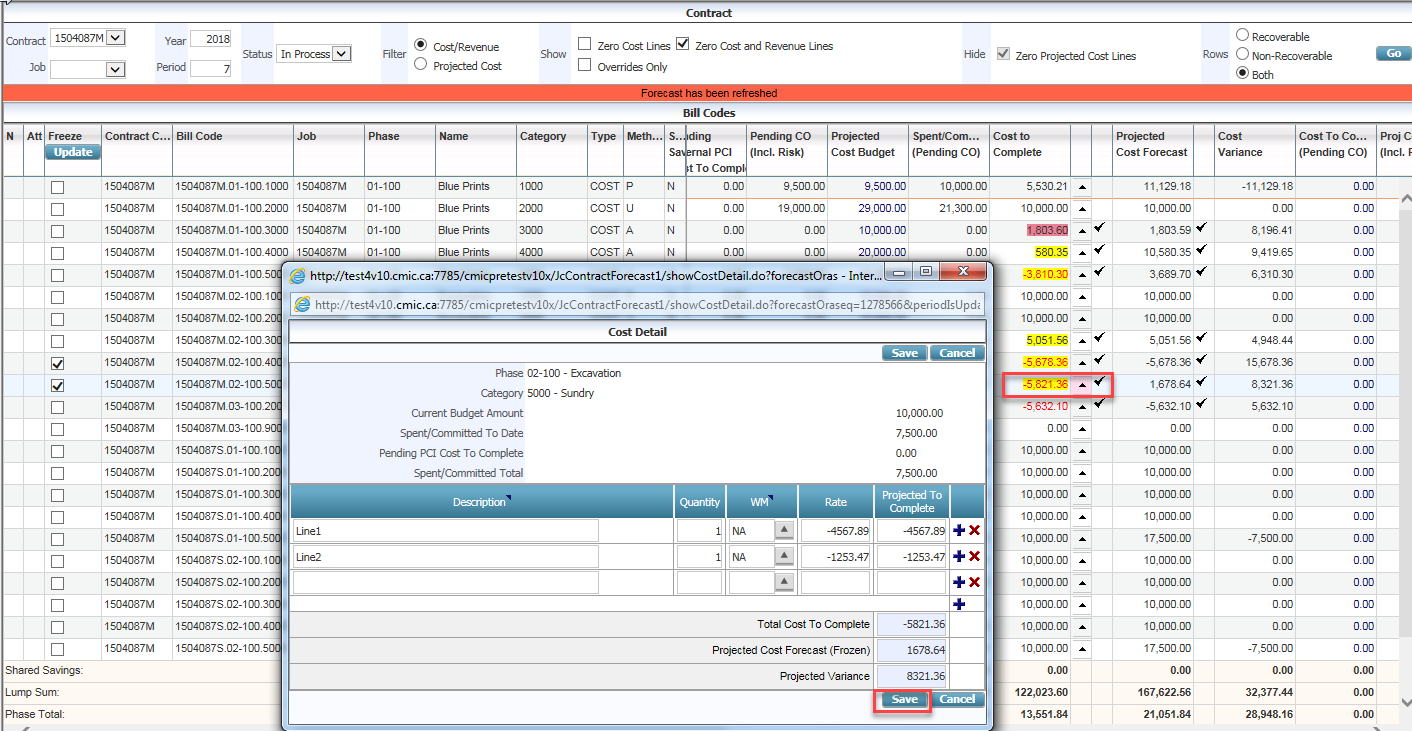
The system calculates the Projected Cost Forecast column based on the Qty/Rate provided and the sum of the projected cost amount will be populated in the main forecasting screen upon Save/Refresh.
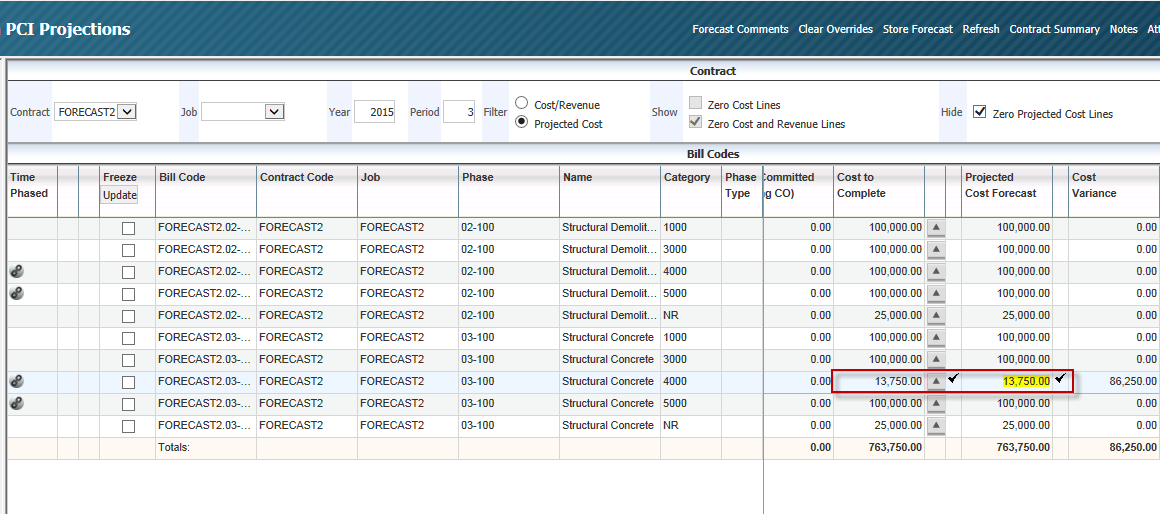
If an override is made to the Cost to Complete column in the main forecasting screen when Cost Detail pop-up overrides exist, a message will be issued and upon confirmation, the details will be deleted as well.
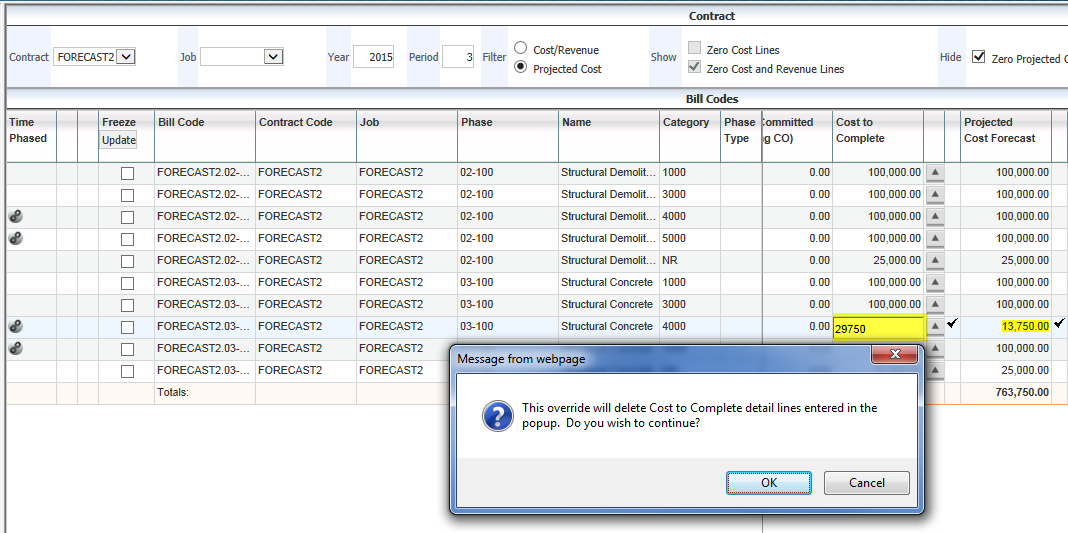
NOTE: If an override is entered on a line in the Cost to Complete column on the Contract Forecast with PCI Projections screen, and then the ‘Copy Last Stored Forecast’ box is checked on the Forecasting tab of the Job Cost Control File, the initial override performed on the Contract Forecast with PCI Projections screen will not be brought forward to the next period unless it is re-entered and committed. Any overrides performed using the Cost Detail pop-up will be carried forward to the next period.
Enhanced Cost Detail Pop-Up
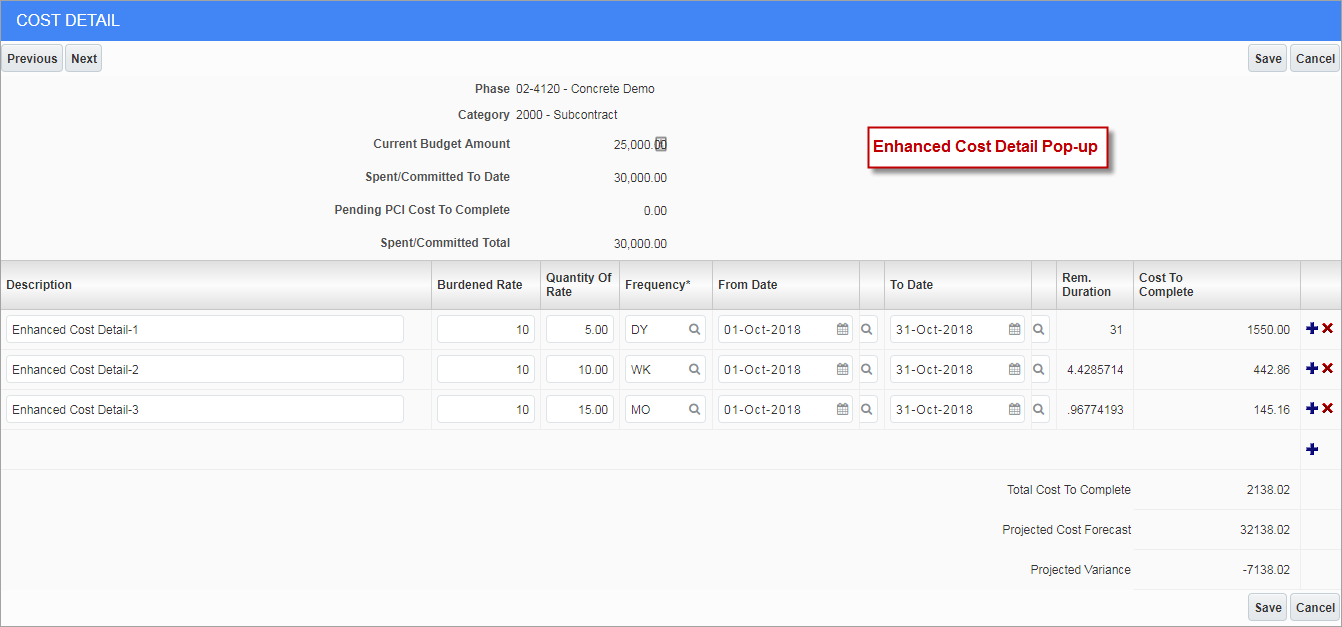
Enhanced Cost Detail pop-up
The Enhanced Cost Detail pop-up will be launched if the Project System Options checkbox ‘Use new Enhanced Cost Detail popup in JcContractForecast’ is checked.
The Enhanced Cost Detail pop-up allows multiple details of overrides with Burdened Rate, Quantity of Rate, Frequency, and From/To Dates fields. The system then calculates the Cost to Complete amount and upon Save/Refresh, updates the contract forecasting main screen.
The Frequency column is a required column in this pop-up window. The frequency may be selected logically with calendar types as “HR/DY/MO/YR” from the weight measures LOV. If selecting any other weight measure that is not a calendar type weight measure, then the system will assume a factor of 1 and simply calculate as Burdened Rate x Quantity of Rate as the Cost To Complete value.
NOTE: Users must define Weight Measures as HR/DY/MO/YR in order for the calendar function to work.
Date Defaults
The From Date/To Date field default values may be selected for each of the Cost Detail records as required. A Search icon next to the Calendar icon allows users to select the date as shown. Users may move the mouse pointer to get the display of the date value for each of the options and select accordingly.
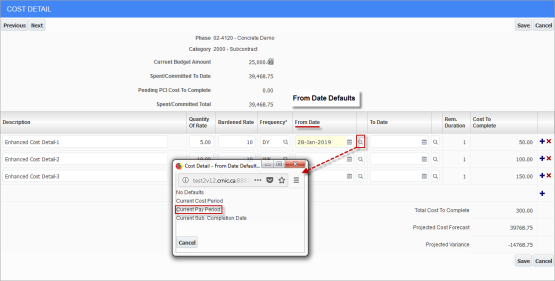
Cost Detail Pop-Up - From Date Defaults
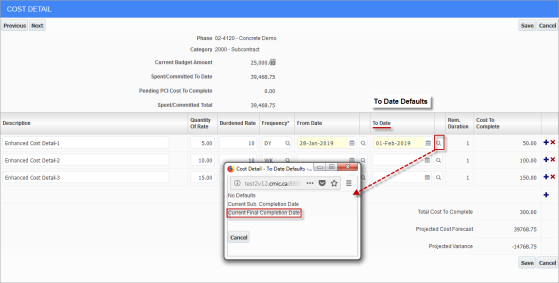
Cost Detail Pop-Up - To Date Defaults
For example, date defaults could be used to retrieve overrides in a new period in 2016/12 to bring in the CTC amount as per the date setup.
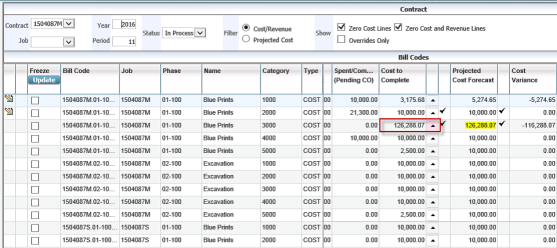
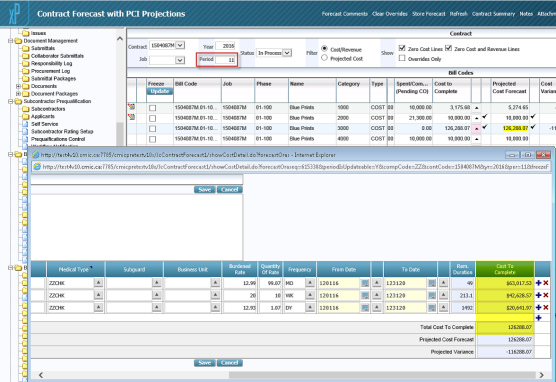
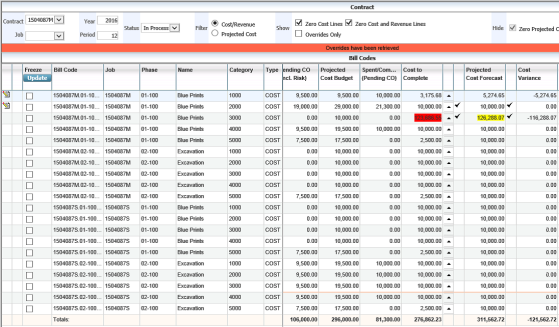
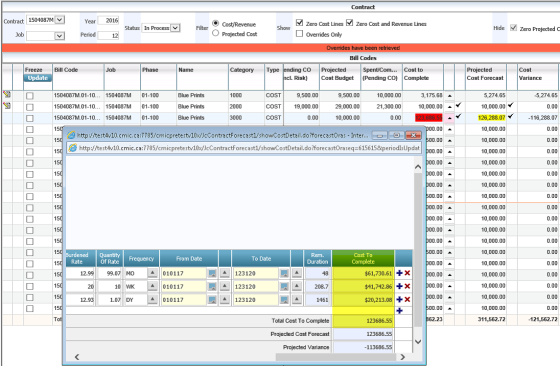
User-Defined Classifiers
Users can add user-defined classifiers to the Cost Detail pop-up using the Forecast CTC Detail object on the Classifiers screen in the System Data module. Adding classifiers allows custom reporting to be more detailed.
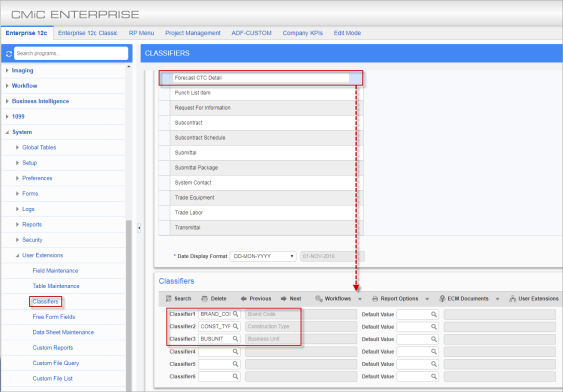
Pgm: PMCLSFM – Classifiers; standard Treeview path: System > User Extensions > Classifiers – Forecast CTC Detail
Classifers added in the System Data module’s Classifiers screen will be available for user entry in the Cost Detail pop-up on the CMiC Field Contract Forecast with PCI Projections screen. Users can enter values in these classifier columns and use those values for any custom reporting purposes.
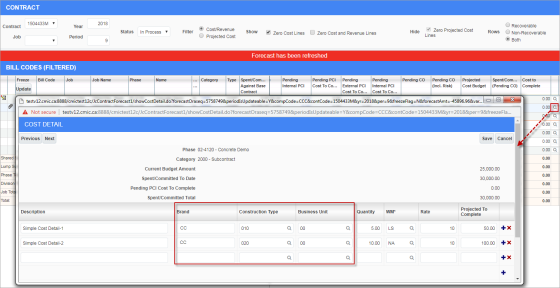
Contract Forecast with PCI Projections; standard Treeview path: CMiC Field > Budget & Cost Management > Contract Forecasting