If an invoice is overpaid, there are three options:
-
The current invoice can be increased before entering the receipt against the invoice.
-
The excess payment can be applied to the next invoice.
-
If there are no future invoices, a new invoice can be created for the remaining amount.
Control File Settings
-
When an invoice is overpaid, this will also create a deposit. A pop-up window will appear stating that the amount not applied to an invoice will be registered as a deposit, to be tied to a future invoice. To prevent overpayment, you can uncheck this setting in AR Control:
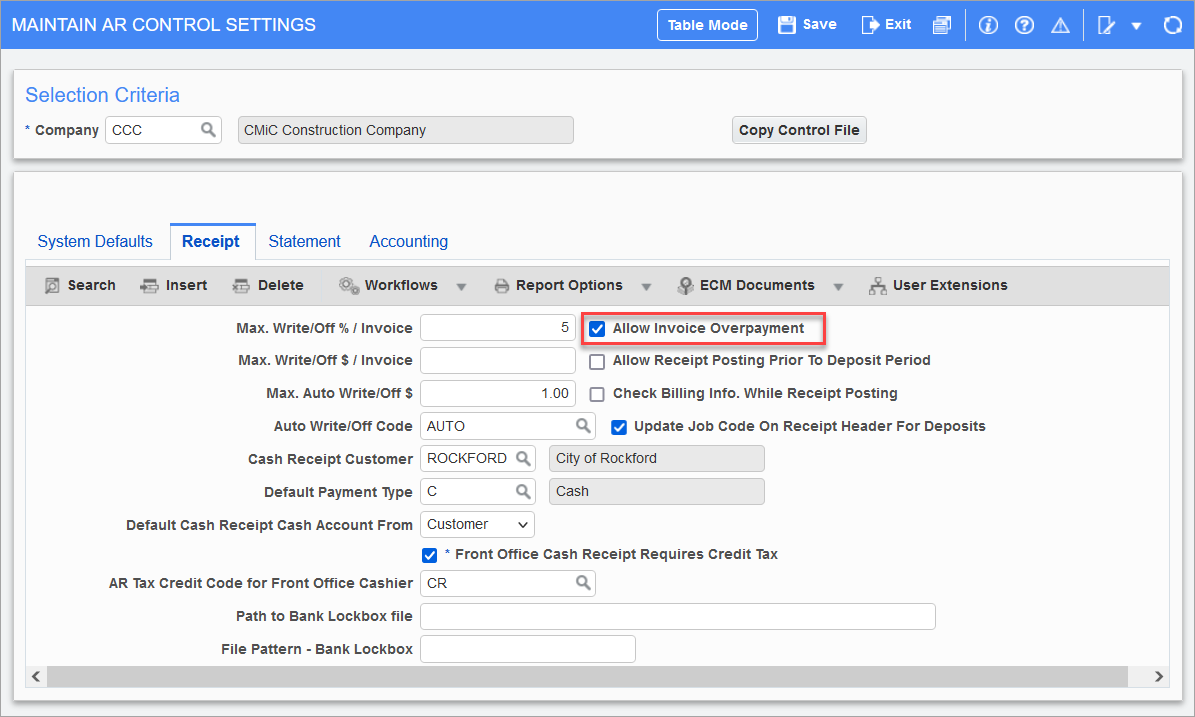
An Example
-
Deposits can be viewed by clicking on the [Deposits] button:
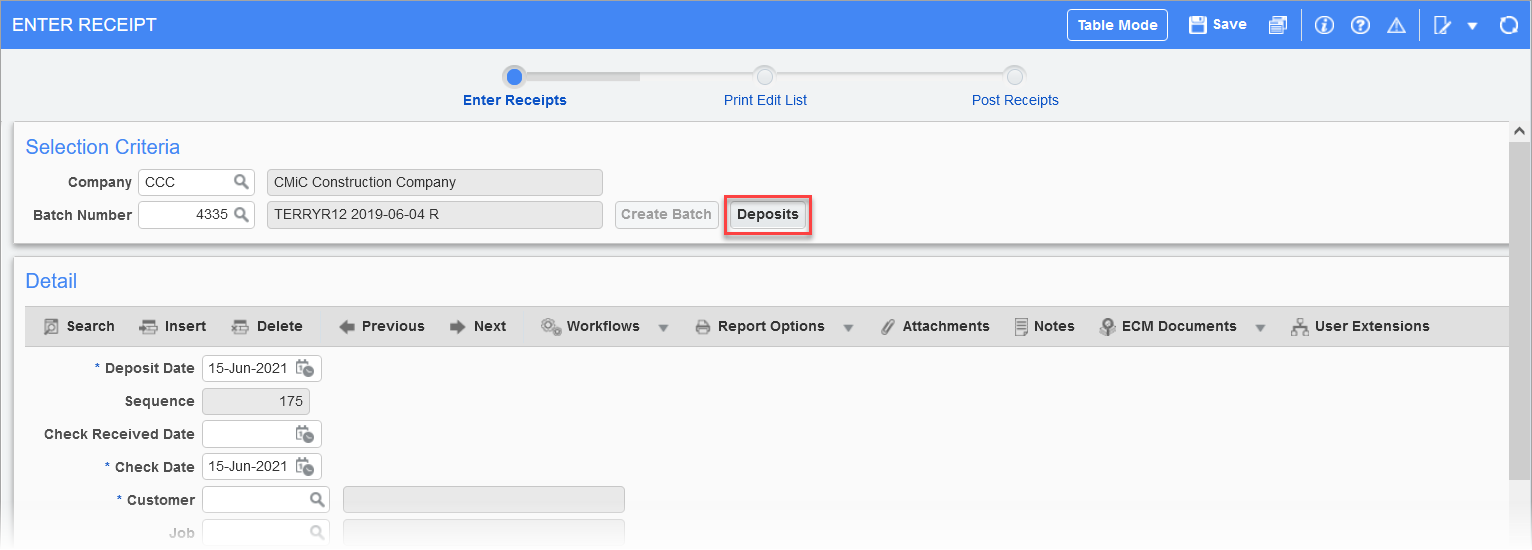
-
To clear out unnecessary deposits, either enter a debit/credit memo against the original invoices and then tie them to the deposit or create a new invoice for each customer.
-
To prevent this from being necessary, uncheck the 'Allow Invoice Overpayment' box in the AR Control screen.
Job Billing Generated AR Invoices
If a check was received that is slightly less than the Accounts Receivable invoice, and the amount was not written-off at the time of check entry, it is recommended to either create a new fake draw, or to create a revision to the last draw in order to revise the invoice amount to be less.
Here are the steps:
-
Start another draw and select the option to create a revision:
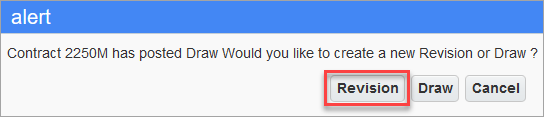
-
This will initiate a new Job Billing revision for the same draw. All values will be populated in exactly the same fashion as had been done previously. Decrease the invoice by the required amount and then post the Job Billing draw. The invoice amount can be set as an override on the Summary tab by entering the amount into the Current Draw Billed field and then accepting the override:
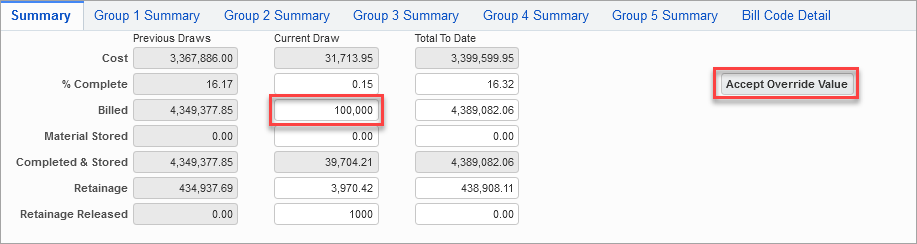
-
Generating and posting the revision will create a debit/credit memo in Accounts Receivable and will adjust the invoice amount so that there is no remaining outstanding amount. Similarly, if no more invoices are going to be received and there is outstanding retainage, adjust the retainage amount so that it matches the amount of retainage that has already been released:
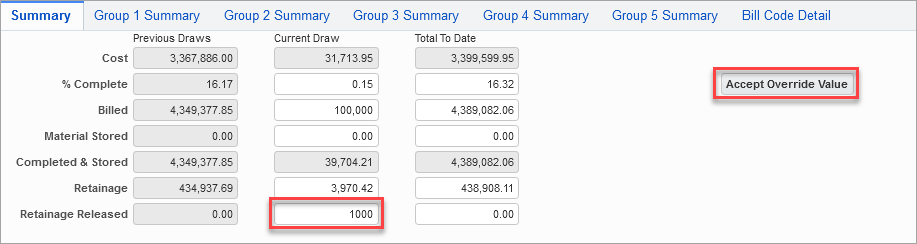
Removing Overstated Revenue
Applying the overpayment to an invoice will overstate revenue. To undo the overstated revenue:
-
Create a negative AR invoice for the overpayment amount.
-
Generate and print a manual AP check (but do not post the check or AP will become overstated). The check number is required for the next step.
-
Create a negative AR receipt using the check number and tie it to the negative AR invoice.
-
Post the AR receipt.
-
Delete the manual AP check when done.