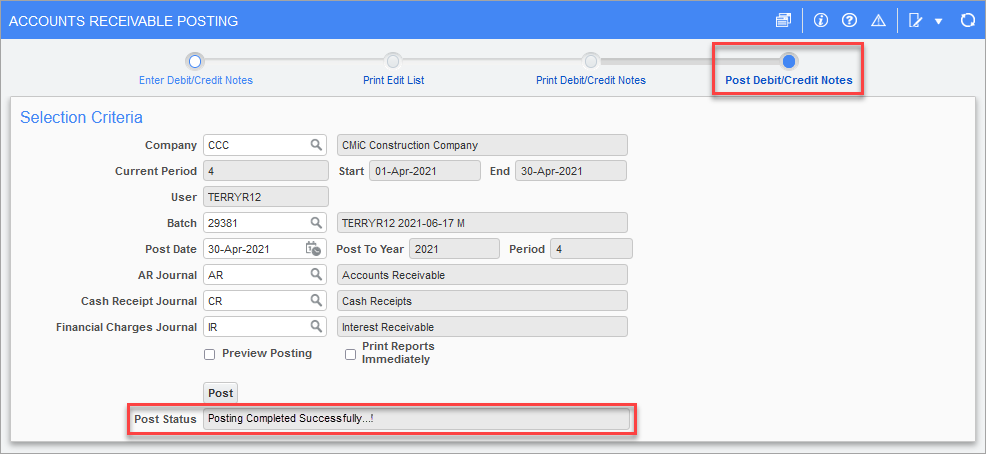This
-
From the Treeview, select Accounts Receivable, open the Invoice sub-menu, and select Enter Memos:
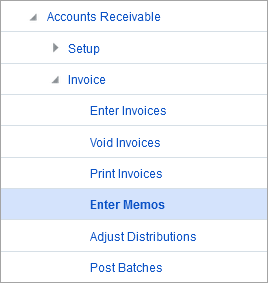
-
Move to the Enter Memo section of the screen and select the code for the Customer field and the Invoice to be adjusted.
-
Enter a value in the Memo Number field. Verify the Memo Date field and enter the amount of the adjustment. A negative entry will decrease the amount of the invoice and a positive entry will increase it. Enter a description for the memo, which usually is the reason for the adjustment being made:
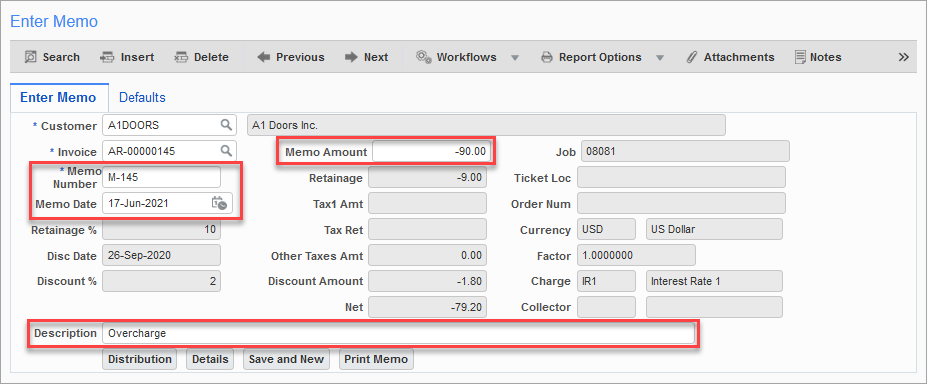
-
If the taxes, discount, or retainage need to be adjusted, move to the Defaults tab and make any necessary changes. Then return back to the Enter Memo tab:
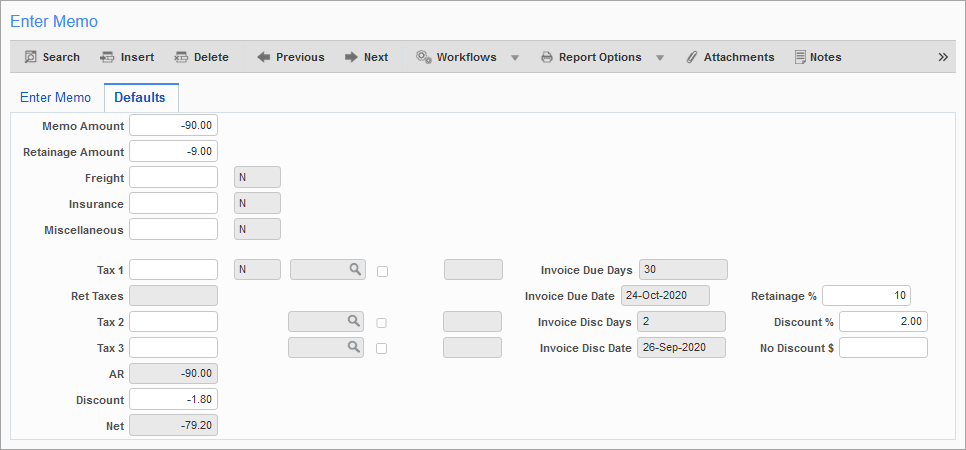
-
Save the record by using the Save and New button if there are more memos to enter, or select the Save button if you are done:
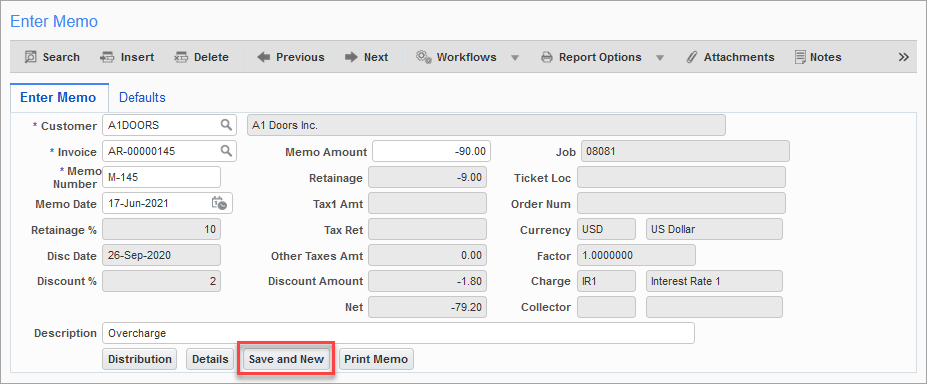
-
If the original invoice did not use the defaults, or was job related, press the Distribution button:
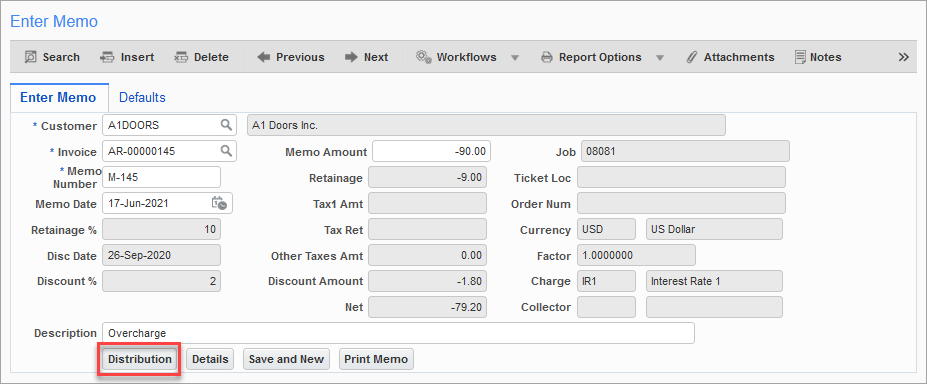
-
Update the department and account, or enter the Job's cost code and category information. If the memo is to be applied to more than one account or cost code, use the Insert button to add another line. When done, use the Accept button to return to the main screen:
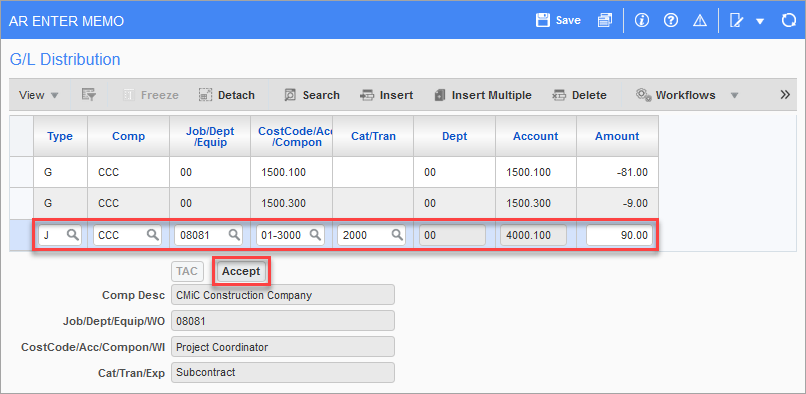
-
If the batch is complete, move along the train and select the Print Edit List option to verify the report. Once verified, open the Post Debit/Credit Notes option on the train. Ensure the Batch number and Post Date are correct and then post the batch. When the posting process is finished, a message will display: