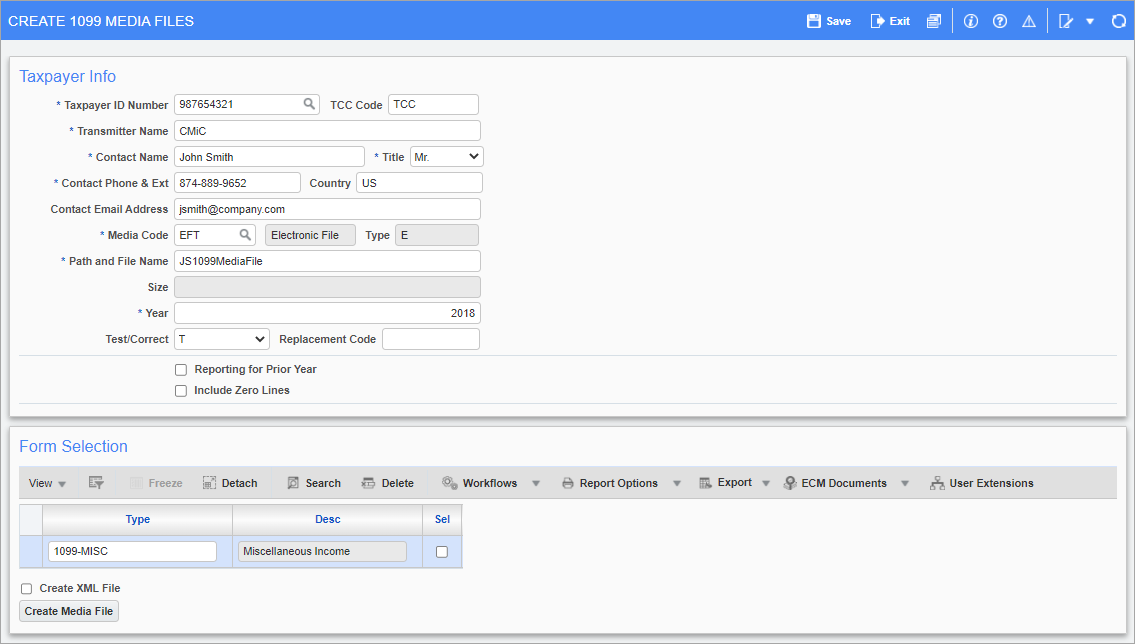
Pgm: N1099FIL – Create 1099 Media Files; standard Treeview path: Accounts Payable > Utilities > 1099 > Create 1099 > Create 1099 Media Files
This screen is used to create 1099 ASCII files for the different types of media declared on the 1099 Reporting - Media Types screen (standard Treeview path: Accounts Payable > Utilities > 1099 > Setup > Media Types). This program only creates media for Miscellaneous 1099 forms.
This screen also checks the Vendor records to make sure that each vendor being reported has an address, ID number and other required information. In the instance where the business partner has the 'SSN' box checked (see 1099 Reporting - 1099 Name Printing Order in Jasper Report and XML Output), the business partner AKA name appears on the report. If this application finds a vendor is missing information, it creates a report indicating each vendor’s missing information.
NOTE: We recommend pressing the [Create Media File] button before printing so that a report is printed of all vendors with errors instead of getting an error message for each vendor, which is how the ‘Print 1099’ screen works.
Taxpayer Info
Taxpayer ID Number
Enter/select a Taxpayer ID Number (TIN).
TCC Code
Enter a Transmitter Control Code (TCC).
Transmitter Name
Enter the name of the transmitter of the 1099 form.
Contact Name, Title, Contact Phone & Ext, Country, Contact Email Address
Enter the information for the person to contact regarding the 1099 form.
Media Code
Enter the code that represents the file type of the media. These values are maintained using the Media Types screen.
Path and File Name
Enter a name for the media file.
NOTE: We recommend that users only enter a file name and avoid including a file path. This will avoid triggering any errors or unexpected results.
Year
Enter the reporting year.
Size
This field is read-only and displays the file size, if available.
Test/Correct
Select the test status of the media file from the following options:
-
T: Testing – The media file being generated is for testing purposes.
-
O: Original – The media file being generated is to be the first submitted to the IRS.
-
C: Corrected – The original media file was submitted, contained errors, and the IRS sent Form 9267 (Media Tracking Slip) requesting a replacement media file. If this is a replacement file, select this code.
Replacement Code
If this is a replacement file, enter the alpha-numeric replacement code that appears immediately following the Transmitter Control Code (TCC) on Form 9267 (Media Tracking Slip).
Reporting for Prior Year – Checkbox
Check this box if the generated file reports for the previous year.
Include Zero Lines – Checkbox
If this box is checked, “zero lines” will be included in the generated file.
Form Selection
This section is auto-populated based on the 1099 Form types assigned to the company selected via the Taxpayer ID Number field via the 1099 Reporting - Payer Info screen (standard Treeview path: Accounts Payable > Utilities > 1099 > Setup > Payer Info).
Select – Checkbox
Select the type of 1099 Form being generated using the ‘Sel’ checkbox.
Create XML File – Checkbox
Check this box to create an XML file output for 1099 reporting from CMiC to interface with Greenshades© software for uploading and further processing. See the Greenshades© Interface section of this document for more information.
The file will include XML tags and be downloaded as a TXT document. Users will need to change the file extension from .txt to .xml to create an XML file.
[Create Media File] – Button
Press this button to create the media file.
NOTE: After pressing this button, users must refresh the screen before generating another file.