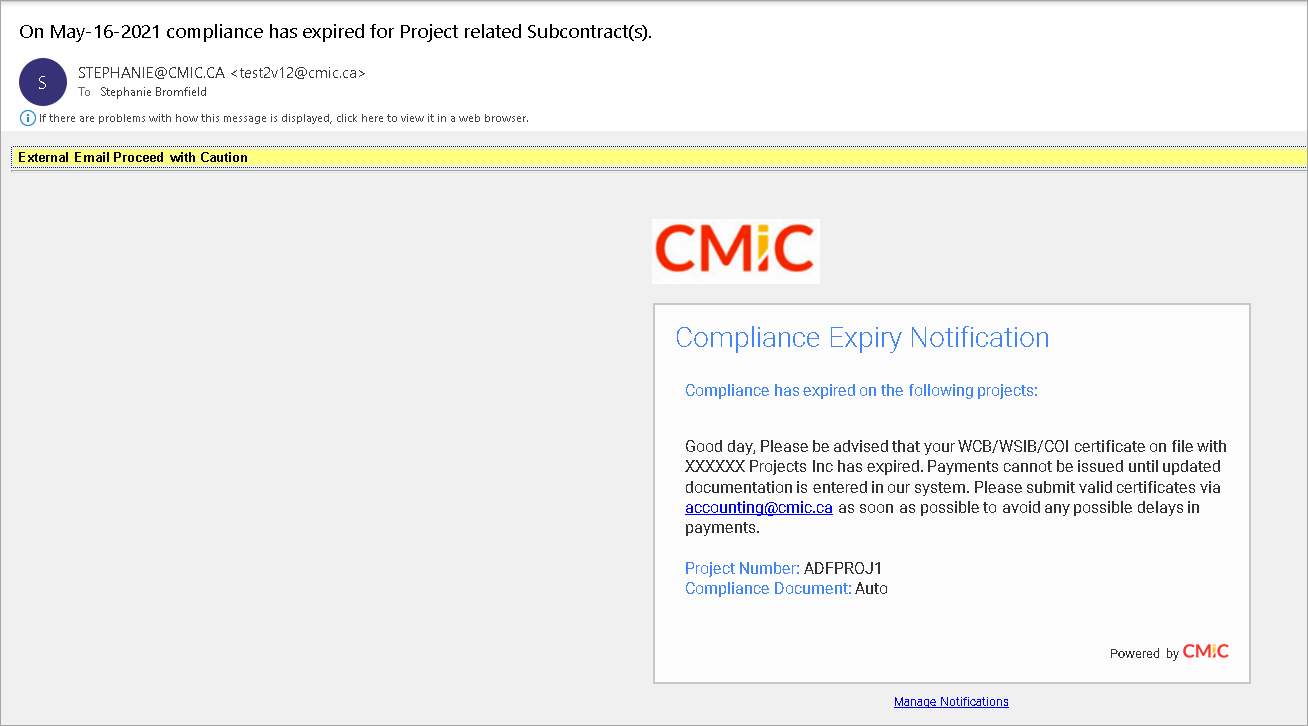This workflow incorporates a scheduler set for emails to be sent to users if the compliance/insurance will soon expire or has expired. This gives the user a notification so that they can renew their license/compliance.
NOTE: When a notification is sent using this workflow, it will not send a notification in the Workflow Notification screen. See Notification List for more details.
The name of this workflow in the Cloud is “Cloud Vendor Compliance Expiry Workflow”.
The name of this workflow in Enterprise is “CMiC Vendor Compliance Expiry Workflow”.
Pre-requisite
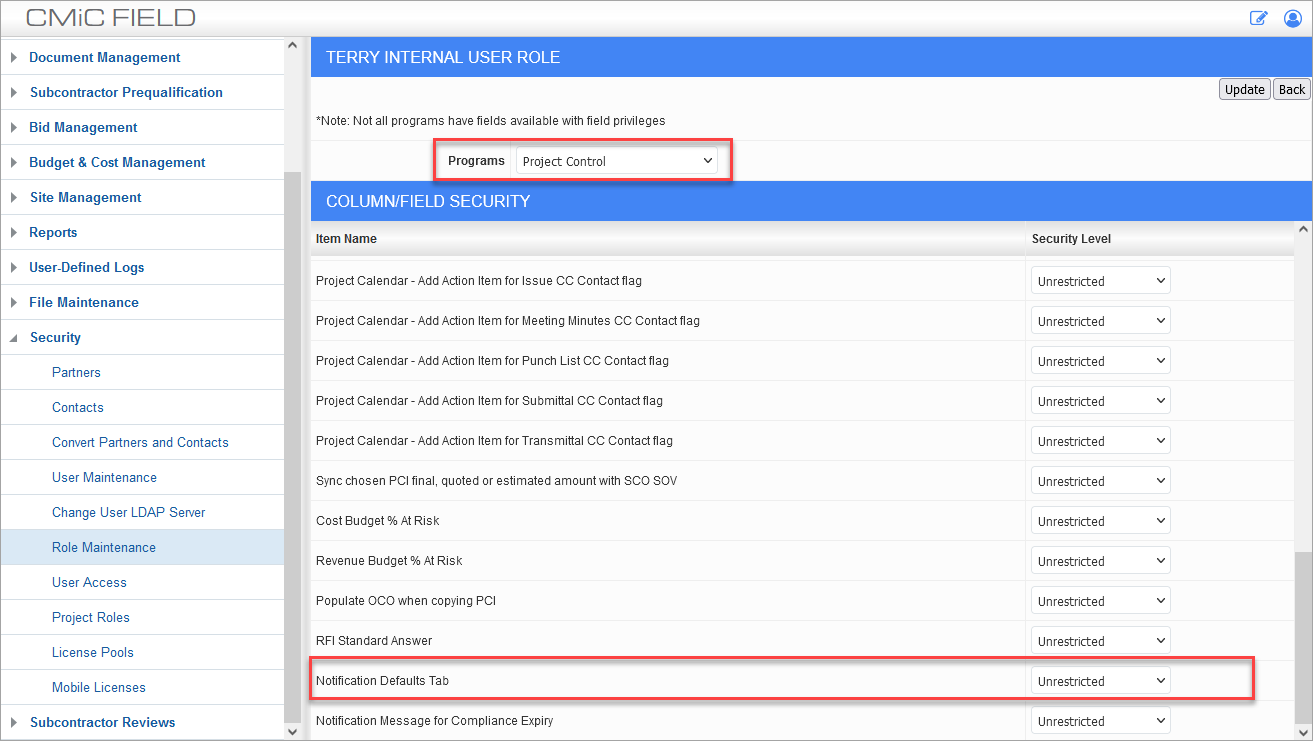
The Role Maintenance screen should have the user role's field security set to "Unrestricted" for the Notifications Defaults tab of the Project Control screen, as shown in the screenshot above.
The contact who will receive the email should also have a key player PM role for that project.
Setup
-
Workflow
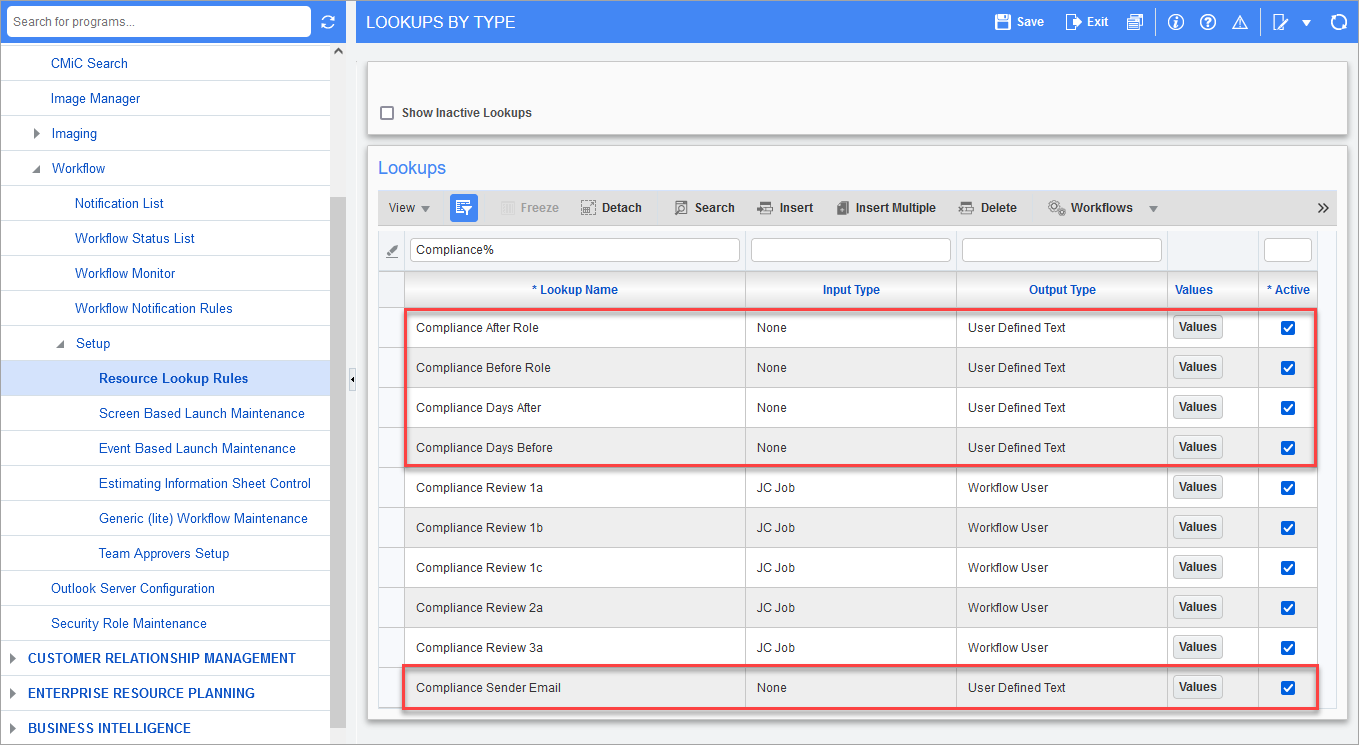
Pgm: WKFLOOK – Lookups By Type; standard Treeview path: Workflow > Setup > Resource Lookup Rules
Workflow lookup rules need to have the following lookups set and active:
-
Compliance After Role – Enter a value for a valid PM role code.
-
Compliance After Role 2 – Enter an optional value for a second valid PM role code (Cloud only).
-
Compliance Before Role – Enter a value for a valid PM role code.
-
Compliance Before Role 2 – Enter an optional value for a second valid PM role code (Cloud only).
-
Compliance Days After – Enter a numerical value to indicate the number of days.
-
Compliance Days Before – Enter a numerical value to indicate the number of days.
-
Compliance Sender Email – Enter a valid email address.
NOTE: If these lookups do not yet exist in the environment, the input and output types used to create them are "None" and "User Defined Text", respectively.
-
-
Project Control
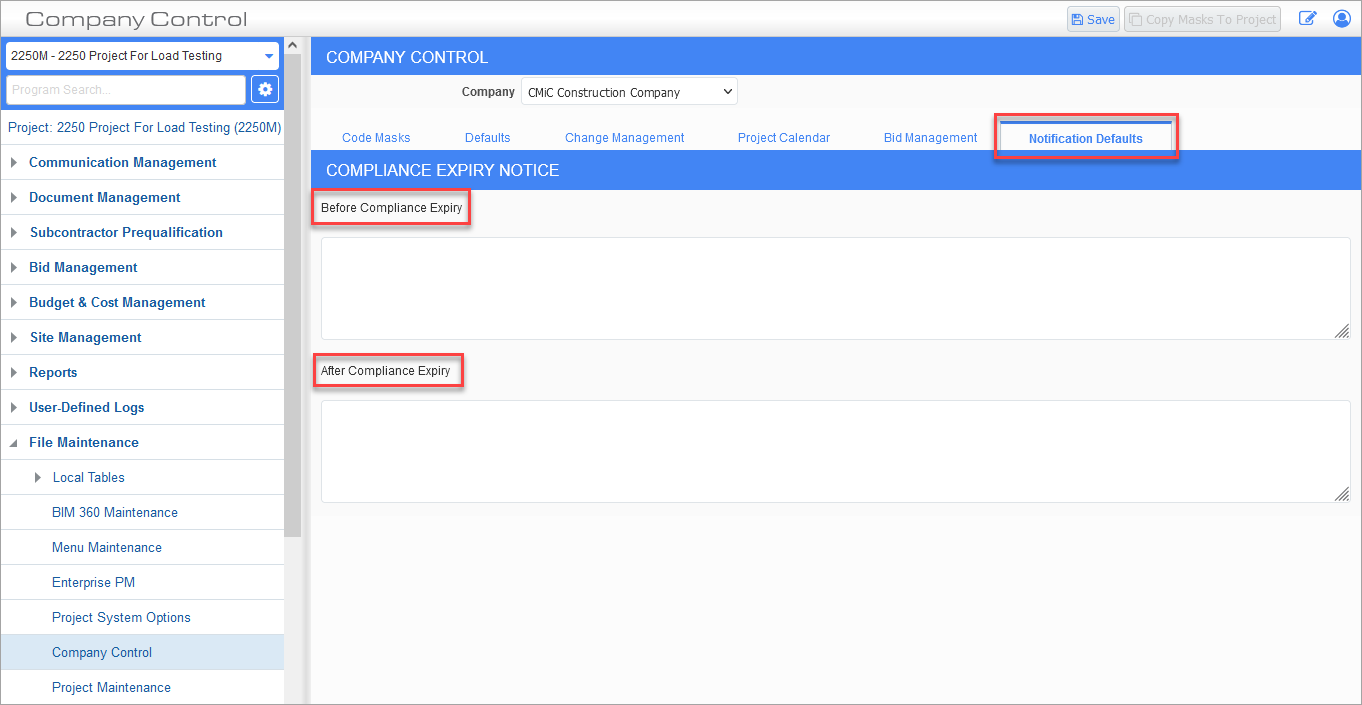
The Notification Defaults tab of Project Control is used to set up the text that needs to be in the notification email for the Before Compliance Expiry and After Compliance Expiry fields.
-
Workflow Monitor
Enterprise and Cloud use different types of workflows. Enterprise uses the "CMiC" workflow and Cloud uses the "Cloud" workflow. Examples of screenshots showing both setups are provided below.
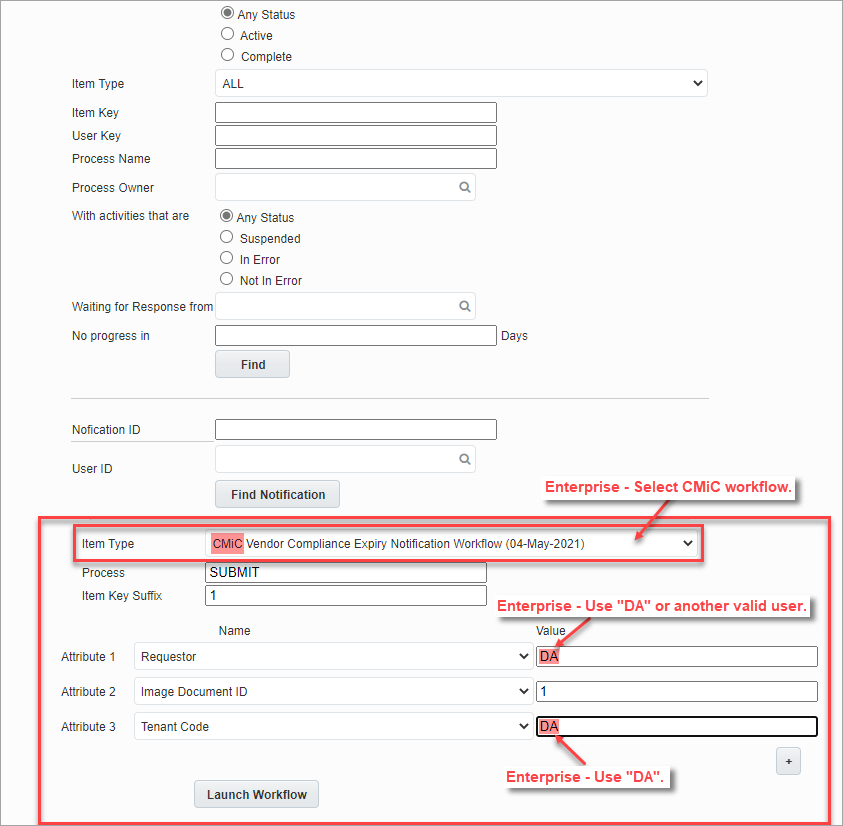
Example of Enterprise Workflow
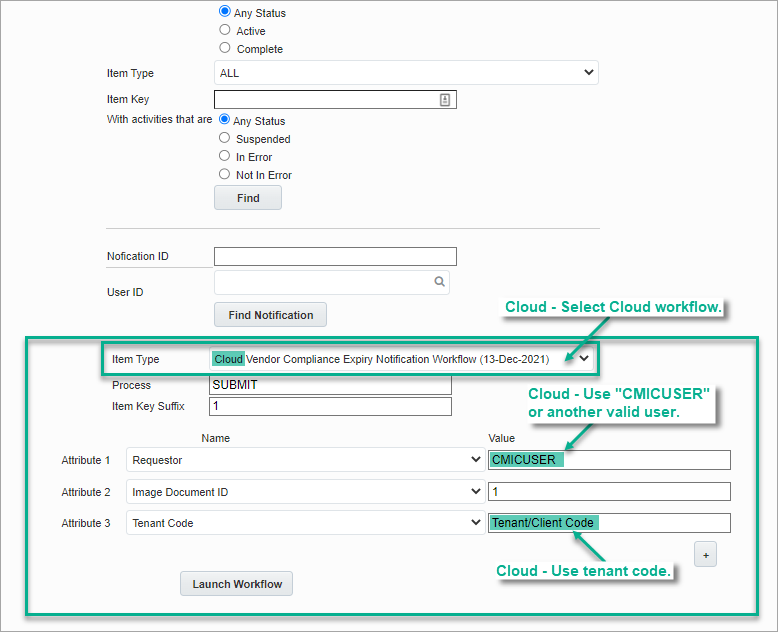
Example of Cloud Workflow
To get the workflow started, the following should be done just once. Only one instance of this workflow is required. It runs continuously, looping once a day to check for expiring compliances.
Use the bottom section of the Workflow Monitor screen to launch the workflow, as shown above.
-
In the Item Type field drop-down menu, select a workflow. Workflows are available for Enterprise and Cloud. Ensure the correct workflow is selected, as this will avoid triggering any errors or unexpected results.
-
For the Requestor attribute, Enterprise users should use DA or another valid user. Cloud users should enter "CMICUSER" or any valid user of their system.
-
For the Item Key Suffix field and Image Document ID attribute, use the date in pure numeric form with no punctuation or any other number that makes sense. Whatever is used, use the same value for both.
-
For the Tenant Code attribute, Enterprise users enter DA and Cloud users enter their tenant code.
-
Process
Once the necessary setup is in place, the compliances are checked on subcontracts by an overnight workflow process. If the compliances would expire or have expired based on the Compliance Days Before and the Compliance Days After fields set in the Workflow Lookup Rules screen, notifications will be sent to the project contacts who are on the projects with the key player role that has been set up in the Workflow Lookup Rules screen.
NOTE: Both the vendor and the contact will receive the email if the setup is correct and the compliance expiration conditions are met. The internal contact email comes from the primary email set up for the project contact (standard Treeview path: CMiC Field > Communication Management > Project Contact Directory - Project Contact Detail - tab). The vendor email comes from the E-mail field (BPVEN_PAY_EMAIL) in Vendor Maintenance (standard Treeview path: Accounts Payable > Setup > Maintain Vendors - Vendors tab). You can prevent the vendor from receiving the email while you are testing by leaving the Email field in Vendor Maintenance null or using an internal email address.
Sample Notices
Before expiry:
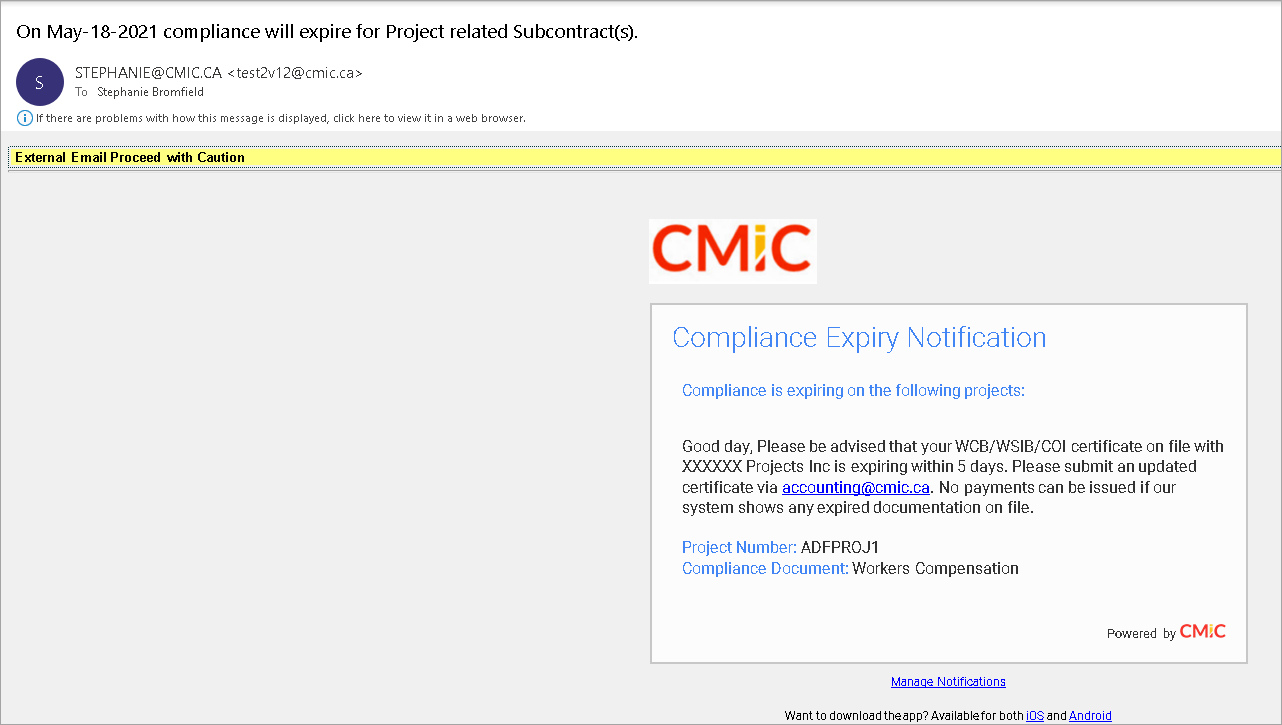
After expiry: