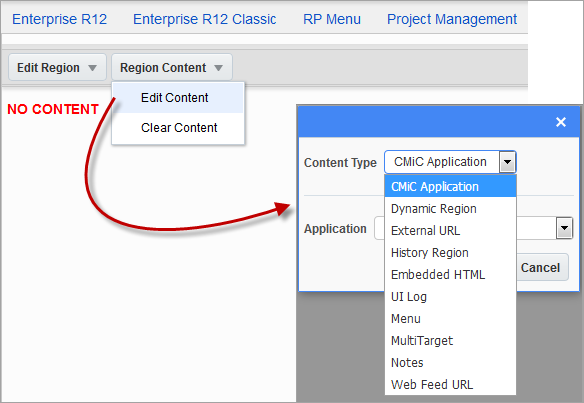
A region’s Region Content drop-down menu’s options are used to edit and clear a region’s content. Use option Edit Content to change the type of region.
BI Dashboard and BI Query – Content Type
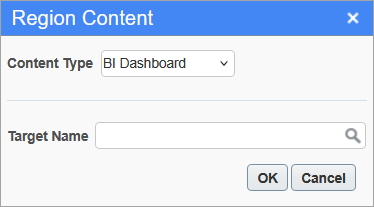
The BI Dashboard and BI Query content type uses Business Intelligence dashboards and queries as the source of content for a region. This means the region will display a specific dashboard or query, typically used for visualizing and analyzing data.
The Target Name field is where you specify the exact name or identifier of the dashboard/query you want to embed. It includes a drop-down list to help browse and select from available dashboards/queries within the system.
CMiC Application – Content Type
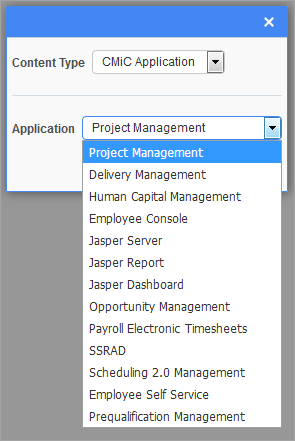
The CMiC Application content type is used to display a selection of CMiC modules. With “CMiC Application” selected for the Content Type field, use the Application field to select the module to be displayed by the region.
Dynamic Region – Content Type
The Dynamic Region content type is used to display an Enterprise module selected through a Treeview menu, which is contained by a region with the menu content type, and it is used to display targets like dashboards.
To set a region’s content to the dynamic region type, click the region’s Region Content drop-down menu and select Edit Content from the drop-down list. In the pop-up window, as shown below, select "Dynamic Region" from the Content Type field.
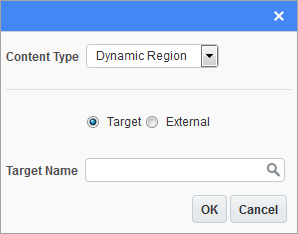
Display Enterprise Application Selected via Treeview
To have the dynamic region display the module selected via the Treeview in a menu region, simply leave the Target Name field blank. The system will automatically pair the menu region with the dynamic region.
NOTE: Only one menu and dynamic region pair can be used per console tab.
Display Target
To have the dynamic region display a target, such as a dashboard, select the Target radio button, and using the Target Name field, select the desired target.
External URL – Content Type
The External URL content type is used to display an external website. The user may select the Target radio button and choose a target from the LOV. If the External radio button is selected, the user can enter a URL in the URL field, as shown below.
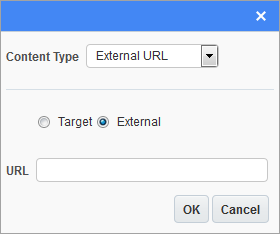
History Region – Content Type
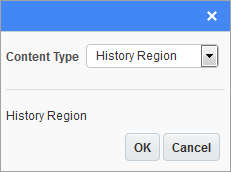
The History Region content type is used to list all the programs called from the Treeview, as hyperlinks, in order to quickly re-launch used applications. A History region only displays the applications launched by the Treeview that is on the same console tab that it is.
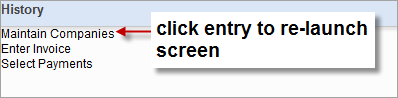
Embedded HTML – Content Type
The Embedded HTML content type is used to create a custom HTML region, using an HTML editor, as shown in the below screenshot.
NOTE: There is a limit of 4000 characters for embedded HTML content.
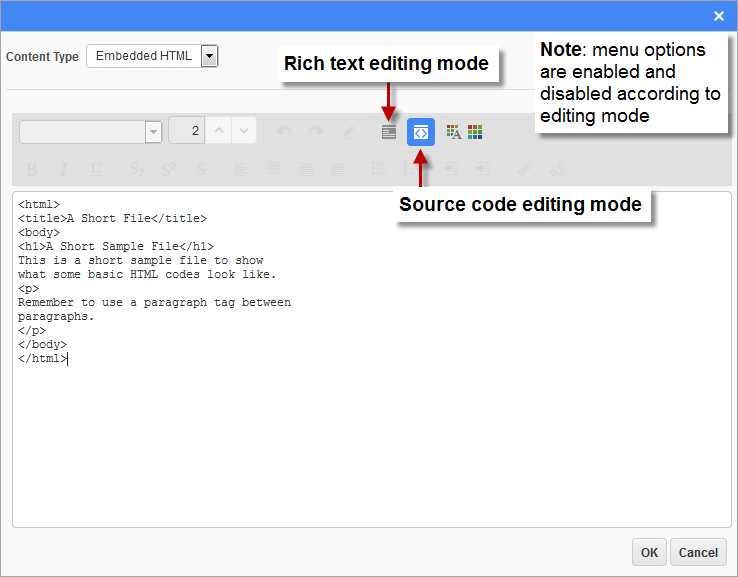
The result of the above HTML code is shown in the following screenshot:
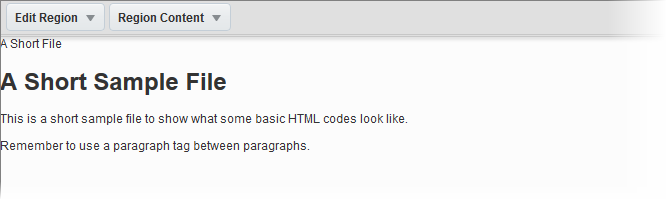
User Privilege for Embedded HTML Content Type
To use the Embedded HTML content type, a user must have the privilege to do so. Please refer to Grant Embedded HTML Privilege for further details.
Static ADF – Content Type
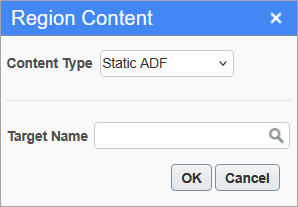
The Static ADF content type displays screens using the relative link instead of the hardcoded URLs. Using external targets with hardcoded URLs leads to problems when databases are cloned between environments. To avoid these problems, relative URLs can be used instead.
The Target Name field is where you specify the exact name or identifier of the screen whose relative URL you want to call. It includes a drop-down list of all the relative link screens to select from within the system.
UI Log Region – Content Type
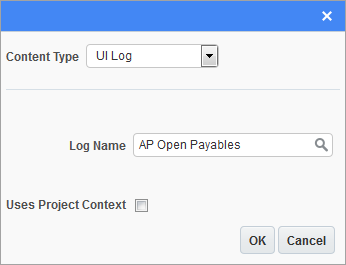
The UI Log content type is used to display a UI log created through the UI Log Builder module. Use the Log Name field to select the log to be displayed by the region.
Menu – Content Type
The Menu content type is used to display a selected Treeview menu, which is used to select an Enterprise module to run. Modules selected through a Treeview are displayed by the Dynamic Region content type, so a menu region is typically paired with a dynamic region. If a console’s tab has a menu region, but no dynamic region, the applications selected through the menu region’s Treeview will be displayed on a new tab of the web browser.
The Treeview menus used in menu regions can also be customized. For details about customizing Treeviews, please refer to the Treeview Builder user guide.
To set a region’s content to the menu type, click the region’s Region Content drop-down menu and select Edit Content from the drop-down list. In the pop-up window, as shown below, select “Menu” from the Content Type field.
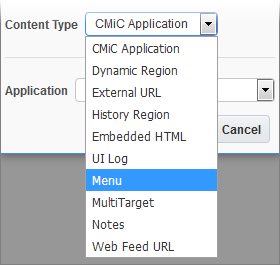
Then, select the menu type for the menu from the pop-up window’s Menu Type field, as shown below, and select the Treeview for the selected menu type using the Menu Description field.
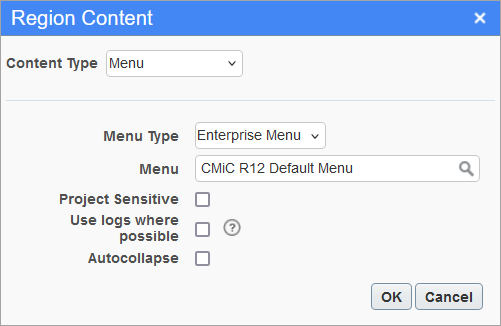
Project Sensitive – Checkbox
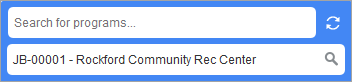
If this box is checked, the menu is set to be project sensitive and the Treeview menu region will display a Project LOV, as shown in the above screenshot. This lists all projects to which the user has access to based on PM security. When the user launches any of the modules that are project driven, the project selected from the LOV will be defaulted.
Use Logs Where Possible
If this box is checked, certain program menu items will launch read-only logs, from which the user can access individual records in a new browser tab.
Autocollapse
If this box is checked, the Treeview Menu region will display an accordion style menu. As items are opened on the menu, previously opened items will automatically collapse.
MultiTarget – Content Type
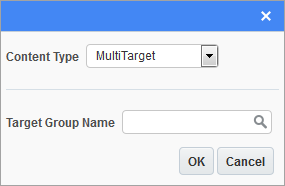
The MultiTarget content type is used to display a user-defined set of targets, such as dashboards and logs, and URLs in one region, without trying to fit them all in the region at the same time. The set of user-defined targets and URLs is referred to as a target group, and these sets are maintained by the Target Group Maintenance screen. For details about creating and editing target groups, please refer to Target Group Maintenance.
Along the top of a MultiTarget region, the blue [<] and [>] buttons are used to navigate from one target in the target group to the other. Alternatively, the Go To drop-down list can be used to select which target in the group to display. The Auto-Refresh drop-down list is used to select a refresh rate for the displayed target.
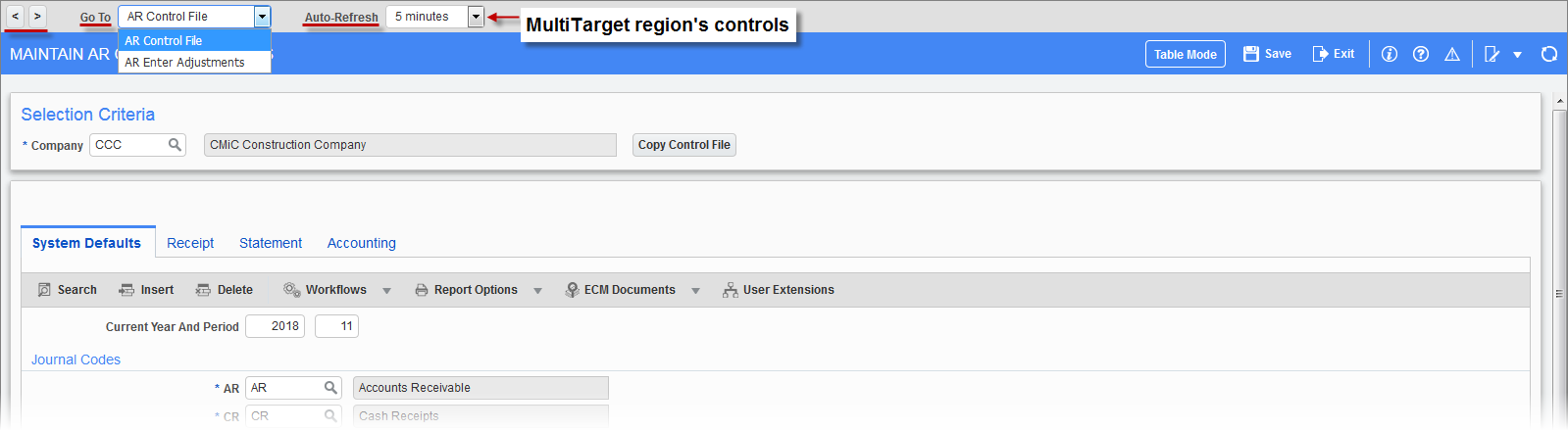
Notes – Content Type
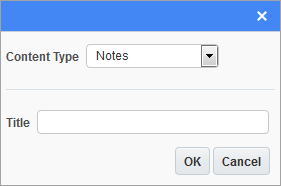
The notes content type is used to create a console region for notes, as shown in the following screenshot:

User Privilege for Notes Content Type
There are two user privileges related to the notes in a Notes region. For details, please refer to Grant Privileges for Notes Content Type.
Web Feed URL – Content Type
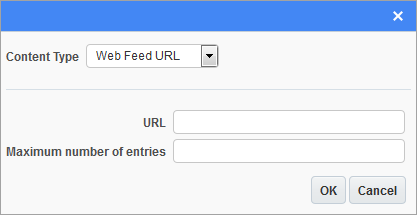
The Web Feed URL content type is used to display a web feed, such as an RSS feed. Specify the feeds URL using the URL field, and use the Maximum Number of Entries field to specify the number of entries to show in the region.