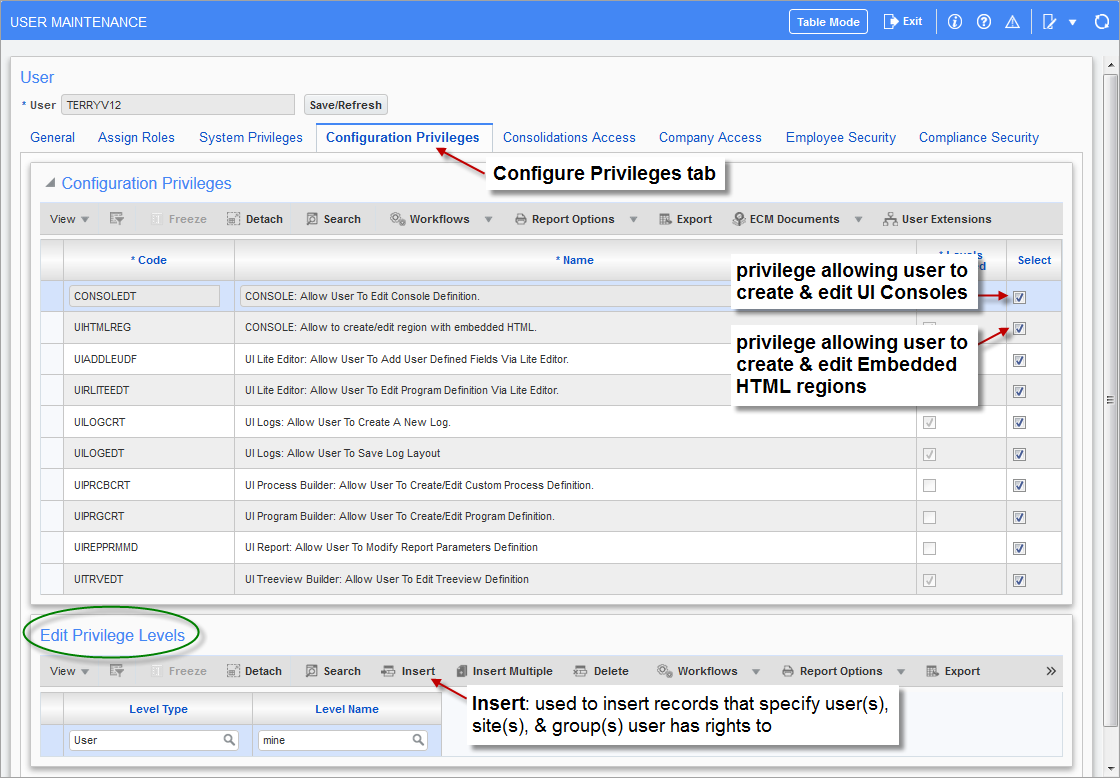
Pgm: SDUSRMNT – User Maintenance; standard Treeview path: System > Security > Users > User Maintenance
Grant Privilege to Access UI Console
From the User Maintenance screen, search for and select the target user. The security setting that grants a user rights to the console is found on the screen’s Configuration Privileges tab, shown in the previous screenshot, and it is titled ‘CONSOLE: Allow User To Edit Console Definition’. Ensure that this privilege’s checkbox is checked so that the target user has rights to run the console.
Grant Embedded HTML Privilege
A second privilege for the console is available, just below the privilege to run the console, titled ‘CONSOLE: Allow to create/edit region with embedded HTML’. It allows a user to create an embedded HTML region on a console’s tab.
Grant Configuration Level Privileges for UI Console
In the Edit Privilege Levels section, encircled by the green oval, click the [Insert] button. For the new row, assign the user a level type privilege and a corresponding level name privilege.
The first field, Level Type, specifies the level at which the target user is able to customize a console. The following table provides details about the available level type privileges:
|
Level Type |
Details |
|---|---|
|
User |
User Level: privilege to manage consoles for individual users. |
|
UIC Group |
Group Level: privilege to manage consoles for a UIC. |
|
Site |
Site Level: privilege to manage consoles for all users at the site level (aka system/client level). |
The values available for the second field, Level Name, depend on the value selected for the Level Type field. The Level Name field specifies the user ID, site, or UIC group for which the target user may customize consoles. The following table provides details about the available Level Name privileges.
| Level Name [Set of User(s)] |
Details |
|---|---|
|
mine |
If “User” is selected for the first field, “mine” means my User ID; if “Site” is selected for the first field, “mine” means my site; if “Group” is selected for the first field, “mine” means my group. |
|
<User ID> |
If “User” is selected for the first field, user IDs are available, along with the “mine” and “all” options. |
|
<UIC Group Code> |
If “Group” is selected for the first field, UIC group codes are available, along with the “mine” and “all” options. |
To review, if the Level Type field is set to “User” and the Level Name field is set to “mine” the user can customize consoles for themselves; and if Level Type is “Site” and Level Name is “mine”, the user can customize consoles for everyone at the site level.
Shown in the below screenshot, after privileges to the UI Console tool are granted, the [Edit Mode] button used to launch the UI Console tool becomes available to the user.
