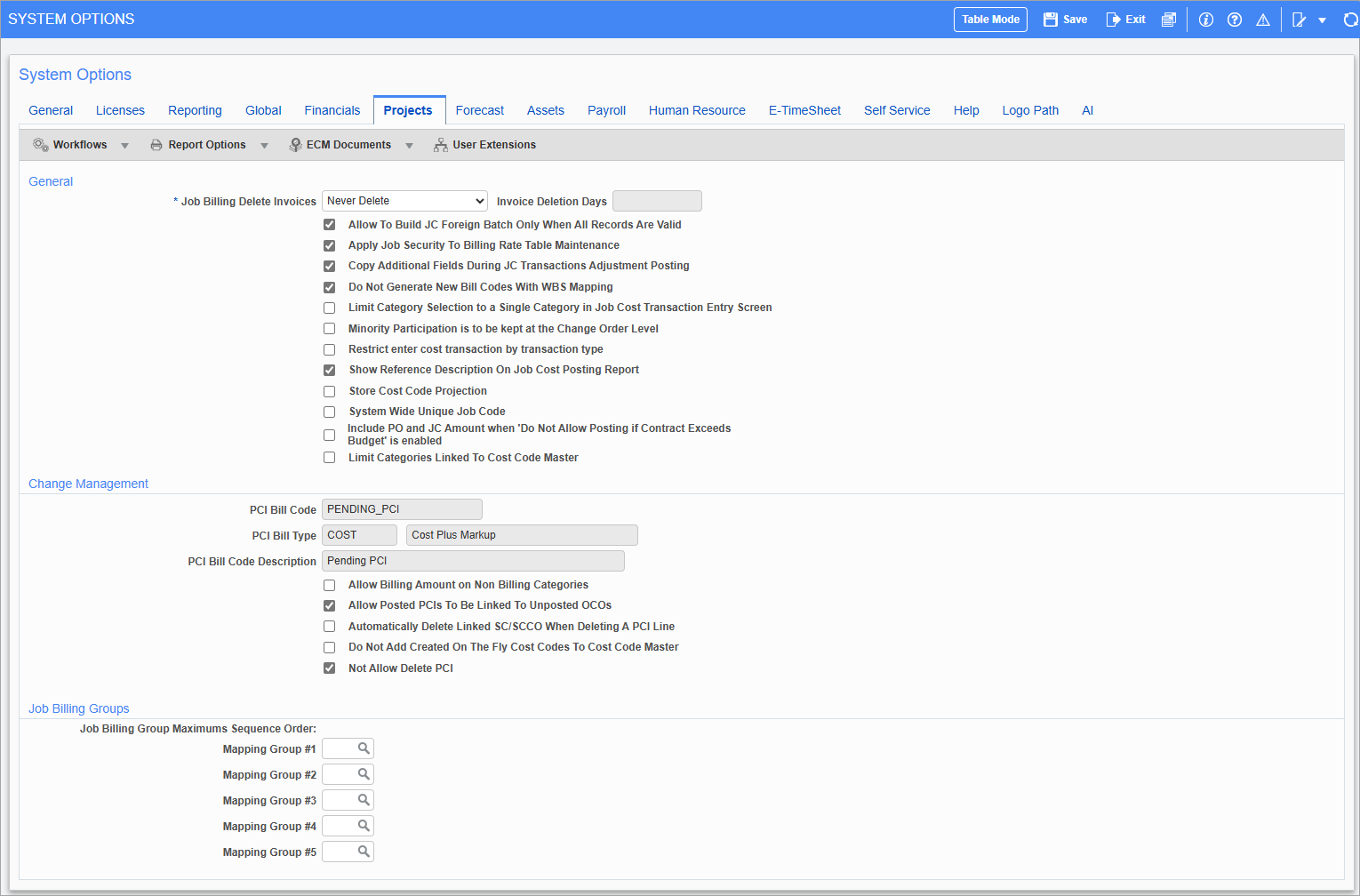
Pgm: SYSOPT – System Options; standard Treeview path: System > Setup > System Options – Projects tab
General
Job Billing Delete Invoices
This drop-down menu provides the ability to maintain JBINVOICE_DETAIL and JC_INVOICE_DETAILS_POSTED tables, only with required data and delete all other redundant data and makes the table size manageable.
If the first option “Never Delete” is chosen, none of the invoice detail lines will be deleted.
If the option “At Posting Time”, is chosen, then while posting JB Invoice, only the data with the flag PRINT_ON_INVOICE set to "Y" will be copied to JB_INVOICE_DETAILS_POSTED table and then all of the redundant data in JBINVOICE_DETAIL table will be deleted.
If the third option is chosen, with an entry of “Days after Posting” set to “N” number of days, then during the posting of JB Invoice Details, all the data will be copied to the JB_INVOICE_DETAILS_POSTED table and also will delete all of the redundant data in JBINVOICE_DETAIL table. Then after passing of “N” number of days, a database job will run at midnight and delete the redundant data whose JB_PRINT_ON_INVOICE flag is set to “N” from the JB_INVOICE_DETAILS_POSTED table.
Allow to Build JC Foreign Batch Only When All Records Are Valid – Checkbox
This checkbox controls the process of building a JC foreign batch from an import file. When checked, the Job Costing > Utilities > Import > Foreign Batch > [Build JC Transaction Batch] button will not be enabled until all of the imported records are validated.
When unchecked, the system would allow the user to build a JC batch, with valid records, leaving behind the invalid records. The invalid records will remain in the import batch allowing for the user to either delete or correct them so that they can be included in a second batch.
Apply Job Security to Billing Rate Table Maintenance – Checkbox
When checked, users will have access to only those billing rate codes that have been assigned to the jobs of their security group. Users will also be able to access the rate codes that have been created but not assigned to any jobs yet.
Copy Additional Fields During JC Transaction Adjustment Posting – Checkbox
When checked, during JC adjustments transaction posting, the program would additionally copy DSRC_Code, SEC_PAY_RUN, SHIFT_CODE and UNION_CODE fields to the newly created JC detail line. When this box is checked, even the JC adjustment transactions, which were originally posted from Payroll, are considered as secure information and only those with appropriate privilege will be able to see the secure payroll information in JC Transaction Query and Reports.
Do Not Generate New Bill Codes with WBS Mapping – Checkbox
If checked, when WBS mapping is being used, the system will use the default bill code (i.e. the system will not generate new bill codes with WBS mapping).
Limit Category Selection to a Single Category in Job Cost Transaction Entry Screen – Checkbox
If checked, users will not be able to select more than one category in the JC Transaction Entry screen within a transaction in a batch. The default value is unchecked.
To override this option, users will require the System privilege ‘JCLCS’. Users with this privilege will be able to enter multiple categories in the job cost transaction entry screen.
NOTE: The same functionality applies to Enter Billing Transaction in JC and Journal Transaction Entry in Equipment Costing modules. All these three programs use the same JC Transaction Entry screen and hence the functionality applies to all.
Minority Participation Is To Be Kept At The Change Order Level – Checkbox
When this checkbox is checked, the [Overall Participation] button on the Subcontract Entry screen is enabled (standard Treeview path: Subcontract Management > Contracts > Enter Subcontract/Change Order), as well, the [CO Participation] button for the Change Orders tab is also enabled. By so doing, Minority Participation information can be kept on both the subcontract and subcontract change order levels.
Restrict Enter Cost Transaction by Transaction Type – Checkbox
If checked, enables restriction of users from entering E, G, J or W distribution types in JC Cost Transaction Entry screen, when used in conjunction with system role privileges. The default value is unchecked.
When this option is checked, the following four system role privileges can be used to restrict entry of E-Line, J-Line, G-Line and W-Line transactions:
- JCELINE - JC: Restricts user to not enter E-line in Enter Cost Transactions
- JCJLINE - JC: Restricts user to not enter J-line in Enter Cost Transactions
- JCGLINE - JC: Restricts user to not enter G-line in Enter Cost Transactions
- JCWLINE - JC: Restricts user to not enter W-line in Enter Cost Transactions
NOTE: The same functionality applies to Enter Billing Transaction in JC and Journal Transaction Entry in Equipment Costing modules. All these three programs use the same JC Transaction Entry screen and hence the functionality applies to all.
Show Reference Description on JC Posting Report – Checkbox
This checkbox is for clients upgrading from previous versions of CMiC software. If this option is unchecked, the reference description will not display on the Job Costing posting report JC705. This keeps the report the same as it was in previous versions of CMiC software.
Include PO and JC Amounts when 'Do Not Allow Posting if Contract Exceeds Budget' is Enabled – Checkbox
When this box and the 'Do Not Allow Posting if Contract Exceeds Budget' box on the Subcontract Control screen are checked, the purchase order amounts, subcontract commitments, and Job Costing commitments are included in the validation process to check if the commitment exceeds the budget. With both boxes checked, the system prevents the posting of a change order if it reduces the budget to an amount lower than the total commitment (including subcontract, purchase orders, and JC commitments). When attempting to post such a change order, the system will display a validation message.
If there is an unposted subcontract and an unposted subcontract change order (SCCO), the validation will occur based on the setting of the Contract Option field in the Subcontract Control screen (Base Contract and Change Order in the case of a subcontract). The unposted subcontract or SCCO will only be validated for the subcontract or SCCO posting and will not be considered for the purchase order or JC commitment posting.
NOTE: The 'SCEBAPST' system privilege must be unchecked for the user as this allows posting to subcontracts that exceed the budget.
When this box is unchecked and the 'Do Not Allow Posting if Contract Exceeds Budget' box is checked, only subcontract commitments are included in the budget validation.
Store Cost Code Projection – Checkbox
When checked, the ‘Effective Date’ will be updateable on the Job Setup screen in the Job Costing module (standard Treeview path: Job Costing > Job > Enter Job). Any attempt at posting a transaction against the job prior to the specified effective date will be disallowed.
NOTE: This option is related to forecasting. When used, it activates the effective dates on jobs and budgets, making them mandatory for all jobs and phases. These dates are then used in forecasts and projections.
This checkbox also applies to the Project Maintenance screen in CMiC Field (standard Treeview path: CMiC Field > File Maintenance > Project Maintenance – General tab). On the General tab of this screen, the fields Bid Job Department and Bid Job Effective Date only become available for entry when creating a new project and the checkbox ‘Automatically Create Bid Job for a New Project’ is checked in the Job Costing module (standard Treeview path: Job Costing > Setup > Local Tables > Control File – Jobs tab) and if the ‘Store Cost Code Projection’ checkbox is also set in here in the System Data module (standard Treeview path: System > Setup > System Options – Projects tab), respectively. The Job Info tab will be updated with the bid job department and the effective date will default in, once the project is created.
For more information, please refer to the information in the CMiC Field guide on the Project Maintenance screen.
System Wide Unique Job Code – Checkbox
If this box is checked, then whenever a new job is created in the Job Costing module, the system will verify that the same job code does not exist in any other company on the system.
NOTE: If the setting 'Automatically Create Job for a New Project' is selected in the Job Cost Control File screen, a duplicate job code may be created in the Job Info tab of the Project Maintenance screen when entering a new project. The validation from the 'System Wide Unique Job Code' checkbox is not applicable in this case, as projects are generally created before jobs.
The default for this field in unchecked.
NOTE: This option controls the visibility of the Company column in the E-Timesheet Entry screen in E-Time. If unchecked, the Company column is available; otherwise if checked, the Company column is hidden.
Limit Categories Linked To Cost Code Master – Checkbox
If this box is checked, the system will prevent users from entering/selecting a category code that is not linked to a cost code. Category codes can be linked to cost codes via the [Category Detail] or [Add/Remove Categories] buttons when assigning cost codes, such as on the Enter Cost Code and Assign Job Cost Code screens in the Job Costing module.
When checked, only categories that are linked to a cost code will be available to be entered/selected from a Category field's LOV. This also applies to adding cost codes on the fly. Categories not linked to a cost code will not be displayed in a Category LOV and cannot be manually entered in a Category field.
Change Management
PCI Bill Code, PCI Bill Type, PCI Bill Code Description
These fields are disabled as they do not apply to most users. They are applicable to a functionality specifically designed for clients outside of the US.
Allow Billing Amount on Non Billing Categories – Checkbox
If checked, the system will allow the user to enter billing amount on PCIs for categories that are flagged as budget categories but not as billing categories. The default is unchecked.
Allow Posted PCIs to be Linked to Unposted OCOs – Checkbox
This checkbox, when checked, gives the user permission to link posted Potential Change Item (PCI) and unposted Owner Change Order (OCO) if the PM Role privilege ‘Allow for adding posted PCIs to unposted OCOs’ is checked in the Project Role definition screen (standard Treeview path: CMiC Field > Security > Project Roles).
Automatically Delete Linked SC/SCCO When Deleting A PCI Line – Checkbox
If checked, allows users to delete a PCI detail line linked to an SC/SCCO record.
Do Not Add Created On The Fly Cost Codes To Cost Code Master – Checkbox
This checkbox, when checked, will not add the phases that were created ‘on the fly’ from screens to the phases master table.
Not Allow Delete PCI – Checkbox
If checked, prevents PCI detail lines from being deleted if posted transactions exist for cost or commitments against the line. Updates to the Job, Cost Code, and Category fields will no longer be permitted, and modifications to the PCI type will be prevented using the [Modify Type] button.
Job Billing Groups
Job Billing Group Maximums Sequence Order
The order represents which group is a subset of the other group, with the lowest number being the uppermost group, and the highest order number being the lowest group.
For example:
Order A Order B
Mapping Group # 1 1 5
Mapping Group # 2 2 4
Mapping Group # 3 3 3
Mapping Group # 4 4 2
Mapping Group # 5 5 1
Order A means Group 5 is a subset of Group 1.
Order B means Group 1 is a subset of Group 5.
The values set in the Systems Options screen will be defaulted to the Job Billing Contract Entry –Defaults screen, but can be overridden.
Auto Create Project for Jobs, Auto Create Project for Sub-Jobs – Checkboxes
These two checkboxes allow for a project to automatically be created when a new job/sub-job is created.
By default, these two checkboxes are unchecked and hidden and must be made visible using the Lite Editor tool. The ‘Auto Create Project for Sub-Jobs’ becomes enabled when the ‘Auto Create Project for Jobs’ is checked.
When unchecked, existing functionality applies, and job creation will not automatically create projects. When checked, job creation will automatically create projects.
When these checkboxes are checked, the following programs will automatically create projects:
- Job Setup: Upon entering and saving a job, a project will be created for the job (standard Treeview path: Job Costing > Job > Enter Job).
- Win/Lose Bid: Upon winning a job, a project will be created for the job (standard Treeview path: Job Costing > Job > Win/Lose Bid).
- Job Import Utility: Upon import of jobs, a project will be created for every job imported.
NOTE: Since this is a system level option, it is applicable to all companies.