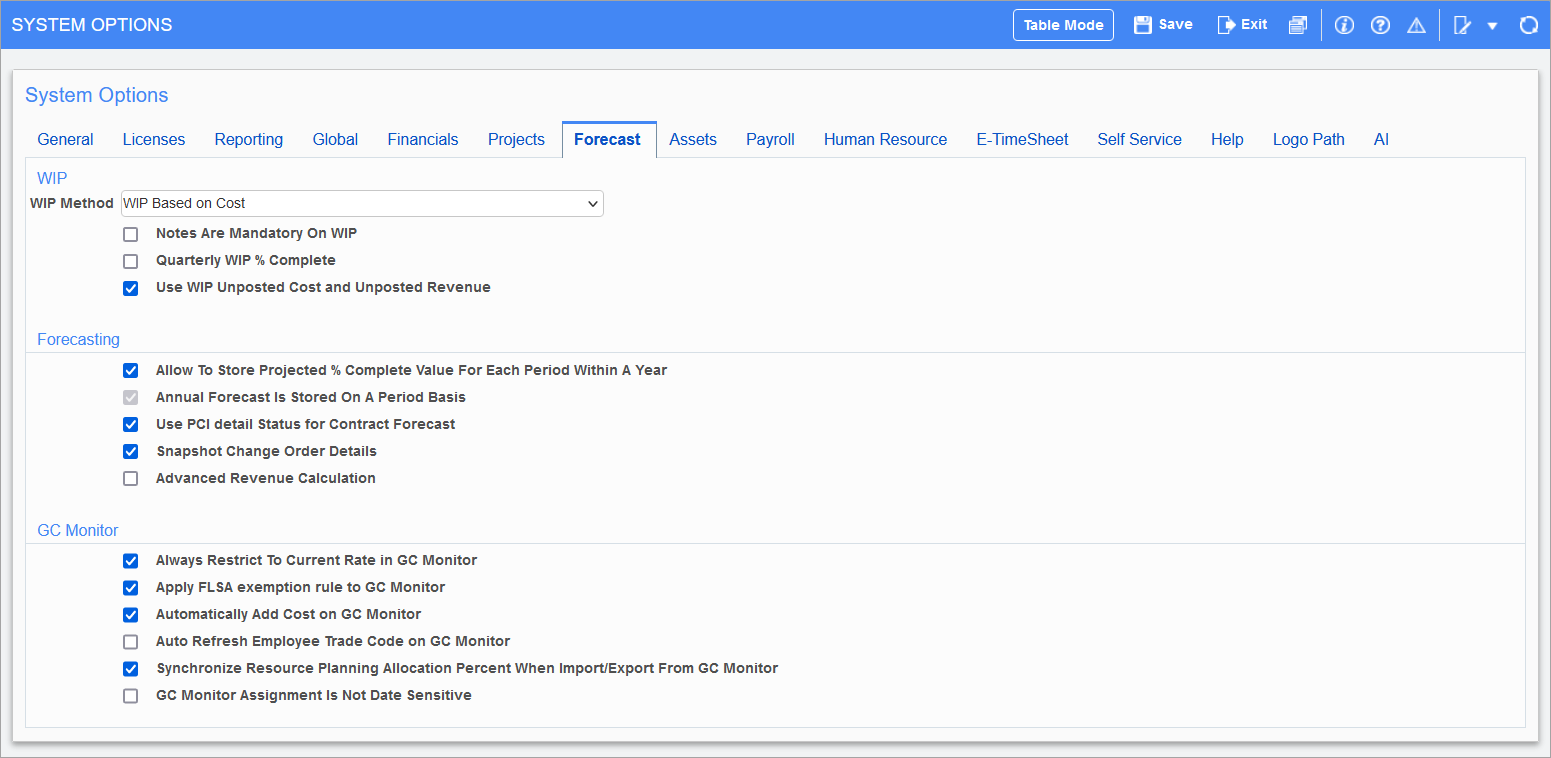
Pgm: SYSOPT – System Options; standard Treeview path: System > Setup > System Options – Forecast tab
WIP
WIP Method
This field is used for WIP method selection. The drop-down list allows users to set the WIP based either on cost or billing. Options are “WIP Based on Cost” and “WIP Based on Billing”. The default value is “WIP Based on Cost”.
Refer to the WIP section in the Job Costing guide for details of calculations.
Notes are Mandatory on WIP – Checkbox
This box when checked, makes Notes entry mandatory when users perform overrides in the Job Costing module’s Enter WIP Adjustments screen (standard Treeview path: Job Costing > Forecasting > Work-In-Progress Adjustments > Enter and Post Adjustments – WIP Adjustment tab). The Notes window pops up when users commit the overrides and thus they are forced to enter information on the override.
Quarterly WIP % Complete – Checkbox
If checked, the WIP will be displayed by quarterly periods.
Use WIP Unposted Cost and Unposted Revenue – Checkbox
This checkbox controls the option of using the Unposted Cost and Unposted Revenue fields in the WIP Adjustment process, and when checked, will make the related Job Cost Control File fields visible such as the Unposted Costs/Revenue Phase, Category, Department, and Accounts (standard Treeview path: Job Costing >Setup > Local Tables > Control File – WIP tab). These fields will be required, as shown in the screenshot below.
When unchecked, the WIP Process will not use the Unposted Cost/Revenue fields and the Control File fields in Job Cost Control File will not be visible.
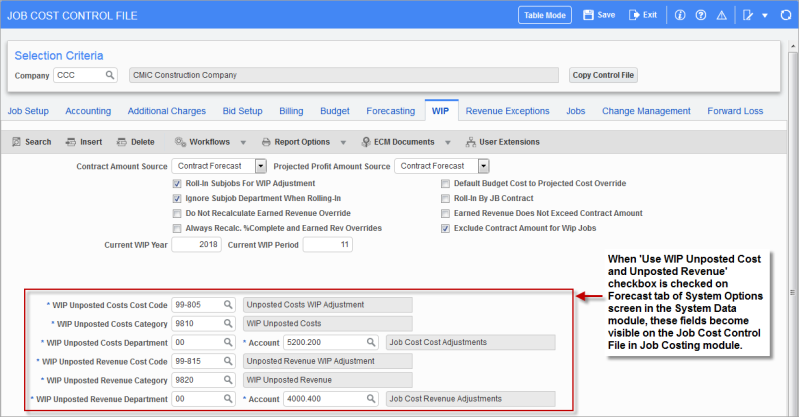
Pgm: JCCTRLFM – Job Cost Control File; standard Treeview path: Job Costing > Setup > Local Tables > Control File – WIP tab
Forecasting
Allow to Store Projected % Complete Value for Each Period within a Year – Checkbox
This checkbox will allow entry of the projected percent complete by period in a spreadsheet format for 12 periods per year. When this option is checked, the [Store Annual] pop-up window in the Job Costing module’s Enter Manual Forecast screen will appear as shown in the screenshot below.
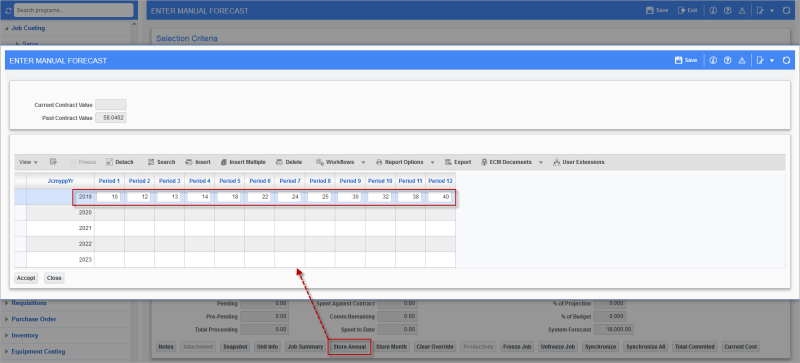
Pop-up window launched from the [Store Annual] button on the Enter Manual Forecast screen of the Job Costing module; standard Treeview path: Job Costing > Forecasting > Enter Cost Forecast
Additionally, if percent complete values are entered in the Period fields of the Enter Manual Forecast pop-up window (as shown in the screenshot above), these values will be reflected in the pop-up window launched by clicking on the [% Complete] button on the Enter WIP Adjustments screen in the Job Costing module (standard Treeview path: Job Costing > Forecasting > Work-In-Process Adjustments > Enter and Post Adjustments – [Annual Forecasts] button).
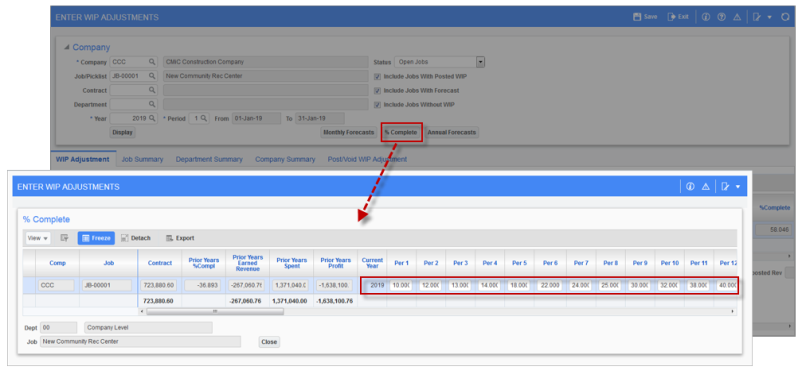
Pop-up window launched from the [% Complete] button on the Enter WIP Adjustments screen (standard Treeview path: Job Costing > Forecasting > Work-In-Progress Adjustments > Enter and Post Adjustments – [% Complete] button
NOTE: If the pop-up window launched from the [% Complete] button on the Enter WIP Adjustments screen is showing quarterly periods as opposed to monthly periods, ensure that the checkbox ‘Quarterly WIP % Complete’ is unchecked on the Forecast tab of the System Options screen (standard Treeview path: System > Setup > System Options – Forecast tab).
When the ‘Allow to Store Projected % Complete Value for Each Period within a Year’ checkbox is checked, the [Monthly Forecasts] button will be visible on the Enter WIP Adjustments screen; otherwise, if unchecked, the button will be hidden. Clicking on the [Monthly Forecasts] button launches a pop-up window where the user can adjust the percent complete (using the %Compl field) for the selected job/year/period, as well as view additional information about the job.
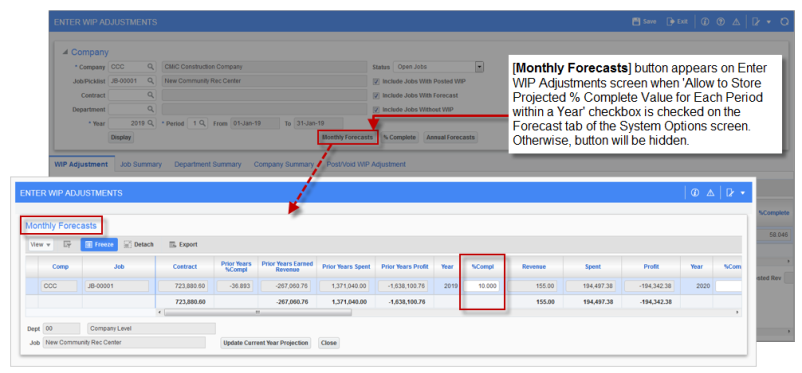
Pop-up window launched from the [Monthly Forecasts] button on the Enter WIP Adjustments screen (standard Treeview path: Job Costing > Forecasting > Work-In-Progress Adjustments > Enter and Post Adjustments – [Monthly Forecasts] button)
When all adjustments have been completed, the user should click on the [Store Forecast] button in the Enter WIP Adjustments screen and post the adjustment by clicking on the Post/Void Adjustment tab. For more information on the functionality of this screen, please refer to the Job Costing reference guide.
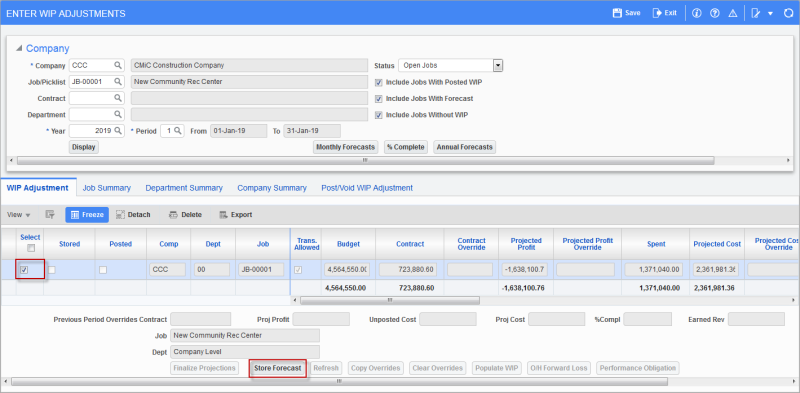
Pgm: JCWIP – Enter WIP Adjustments; standard Treeview path: standard Treeview path: Job Costing > Forecasting > Work-In-Progress Adjustments > Enter and Post Adjustments – [Store Forecast] button
When the 'Allow to Store Projected % Complete Value for Each Period within a Year' checkbox is unchecked, the 'Annual Forecast Is Stored On A Period Basis' checkbox is enabled, so the annual forecast can simply be stored for period 12, as opposed to being stored for each period.
Annual Forecast Is Stored On A Period Basis – Checkbox
If checked, the annual forecast will simply be stored for period 12, as opposed to being stored for each period.
This checkbox is enabled when ‘Allow to Store Projected % Complete Value for Each Period within a Year’ is unchecked.
Use PCI Detail Status for Contract Forecast
When this box is checked, the system will use the Detail Level status of the PCI, not the Header Level for reporting.
NOTE: The System Options checkbox ‘Use PCI Detail Status for Contract Forecast’ applies only to the ADF version of the JC Contract Forecast screen.
Snapshot Change Order Details – Checkbox
This checkbox is hidden by default and can be made visible using the Lite Editor. When this box is checked and when a forecast is created, all lines refreshed, or when a single line is refreshed, the system takes a copy of the change order header and detail lines, and stores them (they are referenced to their forecast year/period). This is also applicable when the user archives the forecast for a particular year/period.
Data related to the change order header and change order detail lines are stored in the following tables:
-
cmmast_snapshot: Stores data related to the change order header.
-
cmdetail_snapshot: Stores data related to the change order detail lines.
-
cmmast_snapshot_archive: Stores data related to the change order header when the user archives the forecast.
-
cmdetail_snapshot_archive: Stores data related to the change order detail lines when the user archives the forecast.
Advanced Revenue Calculation – Checkbox
If checked, the system will use the following to calculate the revenue forecast (i.e., projected revenue) for Cost type billing codes in the Contract Forecasting with PCI Projections screen:
-
With Bill Rate (set in the Bill Rate table):
Revenue Forecast = (Project Input Quantity - Billed Input Quantity) * Billing Rate + Actual Revenue Billed
-
With Multiplier:
Revenue Forecast = (Projected Cost including PCIs - Actual Cost) * Bill Rate Multiplier + (CPR of Actual Cost - CPR of Permanently Deferred Transaction)
For more information, please refer to Contract Forecasting - Revenue Forecast Amount Calculation for Various Billing Types.
NOTE: The following setup is required in the Job Billing tab of the Job Setup screen (standard Treeview path: Job Costing > Job > Enter Job – Job Billing tab):
-
The Default Billing Type field must be set to "Cost".
-
The 'Use Billing Rate Table for Revenue Forecast' box must be checked.
For more information, please refer to Job Costing - Job Setup - Job Billing - Tab.
GC Monitor
General Conditions Monitor (GC Monitor) is used to project a job’s cost, as a stand-alone application, by using bill codes contained in the job’s JB Contract to create forecast lines. Additionally, it can be used with the CMiC Field’s Contract Forecasting with PCI Projections application to help forecast labor forecast lines more accurately (standard Treeview path: CMiC Field > Budget & Cost Management > Contract Forecasting).
GC Monitor is also integrated with the Resource Planning application to allow the importing of need lines from Resource Planning into GC Monitor as forecast lines, and to allow the exporting of forecast lines from GC Monitor in Resource Planning as need lines.
The following fields are relevant to GC Monitor. For further details on these fields, please refer to the GC Monitor guide.
Always Restrict To Current Rate in GC Monitor – Checkbox
NOTE: By default, this checkbox is unchecked, as this is not a standard feature meant for most of our clients.
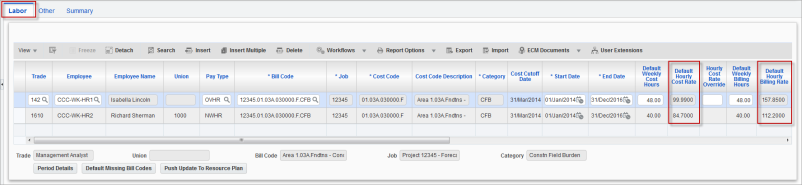
Pgm: RPFCAST – GC Monitor; standard Treeview path: Job Costing > Forecasting > GC Monitor
If checked, the following fields (framed above) for employees on the Labor tab are affected as follows:
|
Field |
Effect |
|---|---|
|
Default Hourly Cost Rate |
Regardless of what period is being forecasted, the cost rates used for employees are the ones set up for them for your current system date, not the cost rates set up for them for the period being forecasted. |
|
Default Hourly Billing Rate |
Regardless of what period is being forecasted, the billing rates used for employees are the ones set up for them for your current system date, not the billing rates set up for them for the period being forecasted. |
Apply FLSA Exemption Rule to GC Monitor – Checkbox
NOTE: By default, this checkbox is unchecked, as this is not a standard feature meant for most of our clients.
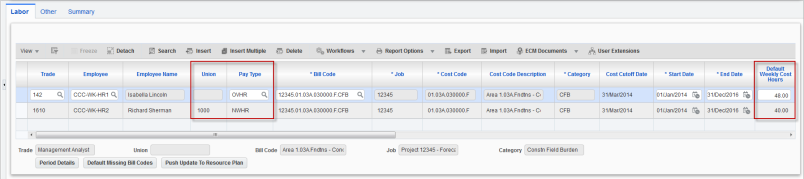
Pgm: RPFCAST – GC Monitor; standard Treeview path: Job Costing > Forecasting > GC Monitor
If checked, the following fields (framed above) for employees on the Labor tab are affected as follows:
|
Field |
Effect |
|---|---|
|
Union |
If ‘Unionized’ checkbox on Personal tab of Employee Profile is unchecked, this field is set to NULL (blank) and disabled. |
|
Pay Type |
If FLSA Type field on Personal tab of Employee Profile is set to “Exempt”, this field is set and locked to “NWHR”. |
|
Default Weekly Cost Hours |
If FLSA Type field on Personal tab of Employee Profile is set to “Exempt”, the maximum number of hours that can be entered in this field is set to 40. |
Automatically Add Cost on GC Monitor – Checkbox
When a timesheet is posted for an employee, bill code (set up to appear in GC Monitor) and job, if a forecast line exists in GC Monitor for that combination, that line in GC Monitor will be updated with the posted timesheet details. If a forecast line does not exist in GC Monitor for that combination, a new forecast line for that combination will be automatically created in GC Monitor if, and only if, this ‘Automatically Add Cost on GC Monitor’ checkbox is checked.
Auto Refresh Employee Trade Code on GC Monitor – Checkbox
NOTE: By default, this checkbox is unchecked, as this is not a standard feature meant for most of our clients. For historical purposes, when an employee changes their trade, it is recommended that the forecast line created for their old trade is left with their old trade code, and a new forecast line is created for their new trade.
When Employee Profiles are updated with new trades, those employees will still be associated to their old trade in GC Monitor, causing the charge rate determined for them to be incorrect.
In order for the [Refresh Forecast] and [Re-calculate All Rates] functionality to use charge rates based on updated employee trades, this checkbox must be checked.
Synchronize Resource Planning Allocation Percent When Import/Export from Forecast – Checkbox
This checkbox controls how a need line’s Assignment % field is set when the line is exported from GC Monitor into Resource Planning. And conversely, it controls how a forecast line’s Default Weekly Cost Hours and Default Weekly Billing Hours fields are set when the line is imported into GC Monitor from Resource Planning.
For further details, please refer to the [Import/Export Resource Plan Data] – Button section in the GC Monitor guide.
GC Monitor Assignment Is Not Date Sensitive – Checkbox
If checked, prevents the ability to have multiple resource assignments for each employee on a single bill code and pay type using different date ranges.
With this functionality enabled, an error message will be issued if an attempt is made to create a new resource assignment for an employee/bill code/pay type combination that already exists in the forecast period.
If the ‘Automatically Add Cost on GC Monitor’ box on this tab is also checked, then GC Monitor assignment date ranges will be updated by any cost transaction that has a reference date that falls outside of the date range. After importing/exporting data between GC Monitor and Resource Planning, any breakdown in the resource schedule for the same bill code in Resource Planning will be reduced to one line with calculated start and end dates.