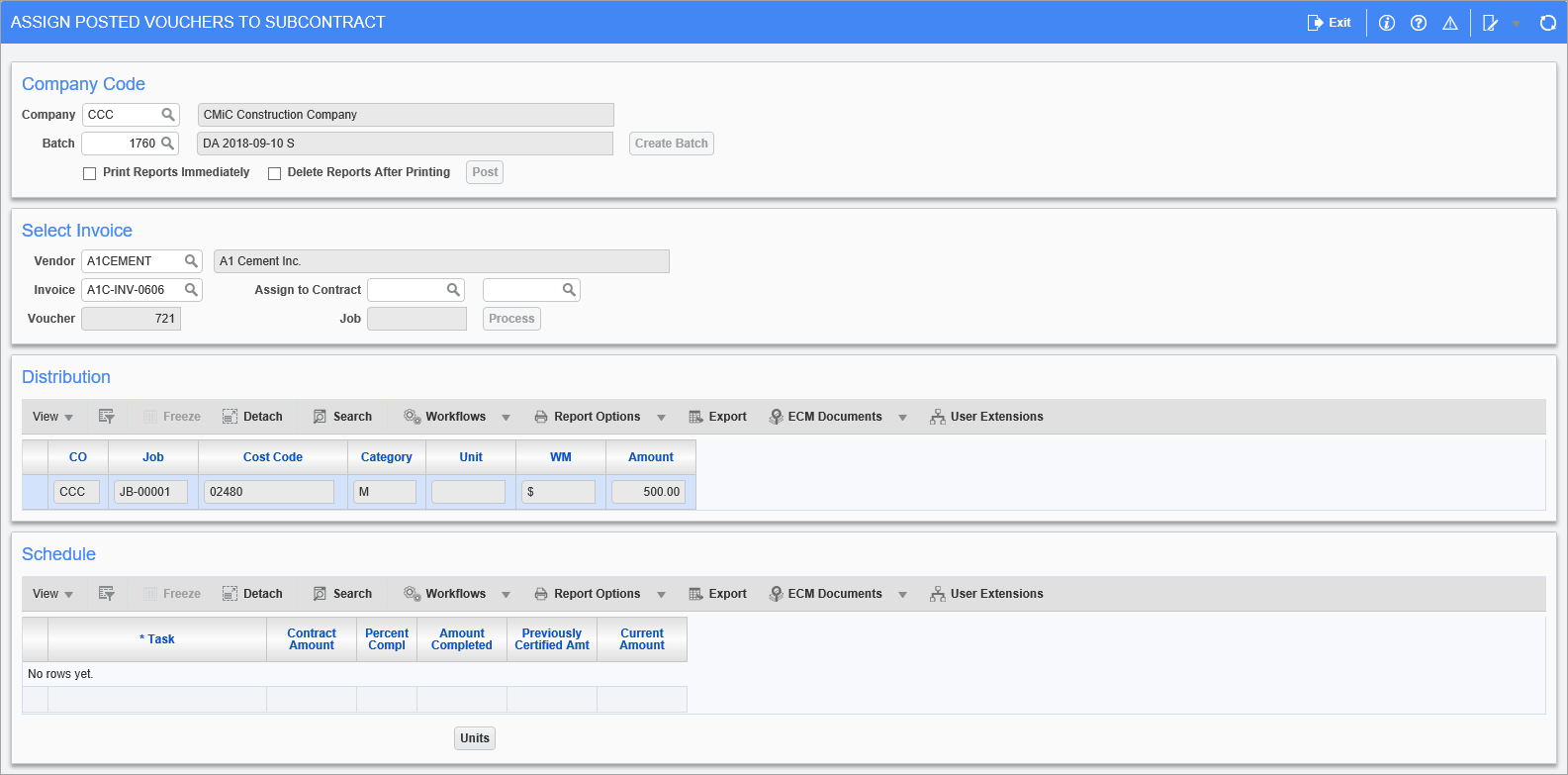
Pgm: SCPSTVSC – Assign Posted Vouchers to Subcontract; standard Treeview path: Subcontract Management > Utilities > Assign Posted Voucher to Subcontract
The Assign Posted Vouchers to Subcontract screen is used to assign previously posted Vouchers within Accounts Payable to Posted Subcontracts.
Normally, Vouchers are attached to Subcontracts through the process of Pay Requests. “Percent Complete” or “Amount Complete” is entered against the task detail, thus generating a Voucher against the Subcontract.
When assigning a posted Voucher to a posted Subcontract, the user may select the Voucher for application, although the system will restrict the application of a posted Voucher to a Subcontract based on the job code. A Voucher must be distributed to one job, and that job must be the same job as the one on the Subcontract. Once connected, the distribution amount must be linked to the Schedule of Values by applying the voucher amount to the task detail line. Please refer to the section on entering the Schedule of Values within the Request for Payment for the entry of Percent Complete within the schedule. Those Subcontracts that use scheduled Release Retainage will not allow a Voucher to be assigned.
Print Reports Immediately – Checkbox
Check this box to print the posting report immediately after posting.
If unchecked, the posting report will not be printed, but can it be printed later using the Print Posting Reports utility (standard Treeview path: Subcontract Management > Utilities > Print Posting Reports).
Delete Reports After Printing – Checkbox
This checkbox can be checked if the ‘Print Reports Immediately’ checkbox is checked to print the Posting Report. If this checkbox is checked, the Posting Report will be deleted after it is printed. Once deleted, users will not be able to print the Posting Report later. If this box is left unchecked, the Posting Report can be re-printed later using the Print Posting Reports utility.
Select Invoice – Section
Vendor (Code)
Select the vendor whose Voucher is to be assigned to a Subcontract.
Invoice (Code)
Enter/select the invoice code for the Voucher to be assigned to a Subcontract.
Assign to Contract
Select the Subcontract to which to assign the invoice specified in the previous field.
The system only allows the user to select Subcontracts that have a job code matching the job code associated with the distribution of the invoice selected in the previous field. Also, Subcontracts that use Scheduled Release Retainage do not allow a Voucher to be assigned.
Distribution – Section
Select the Distribution Line
Select job distribution line for which you are applying the percent complete within the task schedule.
Schedule – Section
Enter the Percent Complete within the Task Schedule
Move to the Schedule section and enter the Percent Complete for the task that is associated with the distribution in the previous section.
Please refer to Subcontract Management - Enter Request for Payment - Schedule of Values for information on entering the Schedule of Values within the Request for Payments for the complete description of Percent Complete entry.
Return to the Select Invoice section and press the [Process] button to begin the posting of the application process.
NOTE: The [Save] button is disabled in the CMiC standard menu at the top. Users must move up from the Schedule section of the screen to the Distribution section to get the [Process] button enabled. Validations exist that users must either “Process” or Cancel the current distribution before exiting the screen. This is to prevent any possible data issues.