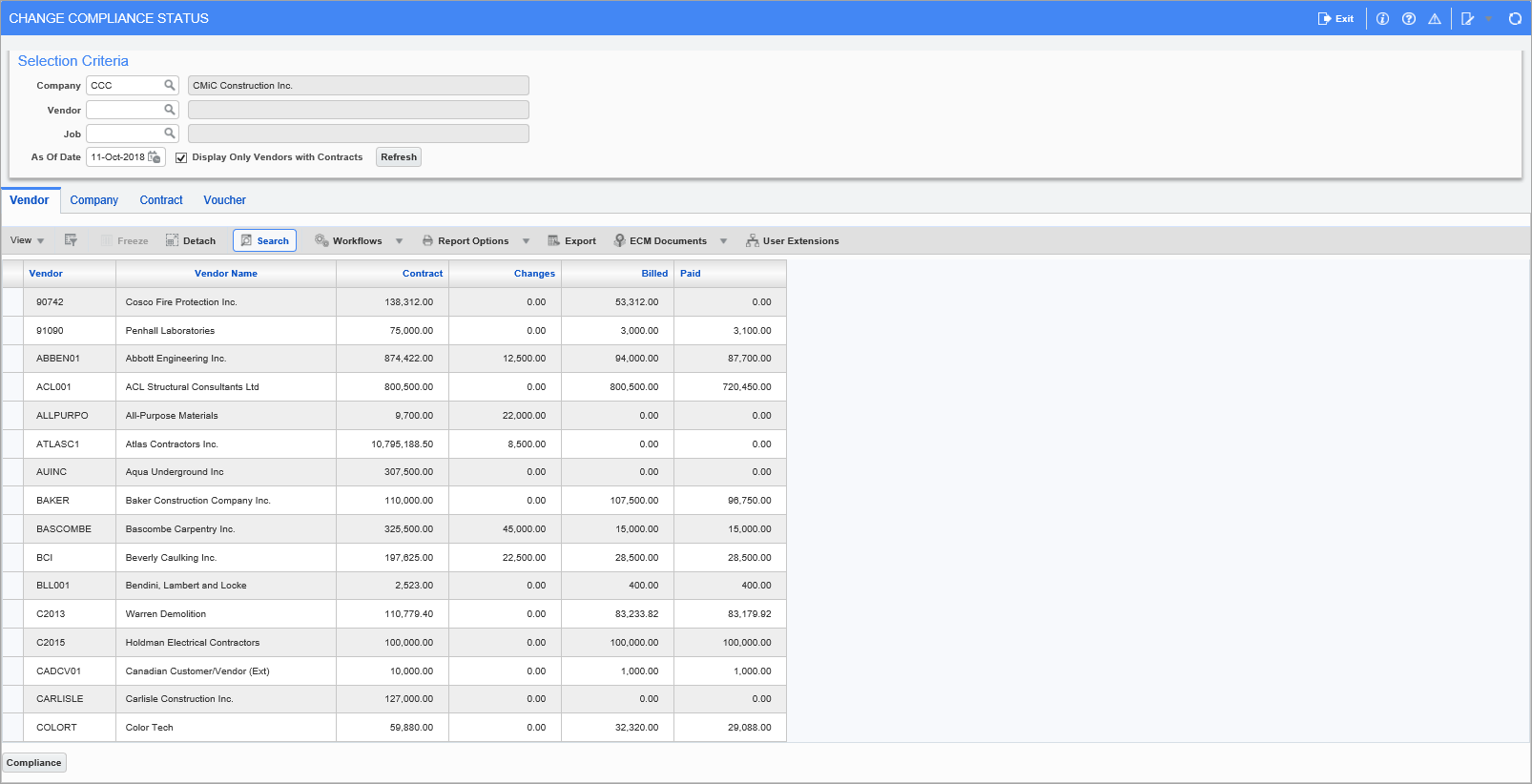
Pgm: SCTABCOM – Change Compliance Status; pop-up window launched from the [Change Compliance Status] button on the Over-Ride Voucher Status screen
Via the pop-up launched by the [Compliance] buttons on the Vendor, Company and Contract tabs, this screen is used to update default compliance code details and statuses for a vendor at the system, company, and subcontract/PO level. These updates can then be propagated down to the corresponding Vouchers, en masse, via the pop-up’s [Apply Changes] button.
On the Voucher tab, the [Compliance] button’s pop-up can be used to update compliance details for individual Vouchers.
For details about the [Compliance] button’s pop-up, please refer to Subcontract Management - Compliance Status - Pop-up.
NOTE: Lite Editor can be used to hide tabs on the Change Compliance screen if necessary.
Selection Criteria
Use the fields in this section to filter entries on the tabs, leaving a field blank to not filter entries according to its value.
Company
Enter/select a company code, or leave this field blank to display entries for all companies.
Vendor
Enter/select a vendor code, or leave this field blank to display entries for all vendors.
Job
Enter/select a job code, or leave this field blank to display entries for all jobs.
As Of Date
Enter/select the date for which to view compliance as of. The system defaults the system date to this field.
Display Only Vendors with Contracts – Checkbox
Check this box to only list vendors with associated contracts.
Once a selection criteria is entered or modified, click [Refresh] to refresh the entries on the tabs accordingly.
NOTE: If compliance code security has been applied to a compliance code, then only authorized users may modify details on that code.
Vendor – Tab
The Vendor tab lists Subcontracts according to the Selection Criteria parameters.
[Compliance] – Button
For a selected Subcontract, the [Compliance] button’s pop-up on this tab displays compliance code defaults set up for the associated vendor at the system level.
NOTE: Company field in pop-up is in regards to the Subcontract, and does not mean pop-up is at company level.
At the system level, this button’s pop-up is used to change a vendor’s compliance code’s default details and compliance statuses, which can be propagated down to various levels via its buttons.
The security privilege ‘VENCOMPL – SC: Update Vendor Compliance’ is used to restrict access to the [Compliance] button at the vendor level.
Company – Tab
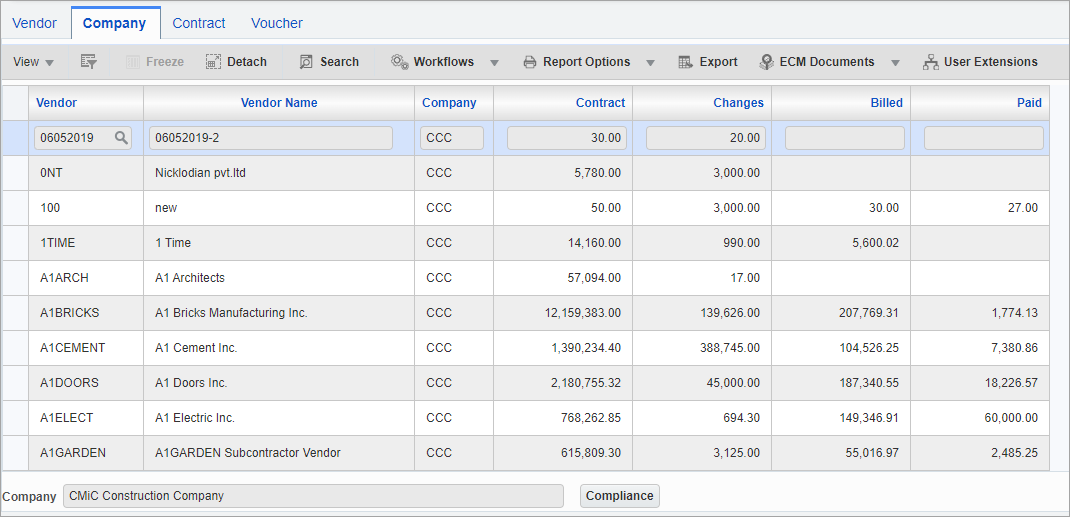
The Company tab lists subcontracts according to the Selection Criteria parameters.
[Compliance] – Button
For a selected Subcontract, the [Compliance] button’s pop-up on this tab displays compliance code defaults set up for the associated vendor at the company level.
At the company level, this button’s pop-up is used to change a vendor’s compliance code’s default details and compliance statuses, which can be propagated down to various levels via its buttons.
The security privilege ‘VENCOMPL – SC: Update Vendor Compliance’ is used to restrict access to the [Compliance] button at the vendor level.
Contract – Tab
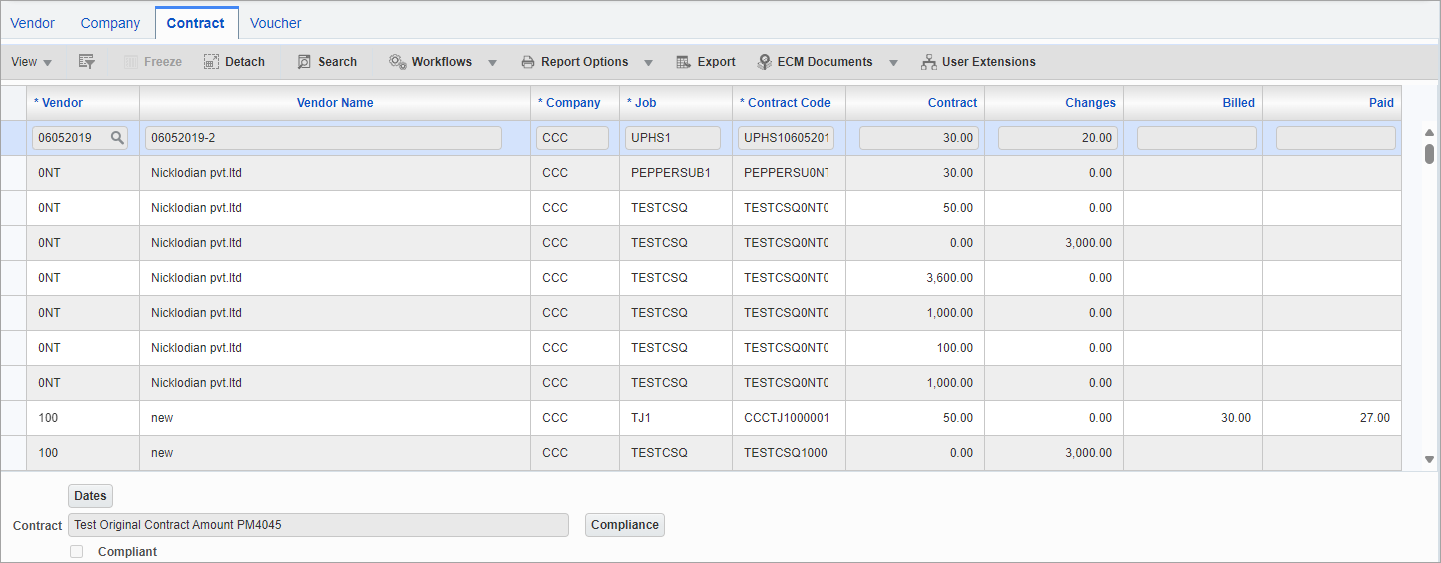
The Contract tab lists Subcontracts according to the Selection Criteria parameters.
[Dates] – Button
This button’s pop-up allows entry of dates related to the Subcontract.
[Compliance] – Button
For a selected Subcontract, the [Compliance] button’s pop-up on this tab displays compliance code defaults for the Subcontract, which defaulted to the Subcontract from higher levels, or were manually added to it.
This button’s pop-up is used to change a Subcontract’s compliance code’s default details and compliance statuses, which can be propagated down to its RFPs (Vouchers in AP).
Voucher – Tab

The Voucher tab lists RFPs (Vouchers in AP) according to the Selection Criteria parameters.
Status
This field is read-only and displays the the RFP's (Voucher in AP) pay code status. This status may depend on whether the RFP (Voucher in AP) is compliant and/or has a PWP hold.
-
B: Compliance Hold and PWP Hold – This indicates the RFP (Voucher in AP) has a current compliance hold and has a current PWP hold.
-
C: Compliance Hold – This indicates the RFP (Voucher in AP) has a current compliance hold but does not have a PWP hold.
-
N: Normal – This indicates the RFP (Voucher in AP) has no compliance hold or PWP hold.
-
S: PWP Hold – This indicates the RFP (Voucher in AP) has no compliance hold but has a current PWP hold.
-
T: Temporarily Deferred – This indicates the RFP (Voucher in AP) has been temporarily deferred until after the next check run.
-
P: Permanently Deferred – This indicates the RFP (Voucher in AP) has been permanently deferred until its compliance status is changed.
[Compliance] – Button
For a selected RFP/Voucher, the [Compliance] button’s pop-up on this tab displays its compliance codes, which defaulted in from higher levels, or were manually added to it.
This button’s pop-up is used to change a Voucher’s compliance code’s details and compliance statuses.