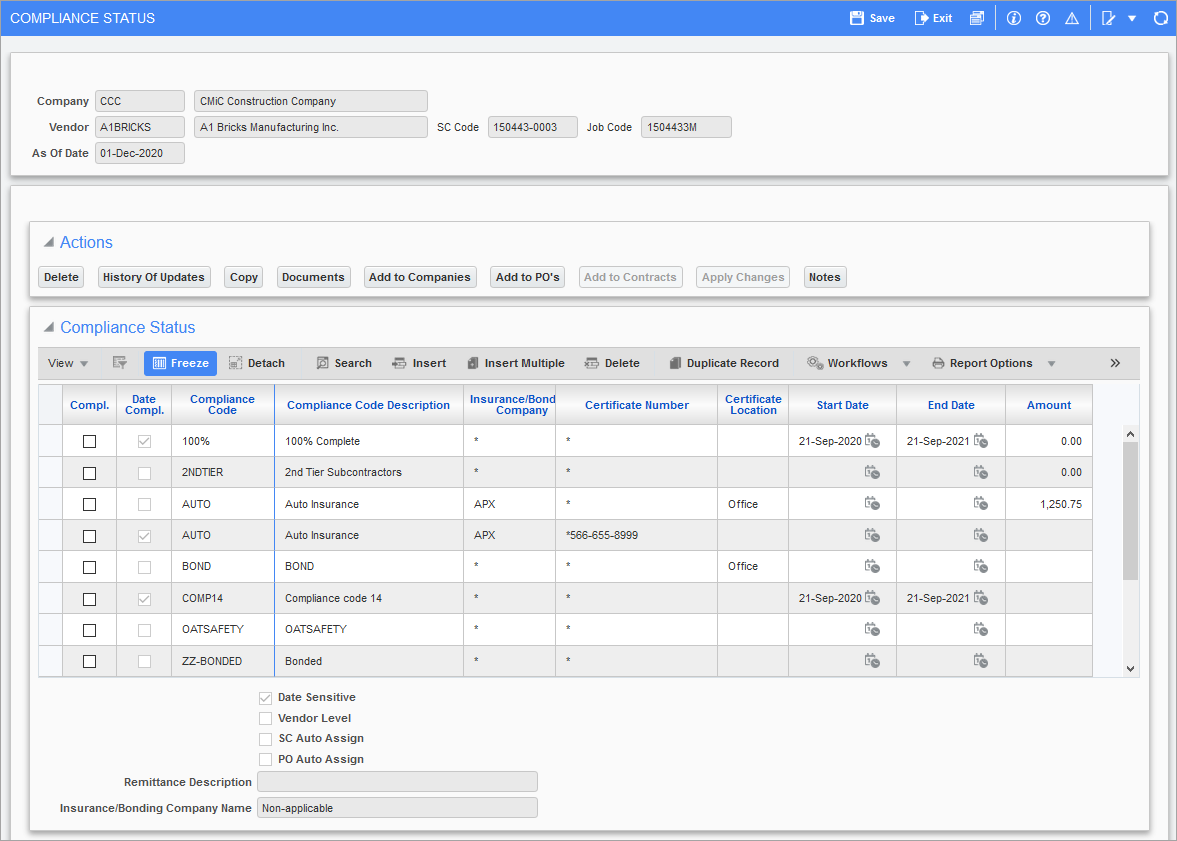
Pgm: INSINFO – Compliance Status pop-up (example of pop-up at system level)
This pop-up is launched via the [Compliance] button on the Enter Subcontract/Change Order, Over-Ride Voucher Status, and Change Compliance Status screens. It is also available in the Account Payable and Purchase Order modules. What it displays and what functionality is available depends on where this pop-up was launched.
For a particular vendor, at the system level down to the voucher level, this pop-up can be used to:
-
Add or delete compliance codes to or from a selected vendor’s existing Subcontracts, POs and Vouchers.
-
Change the compliance status (compliant/non-compliant) of a vendor’s default compliance code, which becomes the code’s default status. The compliance code and its default compliance status will default to any new Vouchers against the vendor. This is useful, for instance, if a vendor fulfills a compliance code’s requirement, and you want to set the compliance status of that compliance code to compliant, so that any new Vouchers created for the vendor will have that compliance code’s compliance status default to compliant.
-
Also, once a compliance code’s default status is changed, the [Apply Changes] button can be used to propagate the change to the existing Vouchers for the vendor, en masse.
NOTE: When leaving the Compliance Status pop-up at the voucher level, if the Voucher is not compliant based on all of its compliance codes, the system will set its payment status to “Compliance Hold (C)”.
System Level – Vendor’s Default Codes Under All Companies
If this pop-up was launched for a vendor at the system level, this pop-up displays the default compliance codes for the vendor’s Subcontracts and POs at the system level. This pop-up is launched at the system level by clicking the [Compliance] button on the Vendor tab of the Change Compliance Status screen (Note: even though a company is specified in this screen, when the [Compliance] button is clicked on the Vendor tab, the pop-up is launched at the system level; if clicked on the Company tab, the pop-up is launched at the company level).
Since these vendor compliance details are at the system level, the [Add to Companies], [Add to POs], [Add to Contracts], and [Apply Changes] buttons are enabled to allow changes to be propagated to lower levels, being:
-
Vendor’s default compliance codes for POs/Subcontracts, under all companies.
-
Existing POs/Subcontracts for vendor, under all companies.
-
Existing posted Vouchers associated to PO/Subcontract for vendor, under all companies.
These system level defaults for the vendor can also be viewed via the Vendor Compliance screen.
Company Level – Vendor’s Default Codes Under Specified Company
If this pop-up was launched for a vendor at the company level, via the Company tab of the Change Compliance Status screen, this pop-up displays the default compliance codes set up for this vendor’s Subcontracts and POs at the company level.
Since these vendor compliance details are at the company level, the [Add to Companies] button is disabled (only enabled at system level), but the [Add to POs], [Add to Contracts], and [Apply Changes] buttons are enabled to allow changes to be propagated to lower levels, being:
-
Existing POs/Subcontracts for vendor, under specified company.
-
Existing posted Vouchers for the vendor associated to PO/Subcontract, under specified company.
These company level defaults for the vendor can also be viewed via the Vendor by Company Compliance screen.
PO/Subcontract Level – PO/Subcontract’s Assigned Codes & Details
If this pop-up was launched for a particular PO or Subcontract, this pop-up displays its compliance codes, which default to Vouchers against them. The compliance codes displayed were automatically added to the Subcontract or PO based on the defaults set up for the vendor at the system, company or job (Compliance tab of Enter Job screen) level, or they were manually added to this particular Subcontract/PO. Since these compliance details are at the PO/Subcontract level, the [Add to Companies], [Add to POs], and [Add to Contracts] buttons are disabled. The [Apply Changes] button is enabled, however, to allow changes to be propagate to existing vouchers for the vendor, under the specified company.
Voucher Level – Voucher’s Assigned Codes & Details
If this pop-up was launched for a particular Voucher, this pop-up displays its compliance details. The compliance codes displayed were automatically added to the Voucher based on the defaults set up for the vendor, or they were manually added. Since these vendor compliance details are at the voucher level, the [Add to Companies], [Add to POs], [Add to Contracts], and [Apply Changes] buttons will be disabled, as there are no lower levels to propagate changes to.
Screen’s Buttons
[Delete] – Button
Used to delete a selected compliance code.
[History Of Updates] – Button
![Pop-up window launched from [History of Updates] button on Compliance Status screen.](../../../../Resources/Images/SC_12c/Compliance_Status_Pop_up_1_752x310.png)
Pop-up window launched from [History of Updates] button on Compliance Status screen
Used to view the history of changes to a selected compliance code.
[Copy] – Button
Use the [Copy] button to copy the compliance code to a target vendor.
[Documents] – Button
The pop-up window launched from the [Documents] button can be used to maintain reference details (doc number, date, description, and amount) about documents associated to the selected compliance code.
NOTE: The [Documents] button is not used to attach documents. It is used to record reference details regarding documents that may be attached to the subcontract that are related to the compliance codes. The details noted in this pop-up are for reference purposes only and do not impact whether the compliance code is compliant or not. This button functions the same way for Enterprise and Field.
[Add To Companies] – Button
This button is only enabled if this pop-up was launched at the system level.
This button is used to assign a selected compliance code as a default for the vendor, under all companies.
When this button is clicked, a record of the default will be created under all companies the vendor exists. These defaults can be viewed via the Vendor Compliance by Company screen, in which there will be a record of the default code for the vendor under each company the vendor exists.
Example: Say there are instances of a vendor, Ven1, under three companies: Comp1, Comp2, and Comp3. If a default compliance code is assigned to Ven1 system wide via this screen, in the Vendor by Company Compliance screen, an entry of the default for Ven1 will exist under Comp1, Comp2, and Comp3.
NOTE: This button is not available in the Vendor by Company Compliance screen as this button creates defaults at the system level.
[Add to POs] – Button
This button is enabled if the pop-up was launched for a vendor at the system or company level.
If this pop-up was launched at the system level, this button assigns a new compliance code to the vendor’s existing posted POs and their associated posted Vouchers system wide.
If this pop-up was launched at the company level, this button assigns a new compliance code to the vendor’s existing POs and Vouchers associated to the POs under the specified company.
If this pop-up was launched at the system level, this application will examine every PO and Voucher associated to a PO for the selected vendor system wide. If this pop-up was launched at the company level, this application will examine every PO and associated Voucher for the vendor under the specified company. If the POs or Vouchers do not have the code, it will be added. If any of them already have this code and the Insurance Company and Certificate # fields match, the code’s details will be overwritten with this code’s details. If a PO or Voucher already has this code and the Insurance Company and Certificate # fields do not match, this code will be added under the variant version so that users can see details such as when the older compliance certificate ends and the new one begins.
NOTE: For Vouchers, a compliance code is added or updated only if the Voucher’s payment status is “Compliance Hold (C)”. A Voucher is automatically assigned the “Compliance Hold” payment status when it is posted, and the system determines that it is not compliant. Once the payment status is changed to a different status, compliance codes can no longer be added to, or updated for the Voucher via this screen.
[Add to Contracts] – Button
This button is enabled if the pop-up was launched for a vendor at the system or company level.
If this pop-up was launched at the system level, this button assigns a new compliance code to the Vendor’s existing posted Subcontracts and their associated posted Vouchers system wide.
If this pop-up was launched at the company level, this button assigns a new compliance code to the vendor’s existing Subcontracts and Vouchers associated to the Subcontracts under the specified company.
If this pop-up was launched at the system level, this application will examine every Subcontract and voucher associated to a Subcontract for the selected vendor system wide. If this pop-up was launched at the company level, this application will examine every Subcontract and associated Voucher for the vendor under the specified company. If the Subcontracts or Vouchers do not have the code, it will be added. If any of them already have this code and the Insurance Company and Certificate # fields match, the code’s details will be overwritten with this code’s details. If a Subcontract or Voucher already has this code and the Insurance Company and Certificate # fields do not match, this code will be added under the variant version so that users can see details such as when the older compliance certificate ends and the new one begins.
NOTE: For Vouchers, a compliance code is added or updated only if the Voucher’s payment status is “Compliance Hold (C)”. A Voucher is automatically assigned the “Compliance Hold” payment status when it is posted and the system determines that it is not compliant. Once the payment status is changed to a different status, compliance codes can no longer be added to, or updated for the Voucher via this screen.
[Apply Changes] – Button
This button is enabled if the pop-up was launched at the system, company, or PO/Subcontract level, to propagate changes down to the corresponding Vouchers.
This button is used to update the details of a compliance code assigned to a vendor’s posted Subcontracts, POs and Vouchers associated to the Subcontracts and POs. If this pop-up was launched at the system level, this application will examine every PO, Subcontract and Voucher associated to a PO or Subcontract for the selected vendor system wide. If this pop-up was launched at the company level, this application will examine every PO, Subcontract and associated Voucher for the vendor under the specified company. If this pop-up was launched at the PO/Subcontract level, this application will examine every Voucher associated to the PO or Subcontract. If any of these items have the compliance code and the Insurance Company and Certificate # fields matching, the compliance code’s details will be updated using these details.
This button can also be used to change the compliance status (‘Compliance’ checkbox) of a compliance code assigned to Vouchers en masse, at the following levels:
-
System Level: all Vouchers associated to POs and Subcontracts for vendor, system wide
-
Company Level: all Vouchers associated to POs and Subcontracts for vendor, under specified
company -
PO/Subcontract Level: all Vouchers associated to PO/Subcontract
To change the compliance status (‘Compliance’ checkbox) of a compliance code assigned to a single Voucher, use the Adjust Voucher Status screen.
NOTE: For Vouchers, a compliance code is added or updated only if the Voucher’s payment status is “Compliance Hold (C)”. A Voucher is automatically assigned the “Compliance Hold” payment status when it is posted and the system determines that it is not compliant. Once the payment status is changed to a different status, compliance codes can no longer be added to, or updated for the Voucher via this screen.
[Notes] – Button
Used to view or add a note to the selected compliance code.