Compliance codes can be assigned automatically to documents or manually added depending on the company controls and setups. In adding a compliance code, all users have that function, however changes and deletions may be restricted through compliance code security groups. Viewing of changes and entry/viewing of notes is also available on specific instances of a compliance code.
Compliance Code Security
The system has a setup in the System module that enables restriction of users in their ability to modify compliance codes once assigned to an item such as a Subcontract or Purchase Order. By the introduction of security groups, specific users and compliance codes can be restricted to only enabling certain users to make changes such as the dates, amounts, compliance status or even removal of the compliance code from an item.
If a user attempts to make a change, and the security is not enabled for that user/compliance combination, then a message will appear advising the user that they do not have the security to modify the compliance status.
For full details, please consult the System Data guide. In general, the flow is as follows:
-
Create compliance security group.
-
Assign users to group if access will be required.
-
Assign compliance codes to group to enable those users in the group full control of the compliance.
NOTE: If a compliance code is not assigned to a security group, then all users have full control over that compliance code. All users can add compliance codes, as security is for changes and deletions.
Compliance Code Notes
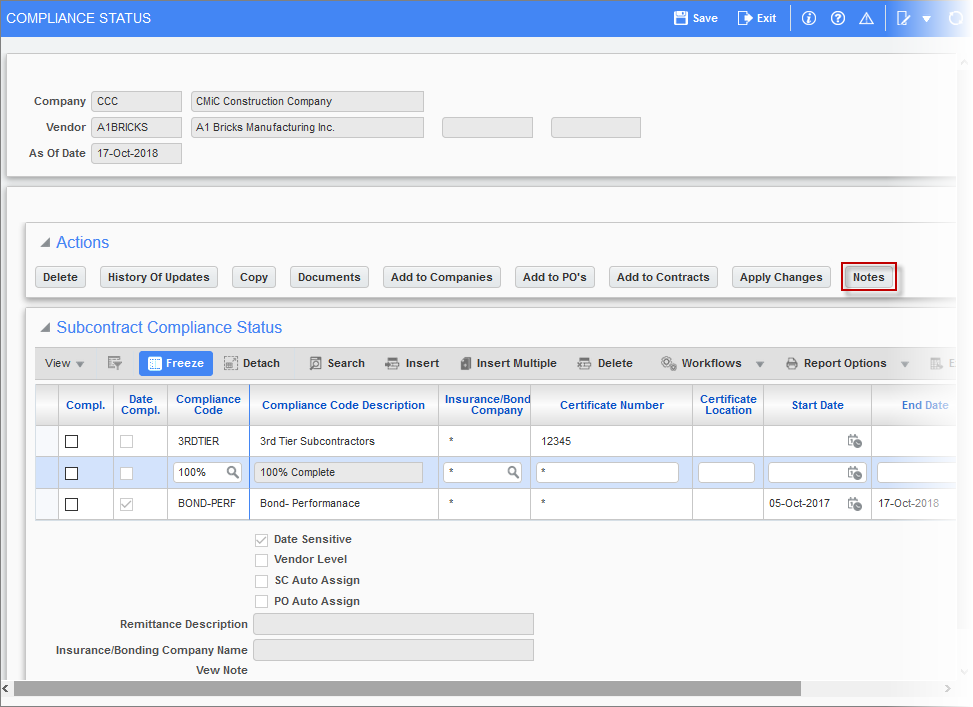
Pgm: INSINFO – Compliance Status pop-up (example of pop-up at System Level); standard Treeview path: Subcontract Management > Contracts > Enter Subcontract/Change Order – [Compliance] button
NOTE: This pop-up is launched via the [Compliance] button on the Enter Subcontract/Change Order, Over-Ride Voucher Status, and Change Compliance Status screens. It is also available in the Account Payable and Purchase Order modules. What it displays and what functionality is available depends on where this pop-up was launched.
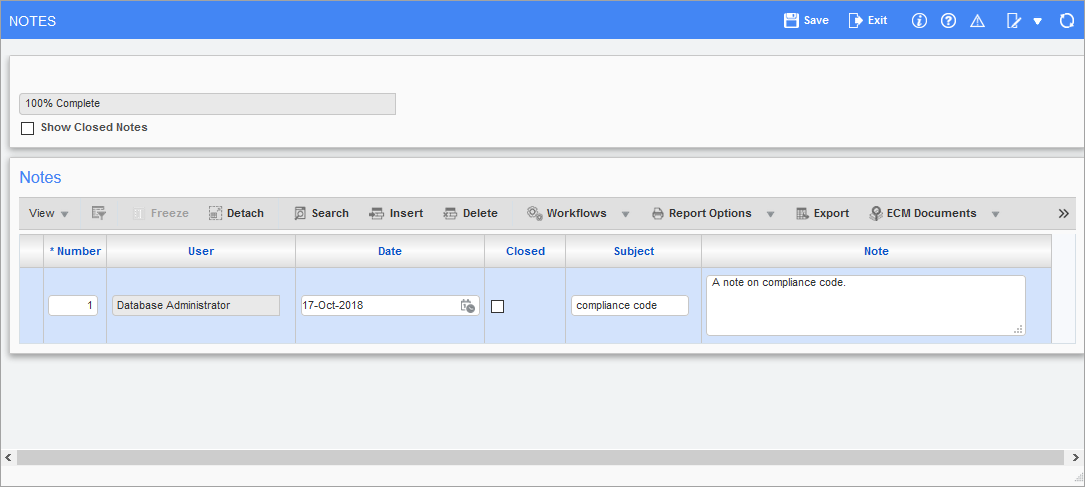
Pop-up window launched from the [Notes] button on the Compliance Status screen
The Subcontract Management - Compliance Status - Pop-up screen has a [Notes] button that enables the entry of notes for a compliance code, when required. This is the standard Notes function that records the user name, date and time as well as the free-form notes entry field.
Compliance Code Change Audit History
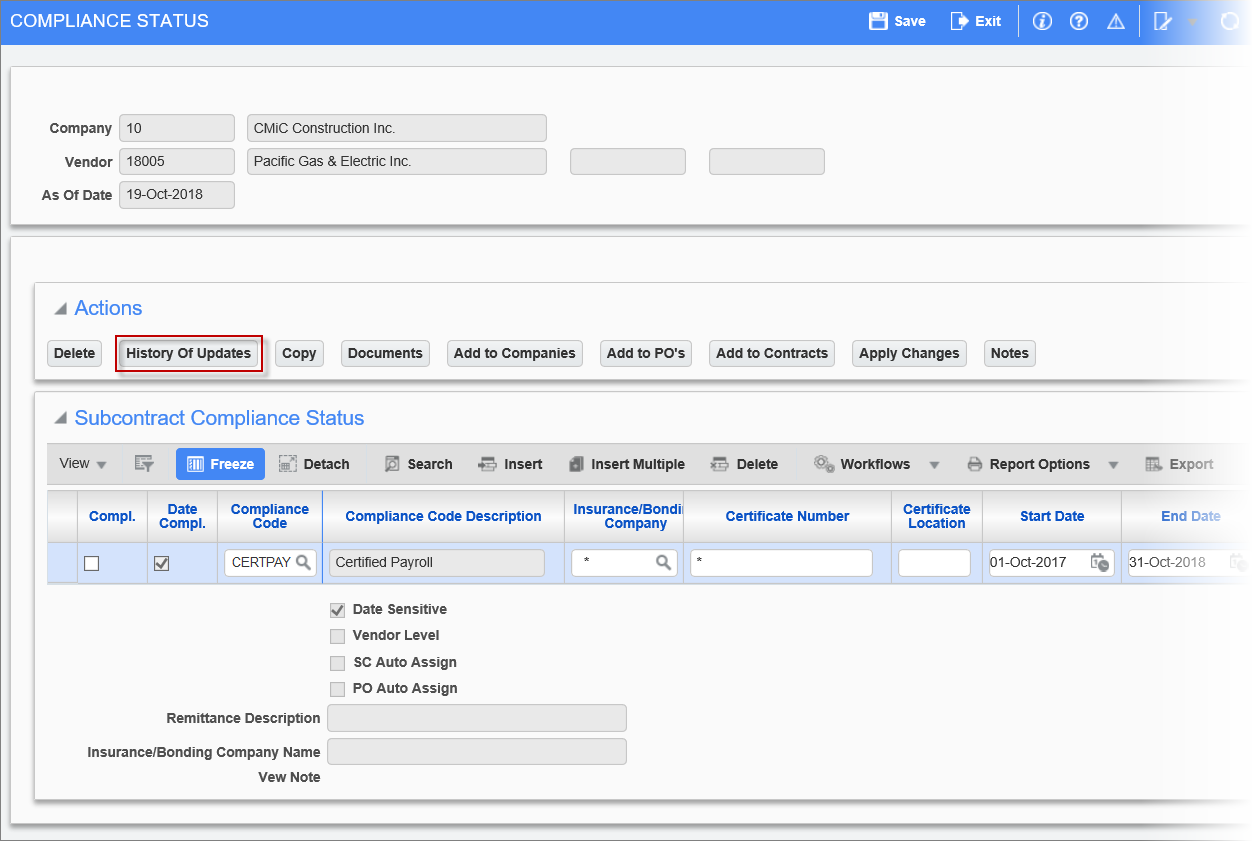
Pgm: INSINFO – Compliance Status pop-up (example of pop-up at System Level) ; standard Treeview path: Subcontract Management > Contracts > Enter Subcontract/Change Order – [Compliance] button
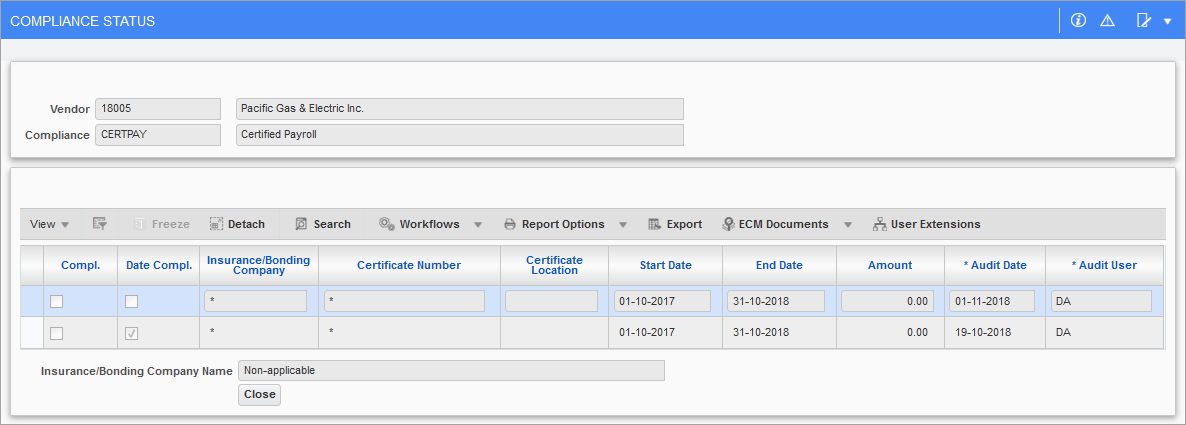
Pop-up launched from [History of Updates] button on Compliance Status pop-up
The Subcontract Management - Compliance Status - Pop-up has a [History of Updates] button for viewing all modifications made by users to the individual compliance codes.