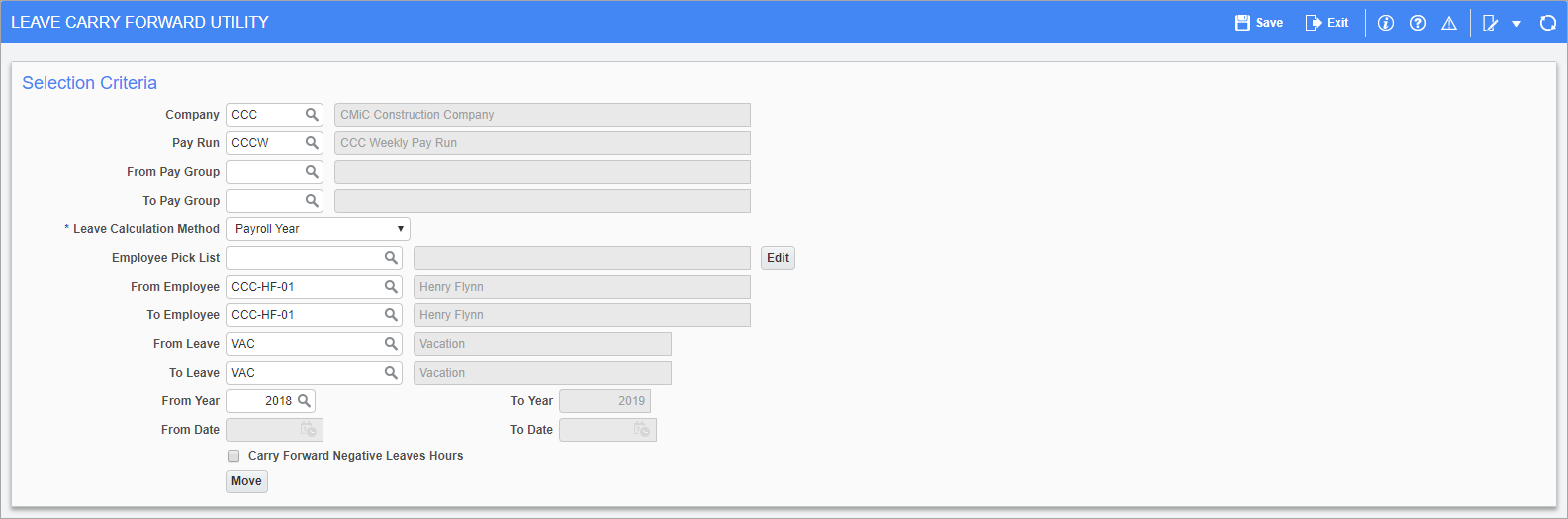
Pgm: PYLEVCRYFWD – Leave Carry Forward Utility; standard Treeview path: US Payroll > Utilities > Leave Carry Forward Utility
This utility carries leaves forward to the next year based on the Leave Calculation Method selected, and resets all the used and accrued hours. This screen can be run for a company, selected pay runs, pay groups, employees, or leaves, and can be run every month, every period, or at the end of each year depending on company cut-off dates.
Company
Enter/select a company code.
Pay Run
Enter/select the pay run against which the utility is being run.
From/To Pay Group
Enter/select a range of pay groups or leave these fields blank to include all pay groups.
Leave Calculation Method
Select how the carried forward leave is calculated. The From Year field is only available if the “Payroll Year” option is selected. In this case, the To Year field is automatically populated with the following year.
Employee Pick List, From/To Employee
Enter/select a pick list to run the utility for a predefined list of employees or select a range of employees with the From/To Employee fields. The pick list may be updated or changed by using the [Edit] button. Leave these fields blank to run the utility for all employees that meet the requirements entered above.
From/To Leave
Enter/select a range of leave codes or leave these fields blank to run the utility for all leave codes with the same leave calculation method as selected above.
From/To Year
Enter/select the year from which leaves are to be carried forward. The system will populate the To Year field with the following year.
These fields are only available if "Payroll Year" is selected in the Leave Calculation Method field.
NOTE: The From Year field will populate if at least one period is open in the Pay Periods screen for that year.
From/To Date
Enter/select a range of dates for which the leaves are to be carried forward from/to.
These fields are only available if "Timesheet Calendar Year", "Anniversary Date", or "Fiscal Year" is selected in the Leave Calculation Method field.
Carry Forward Negative Leave Hours – Checkbox
Check this box to carry forward all leave hours selected, even for those transactions with negative hours.
[Move] – Button
Press this button to carry the leave forward.