Claims Entry
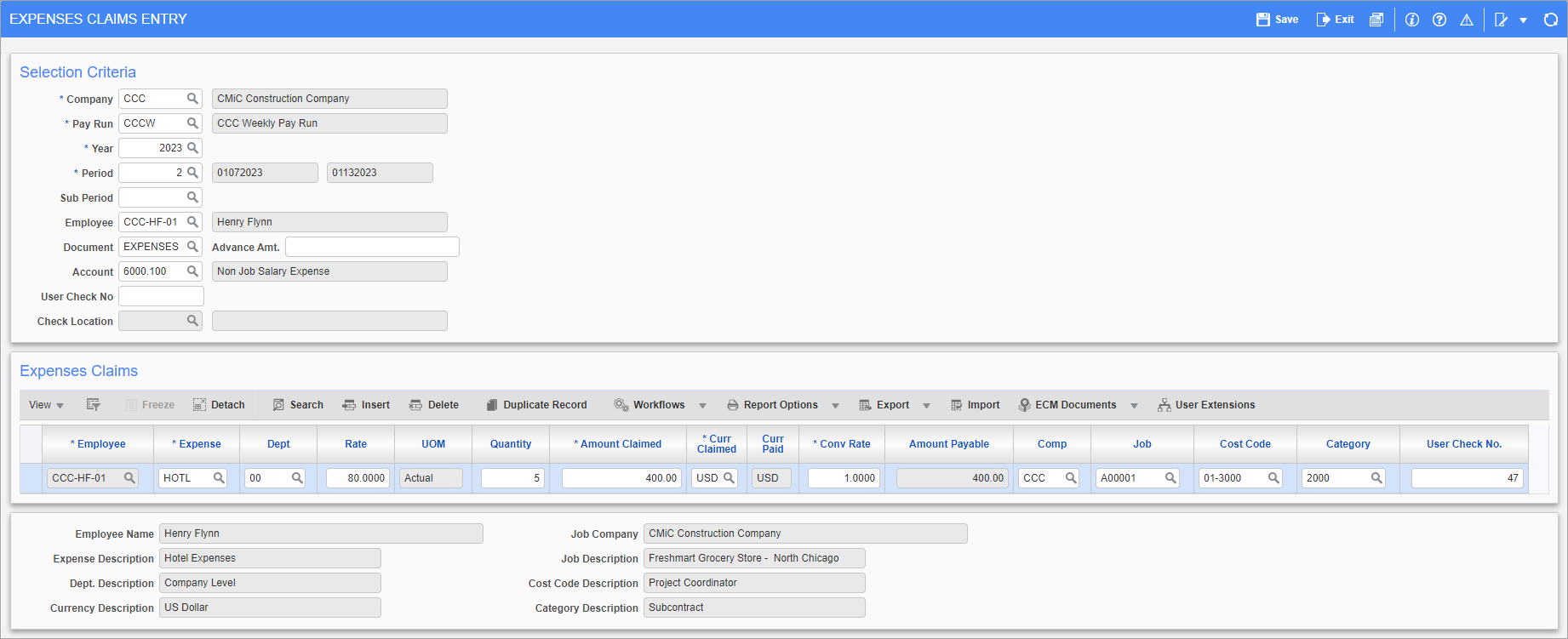
Pgm: PYEXPCLM – Expense Claims Entry; standard Treeview path: US Payroll > Processing > Expenses > Claims Entry
The Payroll module allows for the entry of expenses in two different ways: through Timesheet Entry or the Expense Claim Entry screen. However, only simple expenses that are claimed in the same currency as that of the company can be entered using Timesheet Entry.
The Expense Claims entry screen allows broader entry of an expense claim with attached claim sheet numbers. This screen also allows adjustment of the currency and conversion factor of the claim as well as advance amounts payment.
Company, Pay Run, Year, Period
Enter/select the company, pay run, year, and period for the expense claim.
Sub Period
Enter/select the current open sub-period to enter all employee expenses that need to be processed as separate checks or deposits. This feature is used to support companies that require a sub-payroll option and is not mandatory for expense claim entry. For more information on sub-periods, please refer to US Payroll - Pay Periods.
NOTE: This field is hidden by default and can be added using Lite Editor. To view sub-periods created by other users, the following system privilege must be assigned: PYSUBPPRVW - PY: Allows User to access Sub Period created by other Users.
Employee Code
Enter/select the code for the employee claiming the expense. If no code is entered in the Selection Criteria, multiple employees can be entered in the Expense Claims section.
Document Code
The document code is a user-defined code that is used to group expense claims with a pay run for querying purposes. This may be useful when separating expense details for a particular job, trade, date, or any other criteria.
Advance Amount
Enter the amount of any advance payment made to the employee.
Account
Enter/select the account that the system credits to offset the advance amount already recorded on the books.
For example: a $500 advance amount has already been booked as:
DR Prepaid Expense DR 500
CR Cash / Bank CR 500
During posting the system uses the account indicated by this field as the credit offset to the advance payment as follows:
DR Job/Phase/Category Cost/Expense DR 500
CR Prepaid Expense CR 500
User Check No
Enter a user-defined check number. A temporary check number can be assigned to the expense to print a separate check for that expense.
Check Location
Enter a check location. This field is optional when the “Check Location Processing” option is enabled. Otherwise, it is not visible.
Expense
Enter/select the code for the expense claim being entered. The code must have been set up previously in the Expense Categories screen (standard Treeview path: US Payroll > Setup > Company > Expense Categories).
Dept
Enter/select an expense department code to override the expense master department code. If that department is null then the default comes from the Employee Profile. This is only applicable to non-job related expenses.
Rate
Verify/modify the expense rate that defaults from the Expense Categories screen.
UOM (Unit of Measure)
This auto-fills depending on the expense code entered. This field can’t be accessed during claim entry.
Quantity
Enter the quantity of the claim based on the rate and UOM displayed in the previous fields.
Amount Claimed
Verify/modify the calculated claim amount displayed in this field. The system calculates the amount claimed by multiplying the rate by the quantity.
Currency Claimed
Enter/select the currency in which the expense is being claimed.
Currency Paid
This screen always pays the expense in the currency of the company. Any expense claims entered in another currency are converted to the currency in this field.
Conversion Rate
Verify/modify the currency conversion rate. The system defaults the conversion rate as defined by Currencies screen (standard Treeview path: System > Global Tables > Banking > Currencies).
Amount Payable
The system calculates the amount payable for the expense claim entered on this line by multiplying the currency rate by the amount claimed. This field is not available for entry.
Comp, Job, Cost Code, Category
Enter the company, job, cost code, and category code for the expense. The cost associated with the dollars paid for this claim are distributed to this job as labor overhead costs.
Edit List
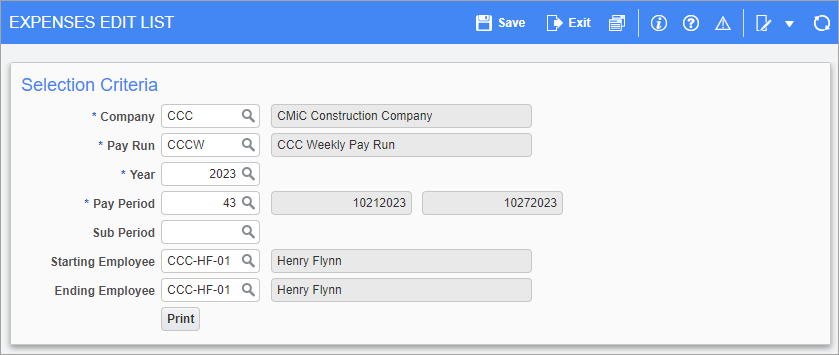
Pgm: PY1029 – Expenses Edit List; standard Treeview path: US Payroll > Processing > Expenses > Edit List
This screen displays the entries made in the Claims Entry screen. This listing is used to verify the expense entries for a particular pay period prior to payroll processing.
The Edit List can be printed for all entries made for a particular pay period in a pay run and can be limited to a range of employees.
Company, Pay Run, Year, Pay Period
Enter/select the company, pay run, year, and pay period for the expense edit list being printed.
Sub Period
Enter/select the sub-period to print the report by sub-period. This feature is used to support companies that require a sub-payroll option and is not mandatory for expense claim reporting. For more information on sub-periods, please refer to US Payroll - Pay Periods.
NOTE: This field is hidden by default and can be added using Lite Editor. To view sub-periods created by other users, the following system privilege must be assigned: PYSUBPPRVW - PY: Allows User to access Sub Period created by other Users.
Starting Employee, Ending Employee
Enter/select a starting and ending employee code in order to print the expense edit listing for a selected range of employees.
To print the expense listing for a single employee, enter the same code in both fields. Leave both fields blank to print the full range of employees.