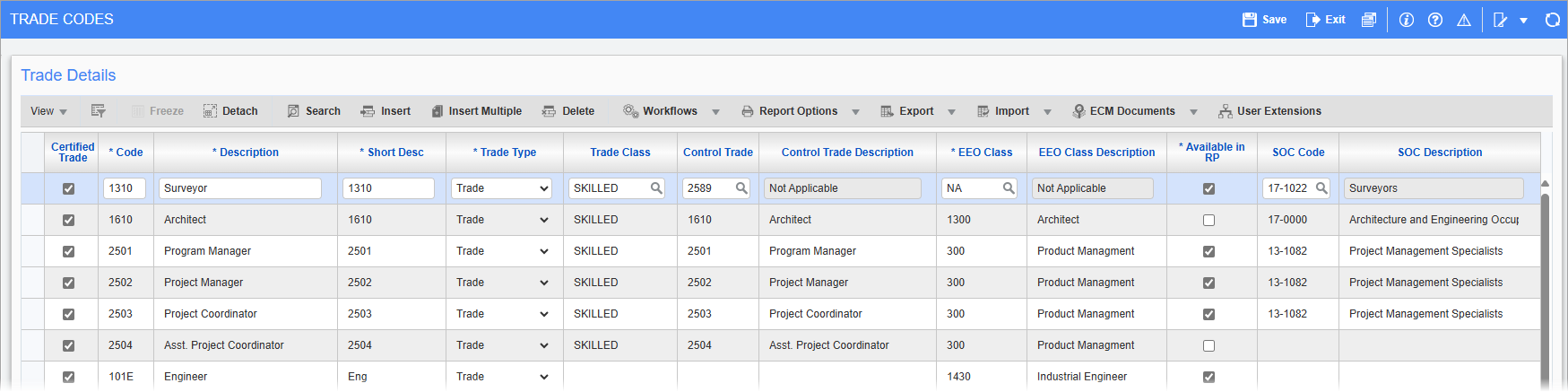
Pgm: PYTRADES – Trade Codes; standard Treeview path: US Payroll > Setup > Local Tables > Trade Codes
Use this screen to define the trades of employees within or contracted by the organization. Trade codes can be used to determine default employee pay rates. A trade code must be associated with each employee entered in the Payroll module.
If the company does not distinguish between trades, a single trade code can be created to be used by all employees.
Trade codes are hierarchical in nature. They allow for the specification of different trade levels while providing reporting at a higher level. Default pay rates can be assigned by trade, as well as by trade in job.
NOTE: EEO Classes must be set up before creating trades. Please see the US Payroll - EEO Classification screen for more details.
Certified Trade – Checkbox
Check this box to define a trade as certified and to allow an employee working under that trade to appear in certified payroll reports.
Code
Enter a unique trade code. This can be up to 30 characters.
Description, Short Description
Enter the full and short descriptions for the trade code.
Trade Type
Select whether the job type entered is a trade or not.
Trade Class
Enter/select a classification for the trade.
Trade classes are created on the US Payroll - Trade Class screen.
Control Trade
Enter the controlling trade code for the code. The controlling trade code is that to which the entered trade belongs. If a control code is specified, it must be a trade which has been previously defined in the Trades screen. The control code allows sub-trades to be grouped together for the assigning of pay rates as well as for reporting and analysis purposes.
EEO Classification
Enter/select the EEO classification code relevant to this trade. These can be created in the US Payroll - EEO Classification screen.
Available in RP – Checkbox
The 'Available in RP' checkbox does not display by default. The Resource Planning license must be active, then this column can be added to the Trade Details table by clicking on the [View] button on the block toolbar, selecting the "Columns" option in the drop-down menu, and checking the "Available in RP" option to enable the column.
Check this box to define a trade as available for selection in the Resource Planning module.
SOC Code
Enter/select the SOC code relevant to this trade and a corresponding occupation description will fill the adjacent SOC Description field. The SOC (Standard Occupation Classification) system is used by the US government for classifying workers into occupational categories. These codes are maintained in the US Payroll - Standard Occupational Classification screen.