Overhead Codes and Rates
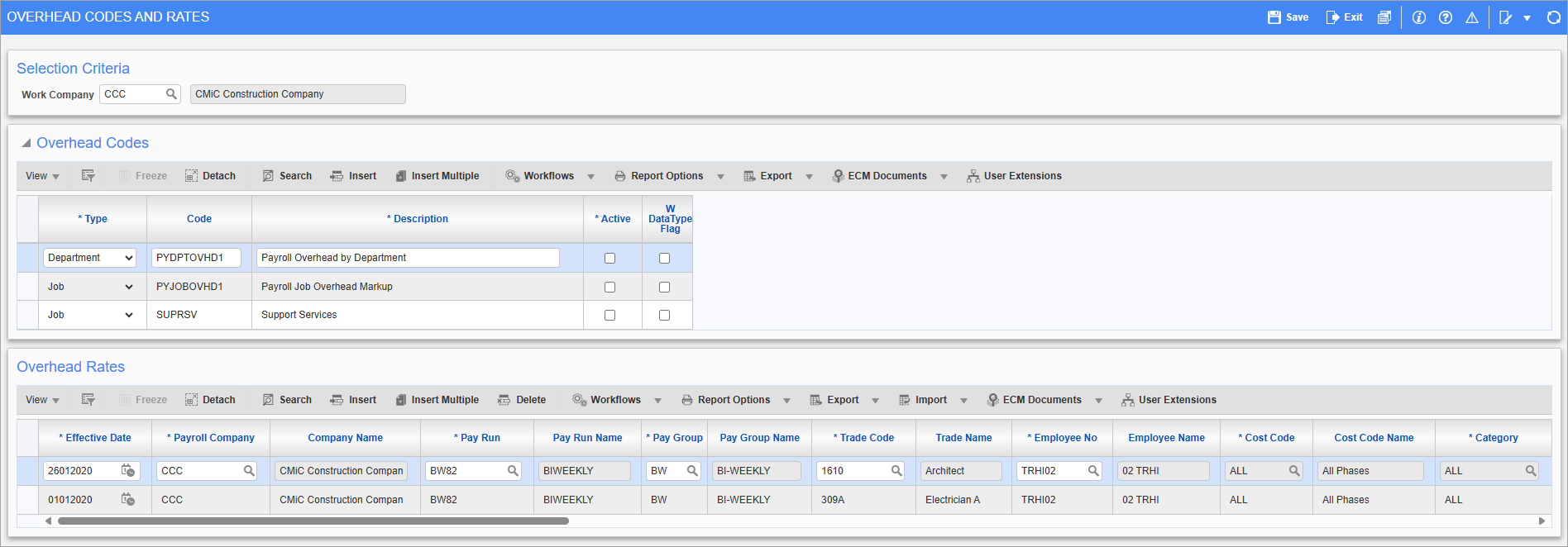
Pgm: PYOVHEAD – Overhead Codes and Rates; standard Treeview path: US Payroll > Setup > Jobs > Overheads > Overhead Codes and Rates
The Overhead Code and Rates screen is for creating and maintaining overhead codes to apply to jobs and departments. These overheads can be based on rate or amount, and may be general or specific when charging amounts to a job or a department. Multiple overhead codes may also be assigned to any job through the Assign Overhead to Job screen found later in this sub-menu.
Overhead Codes
Type
Select the type of overhead. If “Job” is chosen, the Overhead Rates section can be used to set up overhead for a specific overhead cost code and overhead category. If “Department” is chosen, the Overhead Rates section can be used to set up overhead for a specific overhead department and overhead account.
Code, Description
Enter the code and full description for the overhead type.
Active – Checkbox
If checked, this overhead code is valid and may be used to calculate overheads.
W Data Type Flag – Checkbox
Check this box to automatically apply overhead to W- lines (work order lines) based on job-specific rules for General Ledger or Job Costing type work orders.
Overhead Rates
Effective Date
Enter/select the effective date for the overhead rate.
Payroll Company
Enter/select the payroll company to which the overhead rate applies.
Pay Run, Pay Group
Enter/select which pay runs/groups are included in calculations.
Trade Code
If this rate is specific to a trade, enter/select the trade code.
Employee No
If this rate is specific to an employee, enter/select the employee number.
Cost Code, Category
Enter/select the appropriate phase/category to be used in calculating the overhead. To include all phases in the calculation, enter/select “ALL”. These fields are only available for “Job” type overheads.
The Oracle wildcard characters ‘%’ and ‘_’ can be used in these fields.
Work Location
Enter/select the overhead work location or select "ALL" to include all work locations.
Timesheet Department
Enter/select the department to which the overhead rate applies. This is only available for Department type overheads.
Timesheet Account
Enter/select the timesheet account. This is only available for Department/Account type overheads.
Hour Type
Enter/select the hour type or select all by entering "*".
Method
Select “Markup” (percentage of the rate multiplied by charge amount) or “Rate” (charge amount multiplied by hours) to be applied.
Percent/Rate
Enter the amount or percentage rate to be applied for this overhead.
Overhead Cost Code, Overhead Category
To charge the overhead to the same cost code or category used in the calculation, leave these fields blank. To specify a different cost code or category, enter/select the appropriate values from the LOV. These fields are only available for “Job” type overheads.
NOTE: If the Overhead Cost Code and Overhead Category fields are blank or match the timesheet Cost Code and Category fields (i.e., the Cost Code and Category fields in the Timesheet Details tab of the US Payroll - Timesheet Entry screen), users will be able to view the WBS values in the Job Costing Transaction Detail Log. For more information, please refer Job Costing - Transaction Detail Log.
Overhead Department, OH Acct
Select the department and account to which the overhead charges are applied. These fields are only available for “Department" type overheads.
Department From
Select the department allocated the overheads. This department may be “Specific” (and defined in the next field), “Home Department”, or “Payroll Department”.
Department
If “Specific” was selected in the previous field, enter/select the department name here.
Account
Enter/select the account the overhead is posted to in the GL.
Overhead Groups and Codes
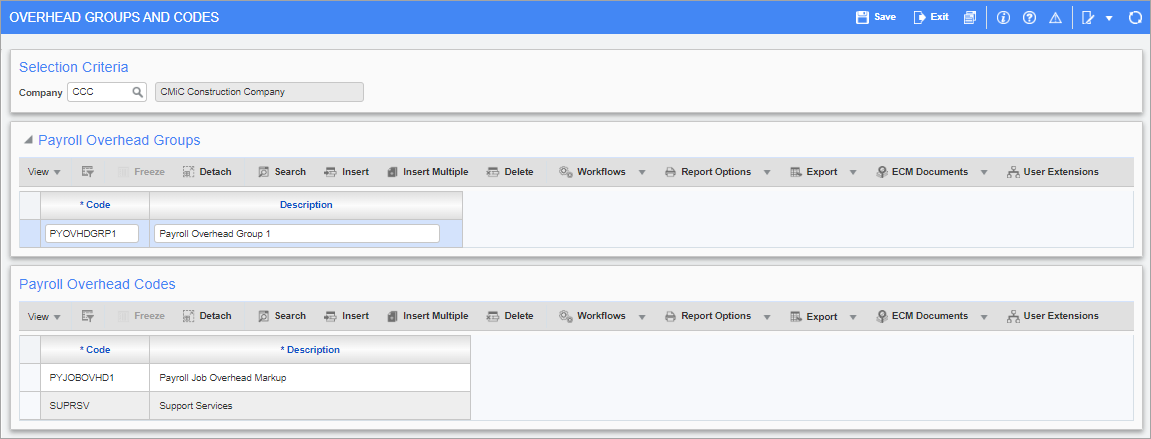
Pgm: PYOVHDGRPS – Overhead Groups and Codes; standard Treeview path: US Payroll > Setup > Jobs > Overheads > Overhead Groups and Codes
This screen is used to create overhead groups and assign them one or more overhead rate codes. Available overhead rates must have the “Job” type, as described in the previous screen. New jobs can then have them assigned in the Default Overhead Payroll Group field in the Payroll tab of the Job Setup screen. This is a one-time E-Time update and any further re-assignment of overhead rates to an already existing job must be done in Payroll in the usual manner.
Assign Overhead to Job
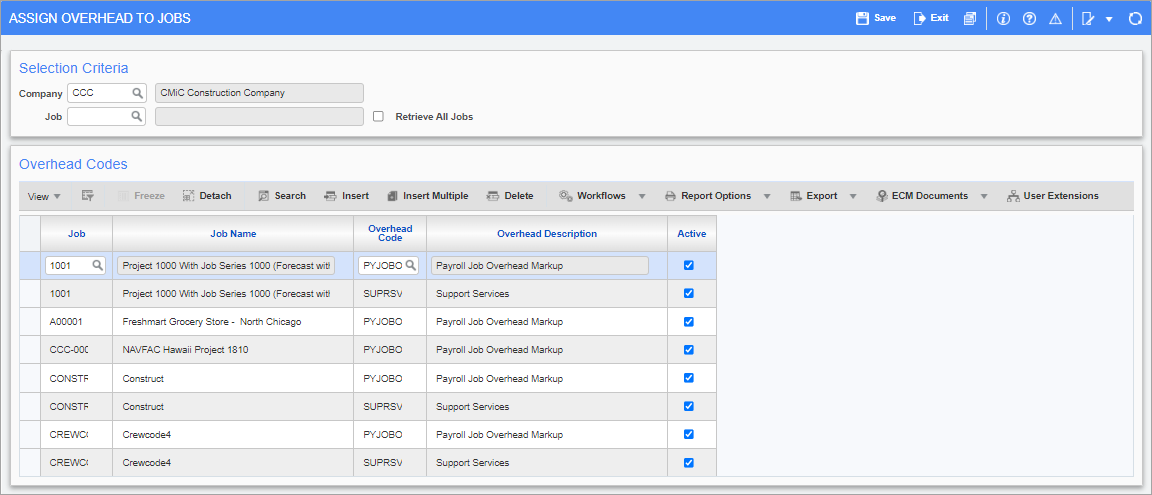
Pgm: PYOVHJOB – Assign Overhead to Jobs; standard Treeview path: US Payroll > Setup > Jobs > Overheads > Assign Overhead to Jobs
In this screen, previously defined overhead codes can be assigned to jobs. Leave the Job field blank to apply overhead codes to all jobs, or select a job code to apply overhead codes to that job alone.
Retrieve All Jobs – Checkbox
If this box is checked all jobs are shown in the overhead codes section, whether they have been assigned overhead codes or not.
Overhead Code
Enter/select an active overhead code to apply to the job when posting timesheets.
Active – Checkbox
If this box is checked then the overhead code is being actively applied to the job.
NOTE: Overheads are only applied at the timesheet posting, and only when the ‘Calculate Overhead’ box is checked on the Timesheet Posting screen.