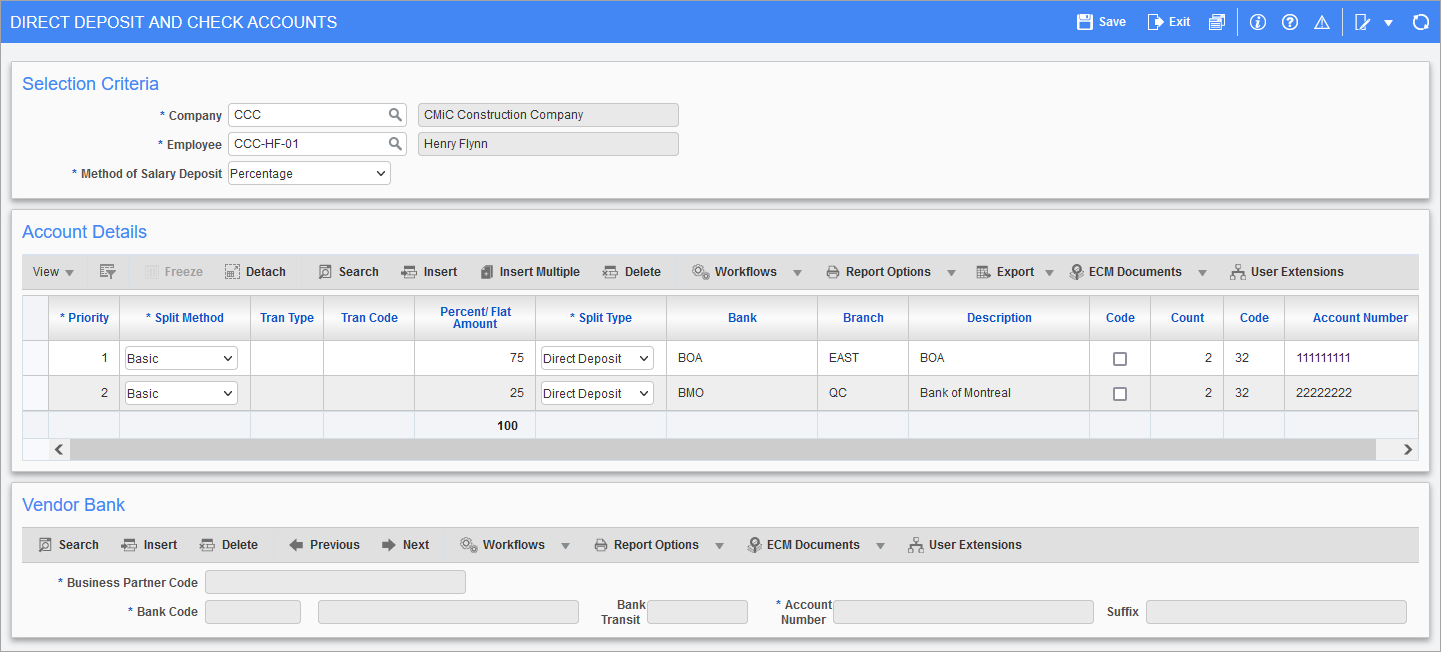
Pgm: PYEMPMAC – Direct Deposit And Check Accounts; standard Treeview path: US Payroll > Setup > Employees > Direct Deposit and Check Accounts
The Direct Deposit and Check Accounts screen is used to make direct deposit payments as well as split an employee's net salary between multiple bank accounts and checks.
The US Payroll module allows pay to be split an unlimited amount of times, however, company policy may place a limit on this amount. Ensure that entries on this screen confirm with all relevant policies held by the company making the direct deposits.
NOTE: All checks issued using the direct deposit and check accounts are done so in the name of the employee and can’t be issued to a second party.
Selection Criteria
Company, Employee
Enter/select the company and employee code for the employee.
Method of Salary Deposit
Select the method of salary deposit required for this employee. The system allows for the following methods:
- Percentage: Set up a direct deposit payment or split a single pay into multiple accounts based on a percentage of net pay.
- Flat Amount: Assign a flat amount from the employee net pay into an account, check, or a combination thereof.
NOTE: When switching methods, the system will warn the user that the existing entries will be deleted and recreated based on the new method and the Percent/Flat Amount column will be auto populated. Existing bank information will be preserved, and the user will need to review and make any necessary adjustments.
Account Details
Priority Sequence
Enter the priority sequence for the case where net pay is split between multiple checks or accounts. As the system calculates net pay, the order in which the split is processed is determined by this sequence. For example, if weighting checks and direct deposits at 50% each, the second item in the listing receives the extra penny if the amount does not evenly split.
Split Method
Select the method by which net employee pay is split. If the “Basic” option is chosen the whole pay, including benefits, expenses, and leaves, is paid by the same method and to the same account. If the “Advanced” option is chosen, extra pays like benefits, expenses, and leaves may be paid to different accounts by different methods.
Transaction Type, Transaction Code
Enter/select the type of pay paid to the specified account (BN/Benefits, EXP/Expenses or LE/Leaves, or ALL) and the code for that type. If the type is “ALL” then the code must also be “ALL”.
These fields are only available if the “Advanced” split method is chosen.
Percent / Flat Amount
Depending on what was selected in the Method of Salary Deposit field, enter either the percentage of net pay or the flat amount paid to the employee. If using percentages, please ensure that the percentage of all payments sums to 100.
This field is only available if the “Basic” split method is chosen.
NOTE: Once the flat amount has been assigned, assign a final null or blank amount line to complete the account detail. This ensures that the entire pay is sent to the employee; the final line specifies the method in which the remaining net pay for the period is paid and if a value is entered the system will give an error.
Split Type
Select whether the employee payment is made by check or direct deposit. All fields related to bank information are only available for direct deposit payments.
Bank, Branch
Enter/select the bank and bank branch code to which the direct deposit is sent. These can be set up in the Bank Code Maintenance and Branch Code Maintenance screens (standard Treeview path: System > Global Tables > Banking).
Code – Checkbox
If this box is checked, the available options for the Code field are the normal direct deposit codes defined in the Transaction Code screen (standard Treeview path: US Payroll > Setup > Local Tables > ACH Transaction Codes). If this box is unchecked then the available options for the Code field are the direct deposit prenotification codes defined in the Transaction Code screen.
This box is only available for “Direct Deposit” split types.
NOTE: An employee that has been assigned a pre-notification code automatically has this code switched to a normal deposit code once the number of payroll runs specified by the Prenotification Payroll Runs field in the Transaction Code screen have been completed.
Count
If the split type is “Direct Deposit” and a transaction code is selected, this field automatically fills with the number in the Prenotification Payroll Runs field in the Transaction Code screen. This field can’t be edited.
Code
Enter/select the transaction code for the account to which the direct deposit is sent. The codes available for selection depend on whether the ‘Code’ box is checked or not. This field is only available for “Direct Deposit” split types.
Account Number
Enter the employee account number to which the direct deposit is sent. This field is only available for “Direct Deposit” split types.
Vendor Bank Information
If a BP vendor code was created for the employee in the Employee Profile, then the vendor bank information may be entered in this section. The information then defaults to the EFT fields in AP Vendor Maintenance but appears as ****** for employee confidentiality purposes.