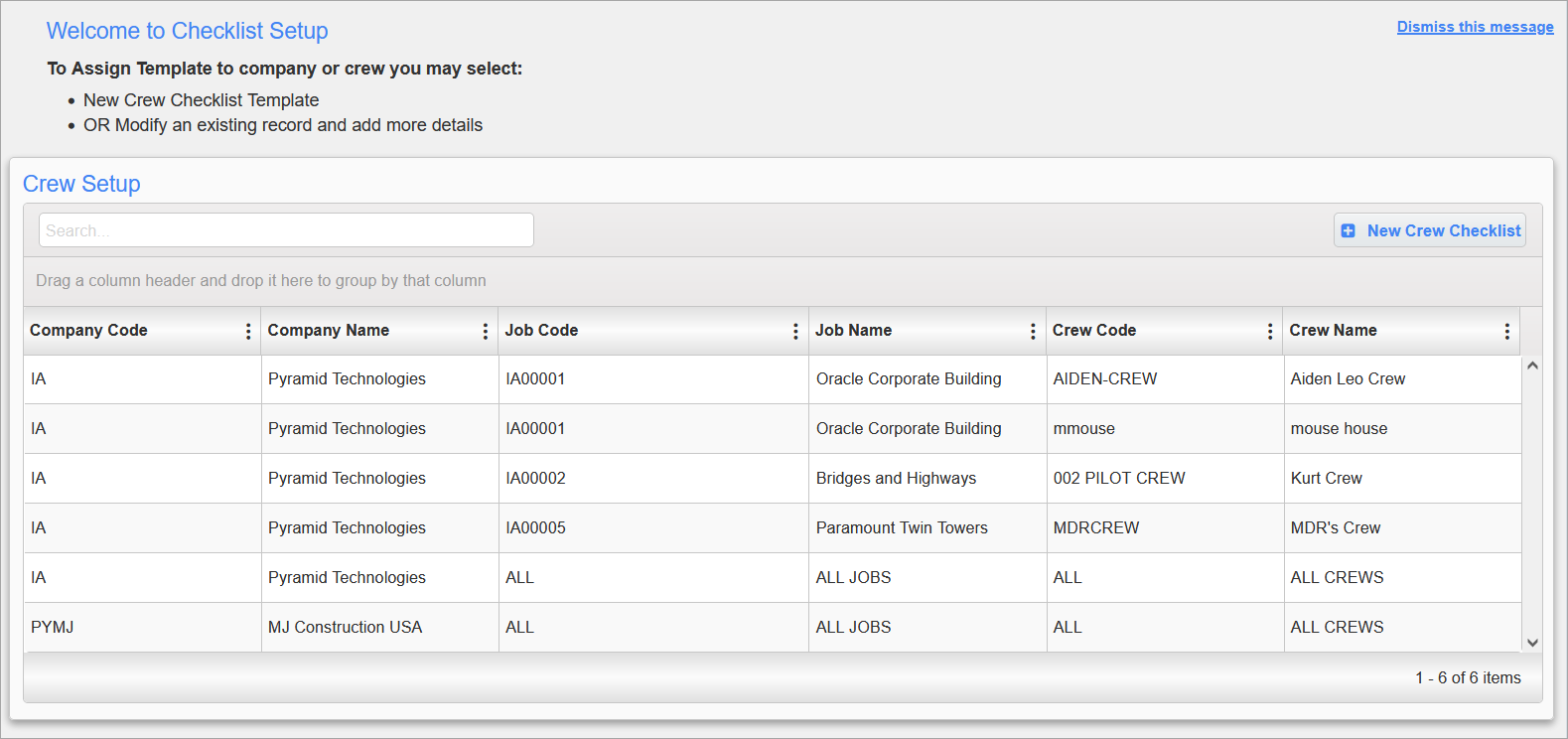
Crewtime Checklist Setup; standard Treeview path: E-Time > E-Timesheets > Setup > Crewtime Check List Setup
The Crewtime Checklist Setup screen is used to assign checklists to a company/job/crew, which makes the checklists available for selection in the Crew Time app so they can be accessed by foreman and crew members.
Assigning Crew Checklists
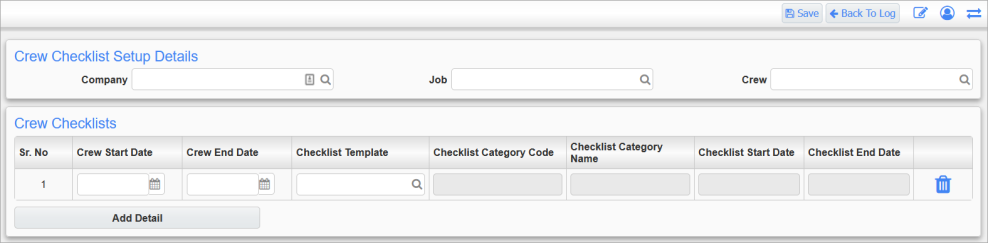
Crew Checklist Setup Details
This section is used to specify the company, job, and crew being assigned the checklist(s).
Company
Enter/select the company being assigned the checklist.
Job
Enter/select the job being assigned the checklist.
Crew
Enter/select the crew being assigned the checklist.
Crew Checklists
This section is used to specify the checklists being assigned.
Crew Start Date, Crew End Date
Entering a date range specifies how long the checklist will be available in the Crew Time app.
Checklist Template
Enter/select the checklist template to be assigned.
Checklist Category Code, Checklist Category Name, Start Date, and End Date
These fields default from the selected checklist template. See E-Time - Checklist Templates for more information on how these checklist categories are defined for a checklist template
[Add Detail] - Button
This button is used to create new checklist setup detail rows for assigning checklists.