In the UAE and nearby countries within the MENA region, employment offer letters usually include annual flight allowances as almost 90% of employees are expats. The following screens are used to calculate an employee's flight benefits eligibility based on their hiring date and grade:
These screens can be added to the Treeview using the Treeview Builder tool, using the following target names: "PY- Fare Class", "PY- Fare Type", and "PY - Employee Tickets". For more information, please refer to Getting Started - Treeview Builder.
Fare Class

Pgm: PYFARECLASS – Fare Class; standard Treeview path: International Payroll > Setup > Employees > Fare Class
The Fare Class screen is used to maintain airline classes, such as business, economy, or premium economy, as part of the Flight Benefits feature.
Fare Class Code, Fare Class Description
Enter a fare class code and description.
Fare Type
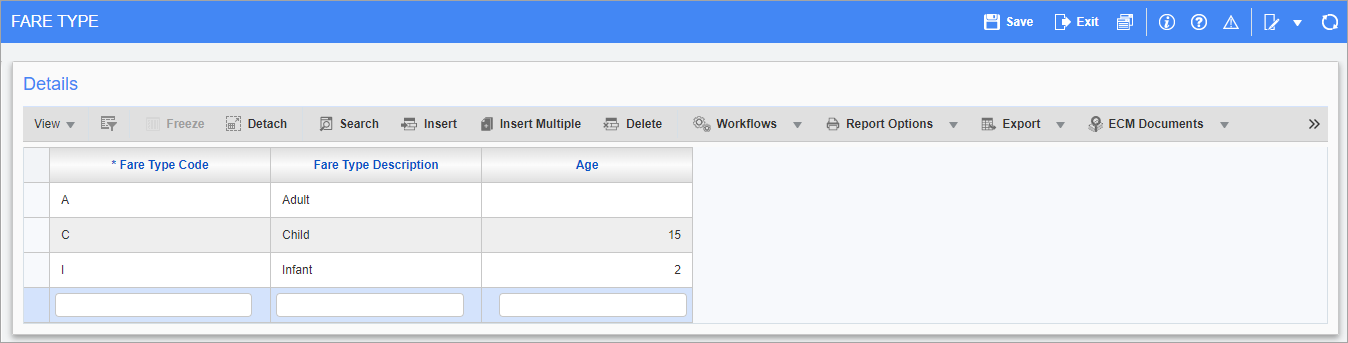
Pgm: PYFARETYPE – Fare Type; standard Treeview path: International Payroll > Setup > Employees > Fare Type
The Fare Type screen is used to maintain the airline fare types, such as family, child, or infant, as part of the Flight Benefits feature.
Fare Type Code, Fare Type Description
Enter a fare type code and description.
Age
Enter a maximum age value for the fare type. This value is used to calculate the accrual amount by month and the payment amount based on the dependent's age. The calculation will also use the dependent's date of birth to determine the correct fare amount.
Employee Ticket
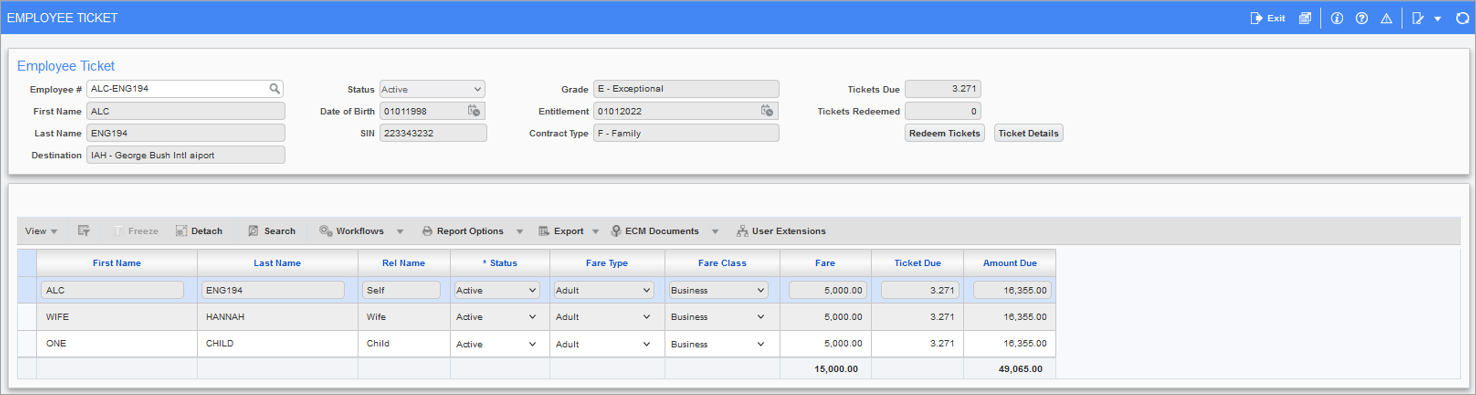
Pgm: PYEMPTCKT – Employee Ticket; standard Treeview path: International Payroll > Setup > Employees > Employee Ticket
The Employee Ticket screen is used to view and/or redeem an employee's flight tickets, as part of the Flight Benefits feature. An employee's dependents are entitled to tickets if they have the 'Entitled for Ticket' checkbox checked on the Personal Info tab of the Relatives screen (standard Treeview path: Human Resources > Personnel > Employee Relatives).
Employee #
Enter/select the employee number.
Destination
This field is read-only. Users can set a default airport destination in the Nearest International Airport in your Hometown field on the HR Info tab of the Employee Profile screen. Airport destinations and destination ticket details are maintained in the Airport Destination screen (standard Treeview path: International Payroll > Setup > Employees > Airport Destination).
NOTE: The Nearest International Airport in your Hometown field is hidden by default and can be added using the Lite Editor. The Airport Destination screen can be added to the Treeview using the Treeview Builder tool, using the following target name: "PY- Airport Destination".
Grade
This field is read-only. An employee's grade is set on the Company tab of the Employee Profile screen and is used to determine their fare classes, fare types, and frequency of the tickets received within the year. These details are set in the Ticket Frequency field and in the Flight Ticket Frequency Details pop-up launched from the [Flight Frequency Details] button in the Grades screen (standard Treeview path: International Payroll > Setup >Local Tables > Grades).
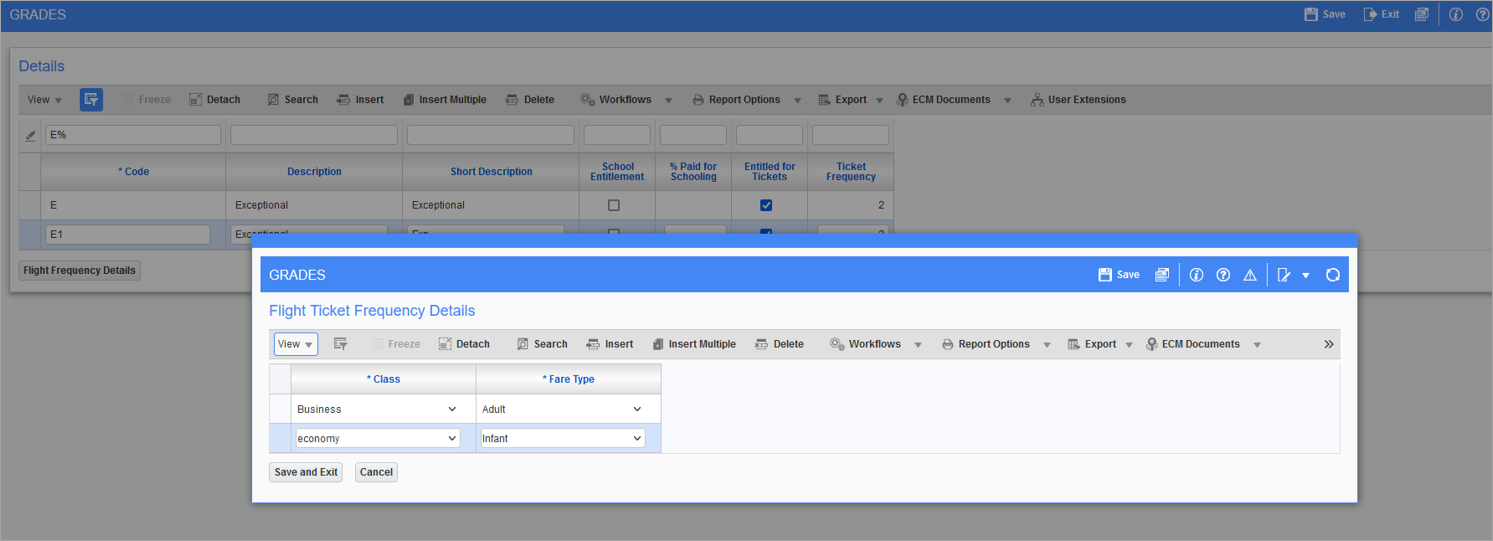
Flight Ticket Frequency Details pop-up launched from the [Flight Frequency Details] button in the Grades screen
For example, as shown in the screenshot above, an employee may be eligible for two tickets a year per family member, with adults eligible for business class fares and infants eligible for economy class fares.
NOTE: The Ticket Frequency field and [Flight Frequency Details] button are hidden by default and can be added using the Lite Editor.
Entitlement
This field is read-only. Ticket eligibility is based on the employee hire or re-hire date, as set on the Personal tab of the Employee Profile screen (standard Treeview path: International Payroll > Setup > Employees > Employee Profile).
Contract Type
This field is read-only. The total number of tickets an employee will receive is based on their employee contract type, as set on the HR Info tab in the Employee Profile screen (standard Treeview path: International Payroll > Setup > Employees > Employee Profile).
| Contract Type | Ticket Eligibility |
|---|---|
| S – Single | Only one |
| M – Married | Two |
| F – Family | Up to a set maximum, per family member (as defined in the Employee Relatives screen) |
NOTE: Users can modify the maximum number of tickets for the "Family" contract type in the Employee Contract Type screen (standard Treeview path: International Payroll > Setup > Employees > Employee Contract. This screen can be added to the Treeview using the Treeview Builder tool, using the following target name: "PY - Employee Contract Type".
Tickets Due
This field is read-only. This amount reflects the current balance of the employee's accrued eligible ticket amount, and is based on eligibility and date factors.
Tickets Redeemed
This field is read-only. This amount reflects the number of tickets already redeemed by the employee.
[Redeem Tickets] – Button

Redeem Tickets pop-up launched from the [Redeem Tickets] button
Press this button to launch the Redeem Tickets pop-up, as shown in the screenshot above. Enter/select the current date and enter the number of tickets per eligible members. Press [Proceed] to redeem.
[Ticket Details] – Button
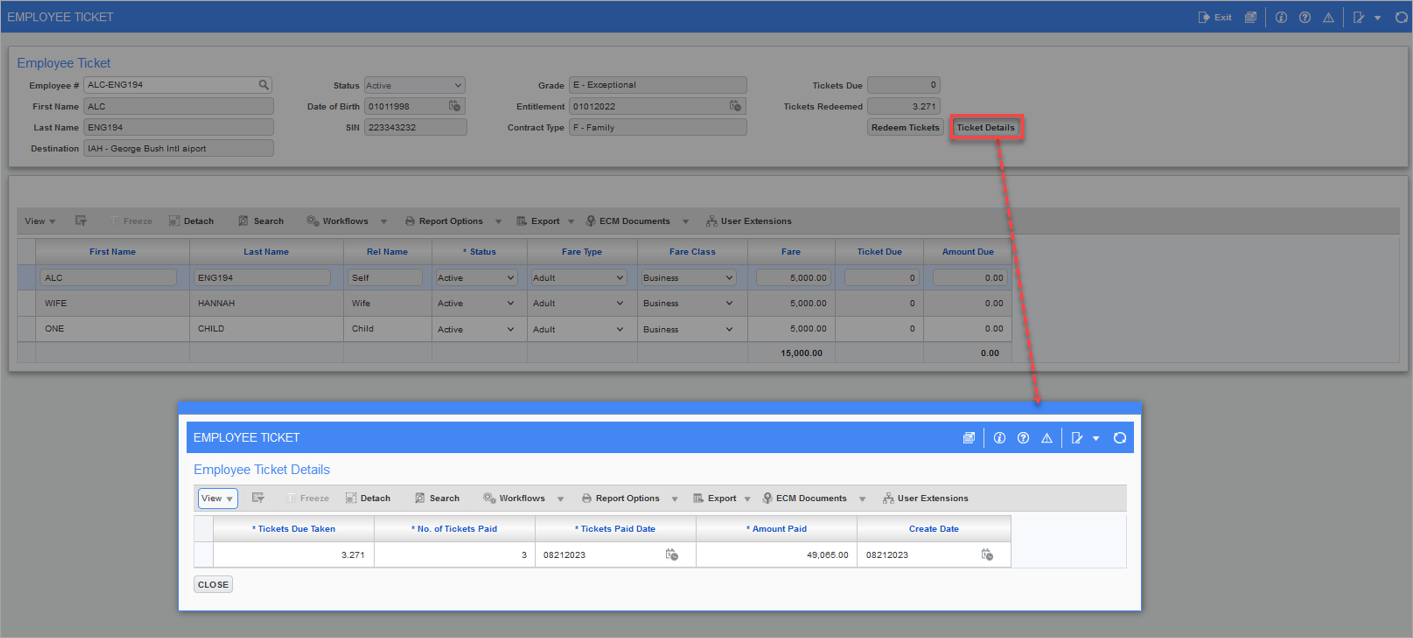
Employee Ticket pop-up launched from the [Ticket Details] button
Press this button to launch the Employee Ticket Details pop-up, as shown in the screenshot above. The amount paid is calculated using the following formula:
Amount Paid = Tickets Due Taken x (Employee Fare Amount + Dependent Fare Amounts).
Detail – Section
This section displays a breakdown of the total fare amounts for the employee and their relatives. Only relatives eligible for tickets are displayed in this section.
The following formula is used to calculate the amount due:
Amount Due = Ticket Due x Fare Amount