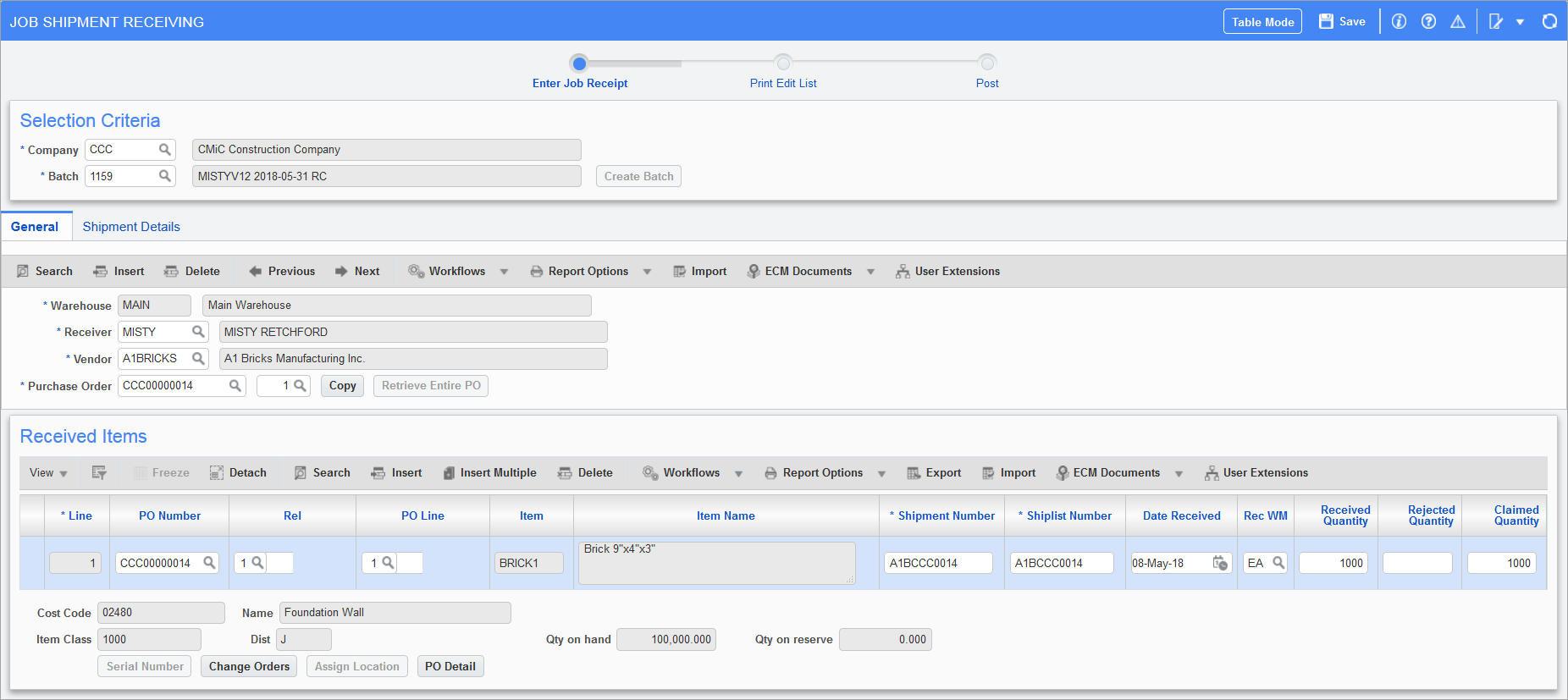
Pgm: POJOBREC – Job Shipment Receiving; standard Treeview path: Purchase Order > Receipt > Enter Job Receipt
The Job Shipment Receiving screen allows the user to create a batch so that multiple receipts can be processed as a single receipt in posting. The user either selects a previously created batch from the LOV or creates a new batch and gives it a descriptive name.
General – Tab
This section is for the warehouse location, vendor, receiver and purchase order selection. Similar to the Enter Cost Receipt screen, there is a [Retrieve Entire PO] button allowing pre-population of all lines in the Received Items section. Once all the items and quantities are specified for that purchase order, inserting a new record in this section allows addition to the batch receipt of more purchase orders.
The [Copy] button is available once any purchase order has been added to the batch and allows the Received Items section of one purchase order to be copied to another purchase order in the same batch. All information on this screen must be entered. The vendor and purchase order must be the vendor and purchase order from which the information is being copied. The vendor and purchase order to which the information is to be copied to must be specified on the main screen Shipment section. Clicking the [Accept] button will copy the details to the desired vendor purchase order. Clicking the [Cancel] button will simply return the user to the header on the main screen.
LOVs are available on all three fields. All items are validated.
NOTE: If the shipment information is missing on a detail line where the quantity information has been entered, the line will be treated as an incomplete line and will be deleted when the screen is being exited.
Shipment Details – Tab
This section is for entering shipment details. Similar to the Enter Cost Receipt screen, it includes fields for Shipment Method, Shipping Line, Transport Mode, Transport Mode Number, Transport Document and Remarks.