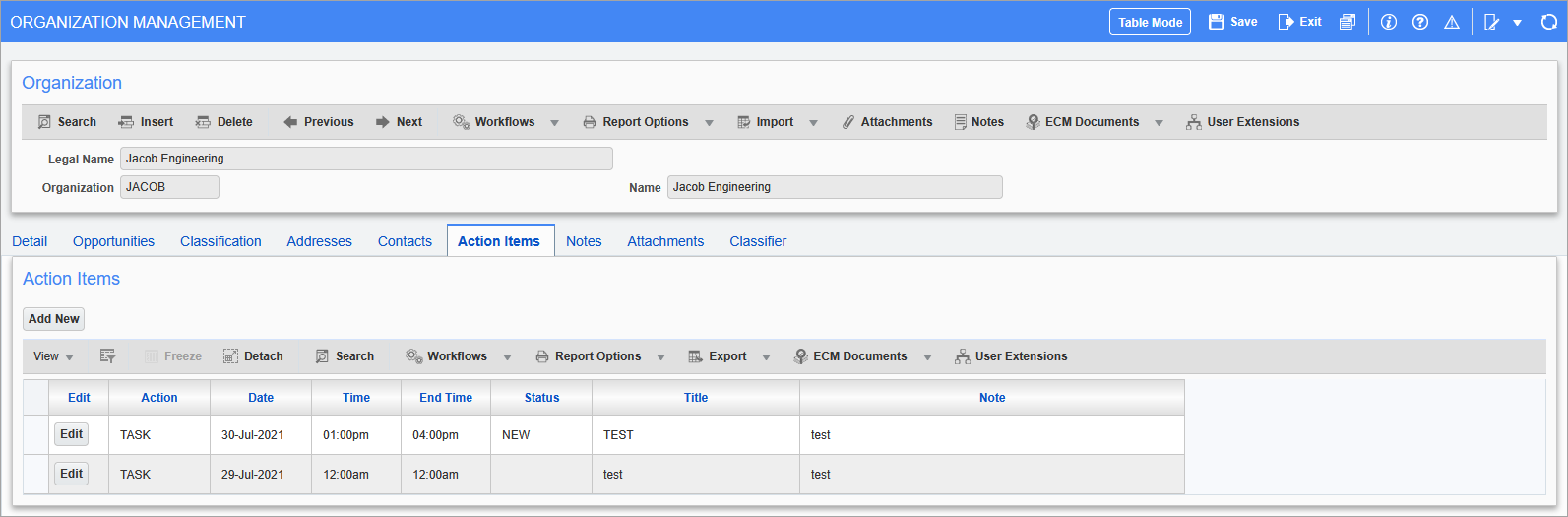
Pgm: OMORGANIZATION – Organization Management; standard Treeview path: Opportunity Management > Organizations – Action Items tab
This tab lists the action items entered against an organization, and they are more relevant to the organization than to the opportunities being pursued with the organization.
For details about the fields of action items, and about the My Action Items screen that is launched when performing the following operations, please refer to the My Action Items.
Add Action Item
To add an action item, click the [Add Action Items] button, as shown in the above screenshot. This brings up the standard Action Items screen used throughout the Opportunity Management module.
When an action item is added, it will be added to the calendar displayed by the Calendar screen.
Edit or View Details of Action Item
To view or edit an action item, click the corresponding [Edit] button, under the Edit column, as shown in the above screenshot. This brings up the Action Items screen that displays the details of the action item for viewing or editing. If any changes are made, click the Main Toolbar’s [Save] button to save the changes.
Delete Action Item
To delete an action item, click the corresponding [Edit] button, under the Edit column, as shown in the above screenshot. This brings up the Action Items screen. In the Action Items screen, click the [Delete] button.