Why is it Useful?
Status color chips allow users to easily identify records by their status, displaying a color indicator for each record. Additionally, any updates to the record status will automatically update the color indicator on the record.
NOTE: This feature is being released in Patch 20 under CF-22891, CF-22766, CF-22767, CF-22892.
How Does it Work?
Status chip color mapping is available in Checklists, Daily Logs, Issues, Journals, and Punch Lists screens. Based on the record’s status, the status color chip will update according to predefined color mappings. The color mapping may differ between screens based on their respective class and code maintenance settings.
Issues
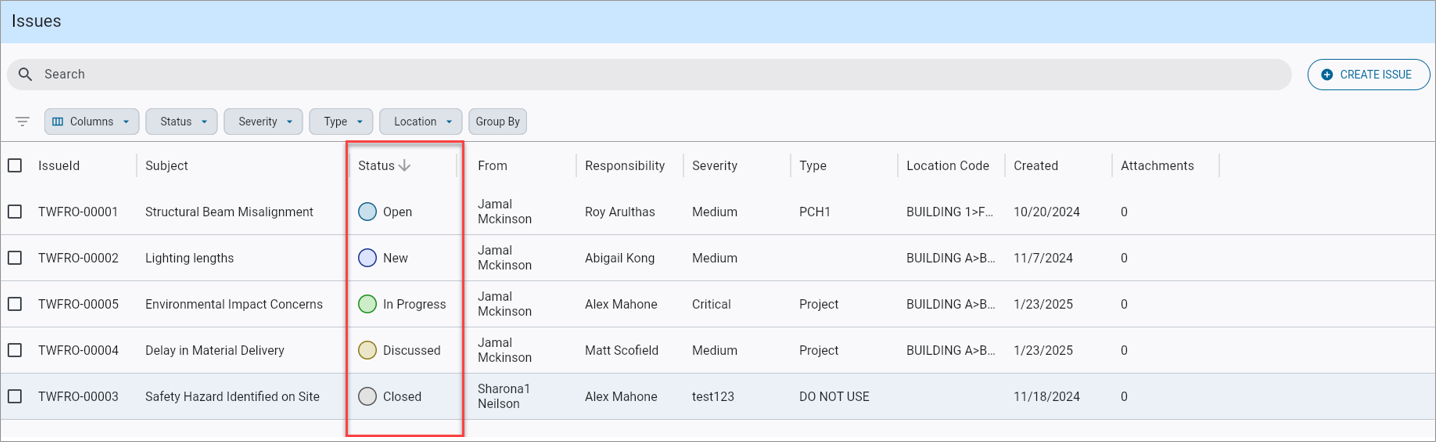
Construct PM - Status colors in the Issues log
The status colors in the Issues screen are based on issue status codes.
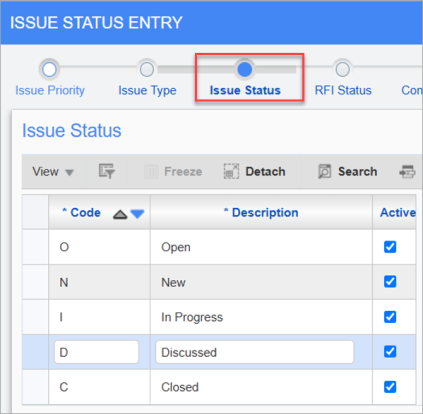
Pgm: DMISTAT – Issue Status Entry; standard Treeview path: System > Global Tables > Maintain Data Process – Issue Status node
To create and modify issue status codes, navigate to the Maintain Data Process screen, located under Global Tables in the System Data module. Once the screen is launched, click on the Issue Status node on the process train along the top of the screen. This will open the Issue Status Entry screen, used to create and adjust issue statuses. Colors are assigned to default issue codes, and these colors will appear on the color chip within the log. Users can also update the descriptions of default codes to better suit their needs if the default coloring is not satisfactory.
NOTE As issues do not contain classes, this is mapped to the code lettering itself. For example, the code “I” will always appear as green regardless of the description. Any custom codes will always default to gray.
Punch List Items
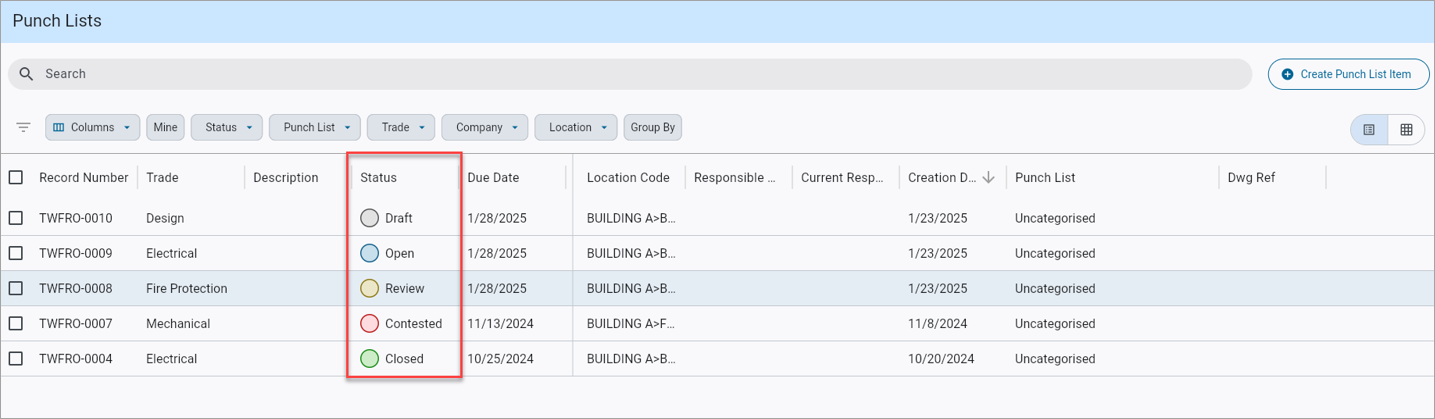
Construct PM - Status colors in the Punch Lists log
The status colors in the Punch Lists screen are based on status class codes.
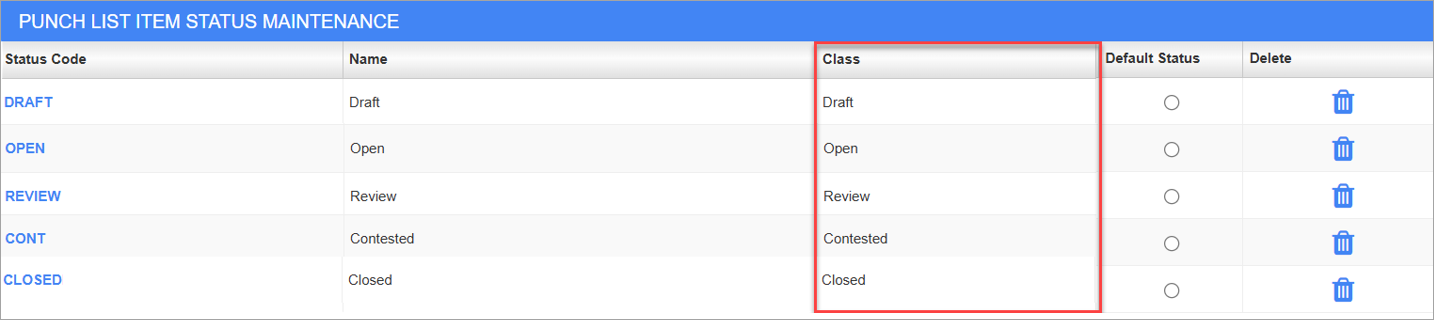
Punch List Item Status Maintenance; standard Treeview path: CMiC Field > File Maintenance > Local Tables > Punch List Item Status
To create and modify punch list item status class codes, navigate to the Punch List Item Status Maintenance screen within CMiC Field. This screen is used to create status codes, which can then be mapped to a respective class. The selected class will determine the color for the given status.
Daily Journals & Checklists
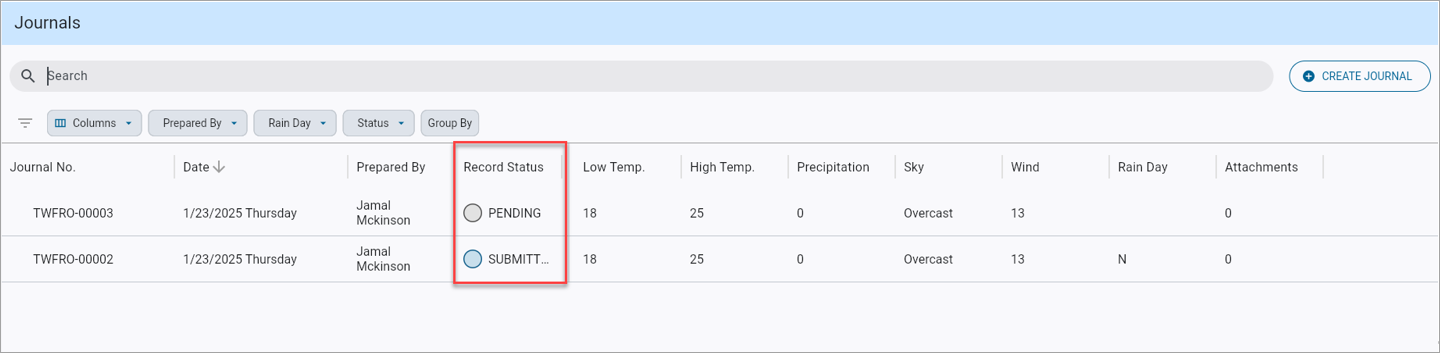
Construct PM - Status colors in the Journal log
In the Daily Journals and Checklists screen, where only two statuses currently exist, the colors will alternate based on whether the record is "Pending" or "Submitted."
RFIs
NOTE This feature will be available in Patch 21 for RFIs. Please see
To learn more about some of the latest features released in this patch, return to Patch 20 Highlights.