Why is it Useful?
Status color chips allow users to easily identify records by their status, displaying a color indicator for each record. Additionally, any updates to the record status will automatically update the color indicator on the record. Status chip color mapping was made available in Checklists, Daily Logs, Issues, Journals, and Punch Lists screens in Patch 20. Now with the Patch 21 release, it is available for RFIs.
NOTE: This feature is being released in Patch 21 (CF-22885).
How Does it Work?
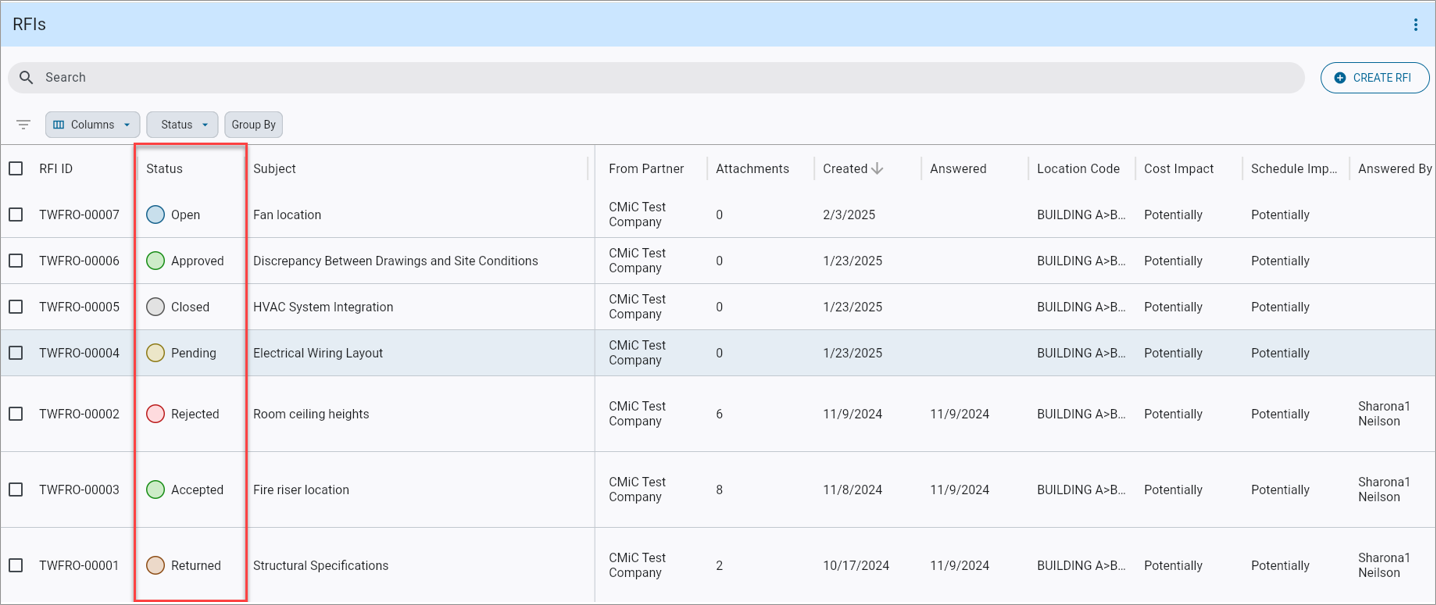
Construct PM - Status colors in the RFIs log
The status colors in the RFIs screen are based on RFI status class codes.
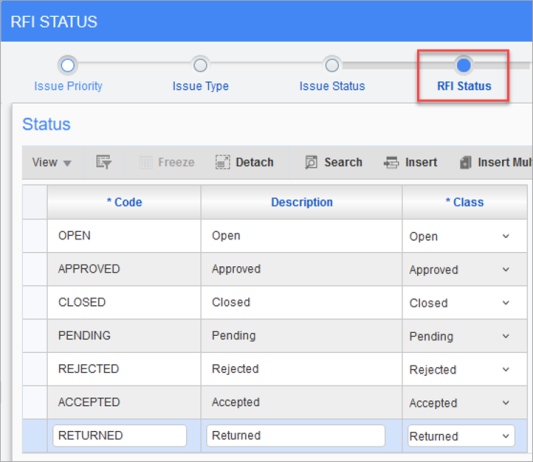
Pgm: PMRFIST – RFI Status; standard Treeview path: System > Global Tables > Maintain Data Process – RFI Status node
To create and modify RFI status codes, navigate to the Maintain Data Process screen, located under Global Tables in the System Data module. Once the screen is launched, click on the RFI Status node on the process train along the top of the screen. This will open the RFI Status screen, used to create and adjust RFI statuses. The color of the status will be determined by the class selected, rather than the code. As a result, multiple codes can share the same color provided they have the same class.
NOTE Both “Approved” and “Accepted” will both share the same green coloring.
To learn more about some of the latest features released in this patch, return to Patch 21 Highlights.