Why is it Useful?
CMiC has added a new checkbox to the Subcontract Control screen that will automatically create a connection between the bill codes in the Subcontract SOV and in the Job Billing Contract Entry screen. When enabled, the system will populate the Vendor and Subcontract columns in the Contract Entry screen for any bill code that was assigned to the Subcontract SOV lines. This feature is useful as it will expedite the setup process required when creating request for payments from the Prepare Billing screen.
NOTE: This feature was released in Patch 17 under Issue 22.63775.
How Does it Work?
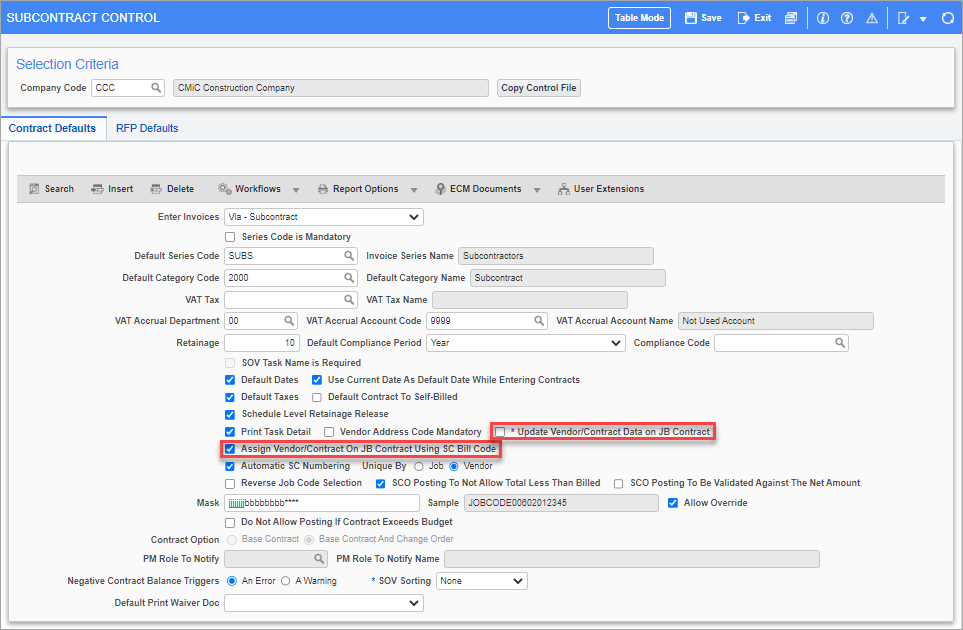
Pgm: SCCTRL – Subcontract Control; standard Treeview path: Subcontract Management > Local Tables > Control – Contract Defaults tab
The new 'Assign Vendor/Contract on JB Contract Using SC Bill Code' checkbox is located on the Contract Defaults tab of the Subcontract Control screen. The checkbox is hidden by default but can be displayed using Lite Editor. It becomes enabled when the 'Update Vendor/Contract Data on JB Contract' checkbox is unchecked. Only one of these checkboxes can be enabled at a time.
If enabled, when any bill codes are assigned to a Subcontract's SOV lines, the Vendor and Subcontract columns for the same bill codes will automatically be populated in the Contract Entry screen.
To learn more about some of the latest features released in this patch, return to Patch 17 Highlights.