Checklist Template Maintenance Enhancements
Why is it Useful?
CMiC has completed several enhancements to the Checklist Template Maintenance screen. These updates include the following:
NOTE: These features were released in Patch 17.
How Does it Work?
Field Security Settings
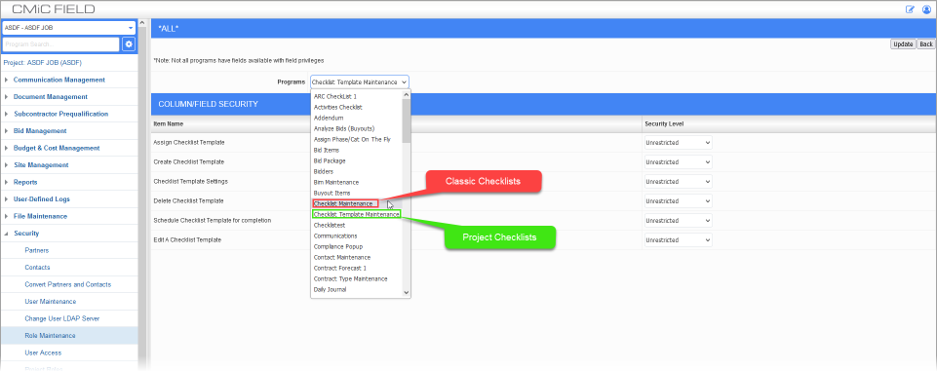
Security Roles; Standard Treeview path: CMiC Field > Security > Role Maintenance - Assign Field Security
We created a new entry in the list of Programs on the Assign Field Security screen in Role Maintenance in order to separate the field security settings for Classic Checklists (Checklist Maintenance) from those for Project Checklists (Checklist Template Maintenance).
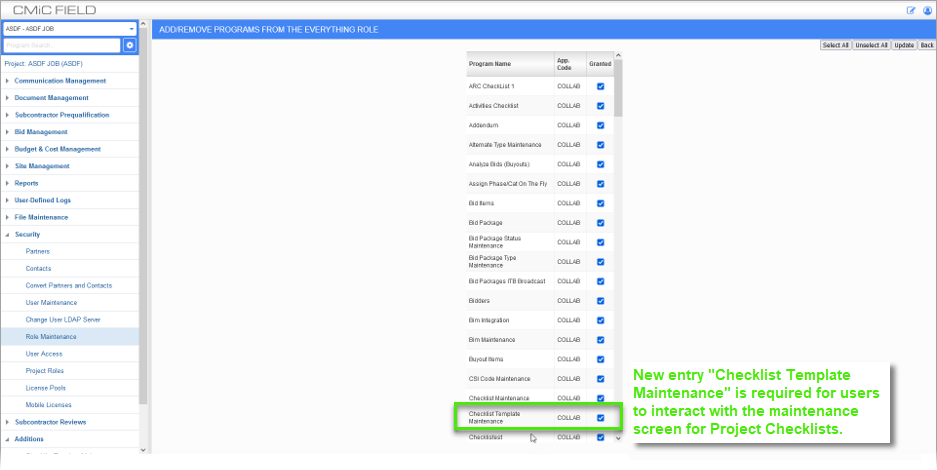
Security Roles; Standard Treeview path: CMiC Field > Security > Role Maintenance - Assign Programs
As part of these changes, the same program has been added to the list of Programs in the Assign Programs screen and all users will need to have program access to this new entry assigned to work with Checklist Template Maintenance.
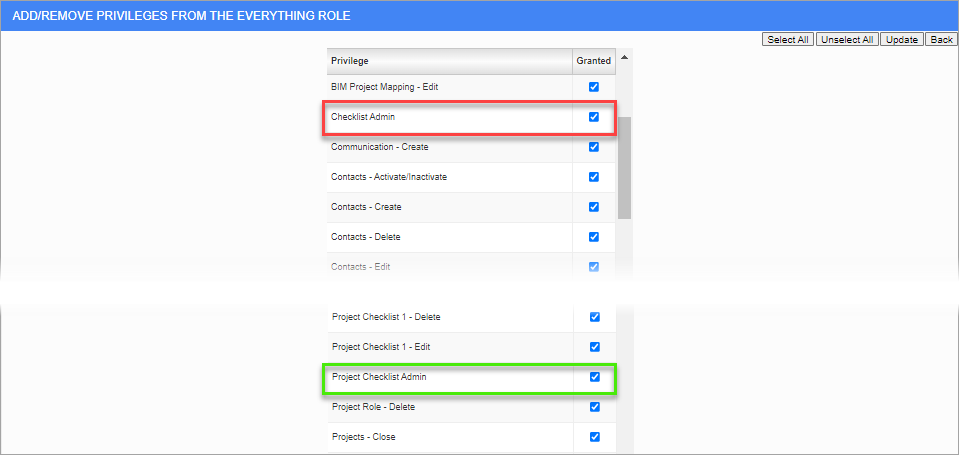
Security Roles; Standard Treeview path: CMiC Field > Security > Role Maintenance - Assign Privileges
Users will need to have either the “Checklist Admin” or “Project Checklist Admin” assigned on the Assign Privileges screen to have any privileges in Checklist Template Maintenance but those privileges can be restricted in specific ways using the enhanced field security settings.
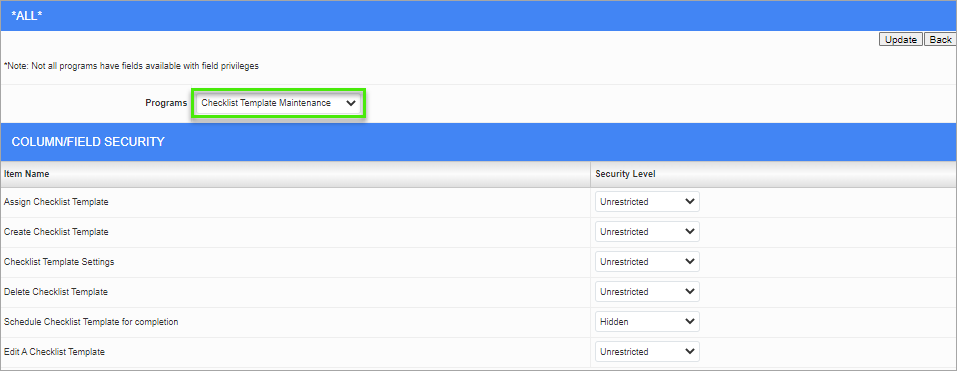
Security Roles; Standard Treeview path: CMiC Field > Security > Role Maintenance - Assign Field Security
Currently, we have the following items in the Checklist Template Maintenance field security settings:
-
Assign Checklist Template – Affects push and both methods of assigning templates to projects.
-
Create Checklist Template – Affects the ability to create or copy templates.
-
Checklist Template Settings – Affects the ability to alter any of the settings associated with the template (e.g., the ability to view, create, update, delete or submit records of the corresponding type or to set the record ID mask, etc.).
-
Delete Checklist Template – Affects whether the user has the ability to delete checklist templates.
-
Schedule Checklist Template for completion – Affects whether the user can assign a Project Checklist to project contact(s) for completion. *This feature will not be fully functional until we introduce the Action Items module in Construct PM.
-
Edit a Checklist Template – Affects whether the [Edit] button is available when viewing a checklist template.
To re-iterate, these field security settings never provide any access or privileges to users which they did not already have – but they can limit users’ access and abilities (including those with either level of the checklist admin privileges).
Link to Parent Template

We introduced centralized template updates. This enhancement provides a means of updating linked project-level copies of a checklist template across all projects.
For this feature, we added a new 'Link to Parent Template' checkbox that is visible in project-level checklist templates only. This checkbox determines whether the project template is set to inherit changes from its parent template at the system-level (i.e., In the Checklist Templates Library).
The checkbox is enabled by default when a template is assigned to a project but it can be updated by any user with the ability to edit the project checklist template.
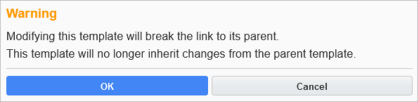
It’s not possible to make any changes to a project checklist template without disabling the 'Link to Parent Template' checkbox. If an attempt is made to edit a linked project checklist template, a Warning message will be issued, as shown above.
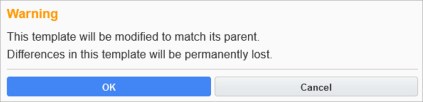
If a template has been edited but the user would like to enable the 'Link to Parent Template' checkbox, a similar warning will be displayed to let them know their template will revert to match its parent template in the process of linking them, as shown above.
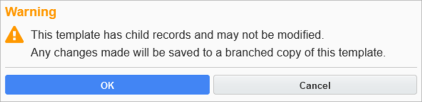
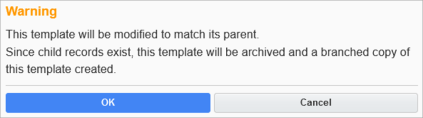
In either case, if there are child records on the project for the current version of the project checklist template, a copy of the current version of the template will be archived.
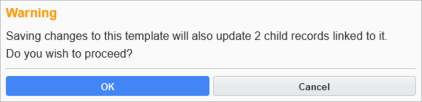
We also confirm a user's intentions after they hit [Save].
Locking Feature in Checklist Templates
The community requested the ability to completely lock down checklist items, so we have introduced a locking feature in checklist templates. Users must have the Checklist Admin privilege assigned to their security role to use this feature.
The lock settings can be enabled for system and project templates at the header level or item level. Locking a template at the header level locks the entire checklist template. Locking a template at the item level locks specific checklist items and prevents those individual items from being modified but allows remaining items and sections of the template to be modified.
NOTE: If a system-level template has any locks enabled and is assigned to a project, the project-level template will automatically inherit those locks.
Locking Checklist Header
When a checklist template's header is locked, all other edits to the template will be prevented. Only users with the Checklist Admin security privilege will be able to change the lock status. Users with the Project Checklist Admin security privilege will be prevented from entering Edit mode at all.
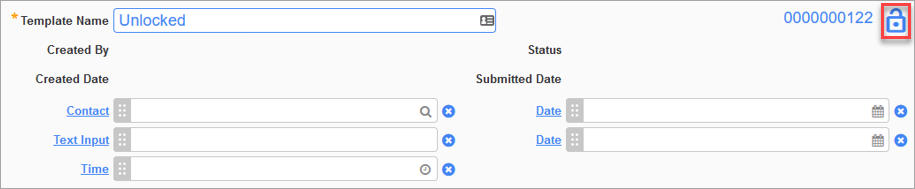
Example of unlocked checklist header
When the checklist template header is unlocked, all individual checklist items will be unlocked.
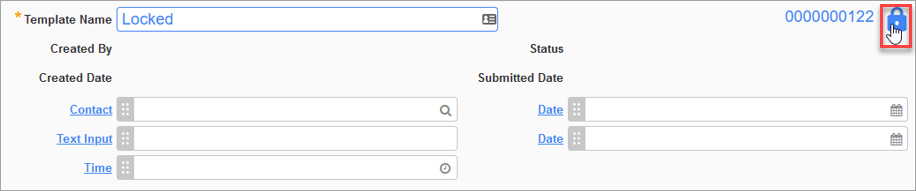
Example of locked checklist header
When the checklist template header is locked, all individual checklist items will be locked.
Locking Checklist Items
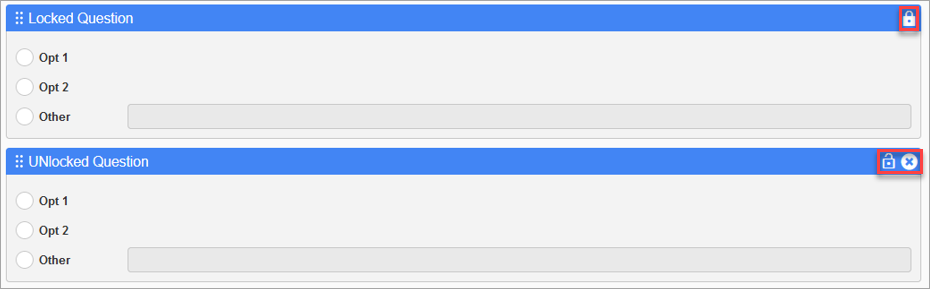
Example of locked and unlocked checklist items
When a checklist item is locked, no changes will be permitted to the question type, question value, response options, and question's active status (i.e., Question Enabled toggle). If a checklist item is enabled and locked, the parent section cannot be disabled. If a checklist item is locked (regardless of enabled/disabled), the parent section cannot be deleted.
UDF Header Fields
When editing a checklist template, it’s now possible to include UDF fields in the header section of the template.

When editing a template and the header is selected, the Edit Header section will include a UDF option.
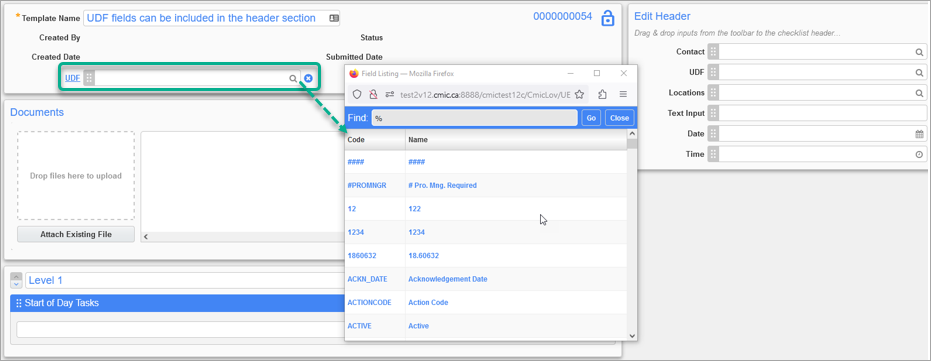
When a UDF field is dragged into the header, an LOV is available to select a specific UE field to use. If the user does not choose a specific UDF, a field will not be added to the header.
Once a UDF has been added, the linked UE field cannot be modified. To change a UDF, remove the existing field, add a new UDF, and then select the intended UE field.
For more information on using checklist templates, refer to Checklist Template Maintenance.
To learn more about some of the latest features released in this patch, return to Patch 17 Highlights.