What Has Been Enhanced?
CMiC has updated the processing train for FDF 2.0. New or refreshed features are as follows:
NOTE: This feature will be released in a Patch 17 Hotfix.
How Does it Work?
Maintain Consolidations (New)
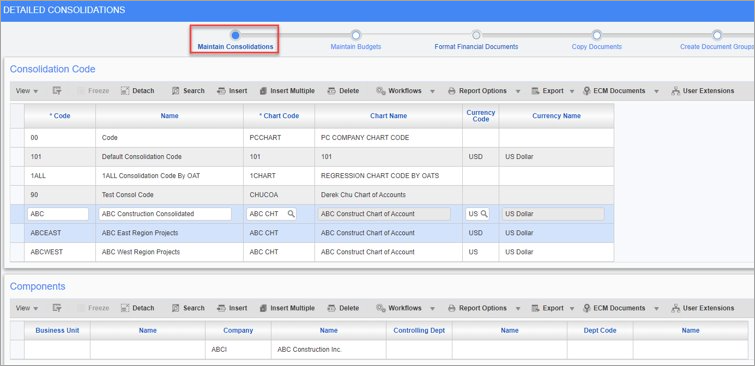
Pgm: CONSOLD – Detailed Consolidations; standard Treeview path: General Ledger > Reports > Financial Document Formatter 2.0 – Maintain Consolidations node
The Maintain Consolidations node is a new process in the FDF train; however, it is not a new program in CMiC. The Maintain Consolidations screen is an existing screen available under the General Ledger module. For convenience, it has been added as the first step in the FDF process train. Now consolidation codes can be updated without having to navigate outside of the FDF.
Maintain Budgets (New)
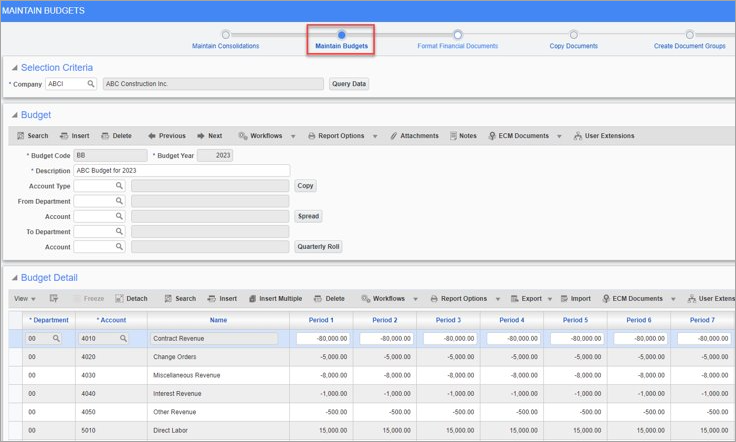
Pgm: BUDGFRM – Maintain Budgets; standard Treeview path: General Ledger > Reports > Financial Document Formatter 2.0 – Maintain Budgets node
Similar to Maintain Consolidations, the Maintain Budgets node is a new process in the FDF train; however, it is not a new program in CMiC. The Maintain Budgets screen is also available under the General Ledger module. It has been conveniently added as the next step in the process train so budgets can be updated without having to navigate outside of the FDF.
This screen is used to directly create and update budgets which can then be used to display budgeted amounts when creating your financial document.
Format Financial Documents (Refreshed)
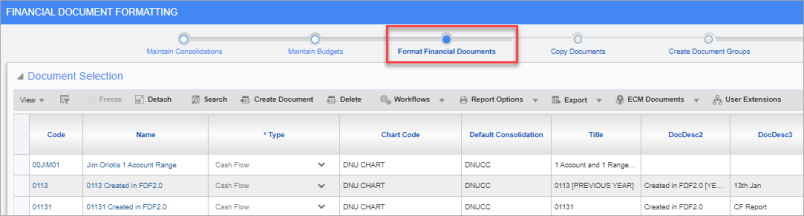
Pgm: DOCFRMQRY – Financial Document Formatting; standard Treeview path: General Ledger > Reports > Financial Document Formatter 2.0 – Format Financial Documents node
The Format Financial Documents process has been refreshed with some new changes.
Default Consolidated – Entered at Runtime

Previously, only one consolidation code could be selected as the default consolidation. Now, users have the option of selecting "Entered at Runtime", which gives them the flexibility to choose which consolidation code they would like to view when previewing their financial documents and processing in the Process Documents node of the train.
NOTE: Consolidation codes are set up in the Maintain Consolidations process of the FDF train.
Dynamic Financial Statement Titles
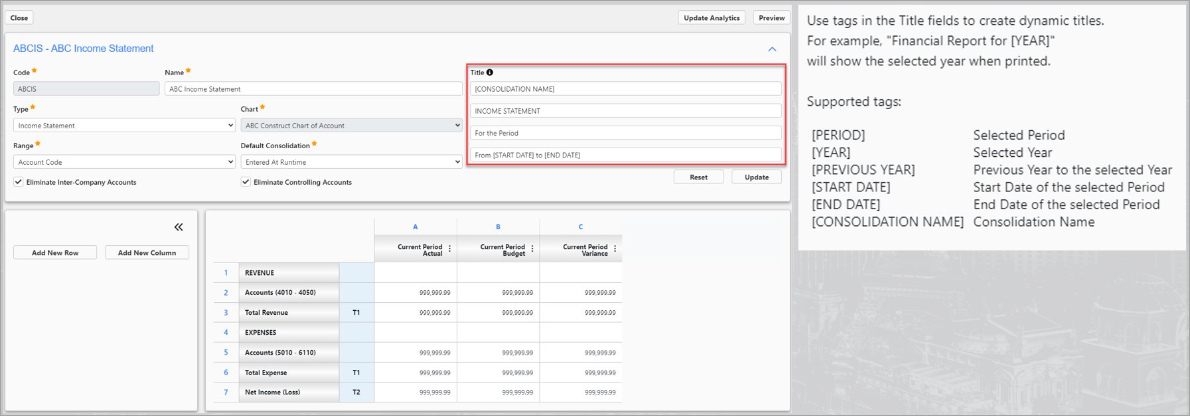
Users can create dynamic financial statement title headers. Under the Title section, supported tags are used to add dynamic titles. An information icon is available which lists the supported tags that can be used.
Preview Button
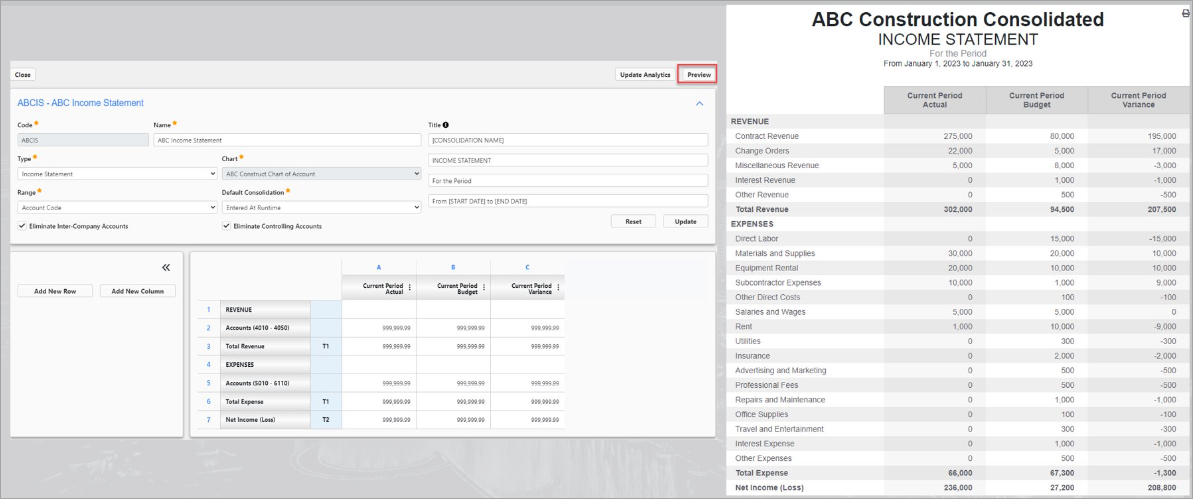
The [Preview] button is used to preview financial documents. When clicking the [Preview] button, users can choose the period and currency they want to view. Users can also pick the consolidation code to view if the “Entered at Runtime” consolidation code has been selected as the default consolidation. If a specific consolidation code is selected as the default consolidation code, then that will be the default view when the [Preview] button is pressed.
Update Analytics Button
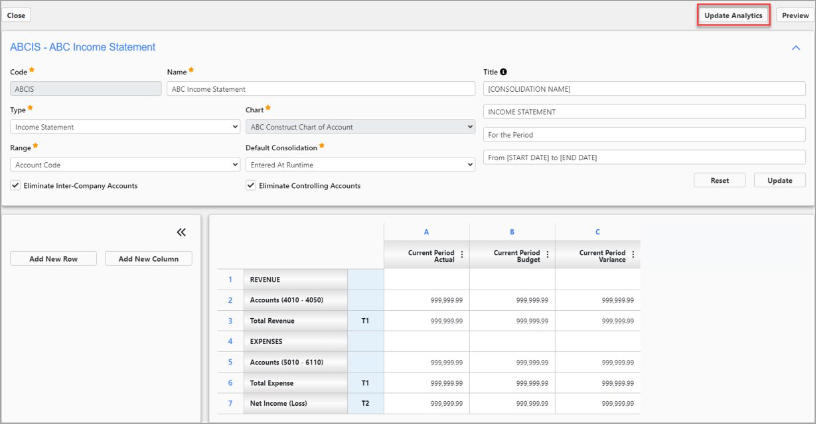
When the [Update Analytics] button is pressed, a query for the financial document will be available in the Analytics screen. This button is related to the View Documents process.
Copy Documents (No Changes)
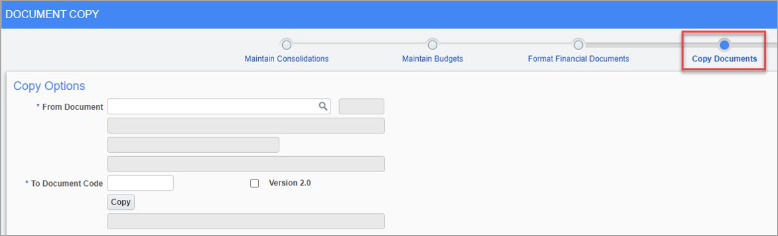
Pgm: DOCCOPY – Document Copy; standard Treeview path: General Ledger > Reports > Financial Document Formatter 2.0 – Copy Documents node
The Copy Documents process remains the same. Under this process, financial documents already created can be copied over to a new Financial Document reference code, however, the financial document structure would stay the exact same.
Create Document Groups (No Changes)
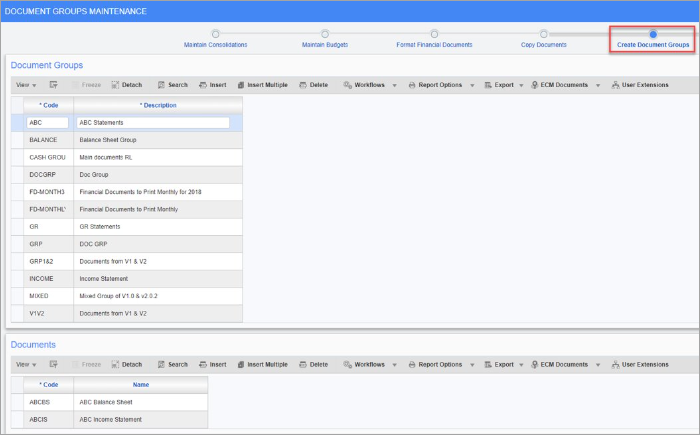
Pgm: DOCGROUP – Document Groups Maintenance; standard Treeview path: General Ledger > Reports > Financial Document Formatter 2.0 – Create Document Groups node
The Create Document Groups process remains the same. This process is used to group individual documents together so that they can be easily selected as a group for printing.
Process Documents (Refreshed)
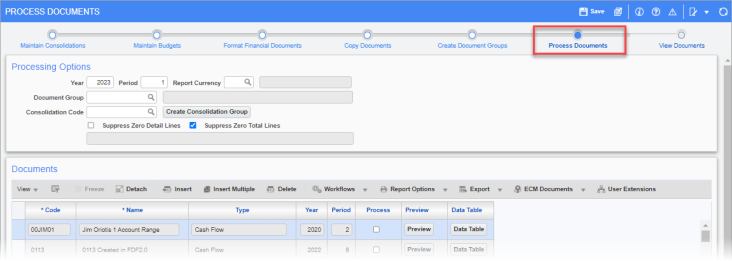
Pgm: DOCPRINT – Process Documents; standard Treeview path: General Ledger > Reports > Financial Document Formatter 2.0 – Process Documents node
The Process Documents process (formerly Print Documents) has been refreshed with some new changes.
Create Consolidation Group
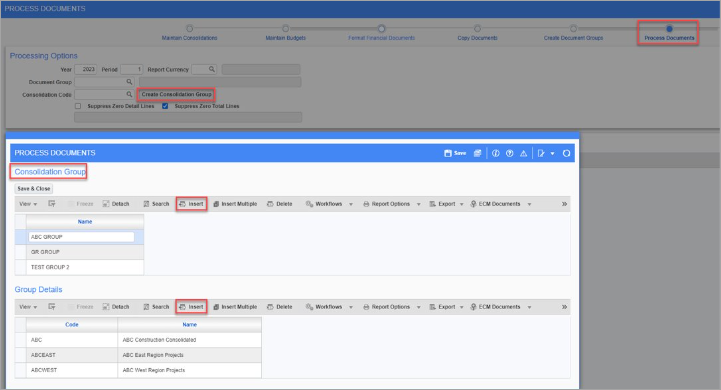
Consolidation groups can be formed from the consolidation codes created in the Maintain Consolidations process. These consolidation codes can be grouped together to allow for printing of financial documents belonging to a consolidation group.
Store Consolidation Codes
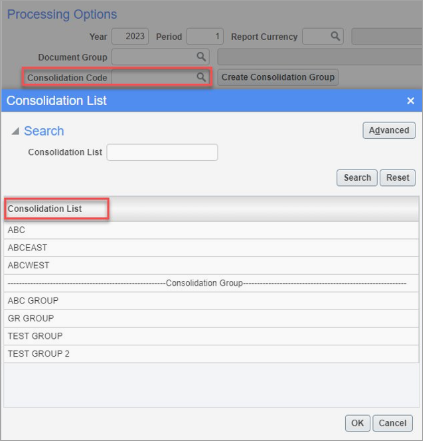
Consolidation codes can be stored for quick retrieval each month. After creating a consolidation group, the consolidation group code will be stored in the Consolidation Code LOV. This storing feature eliminates the need to re-create a consolidation group each time you want to process financial documents using the same set of consolidation codes.
Preview Button
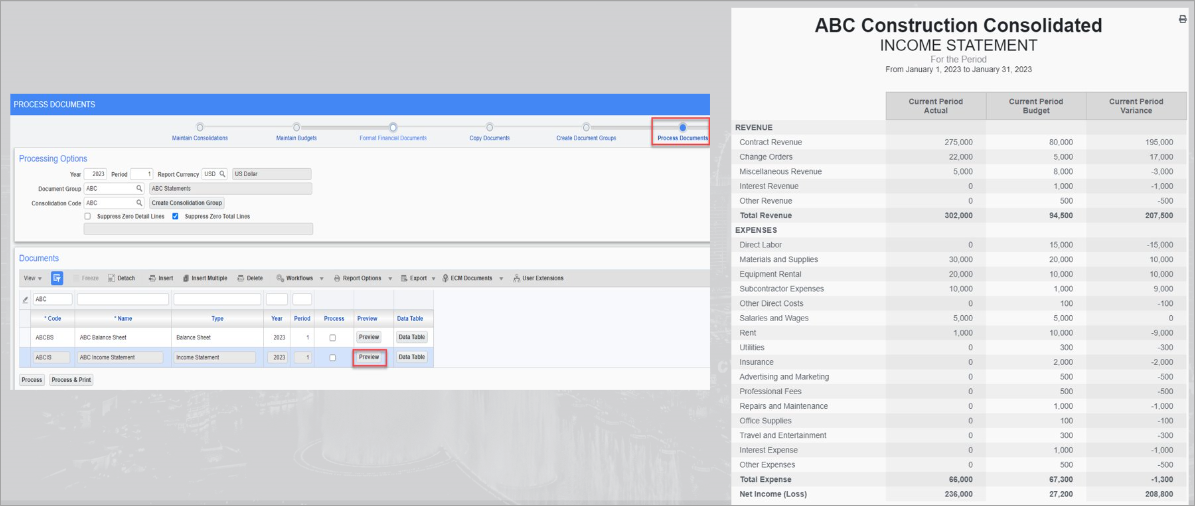
The [Preview] button is used to preview a financial document based on the consolidation code selected. If a consolidation group code has been selected, you will be prompted to select one consolidation code in the group in order to preview the financial document.
Data Table Button
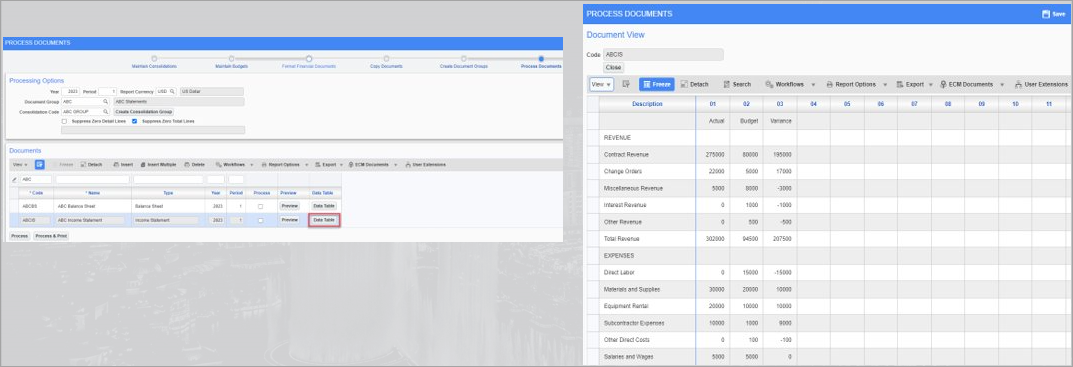
The [Data Table] button is used to view the financial documents based on the consolidation code defined under the processing options. This allows you to view the set of financial documents in a table mode. The documents can be exported to Excel format.
Process Checkbox and Process / Process & Print Button
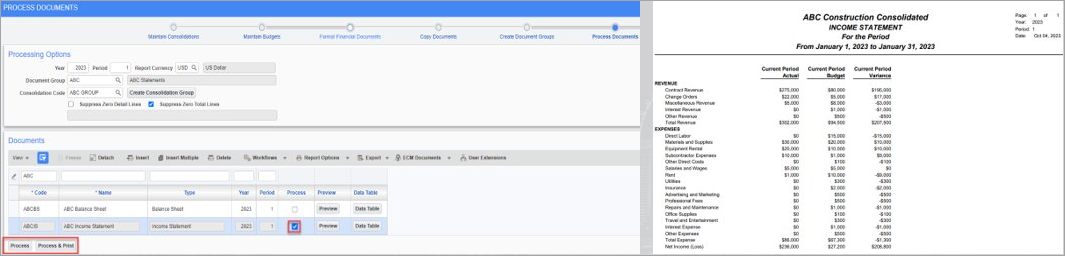
The [Process] button is used to process the data in the financial document based on the item selected using the checkbox in the Process column. This processes the data to be available in the Analytics screen under the View Documents process of the FDF train.
The [Process & Print] button is used to print financial documents based on the consolidation code defined under the processing options. This allows the set of financial documents to be viewed in PDF mode. Aside from that, this button does the exact same thing as the [Process] button, which processes the data to the next step of the FDF process.
View Documents (New)
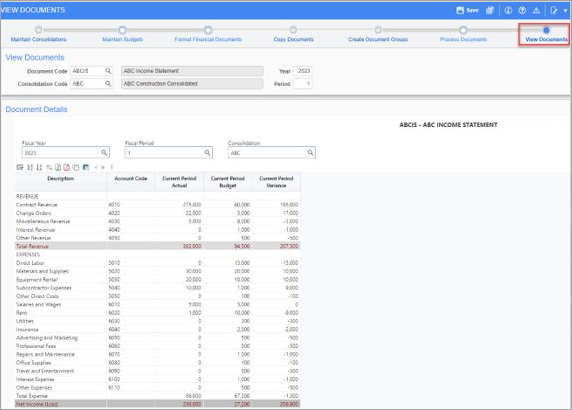
Pgm: DOCVIEW – View Documents; standard Treeview path: General Ledger > Reports > Financial Document Formatter 2.0 – View Documents node
The last step of the FDF train process is to view the documents in the Analytics screen, which has been integrated into the FDF process train. After selecting a document code, consolidation code, year, and period, documents that were processed in the previous step can be viewed in the Analytics screen. From the Analytics screen, the document can be formatted, as well as exported to Excel and PDF.
To learn more about some of the latest features released in this patch, return to Patch 17 Highlights.