Import BI Files and Customize Destination
Why is it Useful?
CMiC has enhanced BI Dashboard Builder to allow users to import dashboards to different data sources in the same patch version. This enhancement is useful because it allows you to import a BI report and select the data source where it will be imported. You can also choose what to name the imported BI report. This is really handy when you want to move a BI report from one data source to another.
NOTE: This feature was released in Patch 17-2HF.
How Does it Work?
Folders and fields are uniquely identified by ID within a data source. Sometimes, the alternative data source may not contain the folder IDs or the field IDs in a dashboard for a successful import. Below are the replacement rules for missing folders and fields in a data source.
-
When a folder ID is missing, a folder with the same name is used. All fields inside the missing folder are replaced by fields with the same name inside the replacement folder.
-
When a field ID is missing, a field with the same name inside the field’s folder is used.
The user must be authorized to access all folders in the dashboard. Any inaccessible folders will cause the import to fail. The user needs the BISECMNG privilege for this feature. All existing access roles are retained.
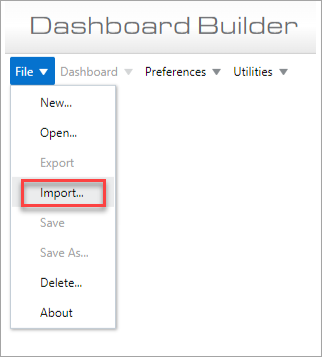
The "Import" option is located in the File menu in Dashboard Builder.
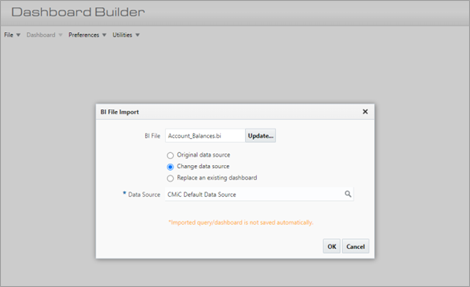
Selecting "Import" will launch the BI File Import pop-up window, where the new feature to 'Change data source' is located.
For more information on using the import feature in BI Dashboard Builder, refer to Import.
To learn more about some of the latest features released in this patch, return to Patch 17 Highlights.