Why is it Useful?
Users can now copy all default dashboards and queries into a new canvas when they copy the data source in BI Catalog Builder. This will be useful for users who are just getting started with CMiC Analytics, as they can start off with a canvas that contains editable copies of all of the default reports.
NOTE: This feature was released in Patch 17.
How Does it Work?
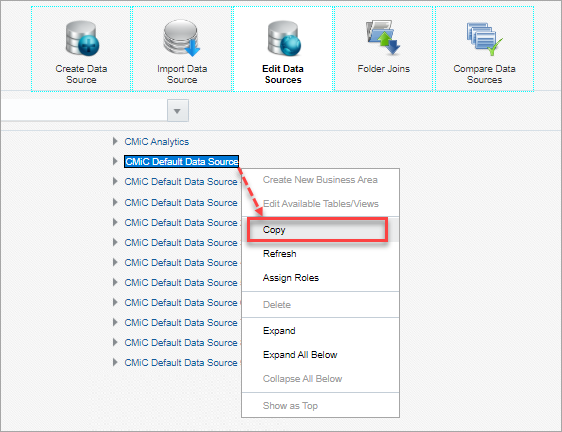
Context menu for a data source on the Edit Data Sources screen
In BI Catalog Builder, right-click on the CMiC Default Data Source and select “Copy” from the drop-down menu.
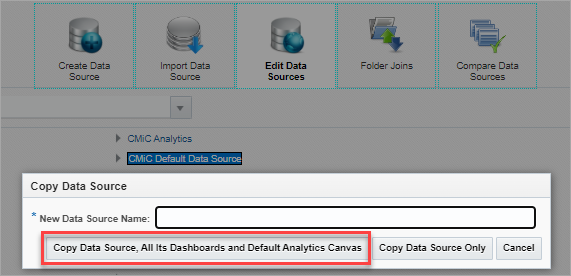
Pop-up window launched from Copy option in data source context menu
Selecting the "Copy" option launches a pop-up window used to create a copy of the selected data source. Users have the option of copying the data source only, or copying the data source along with all of its dashboards and default analytics canvas.
To learn more about some of the latest features released in this patch, return to Patch 17 Highlights.