Why is it Useful?
CMiC has enhanced the Document log so that multiple documents can be selected and downloaded at the same time. This enhancement makes it easier for users to pick and choose the documents they need and quickly download them as a package all at once, rather than individually.
NOTE: This feature was released in Patch 14-2 under Issue 21.41087.
How Does it Work?
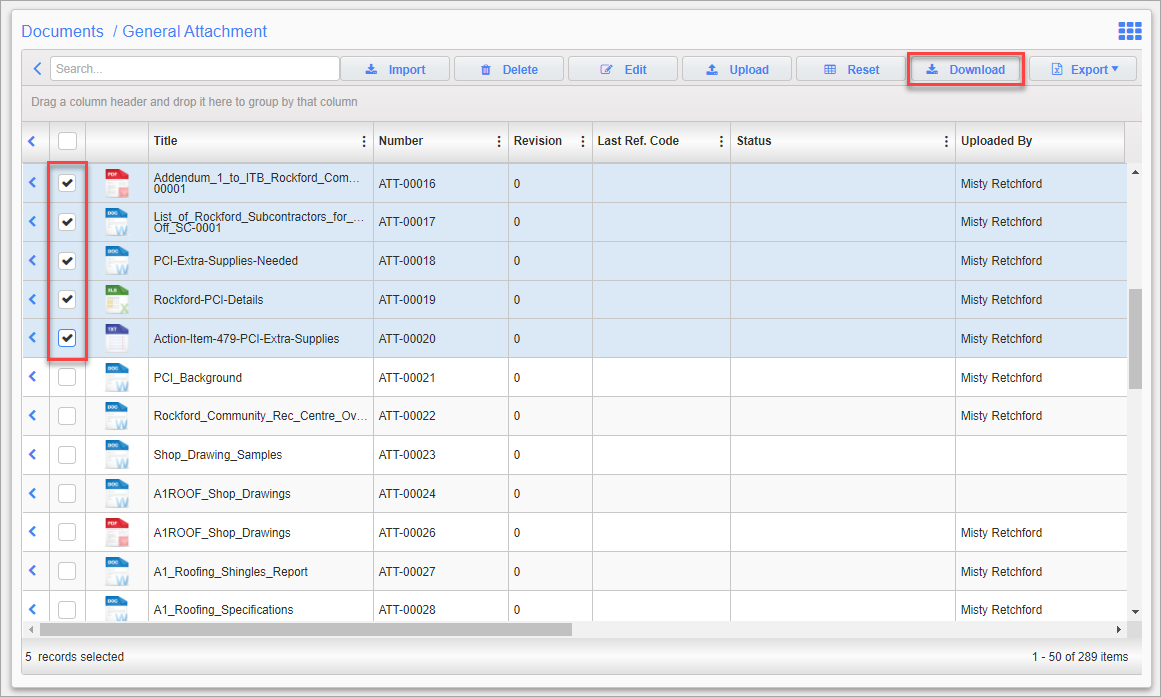
Documents; standard Treeview path: CMiC Field > Document Management > Documents
The Quartz Scheduler needs to be running for the Document Download functionality to work. For more information, refer to System Data - Scheduler Log.
In the Document log, select one or more documents to be downloaded. Once the documents are selected, the [Download] button becomes enabled.
NOTE: Field security exists to hide/unhide the [Download] button. The security setting is located on the Role Maintenance screen (CMiC Field > Security > Role Maintenance > Select *ALL* Role > Choose your action > Assign Field Security > Programs > Documents > Download Button > Unrestricted/Hidden).
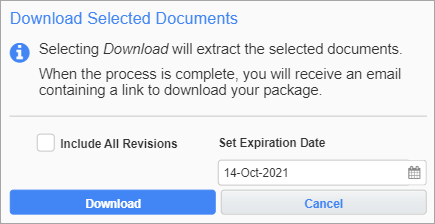
Clicking the [Download] button launches a pop-up window where additional download options are available. Users can download all revisions of the selected documents by checking the 'Include All Revisions' checkbox, or download the latest versions of the documents by leaving this box unchecked.
Users also have the option of controlling when the document download link expires using the Set Expiration Date field.
NOTE: The default setting for the Set Expiration Date field is located in the Default Download Link Expiration field located in the General tab of the System Options screen in the System Data module. The Set Expiration Date defaults the date based on the number of days set in the Download Link Expiration (days) field and users can select any day up to the maximum number of days permitted for this field. The maximum number of days can be specified in the Maximum Download Link Expiration (days) field, located in the General tab of the Project System Options screen in CMiC Field.
When downloading documents from the Drawings folder, the 'Include Annotations' checkbox is used to include any annotations that were created in the Drawings selected. This checkbox only appears for the Drawings folder.
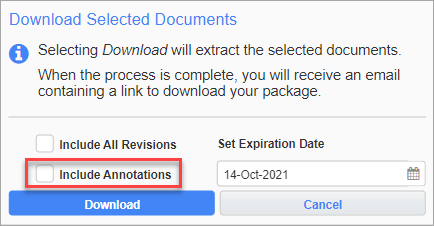
From there, click the [Download] button to extract the selected documents and download the package.
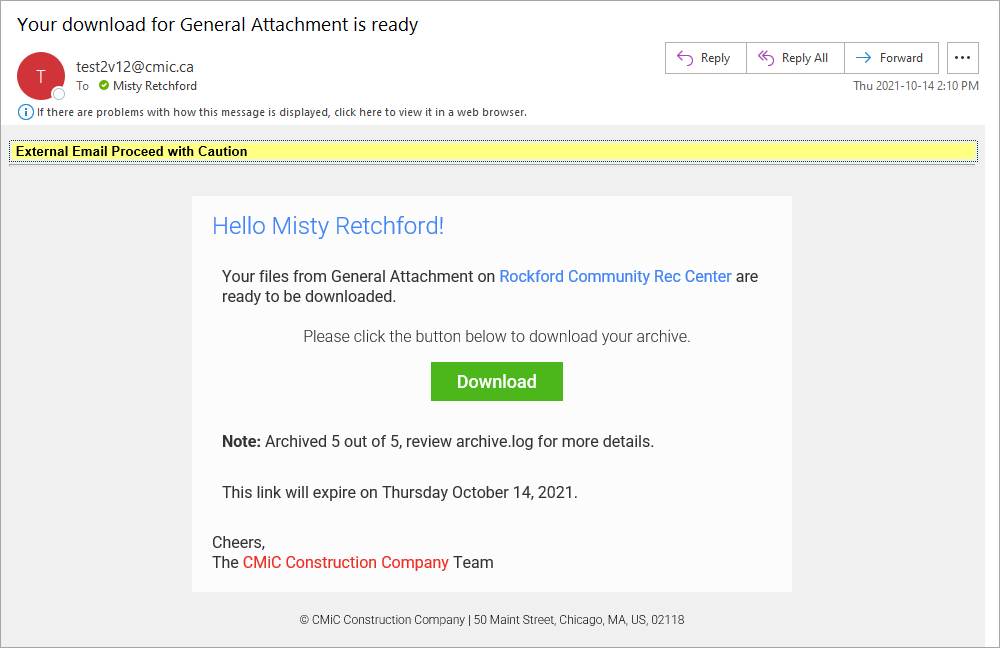
The user will receive a notification email where they can download the document package. The email will include a date to indicate how long the link will remain active. In this example, the notification indicates that the link will expire on Thursday October 14, 2021.
Disable the [Drawing Download Set] Button
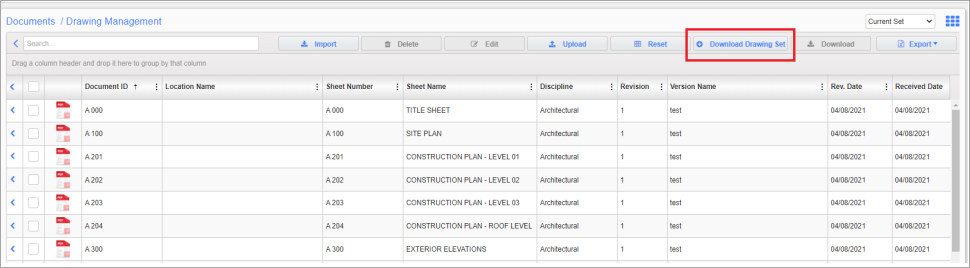
Documents; standard Treeview path: CMiC Field > Document Management > Documents - Drawings Folder
The [Drawing Download Set] button in the Drawings Folder is no longer required, since the new [Download] button will now be used for all document downloads. The [Drawing Download Set] button for all users/roles will be deprecated in the near future.
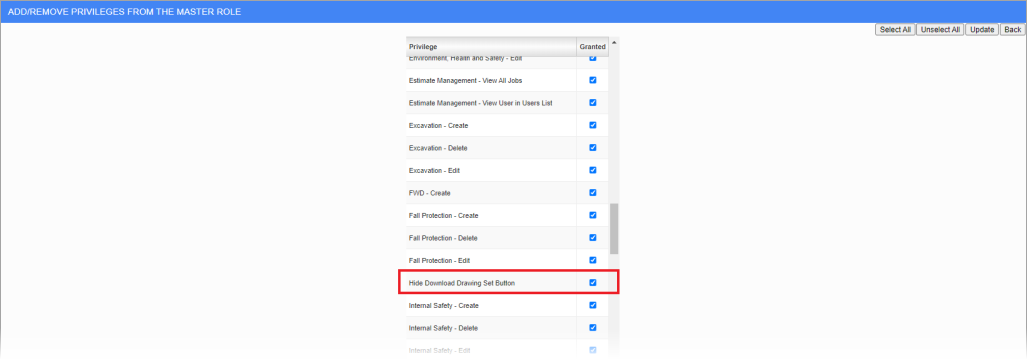
Role Maintenance; Security > Role Maintenance > *Select Role* > Choose your action > Assign Privileges > Select "Hide Download Drawing Set Button"
The option to disable the [Download Drawing Set] button is located on the Role Maintenance screen, as shown above.