Overview
The Contacts screen contains the contact information for all project-assigned users. User contact records should be created for all individuals involved in the project in order to take full advantage of Construct PM's functionality.
Contacts Log
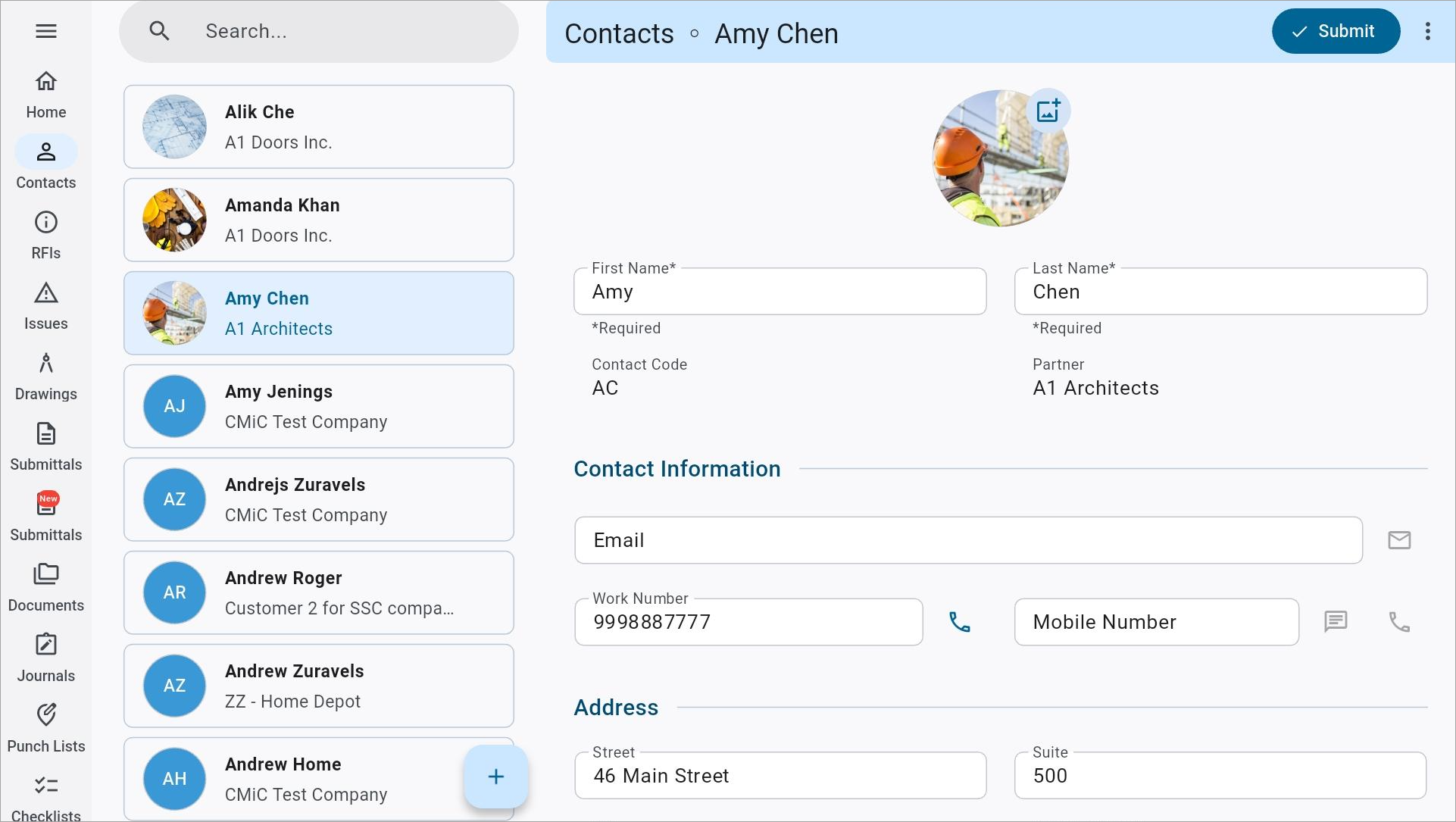
The Contact Log screen
The Contacts log is what appears after selecting Contacts from the main menu. To view user's contact information, select it from the menu on the left hand side. Users can get in touch with the project contact by phone or email by pressing the icons next to that contact's phone number and email address.
The user can edit contact records by pressing the Edit icon (![]() ) at the top of the screen, assuming they have the relevant security roles assigned (please see Construct PM - Security for more details). When in the Edit Contact screen, press the Tick icon (
) at the top of the screen, assuming they have the relevant security roles assigned (please see Construct PM - Security for more details). When in the Edit Contact screen, press the Tick icon (![]() ) to save the record or press the Trash Can icon (
) to save the record or press the Trash Can icon (![]() ) to permanently delete the record.
) to permanently delete the record.
Creating a Contact
Import Contacts
To import contacts, press the Plus icon (![]() ) in the bottom of the screen and select "Import Contacts".
) in the bottom of the screen and select "Import Contacts".
Create Contact
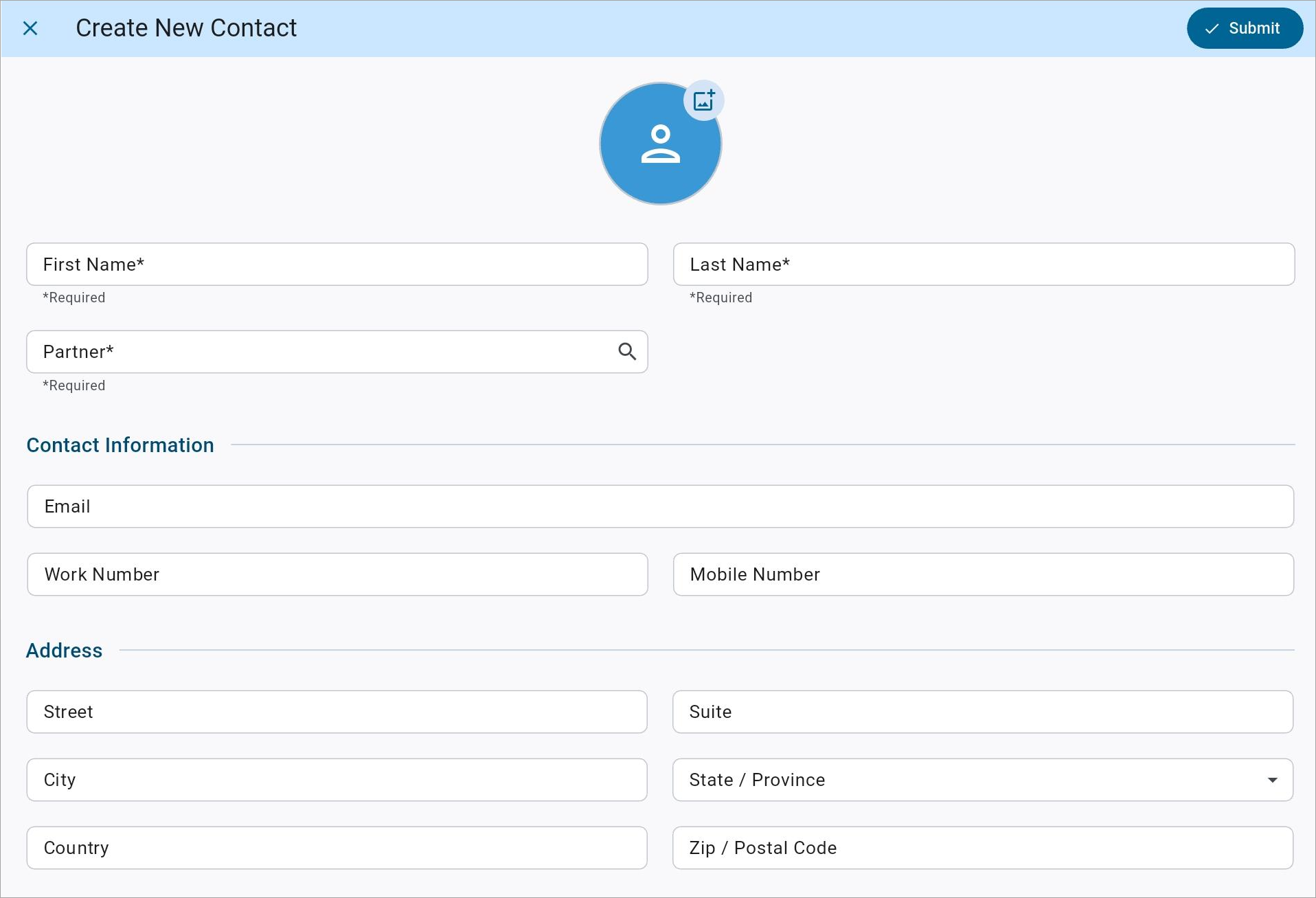
The Create Contact screen
To create a new contact, press the Plus icon (![]() ) in the bottom right of the screen and select "Create Contact".
) in the bottom right of the screen and select "Create Contact".
Picture
A picture can be added to the contact by pressing the Photo Upload icon (![]() ). Pictures can either be added from the device library or taken with the device's camera.
). Pictures can either be added from the device library or taken with the device's camera.
First Name, Last Name
Enter the first and last names of the contact.
Partner
Select the project partner for the contact record.
Contact Information
Work Number, Mobile Number, Email
Enter the contact information for the contact.
Address
Enter the address for the contact in the various address fields.