Overview
When converting a MIP to PDF, there can be layout problems due to a mismatch of the original font. If the layout is drastically different, it's recommended that the fonts used in the MIP template are embedded. The following information describes the process of how to embed fonts in a MIP template.
Process
-
Open the MIP template in MS Word.
-
Navigate to File > More > Options.
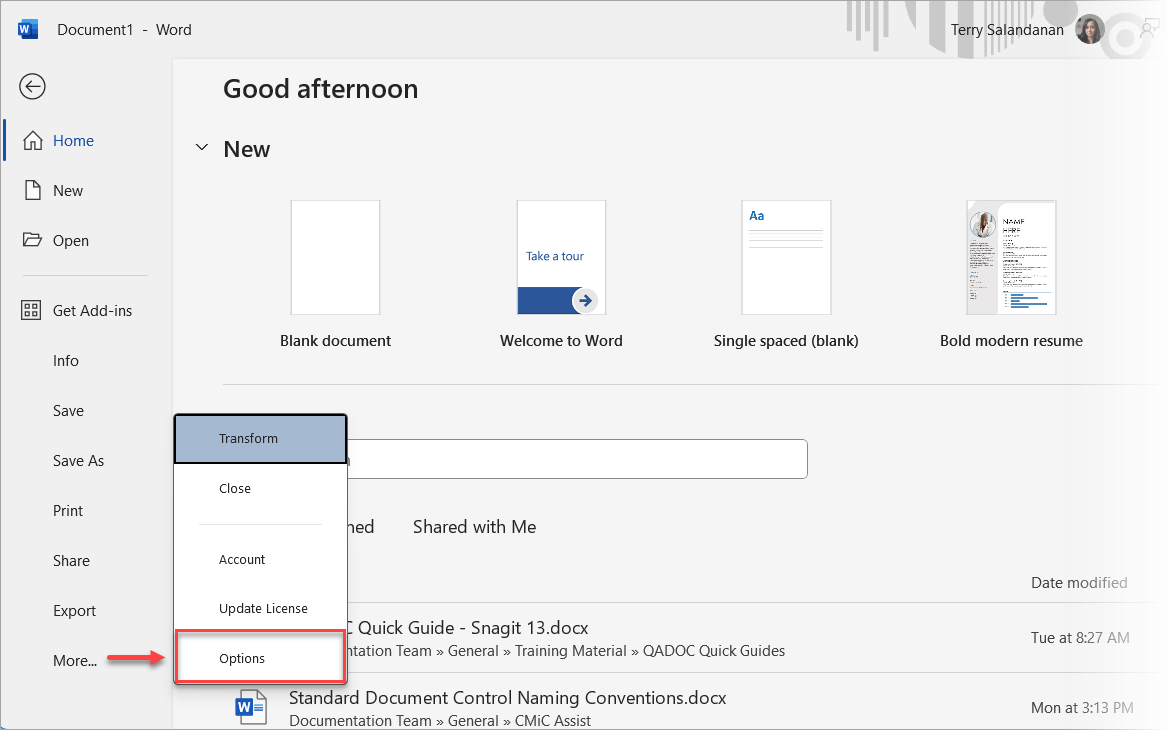
-
Navigate to the Save tab on the Word Options pop-up window.
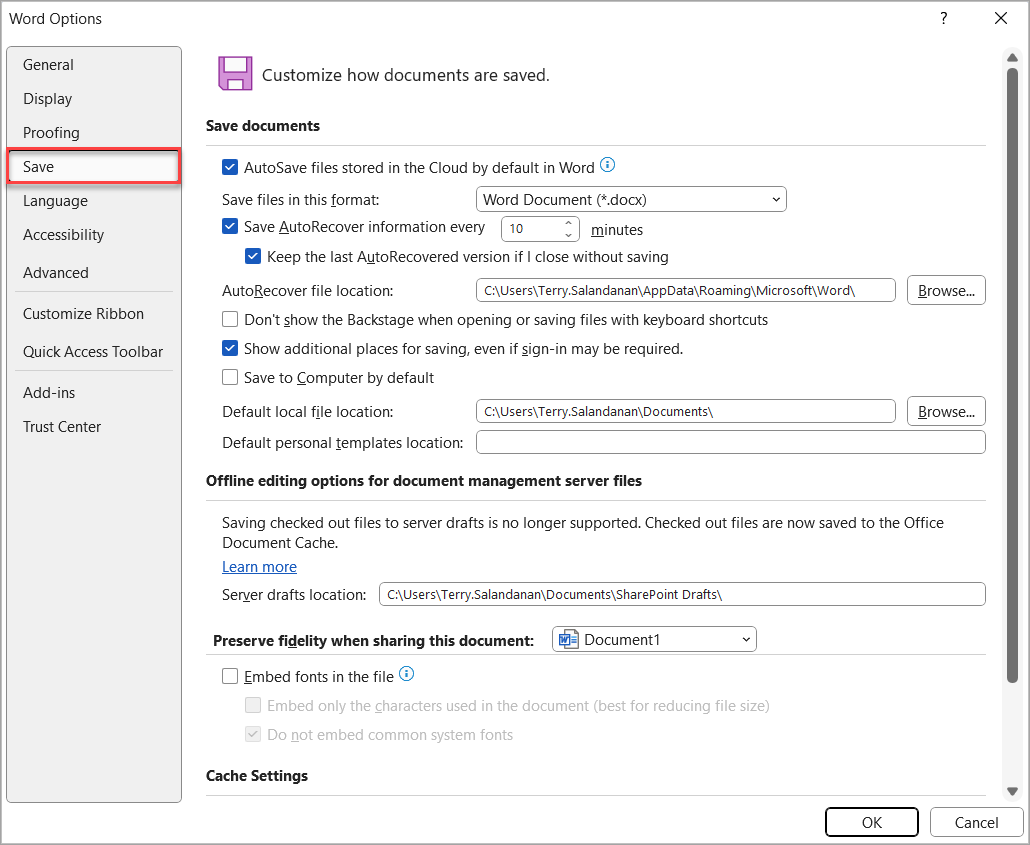
-
Under the Preserve fidelity when sharing this document section, check the Embed fonts in the file box to enable the checkboxes beneath it.
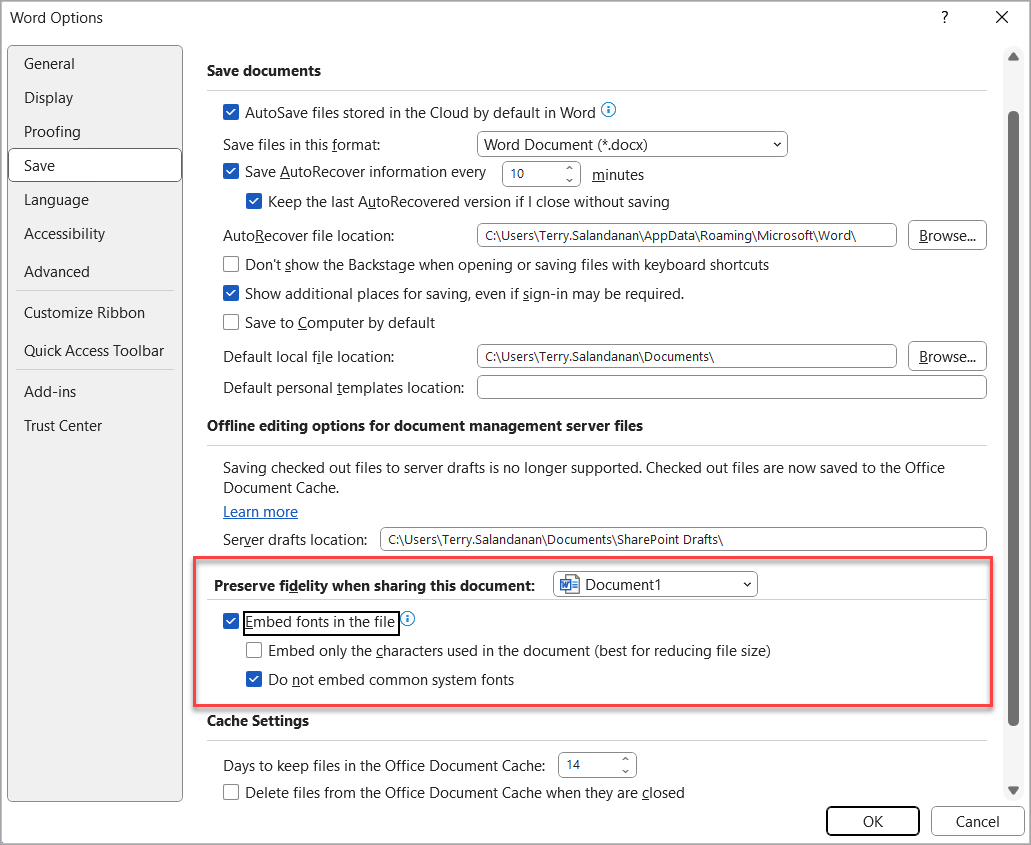
-
Once enabled, check the 'Embed only the characters used in this document (best for reducing file size)' box and uncheck the 'Do not embed common system fonts' box, as shown below.
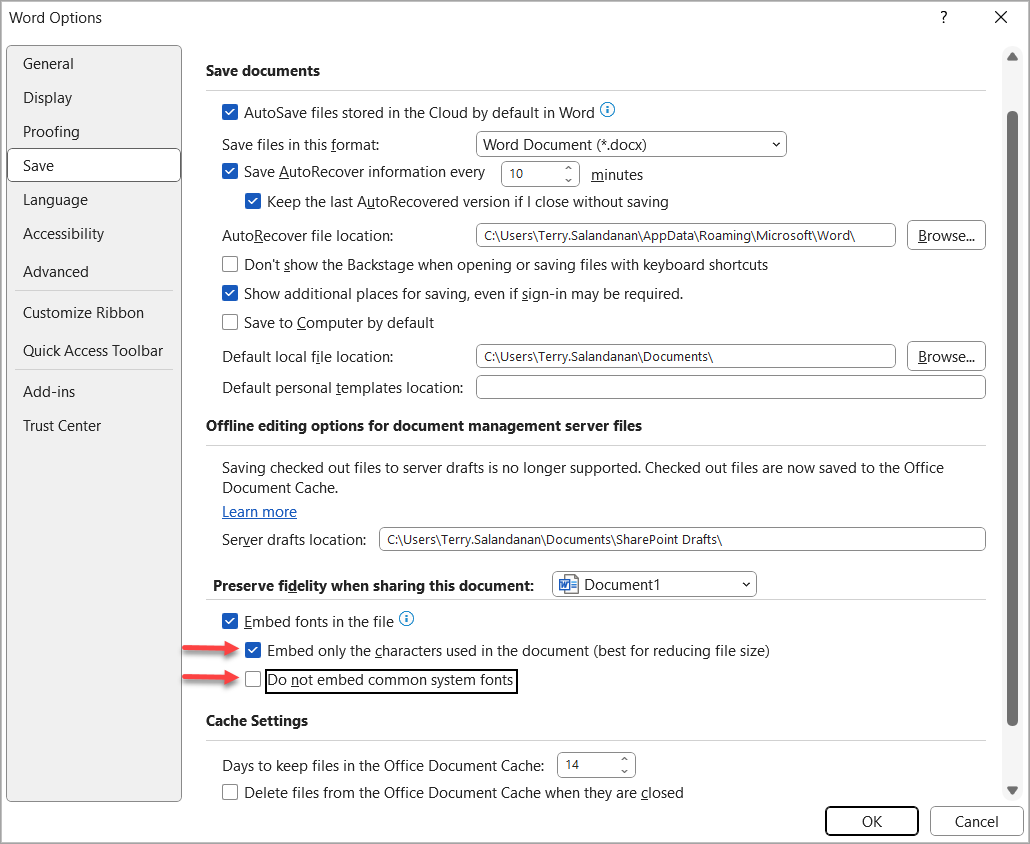
-
Click [OK] to save the changes and close the Word Options pop-up window.
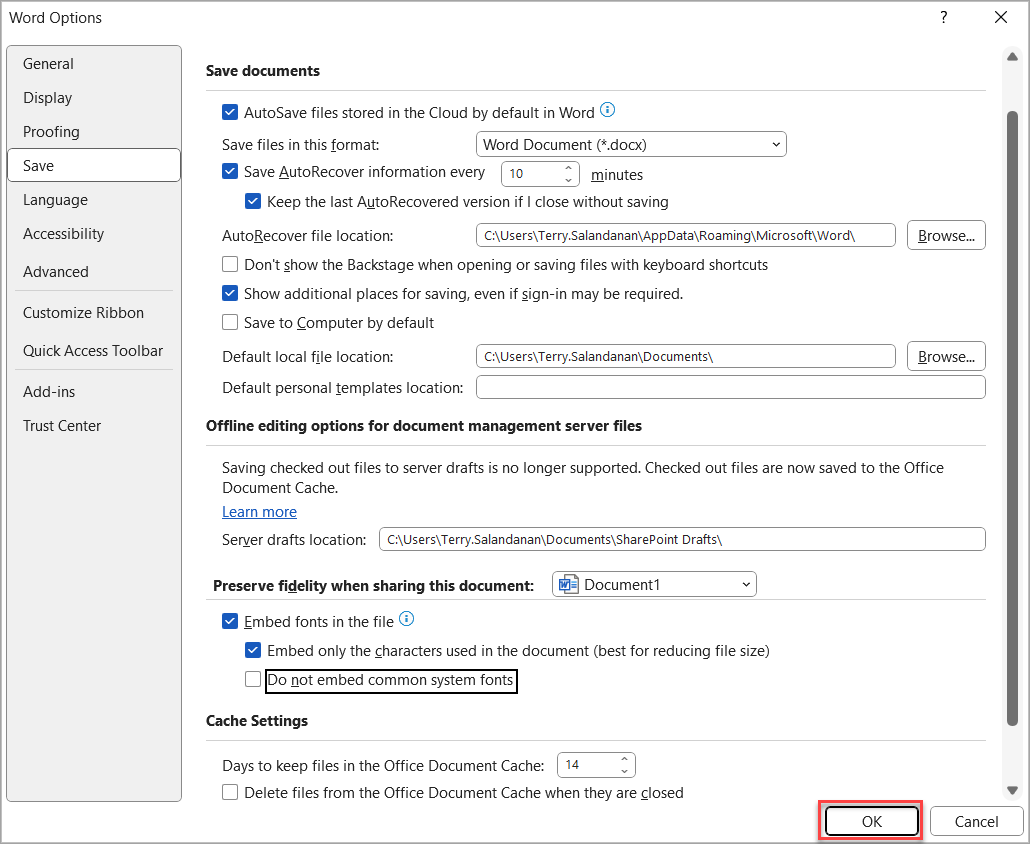
-
Save the document in MS Word.
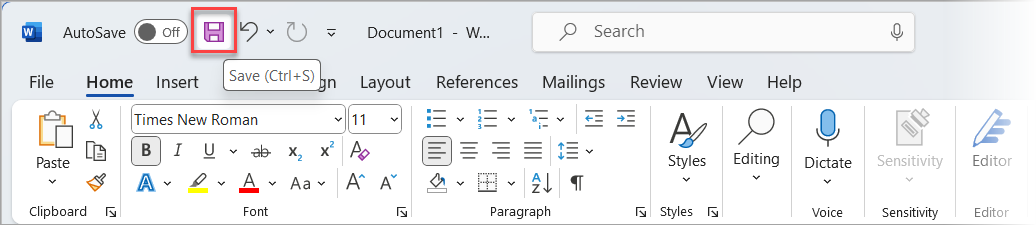
-
Upload the MIP template to CMiC through the Document Merge Maintenance screen. For further details, see Step 6: Upload MIP® Word Template for MIP Document Definition.