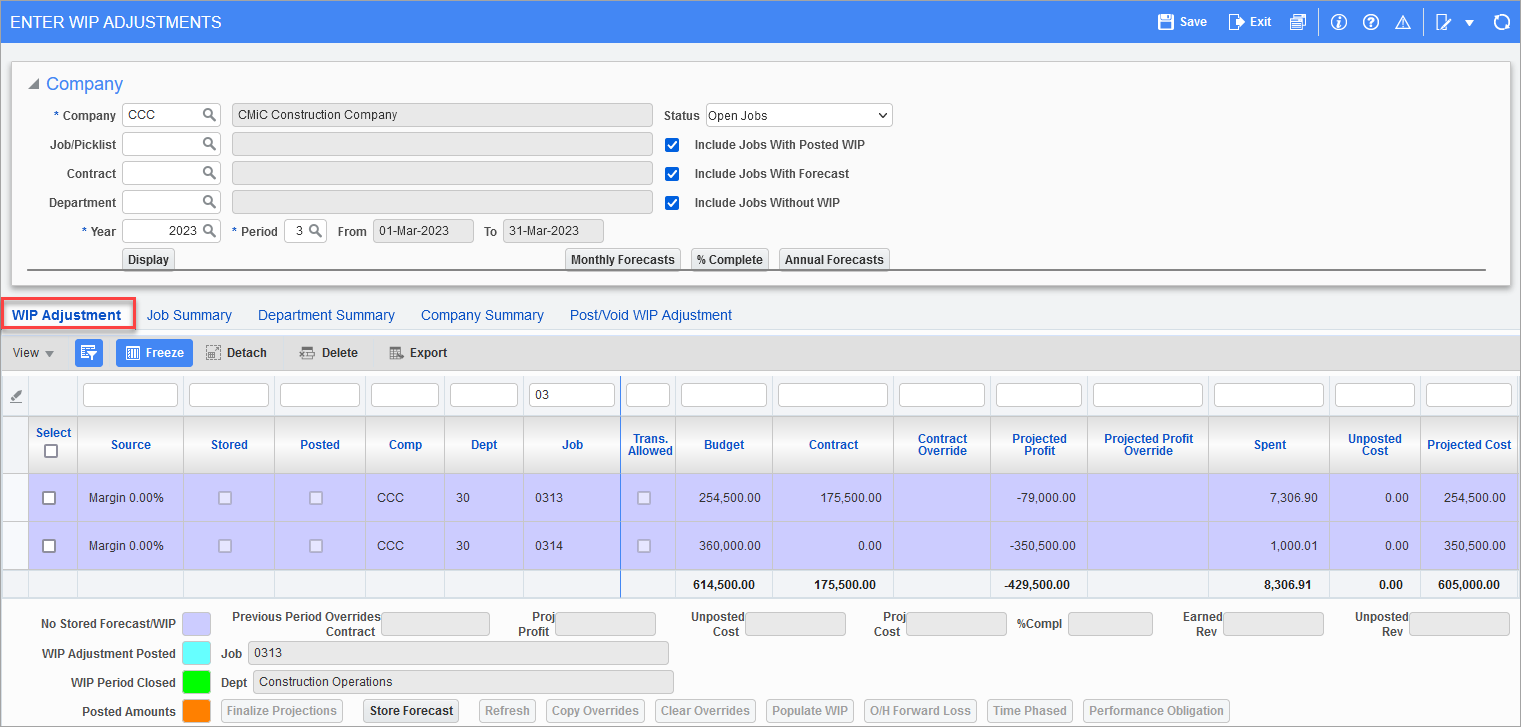
Pgm: JCWIP – Enter WIP Adjustments; standard Treeview path: Job Costing > Forecasting > Work-In-Process Adjustments > Enter and Post Adjustments – WIP Adjustment tab
This tab presents the most detailed information about jobs, and it is used to enter overrides and finalize the WIP adjustment amount. Fields are placed in such a way that system calculated values are followed by the manual override fields.
System calculations are made once the user clicks [Display].
Select − Checkbox
Used to select corresponding row.
This field is hidden by default and can be made visible using the Lite Editor. This field is used to visually differentiate whether the forecast is stored from the WIP screen or a Forecasting screen (such as Contract Forecasting).
When the Expected Project Margin % field is defined in the project, the Contract Amount Source and Profit Amount Source fields are set as “Last Stored Contract Forecast” in the Job Costing Control File, and the forecast is not stored in Contract Forecasting in current or any previous period for the job, the Source column shows the value from the Expected Project Margin % field from the Project Maintenance screen. The calculation for the Projected Cost and Contract Amount columns are shown as follows:
-
Projected Cost = Spent Amount
-
Contract Amount = Cost Projection at Completion (or Projected Cost) ÷ (1 - Margin %)
If the project has no archived forecast in any of the previous periods or the current period, and the Expected Projected Margin % field in the Project Maintenance screen is empty, the Source column shows "Margin 0.00%". The calculation for the Projected Cost and Contract Amount columns are shown as follows:
-
Projected Cost = Spent Amount
-
Contract Amount = Projected Cost
Stored − Checkbox
This field is display only. It indicates if the forecast for the corresponding job has been stored.
NOTE: If there is a stored forecast from CMiC Field's Contract Forecasting screen, the Projected Cost field's amount will pull from the stored forecast.
Posted − Checkbox
This field is display only. It indicates if the WIP adjustment for the corresponding job has been posted.
Comp, Dept, Job
The company, related department, and specific job values will be displayed here based on jobs matching the required parameters in the Company section.
Trans. Allowed − Checkbox
This field is display only and indicates if transactions are allowed.
Budget, Contract
The budget and contract amounts are calculated as their respective original values plus all change orders posted up to the end of the specified period. For more information on the Contract Amount field, please see Job Costing - Job Cost Control File - WIP - Tab.
For details on Expected Margin % calculations for the Contract Amount, see the details for the Source column on the WIP Adjustment tab.
Contract Override
Enter the contract override amount.
Projected Profit
Projected profit is calculated as contract minus projected costs. It seems to be out of place here, but this is how the layout was designed by the user group. The idea was that desired profit will be entered into the override column and it would drive the projected cost override.
NOTE: When using the WIP based on billing method, the projected profit is calculated as contract minus cost budget.
Projected Profit Override
Whenever profit override is entered or changed, it will result in changes in forecast override. If forecast override is entered or changed, it will result in changed profit override. None of these fields can alter contract override; it has to be done by the user.
Spent
The spent amount shows the actual costs posted at of the end of the specified period.
Unposted Cost
By entering an amount in this field for a job with an unposted WIP, the user is going to be posting actual costs that will be accrued automatically. A "C" transaction against the cost code/category set in the JC Control File (WIP tab) settings will be created with the offset being from the department and account specified through the JC Control File screen (WIP tab).
If an incorrect amount is entered and already posted, enter the new amount and repost. Posting is allowed until the actual WIP has been posted.
If the System Option is off for use of these fields, the columns will not be displayed in the WIP form.
Projected Cost
Projected cost is a summary of the stored job/cost code (phase)/category forecast. For jobs that do not have forecast stored, the system summarizes current forecast as it is shown on forecasting screens. For more information on the Projected Cost field, please see Job Costing - Job Cost Control File - WIP - Tab.
For details on Expected Margin % calculations, see the details for the Source column on the WIP Adjustment tab.
NOTE: If there is a stored forecast from CMiC Field's Contract Forecasting screen, the Projected Cost field's amount will pull from the stored forecast.
Projected Cost Override
If a forecast override is entered, it will result in percent complete override, which will be calculated as spent divided by forecast override.
% Complete
The % Complete field is calculated as spent divided by forecast.
% Complete Override
Entering a percent complete override will result in changes in earned revenue. At this point the chain of changes stops.
GAAP Earned Revenue
There are two calculations for the earned revenue based on whether there is a projected profit of loss, GAAP earned revenue and IFRS earned revenue.
If the job has earned profit (the Project Profit column is positive),
GAAP Earned Revenue = Spent + Unposted Cost (if applicable) + (Project Profit) × (% Complete)
If the job has a projected loss (the Project Profit column is negative),
GAAP Earned revenue = Spent + Unposted Cost (if applicable) − |Project Profit|
The absolute value is used from the Project Profit column.
NOTE: The GAAP Earned Revenue column was previously named the Earned Value column.
IFRS Earned Revenue
The IFRS Earned Revenue will be calculated as the sum of the individual earned revenue against the performance obligations. The details will be available in the pop-up window launched from the [Performance Obligation] button on this tab.
For at least the first year, the system will show both earned revenue columns, GAAP Earned Revenue and IFRS Earned Revenue, on the Enter WIP Adjustments screen.
The system priority for the earned revenue to calculate WIP amount will be in the following order:
-
Earned Revenue Override
-
IFRS Earned Revenue
-
GAAP Earned Revenue
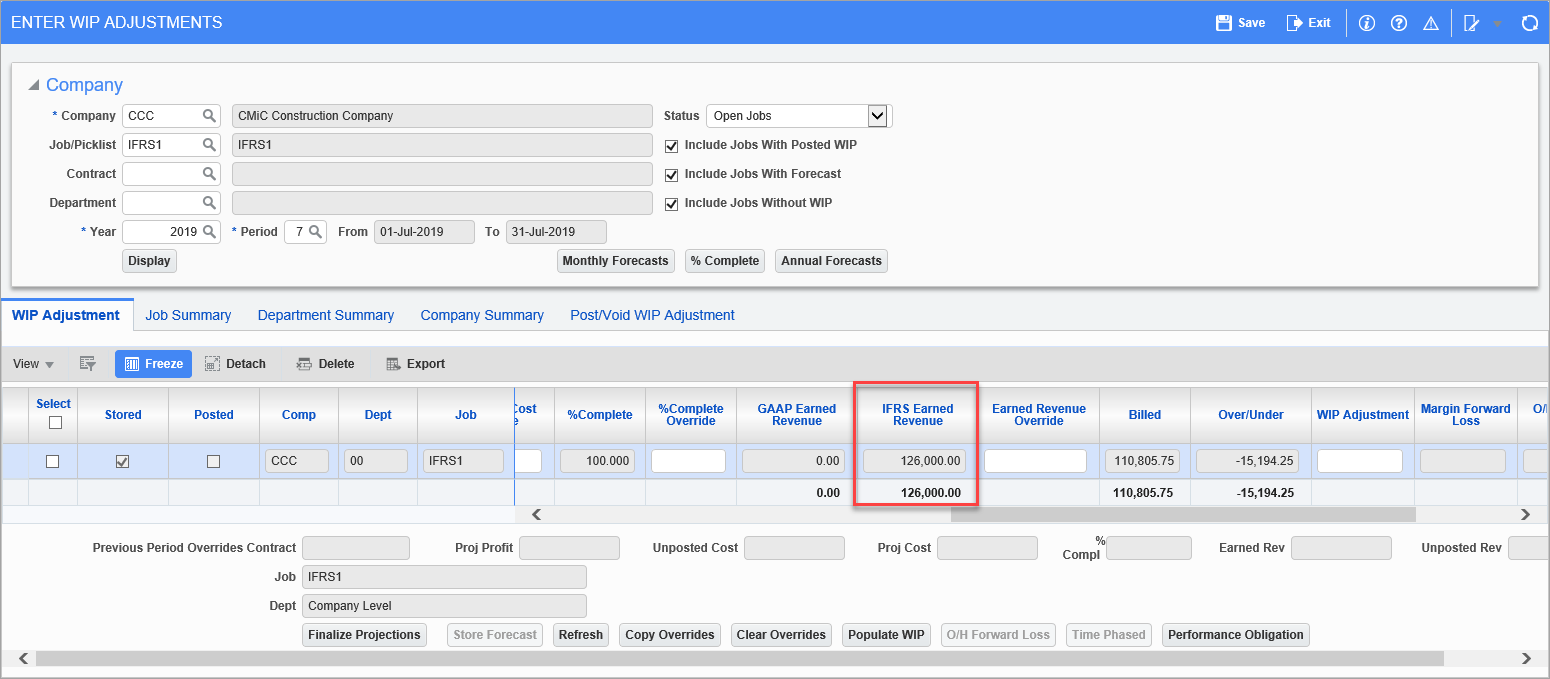
Pgm: JCWIP – Enter WIP Adjustments – WIP Adjustment tab
Earned Revenue Override
If the user wants to override earned revenue, it must be done manually in the Earned Revenue Override column.
Billed
The billed amount is a summary of billings as of the end of the specified period. The Over/Under column shows the difference between earned revenue and billed amount.
Unposted Billings
By entering an amount in this field for a job with an unposted WIP, the user is going to be posting actual billed that will be accrued automatically. A “B” transaction against the cost code/category, set in the JC Control File (WIP tab) screen, will be created with the offset being from the department and account specified on the WIP tab of the Control File screen.
If an incorrect amount is entered and already posted, enter the new amount and repost. Posting is allowed until the actual WIP has been posted.
If the System Option is off for use of these fields, the columns will not be displayed in the WIP screen.
Over/Under
The Over/Under column always reflects changes in the Earned Revenue or Earned Revenue Override fields. The value is calculated as (Billed Amount + Un-Posted Billings (if applicable) – Earned Revenue (or Earned Revenue Override if exists))
WIP Adjustment
This field is for entry of the WIP adjustment amount to be applied to the job.
Margin Forward Loss
This is calculated only when a job is in a loss position.
Margin Forward Loss = (1 - % Complete Override (if not %Complete))* Project (Job) Loss
Project (Job) Loss = Contract Override Amount (if not then Contract Amount) - Projected Cost Override (if not then Projected Cost)
When WIP is posted, separate GL transactions will be generated, which will be directed to the specified dept/accounts setup at the job level.
-
Margin Forward Loss P/L (DR)
-
Margin Forward loss B/S (CR)
O/H Forward Loss
If the job is in a loss position, then:
O/H Forward Loss = Total Overhead Amount + Project Loss
This amount will be posted to GL and directed to the specified O/H loss department and accounts.
Notes
Used to enter a note, for various purposes, such as explaining a change.
Override Values
The user may override values calculated values by entering data into the appropriate override columns. Manual overrides are not necessary; when override fields are blank the system will use calculated values. The following equation must always be true:
-
Profit = Contract – Forecast
Buttons
[Finalize Projections] − Button
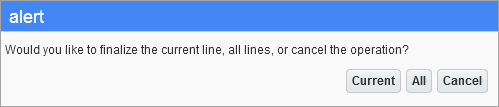
Used to finalize either the current line or all lines.
The [Finalize Projections] button when pressed, sets the checkbox JCW_FINALIZE_PROJECTIONS_FLAG value in JCWIP table for the WIP period as "Y".
This affects the following column values as:
Override Contract Amount Column = Actual Billed Amount
Projected Cost Override Column = Spent
Projected Profit Override Column = (Billings – Spent)
Once the projections are finalized the button name changes to [Unfinalize Projection]. Pressing the [Unfinalize Projection] button will take the job off of the finalize process. The job is marked in the job file as not being finalized. Users must explicitly clear the overrides that were set when the job was finalized. This can be done either by removing the overrides or pressing the [Clear Overrides] button.
NOTE: When WIP is finalized, users can still adjust the override values. If they opt to clear overrides, the system will still display override values on the front end to match the baseline. This could be based on billed/spent or if the 'Default Budget Cost to Projected Cost Override' box is checked on the job.
[Store Forecast] − Button

When the [Store Forecast] button is clicked, a prompt (shown above) will ask if the user wants to store/update the forecast for the selected rows or the current row only. The selected jobs will have their forecasts stored, and their 'Stored' checkbox will be checked.
NOTE: This function does not retrofit forecast override values because it is simply not possible – forecast is stored on job/cost code/category level, and this screen deals with the job level only.
[Refresh] − Button
The [Refresh] button allows the user to bring up to date contract, profit, and projection. These values were put into the JCWIP work file when it was created, so the only way to update them would be via this button.
[Copy Overrides] − Button
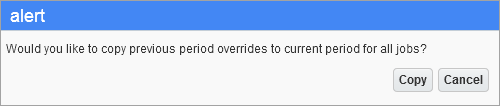
This button is used to copy the previous period overrides to the current period for all jobs.
[Clear Overrides] − Button
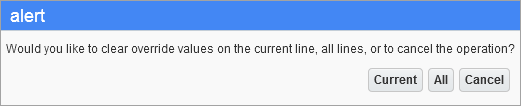
This button is only enabled for lines with overrides, and it is used to remove override values from them. It prompts the user to choose between clearing the entire set of records displayed on the screen or just the current line.
[Populate WIP] − Button

The [Populate WIP] button copies the value from the Over/Under column into the WIP Adjustment column. Like the [Clear Overrides] button, it offers a choice: perform the action for the current line or for all lines.
[O/H Forward Loss] − Button
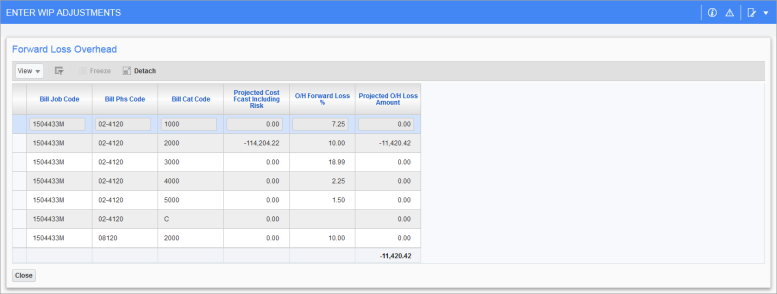
For details about the Forward Job Losses functionality, refer to the Forward Job Losses subsection under Job Costing - How To.
Total Overhead Amount = Sum of (Project Cost Forecast (including risk) *O/H Loss% ) at all Cost Code/Category levels.
If the job is in a loss position, then,
O/H Forward Loss = Total Overhead Amount + Project Loss.
This amount will be posted to GL and directed to the specified O/H loss department and accounts.
If the job is not in a loss position then check if,
Project (Job) Profit Override (if not Project (Job) Profit) –Total Overhead Amount is greater or less than zero.
If less than zero,
then this amount (Profit – Total Amount) will be posted to GL and directed to specified O/H loss department/accounts.
If greater than zero,
then no overhead forward loss is posted.
[Performance Obligation] − Button
The pop-up window launched from the [Performance Obligation] button will show the details of the calculated earned revenue for each performance obligation (if any) that has been set up on the Performance Obligations tab of the Contract Entry screen in the Job Billing module. The system will calculate based on the IFRS method.
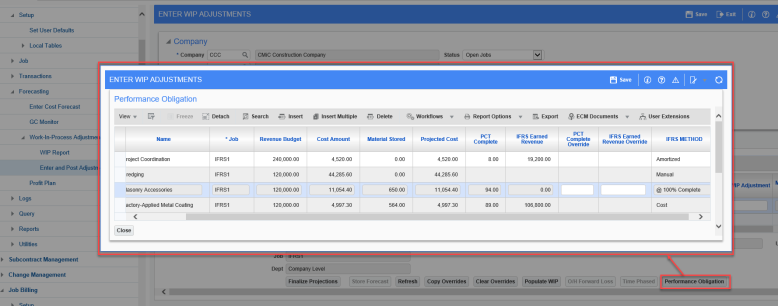
Pgm: JCWIP – Enter WIP Adjustments – Performance Obligation Pop-up
The user will be able to view and override the percentage of completion or amount for each individual performance obligation; view the spent-to-date amount; and view and override the percent complete and earned revenue amounts by performance obligation.
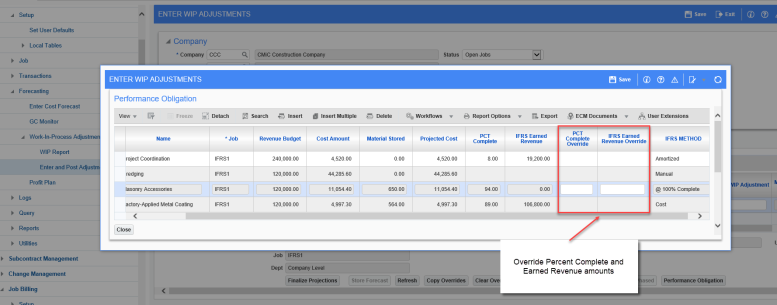
Pgm: JCWIP – Enter WIP Adjustments – Performance Obligation Pop-up
IFRS Calculation
During the WIP adjustment process, the system will calculate based on IFRS method. Each of the IFRS methods are described as follows:
-
Cost
The system will calculate percent of completion for each performance obligation based on cost. Earned revenue amounts under IFRS will be calculated based on the total cost amount less the value of materials stored, i.e. PCT Complete = (Cost - Material Stored) / Projected Cost.
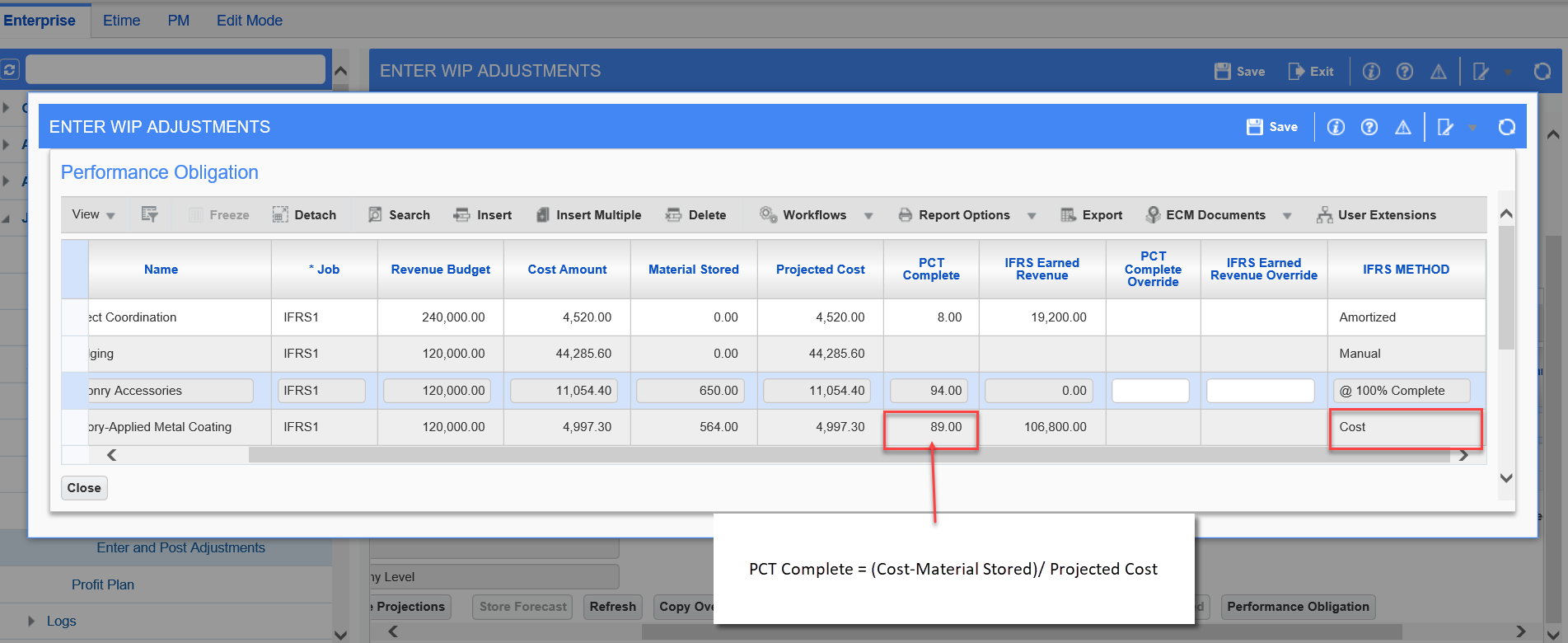
Pgm: JCWIP – Enter WIP Adjustments – Performance Obligation Pop-up
The percent complete times billing budget is the earned revenue, i.e. IFRS Earned Revenue = Billing Budget × PCT Complete.
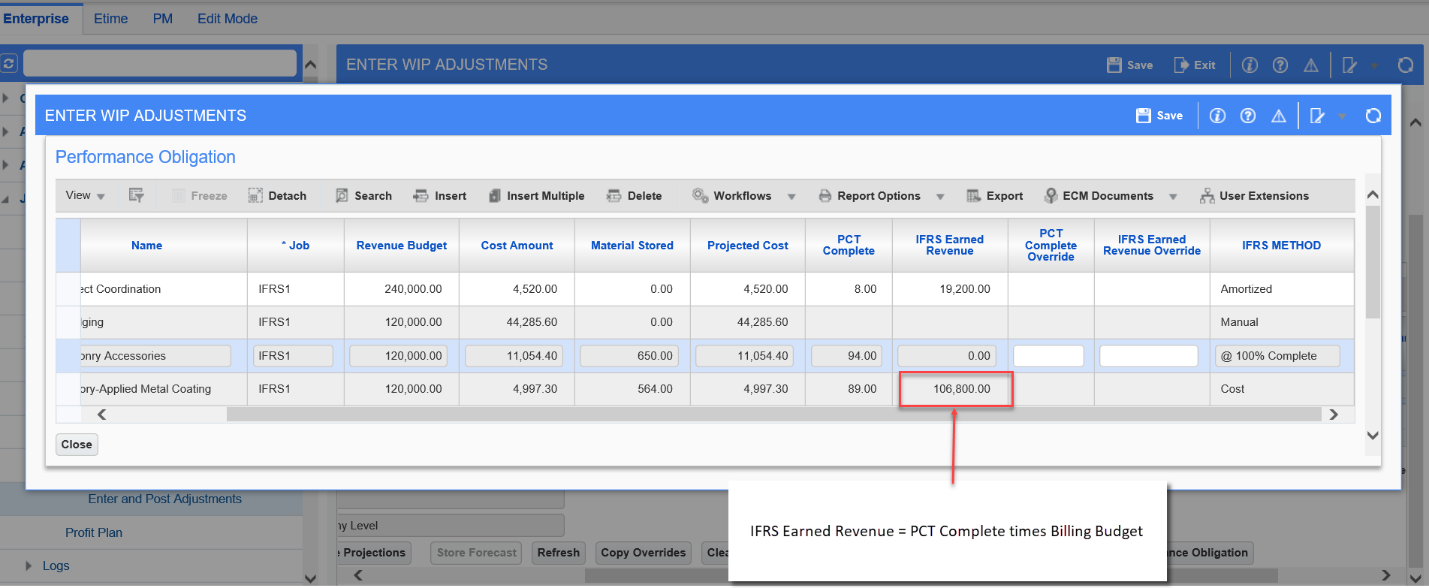
Pgm: JCWIP – Enter WIP Adjustments – Performance Obligation Pop-up
-
Amortized
For rows set to “Amortized”, the system will calculate percent of completion for each performance obligation based on time.
During the WIP adjustment process, the system will take the value spent to date and divide it between earned revenue and unearned revenue based on where the current period end date falls between the job start date and the job end date. Everything beyond the current period end date will be considered unearned revenue.
i.e. PCT Complete = Time from job start date until period end date divided by job lifetime (job start date and the job end date).

The system will use actual dates if available, otherwise it will use estimated dates.
-
Actual Start Date: JC Start Job screen.
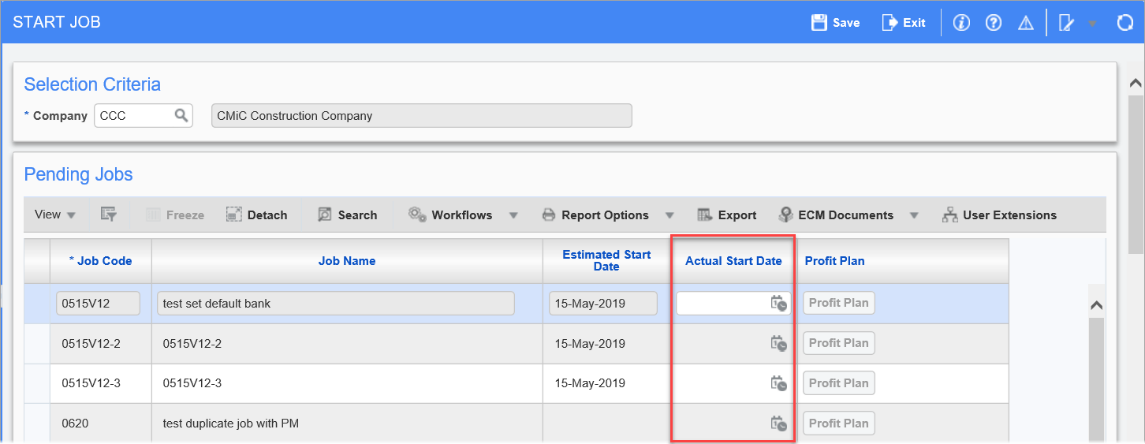
Pgm: JCJOBDAT – Start Job; standard Treeview path: Job Costing > Job > Start Job
-
Actual End Date: JC Close Jobs screen
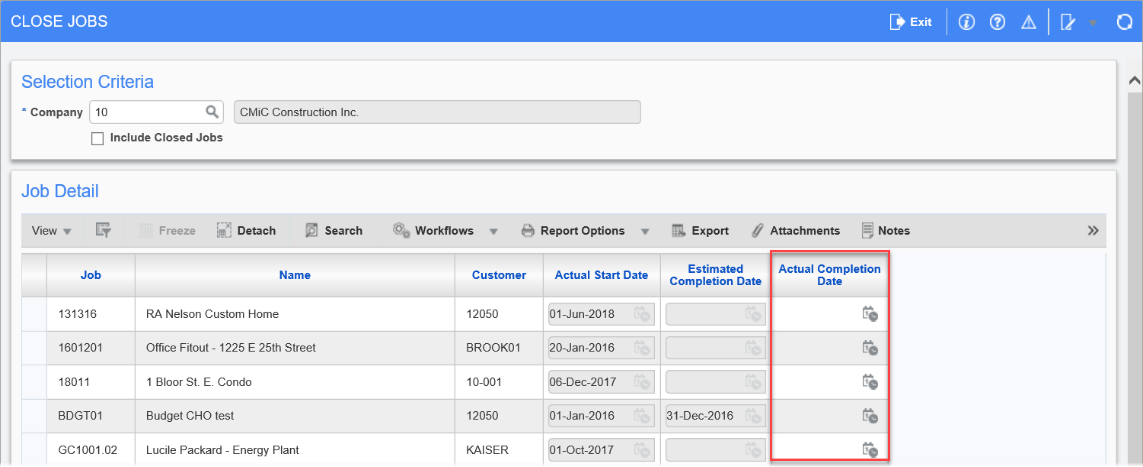
Pgm: JCCLOSE2 – Close Jobs; standard Treeview path: Job Costing > Utilities > Close Billings, Costs Jobs, and TM Contracts
-
Estimated Start and End Dates: JC Job Setup screen
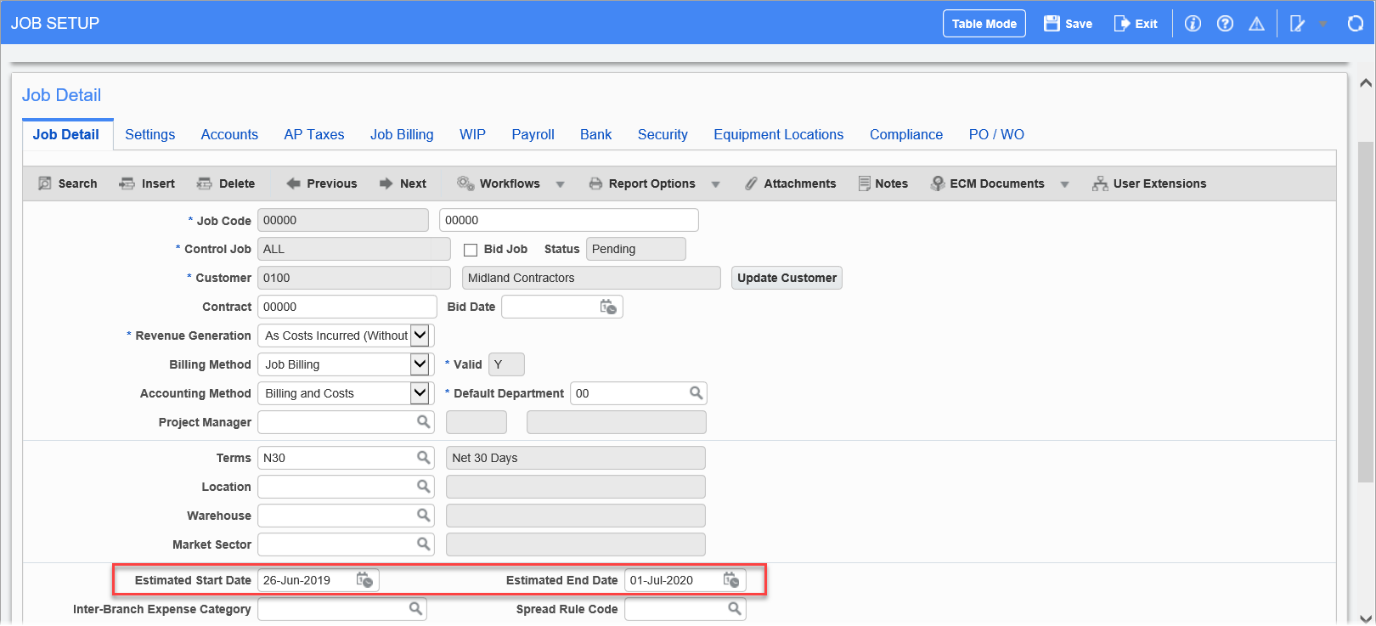
Pgm: JCJOBFM – Job Setup; standard Treeview path: Job Costing > Job > Enter Job – Job Detail tab
-
Period End Dates: GL Period Dates screen
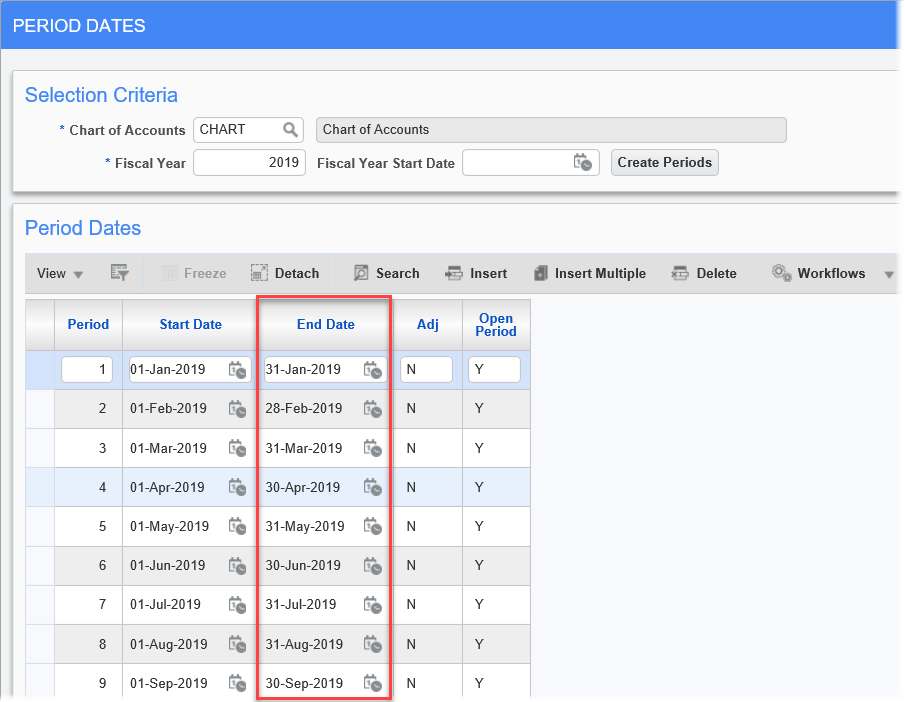
Pgm: PERIOD – Period Dates; standard Treeview path: General Ledger > Setup > Global Tables > Period Dates
-
-
Manual
No calculation will occur, but the user will be able to enter any value desired on the Enter WIP Adjustments screen.
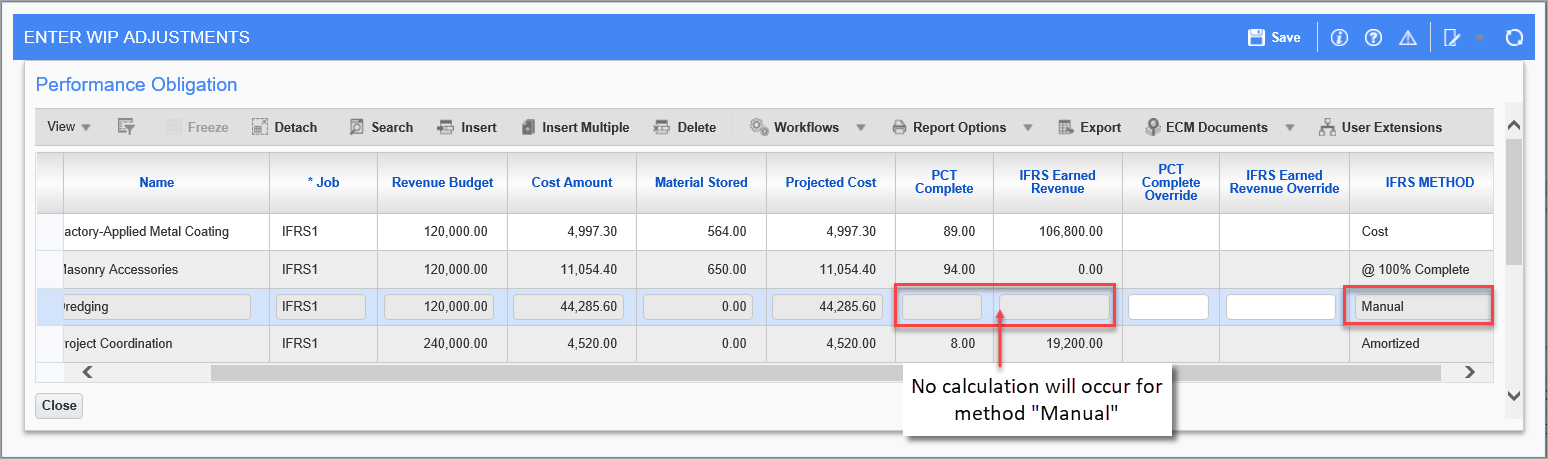
Pgm: JCWIP – Enter WIP Adjustments – Performance Obligation Pop-up
-
@ 100% Complete
Earned revenue will only be recognized at completion of the contract (calculation as Cost method).
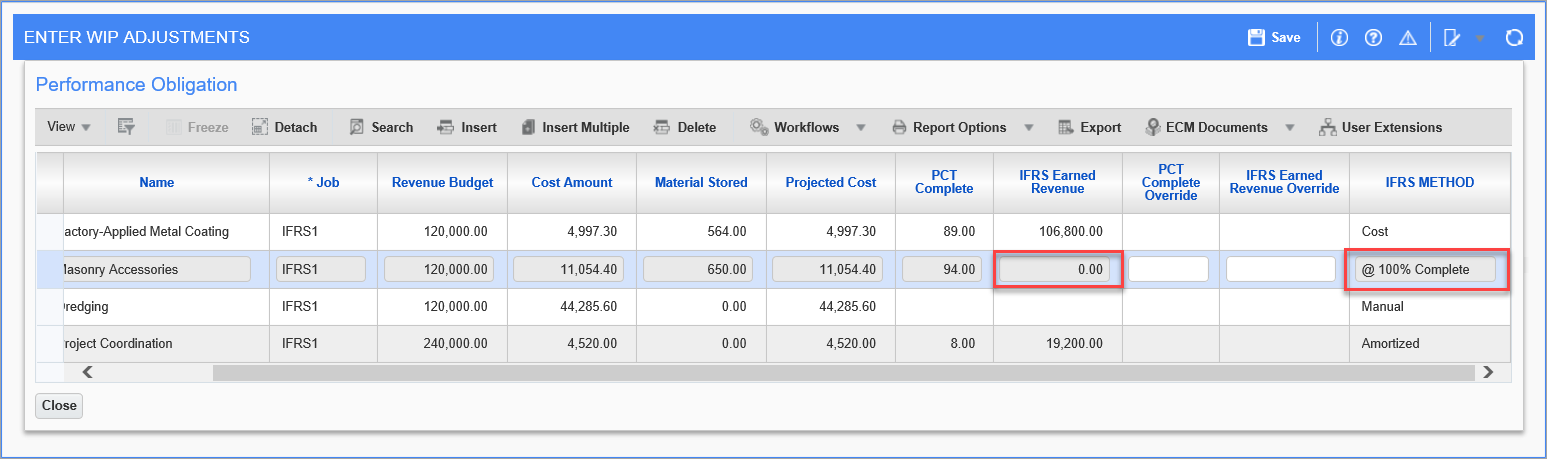
Pgm: JCWIP – Enter WIP Adjustments – Performance Obligation Pop-up
-
Not Applicable
Nothing will be displayed on the Enter WIP Adjustments screen, as these rows will be considered non-revenue producing.