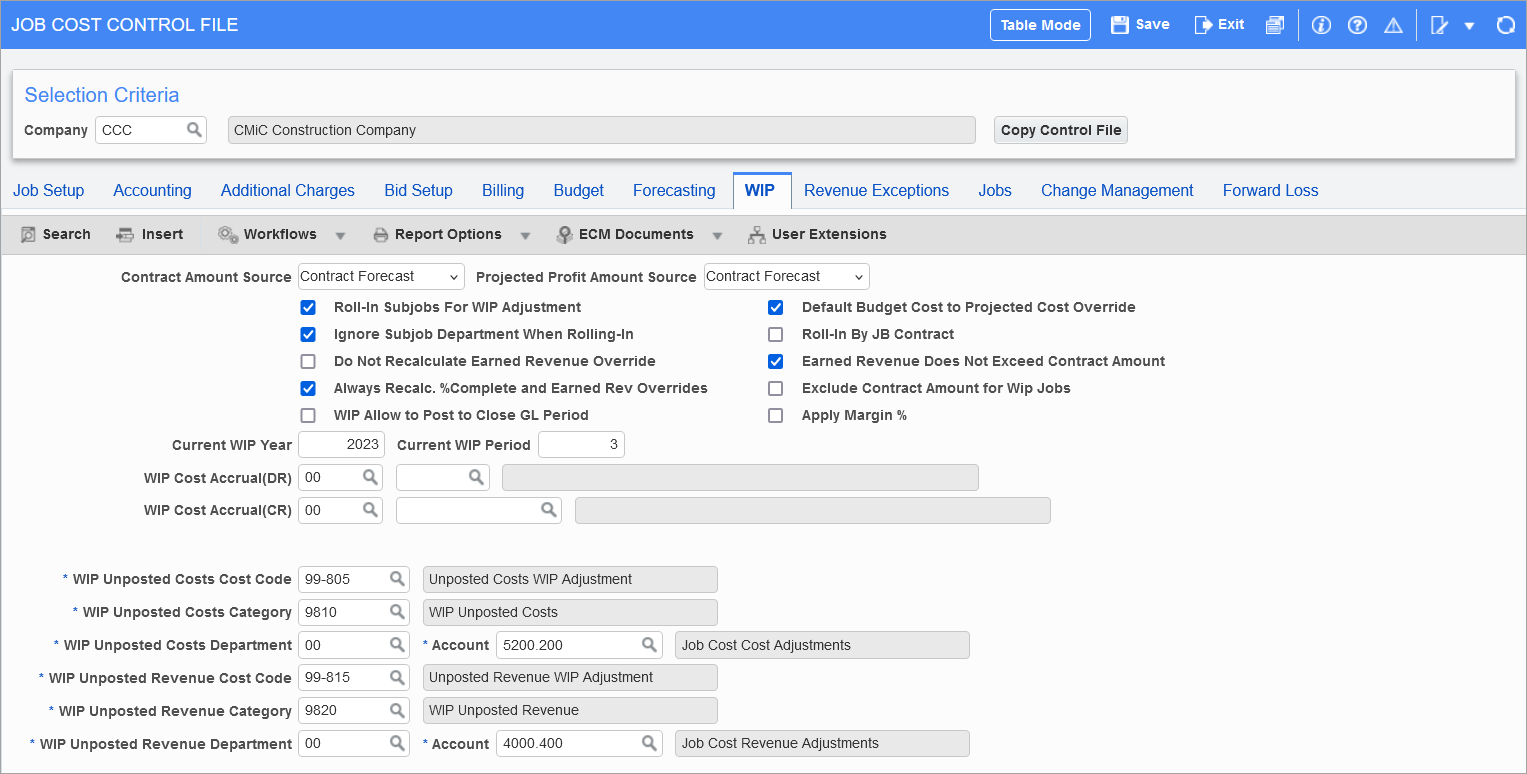
Pgm: JCCTRLFM – JC Control File; standard Treeview path: Job Costing > Setup > Local Tables > Control File – WIP tab
Contract Amount Source
NOTE: The option selected in the Contract Amount Source field needs to be the same as the option selected for the Projected Profit Amount Source field.
The value in this field will determine from where the system derives the contract amount for determining the contract amount shown in JC Executive Query, Cost and Revenue Forecast screens, JC Billing Query, JC Contract Status Report, and WIP Adjustments.
The available options are:
-
Job File
-
Billing Contract
-
Contract Forecast
-
Last Stored Contract Forecast
-
Contract Forecast WIP Projection
For more information on using the options available in this field, please refer to the WIP Source Field Definitions section.
Projected Profit Amount Source
NOTE: The option selected in the Projected Profit Amount field needs to be the same as the option selected for the Contract Amount Source field.
This field determines the source of the projected profit amount on the WIP screen.
The available options are:
-
Job File
-
Billing Contract
-
Contract Forecast
-
Last Stored Contract Forecast
-
Contract Forecast WIP Projection
For more information on using the options available in this field, please refer to the WIP Source Field Definitions section.
Roll-In Subjobs for WIP Adjustment − Checkbox
With this checkbox is checked, all controlling jobs (those with Control Job field containing value = “All”) will by default have this same field on the Enter Job screen set to checked. This checkbox will determine if all sub-jobs within the same department will be included or handled independently in WIP processing with the respect to the controlling job. This is a default value only – the system reads this value from the controlling job to determine if roll in is appropriate or not.
Default Budget Cost to Projected Cost Override − Checkbox
This checkbox, when checked, will cause the budget amount in the WIP screen to default into the Projected Cost Override field. It is a default value that is inherited by new jobs but can be overridden then.
Ignore Subjob Department When Rolling-In − Checkbox
This checkbox will roll sub-job information into the controlling job even when there are different departments involved. If unchecked, and the option is set to roll-in sub-jobs, they will not roll-in if they are in different departments – The controlling job’s department will be used to generate the required transactions. This is not updateable on the job level.
Roll-In by JB Contract − Checkbox
This checkbox will roll in sub-job information into controlling job when the contract codes are the same. In other words, this may be termed as rolling in sub-jobs for WIP by JB contract codes. When this option is selected, system automatically unchecks the roll-in sub-jobs for WIP. The default is unchecked. When this checked, it serves as a default value when creating a new billing contract, which may be overridden at contract level.
Do Not Recalculate Earned Revenue Override − Checkbox
This checkbox, when checked, will not recalculate the Earned Revenue field in the WIP screen, when the other overrides such as projected cost override is modified or updated. The default value is unchecked. If the checkbox is left unchecked, then every override of the WIP details will trigger recalculation of Earned Revenue field and populate accordingly.
Always Recalc. % Complete and Earned Rev Overrides − Checkbox
If checked, percent complete and earned revenue overrides will always be automatically calculated.
Earned Revenue Does Not Exceed Contract Amount − Checkbox
This checkbox (defaulted as checked) is used to prevent calculation of an earned revenue amount that would exceed the contract amount in WIP. The setting is on the WIP tab of the JC Control screen and is a company setting. When checked, if the spent amount is greater than the projected cost, the earned revenue will be equal to the contract amounts. If there is an override contract amount, this will be taken instead of the contract amount. This change will resultantly change the follow-up calculations such as billed over/under, earned revenue current, and YTD version, gross margin earned, GM earned current and YTD. In these cases, the GM earned will be calculated as the difference between earned revenue and spent amount.
Exclude Contract Amount for WIP Jobs − Checkbox
If checked, the contract amount will be excluded for WIP jobs.
Current WIP Year, Current WIP Period
Options include setting of the Current WIP Year and Current WIP Period fields (both are optional) to default the values in the WIP Adjustment screen.
NOTE: When this option is used, users may not enter WIP for any job for periods and years prior to that specified here. Also note that only jobs with a posted WIP will be displayed when a user specifies a year/period less than that entered in these fields. (The 'Include Jobs Without WIP' checkbox will be disabled as a warning to users doing this.)
If there is a year and period specified in the JC control settings for WIP, then opening the WIP screen and displaying a period earlier then the control set will result in display of only jobs for which WIP has been created (green) or posted (blue). Jobs for which no WIP data was created will not be displayed, and the checkbox option to include jobs without WIP is disabled.
The only function available when displaying an earlier period is the export function which is still permitted from a closed WIP period. To enable any update, posting/voiding options, the period must be reopened from the JC control settings for WIP.
Exclude Job From WIP − Checkbox
The default value of this field is unchecked. If this box is checked, any new jobs created will be excluded from the WIP screen. Existing jobs will not be affected.
NOTE: This field is hidden by default and is included in the CMiC catalog. The user can make it visible by adding the new field using the Lite Editor, as shown in the screenshot below. For more details on how to use the Lite Editor, please refer to the Lite Editor - R12 guide.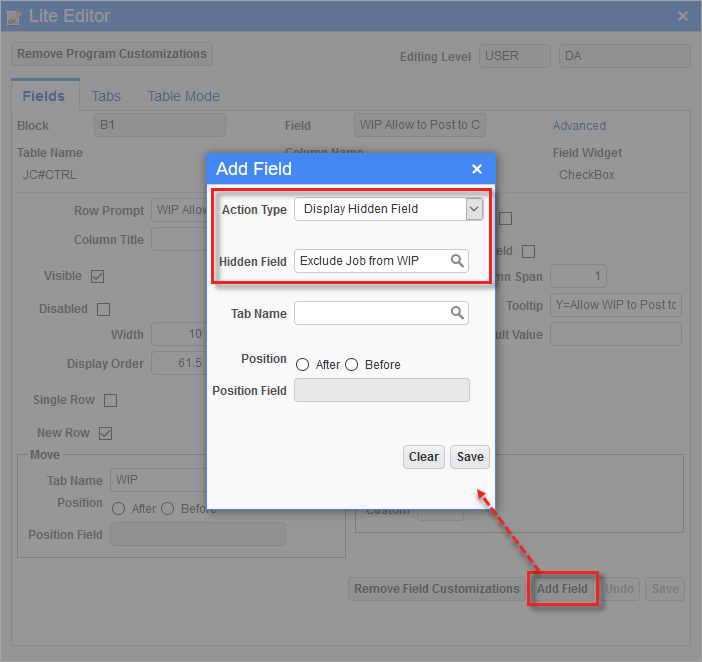
Apply Margin % − Checkbox
The 'Apply Margin %' box is unchecked and hidden by default. It can be added using the Lite Editor if needed. This checkbox is applicable only when the Contract Amount Source and Projected Profit Amount Source fields are set as “Last Stored Forecast”. When it is unchecked, the Margin % functionality will not apply, which means that even if the Expected Project Margin % field in the Project Maintenance screen has a value, it will not be applied in WIP calculations.
When checked, the margin percent defined in the Project Maintenance screen will be applicable in WIP calculations during WIP entry. When the margin percent is not defined in the Expected Project Margin % field on the Project Maintenance screen, it will be considered as 0% margin for WIP calculations.
Calculation for Projected Cost and Contract Amount in WIP are as follows:
-
Projected Cost = Spent Amount
-
Contract Amount = (Cost Projection at Completion (or Projected Cost)) ÷ (1 ˗ Margin %)
The Source column is modified to show the Expected Project Margin % set in the specific project and the Expected Project Margin % will stay after the WIP forecast is stored in the WIP Adjustment screen.
SPECIAL CASE: If the project has no archived forecast in any of the previous periods or the current period, and the Expected Project Margin % field in the Project Maintenance screen is empty or set to "0.00", then:
-
The Source column is modified to show “0.00% Margin.”
-
Calculations for Projected Cost will be as follows:
-
Projected Cost = Spent Amount
-
Contract Amount = Projected Cost
-
WIP Cost & Billing Accrual Accounts
An alternate forecasting program called Profit Plan will be enabled when system level setting is turned on by CMiC. When turned on, the JC Control File will have an additional set of WIP related fields for setup.
These fields are used to set the WIP cost and billing accrual default debit and credit accounts.
WIP Unposted Costs/Revenue Fields

The above screenshot shows the lower portion of the WIP tab on the Job Cost Control File when the System Options setting is enabled to allow use of the WIP unposted cost and unposted revenue (billings) settings. When this option is enabled, then all fields are mandatory as shown above. Unposted costs and unposted revenue options in WIP processing will fail if any of these fields are empty, or the cost code (phase)/categories are not active/found on the job. For more information, see the Use WIP Unposted Cost and Unposted Revenue – Checkbox details in System Data - System Options - Forecast - Tab.
If the cost code (phase)/category is not assigned to the job, the post process will automatically add them to the jobs as needed. If the cost code/category cannot be added to the job based on the job status/structure, the posting will not proceed.
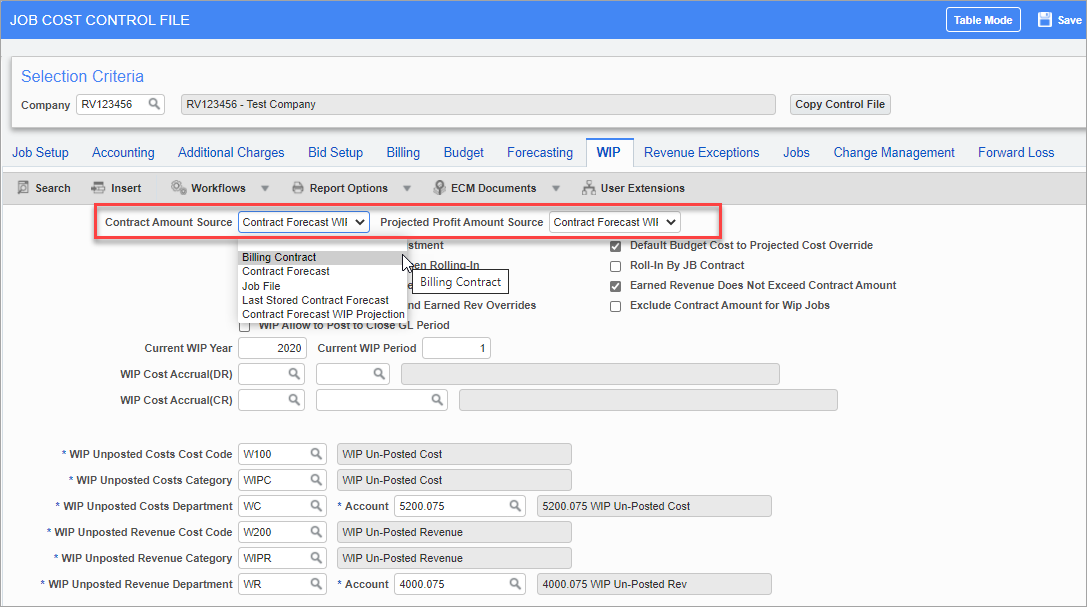
The following definitions are for standard JCWIP program columns.
Case 1:
JC Control > WIP Contract Amount Source & Projected Profit Amount Source = Job File
JC WIP Columns:
| Contract | = Job File > Current Contract Amount |
| Projected Profit | = Job File > Original Earnings |
Case 2:
JC Control > WIP Contract Amount Source & Projected Profit Amount Source = Billing Contract
JC WIP Columns:
| Contract | = JB Contract: Budgeted Billing Amount |
| Projected Cost | = Cost Budget + Spent |
| Projected Profit | = Contract – Projected Cost |
NOTE: If there is a stored forecast from CMiC Field's Contract Forecasting screen, the Projected Cost field's amount will pull from the stored forecast.
Case 3:
JC Control > WIP Contract Amount Source & Projected Profit Amount Source = Contract Forecast
JC WIP Columns:
| Contract | = Contract Forecast (CMiC Field): Revenue Forecast Amount |
| Projected Cost | = Contract Forecast (CMiC Field): Projected Cost Forecast Amount |
| Profit | = Contract – Projected Cost |
When System Alternate Feature > WIP Projected with Risk record exists in the database table
| Contract | = Contract Forecast (CMiC Field): Adjusted Revenue Forecast |
| Projected Cost | = Contract Forecast (CMiC Field): Projected Cost Forecast including Pending CO with Risk |
| Profit | = Contract – Projected Cost |
Case 4:
JC Control > WIP Contract Amount Source & Projected Profit Amount Source = Last Stored Forecast
The Contract Amount & Projected Profit Amount (Projected Cost Forecast Including Pending CO with Risk & Adjusted Revenue Forecast column) values from Contract Forecasting will be populated based on the following conditions:
-
If forecast is stored for the current WIP period in the Contract Forecasting Screen, then populate the values from the current period. The period can be viewed in the WIP Entry screen under the Source column, which will display the month/year.
-
If forecast is not stored for the current period, then populate values from the latest period prior to the current period. The period can be viewed in the WIP Entry screen under the Source column, which will display the month/year. In this case,
-
Contract Amount = Adjusted Revenue Forecast Amount
-
Projected Cost = Projected Cost Forecast including Pending CO with Risk
-
When NO forecast is stored in any periods, then
-
Projected Cost = Cost Budget + Spent
-
Calculate Revenue as follows:
In Project Maintenance, if the Expected Project Margin % field has a value and the Job Billing Type field is not set as "NR" (Non-Recoverable (no billing)), then
-
Apply the margin % to the projected cost and calculate the projected revenue (contract amount). The Source column will display as "Margin __%".
If the Project Maintenance Job Billing Type is set as "NR", then
-
Set the contract value as "0.00". Show the Source column as "Non-Recoverable".
-
-
Case 5:
JC Control > WIP Contract Amount Source & Projected Profit Amount Source = Contract Forecast WIP projection
Based on Change Management > Status Codes with flag values for check boxes:
-
WIP Cost = Y/N
-
WIP Revenue = Y/N
The following columns will be populated in the CMIC Field Contract Forecasting module:
-
WIP Projected Cost Forecast
-
WIP Projected Cost Forecast Including Risk
-
WIP Revenue Amount
-
WIP Adjusted Revenue Amount
JC WIP Columns:
| Contract | = Contract Forecast (CMiC Field): WIP Revenue Amount |
| Projected Cost | = Contract Forecast (CMiC Field): WIP Projected Cost Forecast |
| Profit | = Contract – Projected Cost |
When System Alternate Feature > WIP Projected with risk record exists in the database table:
| Contract | = Contract Forecast (CMiC Field): WIP Adjusted Revenue Amount |
| Projected Cost | = Contract Forecast (CMiC Field): WIP Projected Cost Forecast Including Risk |
| Profit | = Contract – Projected Cost |