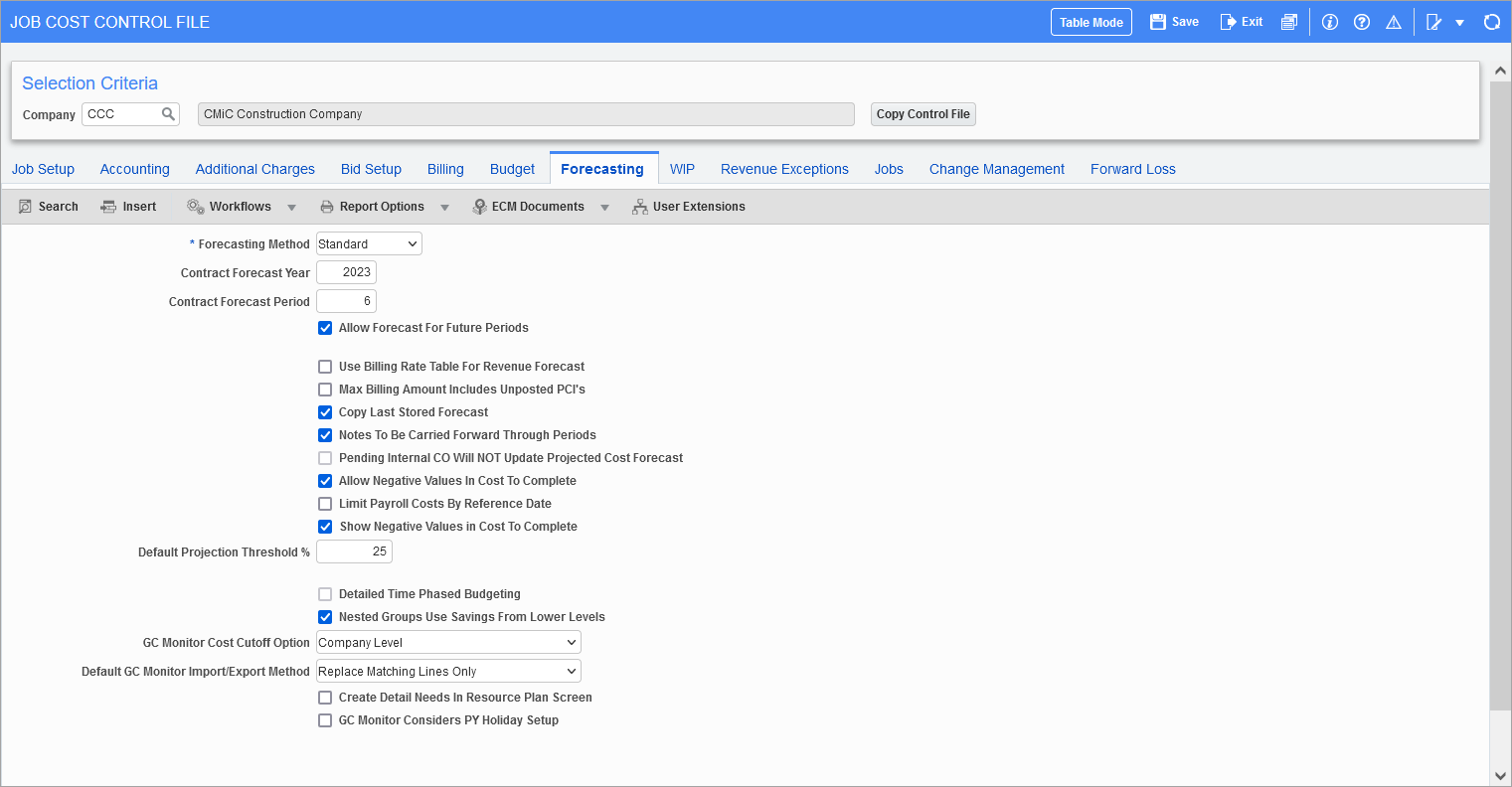
Pgm: JCCTRLFM – JC Control File; standard Treeview path: Job Costing > Setup > Local Tables > Control File – Forecasting tab
NOTE: All values on this tab are only relevant to Contract Forecasting.
Forecasting Method
The contract forecasting method has two options; Standard and ETC (estimate to complete). The default value is “Standard”.
When set as “Standard”, the Contract Forecasting screen works as normal.
The ETC (estimate to complete) program combines labor forecasting, non-labor forecasting and contract forecasting into one program. When set to “ETC”, the Contract Forecasting screen will consider the labor and non-labor ETC information and include them in calculations. This also affects the contract forecasting column values in PMJSP.
Contract Forecast Year, Contract Forecast Period
These fields are used for setting the current year and period for the Contract Forecasting screen and an option checkbox for restricting users to only the entered year/period or, when checked, allowing contract forecasts to also be created for future year/periods.
If there is a year/period entry, then the user will not be able to revise or create a contract forecast for any earlier period then specified, and may only create a contract forecast for a future period if the 'Allow Forecast for Future Periods' checkbox is checked. This allows locking of all contract forecasts to prevent changes after finalizing that period.
Allow Forecast For Future Periods − Checkbox
This option allows the use of a future year/period for forecasting where the value is greater than the set year and period defaulted for Contract Forecasting in the above fields. If unchecked, only forecasts in the set year/period may be generated.
Use Billing Rate Table For Revenue Forecast − Checkbox
When checked, this option is used to indicate that the bill rate table is to be used for the calculation of revenue forecast in Contract Forecasting, for cost type billing lines. Only those lines from the billing rate table that have no payroll related information are used, i.e., lines with no employee, trade, basic wage type and shift code.
The settings will default to the Job Billing tab of the Enter Job (Job Setup) screen.
NOTE: When the System Alternate Feature (custom feature) PCI SPENT AMT INCREASE ADJ REVENUE is enabled, then the Revenue Forecast column will not follow the Bill Rate Multiplier functionality and uses custom calculation.
Max Billing Amount Includes Unposted PCIs − Checkbox
If checked, Contract Forecasting maximum billing amounts will include the billing amount from unposted PCIs.
Copy Last Stored Forecast − Checkbox
This option allows the users while entering the new forecast period, to copy the forecast projections from the last period to the new current period. This checkbox will be enabled, only when the 'Detailed Time Phased Budgeting' checkbox is off. Hence, the Copy Last Stored Forecast functionality is available only for time phased forecasting at job level. If the previous period has no Job Costing time phased forecast stored, then the values from the Job Costing time phased budget forecasting will be used. When checked, the last stored time phase forecast future period projections will be used including any overridden values, in place of basing the values on the standard calculations. This provides the ability to use the last stored overrides in place of having to re-enter the overrides for the future periods when creating the new period time phase from WIP.
Notes To Be Carried Forward Through Periods − Checkbox
This checkbox indicates if forecasting notes should be carried forward to the next periods. The default for this checkbox is not checked, which is the current system functionality. If this box is checked, then when a new period forecast is created the system will bring any existing notes forward as well.
This box must be checked for notes to be carried forward within GC Monitor. In GC Monitor, notes added to a row for a specific period should be carried to the next period. If a note is added in Period 9, then that note should be displayed in Period 10, 11, 12, etc. The note should be visible in every future period indefinitely.
NOTE: Notes will be carried forward only once when creating a new forecast. Notes will not carry forward if a period forecast already exists prior to checking the box. For example, assume a forecast already exists for Period 5, 6, and 7 for 2023. If notes are added in Period 5, the notes will not be carried forward to Period 6, 7, or later periods even though the box is checked.
Pending Internal CO Will Not Update Projected Cost Forecast − Checkbox
This addresses the Internal PCIs totaling up in the Projected Cost Forecast column (Custom Forecasting only). By default, this box is unchecked and pending PCIs in current cost to complete are included in the calculation for the Cost to Complete column.
Allow Negative Values in Cost to Complete − Checkbox
This checkbox allows users to enter negative values in Cost To Complete column of Contract Forecasting in Enterprise. The default value is unchecked. The cost to complete column does not store negative values. When this checkbox is checked, the system commits the negative values in the column and retrieves them upon query.
If the projected cost is lower than the spent/committed, the cost to complete shows as a negative value. Using this value, users will be able to sort the line items and address/correct the same. Also, the standard thumb rule that spent/committed plus cost to complete equals projected cost forecast is maintained when the checkbox is checked.
Limit Payroll Costs By Reference Date − Checkbox
PY posted cost transaction will be considered based on the reference date.
Show Negative Values in Cost To Complete − Checkbox
The 'Allow Negative Values in Cost to Complete' checkbox must be checked in order to enable this field. If checked, this will show system calculated negative values in cost to complete. If unchecked, this will show negative values if it is an override only.
Default Projection Threshold %
The user can set the company wide default projection threshold percent here, or it can be set individually by job or at the cost code (phase) level. This field can be used to provide a mechanism to establish a projection threshold that would suppress the calculation of the straight line forecast final cost algorithm until a certain percentage of physical work is achieved (from either actual units/estimated units or input percentage of completion – as opposed to a cost to cost calculation of percent complete).
Detailed Time Phased Budgeting − Checkbox
NOTE: Ensure that this checkbox is unchecked, as detailed time phased budgeting has been deprecated. Its current functionality is available, however, as per CMiC’s deprecation policy, should the need arise to work with older data that used it.
This checkbox changes the time phased budgeting from the detailed job/cost code/category version when checked, to the overall job level (unchecked) time phasing.
The job level time phased budget is applied to General Ledger periods only (as is Job Billing time phased revenue budgeting) and allows direct comparison of costs and revenues (not available using the detailed cost time phasing).
This checkbox must also be unchecked in order to utilize the Opportunity Management Financial Forecasting reporting system.
Nested Groups Use Savings From Lower Levels − Checkbox
This checkbox is applicable only when the forecasting method is selected as “ETC”.
This checkbox controls how billing overruns and underruns are accounted for in ETC forecasting.
The default value is checked. The system accounts only for overruns of billing amounts.
This affects the Forecasted Billing Amount column in ETC (ADF Forecasting) only.
When unchecked, the system will account for both overruns and underruns, reversing this amount from the out of scope changes in process column, JCCF_ALL_PENDING_BILL_AMT. A savings or underrun should be reducing forecasted billing budget and the out of scope changes in process column is the correct column for this reversal.
Currently, if the program does not find the required account to offset for overruns it issues a warning that the account does not exist and therefore the adjustment is not written. The user then has to create the account, map the bill code and try again. The same exact warning system is in place, if an account is not found to offset for the savings.
GC Monitor Cost Cutoff Option
For both of this field’s options, “Company Level” and “Resource Level”, the Cost Cutoff Date field in the Selection Criteria section of GC Monitor (shown below) is set to the company level cutoff date.

This company level cutoff date is the most recent cutoff date from the Labor Cut-Off Date Maintenance screen (shown below) that is on or before the end date of the GL period for which the forecast is being created.
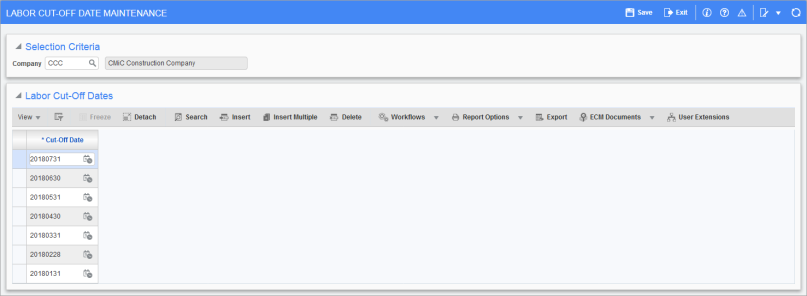
Pgm: JCTIMESHEETPOSTDATES - Labor Cut-Off Date Maintenance screen; standard path: Job Costing > Setup > Local Tables > Contract Forecasting > Labor Cut-Off Date Maintenance
The difference between the “Company Level” and “Resource Level” options is:
-
If “Company Level” is selected, in GC Monitor, each new forecast line’s Cost Cutoff Date field defaults to the company level cost cutoff date in the Selection Criteria section of GC Monitor.
-
If “Resource Level” is selected, each new forecast line’s Cost Cutoff Date field defaults to the employee level cost cutoff date, which is the most recent posted timesheet date for the employee that is on or before the end date of the General Ledger period for which the forecasting is being created. However, if no posted timesheets are found for the employee, the new forecast line’s Cost Cutoff Date field defaults to the company level cost cutoff date in the Selection Criteria section.
Default GC Monitor Import/Export Method
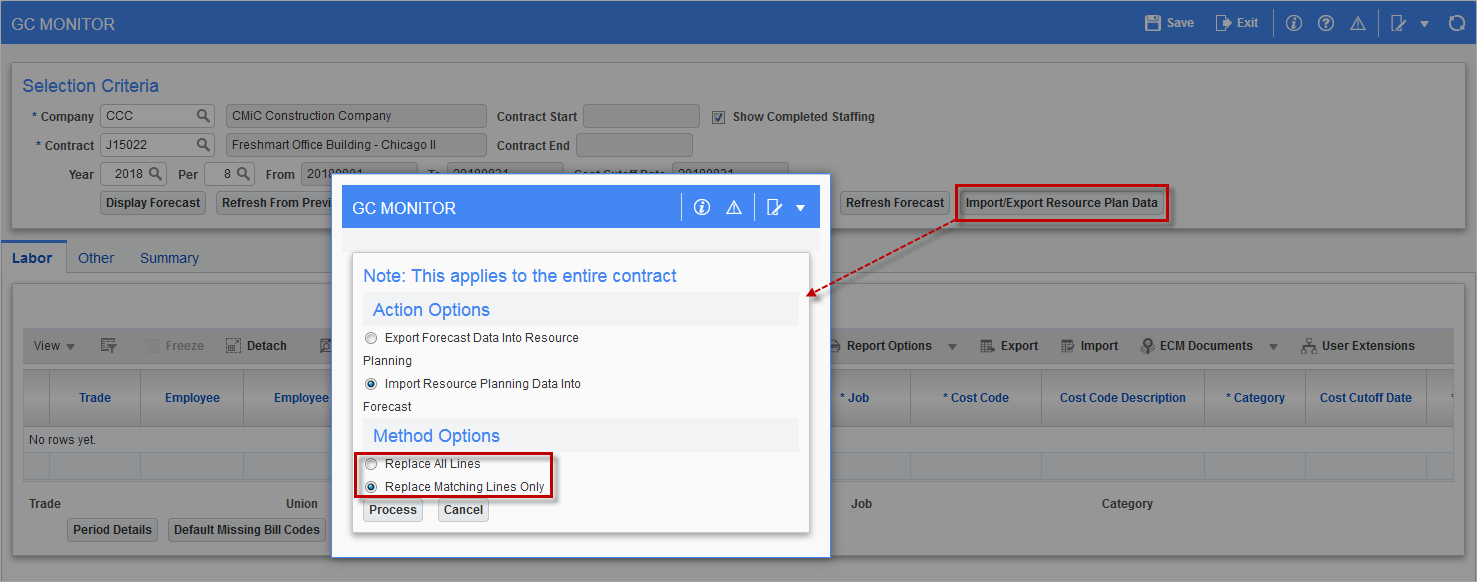
The option selected here becomes the default for Method Options section on the [Import/Export Resource Plan Data] button’s pop-up window in the GC Monitor screen.
GC Monitor Considers PY Holiday Setup − Checkbox
In GC Monitor, the holiday setup in Payroll will be considered when calculating the default working days in a period.
When the 'GC Monitor Considers PY Holiday Setup' checkbox is checked, the Working Days Per Period field in the GC Monitor screen will be reduced by the number of holidays in that period.
In order to use this checkbox, the work location for the respective job must be set up. For example, if the holiday is defined for the state of New York, but the work location for the job is in the state of California, then there is no reduction in working days per period.
If the holiday is on a weekend, then the holiday will not reduce the number of working days per period.